CUSTOM ROM INFO
| Name | SlimKat Rom |
| Android Update | Android 4.4.2 KitKat (Launched on Dec 9 by Google) |
| Is this official? | No. Official update from HTC is not expected. |
| Stability | Good enough for daily use. |
| Credits | zawata and Slim Roms |
Known Bugs/Issues:
[As of December 25, 2013]
- Hardware Key Rebinding.
- Status Bar Color Customization.
- Slim Gapps.
Let’s see how to install the Android 4.4 KitKat on your HTC DROID DNA.
WARNING!
Warranty may be void of your device if you follow the procedures given on this page.
You only are responsible for your device. We won’t be liable if any damage occurs to your device and/or its components.
CHECK DEVICE MODEL NO.
To make sure your device is eligible with this, you must first confirm its model no. in ‘About device’ option under Settings. Another way to confirm model no. is by looking for it on the packaging box of your device. It must be HTC DROID DNA!
Do not use the procedures discussed here on any other DROID DNA variant (Including HTC Butterfly) or any other devices of HTC or any other company. You have been warned!
BEFORE YOU BEGIN..
You must do this pre-installation stuff before attempting to install the ROM on your HTC DROID DNA in order to avoid any complications later, and have a smooth and successful process.
BACK UP YOUR DEVICE
Back up important data and stuff before you start playing around here as there are chances you might lose your apps and app-data (app settings, game progress, etc.), and in rare case, files on the internal memory, too.
For help on Backup and Restore, check out our exclusive page on that linked right below.
► ANDROID BACK UP AND RESTORE GUIDE: APPS AND TIPS
CHARGE YOUR DEVICE
If your android device powers off due to lack of battery while the process is underway, it could damage the device.
So, make sure your device is adequately charged — at least 50% battery of the device.
EXAMPLE VIDEO
If you haven’t used a custom recovery, either CWM or TWRP, before, to install a .zip file of a ROM on anything else, then we suggest you first watch a video of that, given right below, to get familiar with the process.
Just fyi, the video below shows installing a .zip file (of recovery) on Galaxy S3, but it doesn’t matter as the process remains exactly same. So, once you are finished with video, jump to downloads and step-by-step guide below.
HTC DROID DNA ANDROID 4.4 KITKAT UPDATE
DOWNLOADS
Download the files given below and transfer them to a separate folder on your phone and remember the location.
ROM FILE
DOWNLOAD LINK | File name: Slim-dlx-4.4.2.beta.1.9-UNOFFICIAL-20131222-1700.zip (143.9 MB)
GAPPS FILE
DOWNLOAD LINK | File name: Slim_AIO_gapps.4.4.2.beta.1.x (132.39 MB)
For latest version of ROM file and Gapps file available, check the original page here →
GSM PATCH FILE (required for GSM networks only, thus not for Verizon users)
DOWNLOAD LINK | File name: GSM_Patch_CM10.1_DLX_v2.3.zip (203 KB)
Before you proceed, make sure you’ve transferred the files you downloaded above to a separate folder on your HTC DROID DNA.
STEP-BY-STEP GUIDE
Reminder: Make sure you have backed up your phone adequately (including important data stored on internal memory).
NOTE: This ROM can only be flashed using the latest CWM Recovery 6.0.4.4. If flashed using an older recovery, you’ll get an error while installing the ROM.
- Disable Fastboot on your phone otherwise you won’t be able to boot into bootloader mode. For this go to Settings » select Battery » scroll to the bottom and uncheck Fastboot.
- Boot into recovery mode. For this:
- Power off your device and wait 4-5 seconds after lights go off.
- Press and hold Volume Down button then press the Power button to switch on your phone and release it, but keep holding the Volume Down button. Your phone will boot into Bootloader mode.
- You’ll see a screen with options to boot into fastboot and recovery mode. Here, press Volume down once to navigate to RECOVERY, then press Power button to select it and boot into Recovery mode.
└ In Bootloader and Recovery mode, use Volume buttons to navigate Up and Down between options and use Power button to select an option.
- Create a Nandroid Backup from recovery. It’s optional but very important to do, so that in case something goes wrong you can restore to current status easily. For making a Nandroid Backup, go to Backup And Restore » Backup.
- Perform a full clean-up of the device (This will delete all apps and their settings and game progress). For this:
- Select Wipe data/Factory reset, then select Yes on the next screen to confirm factory reset (screenshot).
- Select Wipe Cache Partition, then select Yes on the next screen to confirm wiping cache.
- Select Advanced menu and select Wipe Dalvik Cache, then select Yes on the next screen to confirm wiping dalvik cache.
- First Install the ROM file:
- Now similarly flash the Gapps file.
└ Make sure to first flash the ROM file and then the Gapps file. - If you are on a GSM device, then similarly flash the GSM Patch File provided in the Downloads section.
- Reboot your device. For this, go back to the main menu of recovery and select reboot system now.
That’s all. Your phone will now reboot and it will take some time as it’ll be phone’s first boot after installing Android 4.4, be extremely excited for this!
Note: In case your device gets bootloop (stuck at logo while rebooting), just do a factory reset (step 4) and you will be fine.
FEEDBACK US!
It was easy to install Android 4.4 KitKat, right? Let us know how it tastes to you.
Your suggestions and queries, if any, are most welcomed!










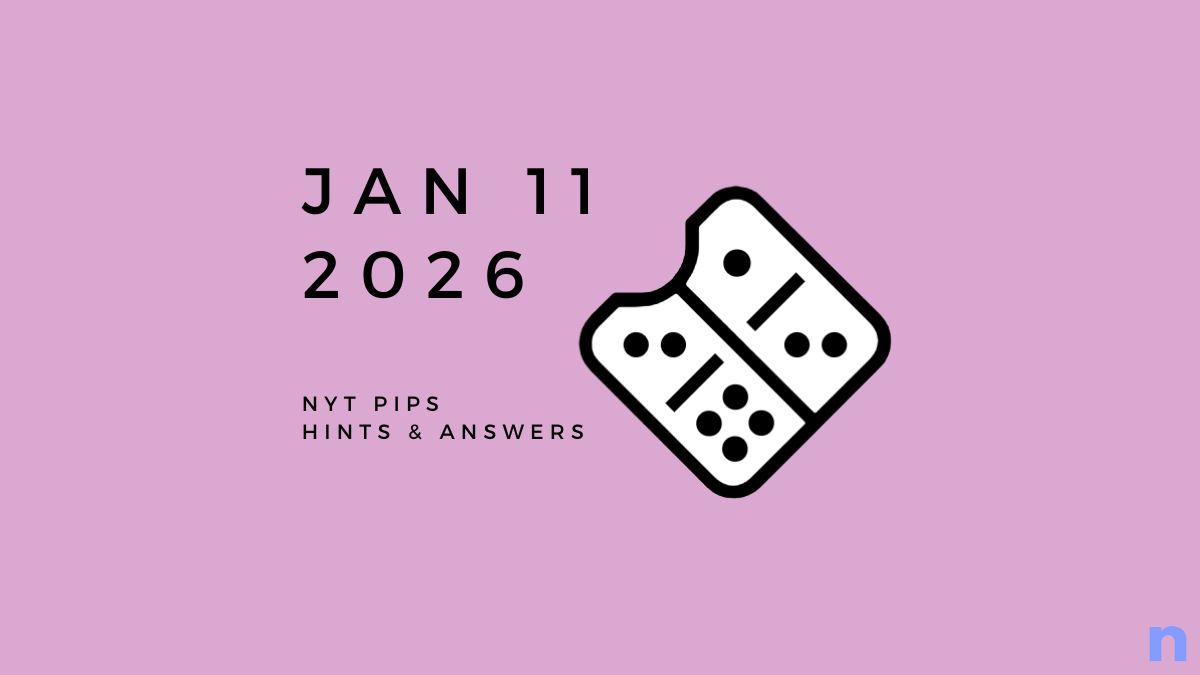


Discussion