The original Galaxy Tab 7″ owners may still be a little miffed at the fact that their tablet will not be getting the official Ice Cream Sandwich (ICS) Android 4 update from Samsung, but worry not, the modding community is always there to help with their unofficial ports and updates. And now you can get ICS on your Galaxy Tab with AOKP ROM.
AOKP ROM is a custom AOSP based ROM that brings you fast performance, along with great customization abilities thanks to the inbuilt ROM Control mod. AOKP is now available for the Galaxy Tab P1000, thanks to a port by XDA member stimpz0r.
The ROM is still in beta stage and is not yet complete, so expect bugs and things that don’t work the way they should. It may not be suitable for everyday use.
Compatibility
This ROM is compatible only and only with the Samsung Galaxy Tab, model GT-P1000. Please do not attempt to flash it on any other device. We are not responsible for any damage that may be caused to your device.
Warning!
The steps and methods included in this guide are considered risky. Please do not attempt to try this unless you know exactly what you are doing, as it may render your device unusable, and your pocket lighter by the amount it takes to replace it. You have been forewarned!
ROM Info
Developer → stimpz0r
Known Issues:
- Trying to centre the clock will result in the clock disappearing ( settings -> rom control -> clock -> clock style )
- Trying to put the brightness control under the toggles will result in a graphic glitch ( settings -> rom control -> toggles -> brightness location )
- Horizontal recents menu only uses a small part of the screen ( settings -> rom control -> general ui -> horizontal recents menu )
- Torch does not work
- May be more, or you tell me!
Pre-Installation Requirements
- A Galaxy Tab P1000 with ClockworkMod (CWM) recovery installed.
- This procedure will wipe all your apps, data and settings (but it will NOT touch your SD cards, so don’t worry about those). Backup your Apps and important data — bookmarks, contacts, SMS, APNs (internet settings), etc. This Android Backup Guide would help you.
- Sufficiently charged battery, at least 50% is recommended.
How to Install AOKP ROM on Galaxy Tab P1000
- Download the latest version of the ROM from the original development thread.
- Transfer the downloaded ROM file to the root of internal SD card on your phone.
- Now power off the phone and boot to Clockworkmod Recovery. To do this, hold the Volume Up + Power buttons together till the screen turns on, then let them go. Use volume buttons to scroll up and down and the power button to select options in recovery.
- [Optional] Once in recovery, perform a Nandroid Backup of your existing ROM, so that you can always restore it from recovery if something does not work out with this ROM. To perform a backup, in CWM, select Backup and Restore → On the next screen, Select Backup again. After backup is complete, go back to main recovery menu.
- Select “wipe data/factory reset”, then select “Yes” on the next screen to confirm data wipe.
- Now, select “install zip from sdcard”, then select “choose zip from sdcard”. Scroll to the ROM file you transferred to the phone in step 2 and select it.
- Now confirm installation by selecting “Yes — Install ____.zip”. The ROM will start installing.
- After the installation is complete, select “go back” and then select “reboot system now” to reboot your phone.
After the phone boots, you’ll be running AOKP ROM, based on Ice Cream Sandwich Android 4.0.3 on your Galaxy Tab P1000. Follow the original thread for more info and to get the latest updates on the ROM. Share your thoughts on the ROM in the comments.

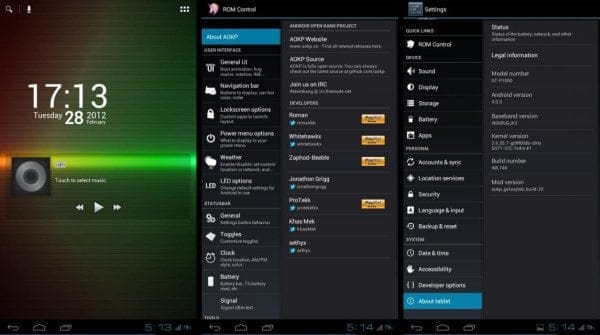



![Solution For Quiz - Where Did the Dragon Hall Deal a Major Blow to the Khitan Navy [Where Winds Meet]](/content/images/2026/01/1-15.png)







Discussion