It’s here. Another unofficial Ice Cream Sandwich update for the Samsung Galaxy S II I9100. This time it’s XXKPA, a successor firmware to XXKP8 we covered a few days ago.
We know you are anxiously waiting for the official release of Ice Cream Sandwich, but until then, these leaked firmware are here to satisfy your hunger for tasting Ice Cream Sandwich on your Galaxy S II. So, read on to find out how to flash it on your phone.
Although XXKPA doesn’t differ much from the previous leak, XXKP8, it’s still said to run faster and overall better in terms of touchscreen response and feel. So, we can say, it’s the best Ice Cream Sandwich leak for Galaxy S2 so far.
Warning!
The methods and procedures discussed here are considered risky and you should not attempt anything if you don’t know completely what it is. If any damage occurs to you or your device, we won’t be held liable — you only will be responsible, you’ve been warned!!!
Compatibility
This rom and the guide below is compatible only and only with Galaxy S2, model number i9100. It’s not compatible with any other device. Check your device’s model number in:Settings » About phone.
Pre-Installation tips:
- Backup your Apps and important data — bookmarks, contacts, SMS, APNs (internet settings), etc. This Android backup guide would help you.
- If you have Samsung’s PC software Kies installed, un-install it first because it may interrupt the flashing process.
- Drivers! — it’s important you’ve the proper drivers installed. Download links below: 32 bit (x86) Windows | 64-bit (x64) Windows
Install XXKPA Firmware on Galaxy S2 to get Android 4.0 ICS
- Download XXKPA firmware. Filename: I9100XXKPA_I9100OXAKPA_OXA.rar. Size: 353 MB →Download Link. [password: samfirmware.com]
- Extract the downloaded file ‘I9100XXKPA_I9100OXAKPA.rar’ of XXKPA firmware to get these 7 files (the file-names may end with .tar instead of md5 as the file extension is hidden, so don’t worry):
- GT-I9100-MULTI-CSC-OXAKPA.tar.md5
- I9100_CODE_I9100XXKPA_CL51925_REV02_user_low_ship.tar.md5
- I9100_EFS_I9100XXKP9_CL45181_REV02_user_low_ship.tar.md5 [not to be used]
- I9100_KERNEL_I9100XXKP9_CL45181_REV02_eng_mid_ship.tar.md5 [not to be used]
- MODEM_I9100XXKPA_REV_02_CL1094591.tar.md5
- Odin3 v1.83.exe [For windows only. Double click to run this file when asked in step 5 below. Admin privileges will be required!]
- u1_02_20110310_emmc_EXT4.pit
- Disconnect your phone if it’s connected to PC. Switch Off your phone. Wait for vibration to confirm complete switch off.
- Now, put the Galaxy S2 in Download Mode — press and hold these keys together: Volume Down + Home + Power. You’ll get an options screen. Press Volume Up now to go to download mode (which is also called Odin mode). This is required to install the XXKPA (or any other firmware) using Odin PC Software.
- Open Odin (from step 2.6) — double-click the Odin3 v1.83.exe.
- Connect your phone to PC now. You should get the message “Added! !” under the Odin’s message box in the bottom left. If you don’t get this message, then probably there is a problem with drivers. Make sure you’ve proper drivers installed. See point 3 above under ‘pre-installation tips’.
- Select these files in Odin at respective tabs:
- Click the PDA Tab, and select I9100_CODE_I9100XXKPA_CL51925_REV02_user_low_ship.tar.md5 (from step 2.2)
- Click the Phone Tab, and select MODEM_I9100XXKPA_REV_02_CL1094591.tar.md5(from step 2.5)
- Click the CSC Tab, and select GT-I9100-MULTI-CSC-OXAKPA.tar.md5 (from step 2.1)
- Click the PIT tab, and select u1_02_20110310_emmc_EXT4.pit (from step 2.7)
- Important! On Odin, make sure Re-Partition, Auto Reboot and F. Reset Time check boxes are selected. Do not touch any other check box or tab or anything, except as was required in step 8 above.
- Double check everything said in step 7 and 8 above. [And, do not use the files in step 2.3 and 2.4 anywhere in Odin]. This is my Odin’s screen while I flashed the XXKPA on my Galaxy S2 — your Odin’s window should look real similar to this:

- Now, hit the START button to start flashing of XXKPA Android 4.0 firmware on your Galaxy S2. When the XXKPA Android 4.0 firmware has been installed by Odin on your phone, your phone will automatically reboot — and when you see the Samsung logo, you can safely unplug the cable. Plus, you’ll get a PASS (with green background) message in the left-most box at the very top of the Odin. In case it says FAILS (with red background) or nothing seems to be happening, check the Important Note below after step 11 to know what to do.
- When it has restarted, your Galaxy S2 will be running Ice Cream Sandwich (ICS) with version being Android 4.0.3, build being XXKPA and Samsung’s custom UI TouchWiz 4 atop it. Check out your Galaxy S2’s android version here: Settings » About Phone.
IMPORTANT NOTE: If Odin doesn’t seem to be progressing/doing anything for more than a minute, or fails to complete the process, do the following:
Disconnect the phone from the PC, close ODIN, remove battery, re-insert it, turn phone on in Download mode again, and do the procedure again from Step 5.
(Optional, of course) If you found this guide useful, share it with others too on webpages, forums, your Facebook/twitter/Google+ pages, etc. That would be helping us grow too!
Share your thoughts, observations, complaints, problems (if any), etc in comments below. We’ll be glad to help you out. And do let us know if you spot anything too good so that we all know it.

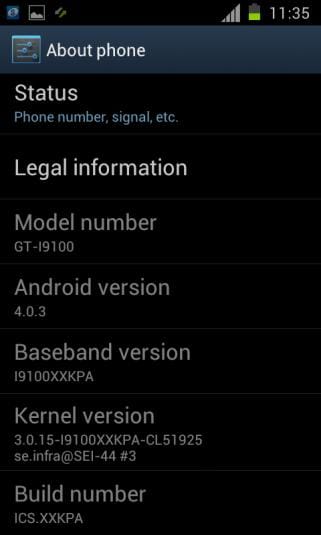











Discussion