It’s the beginning, the beginning of ROMs based on Android 4.1 Jelly Bean to start coming out for different devices, as Google released the source for Jelly Bean today. But owners of the Galaxy Nexus can reap the benefits of having a Nexus device as Jelly Bean ROMs built from the source have already started coming out for it, while other devices will have to wait a while before they get to experience usable Jelly Bean ROMs.
XDA Senior Member bigxie has released a pre-rooted stock Android 4.1.1 ROM for the Galaxy Nexus, built from the official sources. This is as official as it can unofficially get, as a ROM built from sources is very close to the official OTA update that Google release (in a few days).
NOTE: Verizon Galaxy Nexus users can try out the Android 4.1.1 Jelly Bean ROM → here.
So get your Galaxy Nexus out, and let’s take a look at how the Android 4.1.1 Jelly Bean ROM built from sources can be installed on it.
Compatibility
This ROM and the guide below are compatible only and only with the international GSM Galaxy Nexus, model number i9250. It’s not compatible with any other device. Check your device model in Settings » About phone.
Warning!
The methods and procedures discussed here are considered risky and you should not attempt anything if you don’t know completely what it is. If any damage occurs to your device, we won’t be held liable.
How to Install Android 4.1.1 Jelly Bean on Galaxy Nexus i9250
- This procedure will wipe all your apps, data and settings. Backup your Apps and important data — bookmarks, contacts, SMS, APNs (internet settings), etc. This Android backup guide would help you.
Important! Don’t forget to at least make a backup of your APN settings, which you can restore later if your data connection does not work after installing the ROM. Use the backup guide to find out how. - Unlock the bootloader on your Galaxy Nexus by following the guide → here. This will erase all your data, including the data on the SD card, so back everything up first.
- [Important!] Install TWRP recovery on your Nexus by following the guide → here. Make sure to flash the GSM version of recovery. You need recovery to be able to install the ROM.
- Download the ROM from the official development page.
- Copy the downloaded zip file to the SD card on the phone (do not extract it).
- Turn off the phone and boot into CWM recovery. To do this, press and hold the Volume Up + Volume Down + Power buttons together till the screen turns on. Then, scroll to the Restart Recovery option using the volume buttons, then select it using the Power button to restart in recovery.
- Now, tap on Backup, then slide the blue circle button at the bottom to the right to start backing up your current ROM, so that you can restore it later if something does not work out with the new ROM. After backup is complete, go back to the main menu by clicking the home button at the bottom left of the screen.
- Select Wipe, then select Factory Reset and then confirm the data wipe. This will not wipe your internal SD card’s contents, so do not worry. Then, go back to the main menu by clicking the home button after wipe is complete.
- Select Install, then scroll to the ROM’s file on the SD card (which you transferred in step 5) and select it. Confirm installation by sliding the blue button.
- After installation is complete, select the Reboot system button to reboot the phone and boot up into stock Jelly Bean Android 4.1.1.
The unofficial Android 4.1.1 Jelly Bean ROM built from source is now installed on your Galaxy Nexus. Let us know how it works for you, in the comments below.

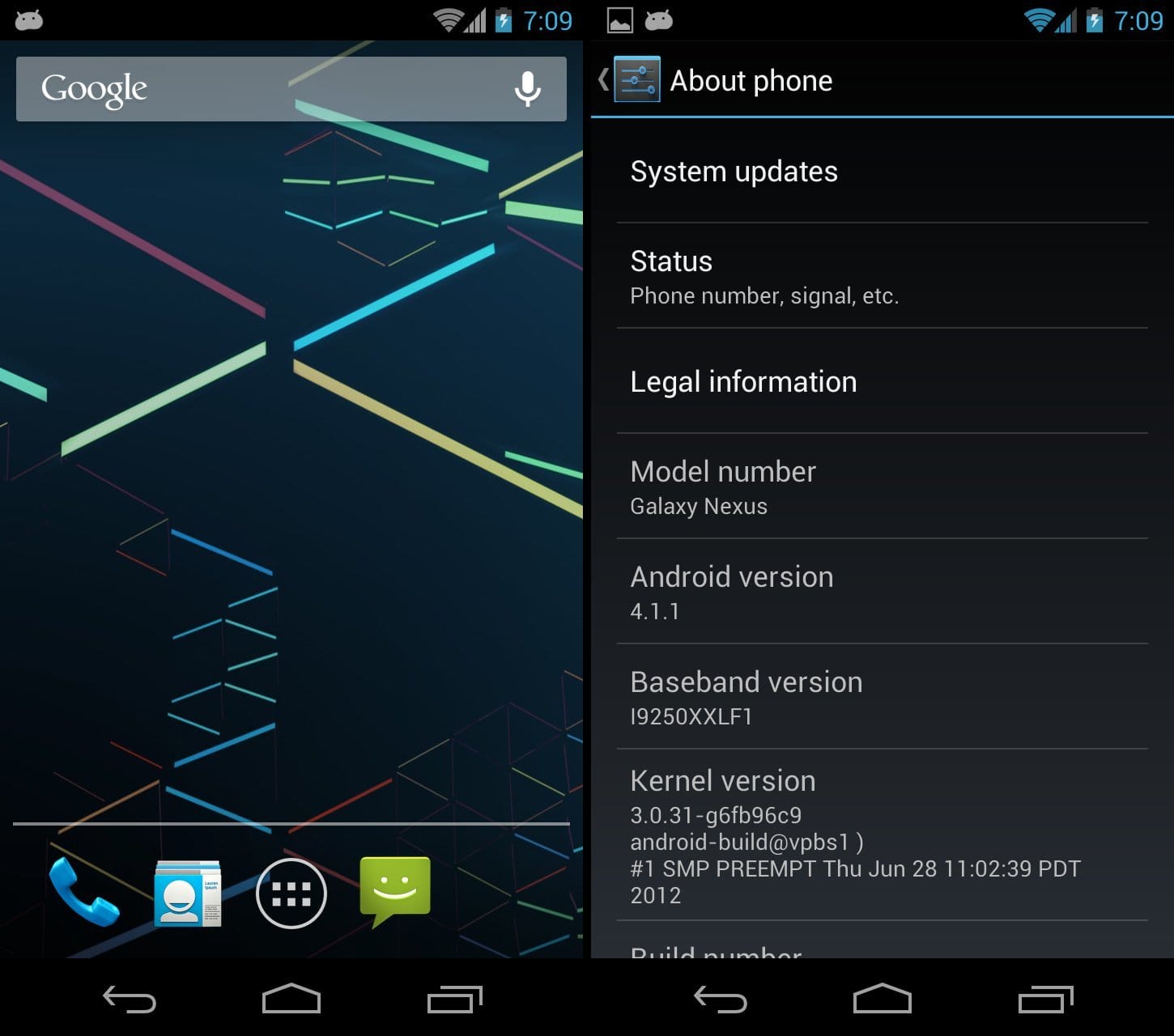











Discussion