Based on the feedback we received from several users in the comments. If you follow this trick and delete your Samsung account from Samsung’s servers, you might end up with a “Processing failed” error on your phone. And you’ll have to send it to a Samsung service center with a proof of purchase of the device to get the re-activation lock removed.
The reactivation lock on Samsung devices can be so ridiculously stupid and annoying when you want to disable it. Because, it simply won’t. Even if you’re using the right Samsung account and right credentials, you may not be able to turn the damn thing off.
Only recently I went through this horrible nightmare of disabling the reactivation lock on my Galaxy S6 edge. I went through all the trouble of flashing a stock firmware, doing a factory reset, but none helped. However, a really surprising solution (entirely deleting the Samsung account) worked, and I’m guessing it’s fail-safe and should work for everyone facing the reactivation lock issue on their Galaxy S6 devices and other Samsung devices as well.
The issue with reactivation lock is that even when you’re using the right Samsung account, it won’t let you disable reactivation lock. On my Galaxy S6, it wasn’t letting toggle off the reactivation lock. But thankfully, after deleting my Samsung account entirely from Samsung’s servers and then recreating it, I was able to toggle off reactivation lock. Below’s a summary of what I did, followed by a detailed guide just below it:
- Entirely delete your Samsung account from → account.samsung.com.
- Factory reset your device.
- Now re-create a Samsung account with the same email ID and credentials as used previously.
- After factory reset, when your phone asks for a Samsung account, login using the re-created account.
- Go to Settings » Lock screen and security » Find My Mobile » and turn off the reactivation lock toggle. It’ll definitely turn off.
NOTE: Deleting your Samsung account means you’ll lose any backups, purchases made from your Samsung account. Do NOT proceed if that’s something you can’t/don’t want to do.
Detailed guide: How to disable reactivation lock on Galaxy S6
Step 1: Delete Samsung Account
- Open → account.samsung.com on your web browser.
- Sign-in with your Samsung account, you’ll see the following page with “Profile” link on the menu on left, click on it.
- On the profile screen, there’ll be a “Delete account” button at the bottom, click on it, re-verify your password and delete the account.
Step 2: Factory reset your Galaxy S6
- Boot into recovery mode:
- Power off your Galaxy S6.
- Press and hold “Power + Volume Up + Home” button together and release as soon as you see Galaxy S6 logo on the screen.
- If you’re on stock recovery, you’ll see a blue screen with Android. Wait for about 25 seconds to let the device automatically boot into recovery mode.
└ Use Volume Up and Down buttons to scroll and Power button to select an option on stock recovery. - Now to factory reset, select “wipe data/factory reset” option from recovery, and then select Yes when it asks for confirmation.
- Reboot device. You’ll be greeted with setup wizard, which will later block you due to reactivation lock on the phone and will ask for your Samsung account. So we’ll now recreate your Samsung account.
Step 3: Recreate Samsung account
- Open → account.samsung.com on your web browser.
- Click the “Sign Up” link at the top right corner of the screen and create a new account using the same e-mail ID and credentials as used previously.
- Confirm account verification from your e-mail inbox, if needed.
Step 4: Login with the re-created Samsung account and disable reactivation lock
- After factory resetting your Galaxy S6, Setup wizard will ask you for a Samsung account to get through reactivation lock.
- Login using the re-created Samsung account. It’ll get you through.
- Once Setup finishes. Go to Settings » Lock screen and security » and select Find My Mobile.
- And now, finally, TOGGLE OFF REACTIVATION LOCK.. phew!!
Hell of a process for a pity thing. Get your stuff right, Samsung!

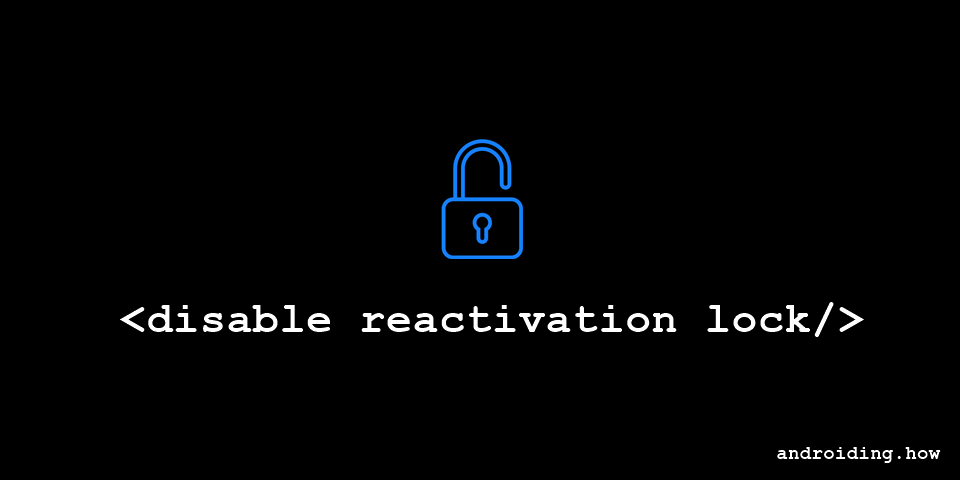










Discussion