Another fine day and we see another firmware leak from Samsung’s stable. This time, owners of the original AT&T Galaxy S2 i777 can update their phones to Ice Cream Sandwich Android 4.0, thanks to the leaked UCLC2 firmware. The UCLC2 leak for the i777 comes right on the heels of the ICS leak for the AT&T Galaxy S2 Skyrocket i727. AT&T seem to be hard at work updating their Galaxy S2 variants, as is evidenced by these firmware leaks.
We have prepared a guide for you to follow and flash the firmware on your phone if you want to give it a try. There are two versions: a completely stock firmware with no changes that can be flashed with ODIN, and a custom version that is rooted and has ClockworkMod (CWM) recovery pre-installed and must be flashed through recovery. So, follow the respective guide for whichever version you decide to go for.
Compatibility
This firmware and the guide below are compatible only and only with the AT&T Samsung Galaxy, model number i777. It’s not compatible with any other device and may render an incompatible device unusable. Check your device model in Settings » About phone.
Warning!
The methods and procedures discussed here are considered risky and you should not attempt anything if you don’t know completely what it is. If any damage occurs to your device, we won’t be held liable.
Pre-Installation Requirements
- This procedure will wipe all your apps, data and settings (but it will NOT touch your SD cards, so don’t worry about those). Backup your Apps and important data — bookmarks, contacts, SMS, APNs (internet settings), etc. This Android backup guide would help you.
- If you have Samsung’s PC software Kies installed, un-install it first because it may interrupt the flashing process.
- Drivers! — it’s important you’ve the proper drivers installed. (Only required if you are flashing the stock Odin version. Skip if you are going for the CWM method).
Download Drivers
How to Install UCLC2 Ice Cream Sandwich Firmware on Galaxy S2 i777
Stock Firmware (Odin Method)
- Download the UCLC2 firmware.
Download Link | Filename: I777UCLC2_RootWiki.exe - Double-click on the I777UCLC2_RootWiki.exe file to run Odin, which will be used to flash the firmware on your phone.
- Now, boot into download mode on the phone. To do this, turn off your phone. Plug in your USB cable to the computer, but not to the phone. Then, holding the Volume Up and Volume Down buttons on the phone, connect the USB cable to the phone while holding those buttons. Once the Download mode screen shows up, let go of the buttons.
- The Odin screen will say “Added!!” in the message box below when the phone is connected to the computer. If it does not, make sure you have the proper drivers installed on the computer.
- Click on Start to start the flashing of UCLC2 on your AT&T Galaxy S2.
- Wait for the procedure to finish. After flashing is complete, the phone will reboot, and you’ll get a PASS message (with green background) in Odin. You can now safely disconnect your phone.
IMPORTANT Note: If ODIN gets stuck at some stage and doesn’t seem to be doing anything, do this — disconnect the phone from the PC, close ODIN, remove battery, re-insert it, and do the procedure again from Step 2. Same if you get FAIL message in Odin.
- If you run into any roadblocks while flashing the firmware, let us know and we’ll try to help you out.
Rooted Custom Firmware (CWM Method)
- First, make sure you have ClockworkMod (CWM) recovery installed on your phone, and that the battery is sufficiently charged.
- Download the ROM, either odexed or deodexed version, from the official development page. (Get the deodexed version if you intend on flashing custom themes later, otherwise any version will do).
- Transfer the zip file downloaded in step 1 to the internal SD card on your phone.
- Turn off the phone, then boot into recovery mode. For this, press and hold these 3 buttons together until the screen turns on: Volume UP + Volume Down + Power. Keep holding the buttons down till the screen flashes the 2nd time, then let them go. Phone will boot into CWM recovery. Use volume keys to scroll up and down between options and power/home key to select an option.
- [Optional] Perform a Nandroid Backup of your existing ROM, so that you can always restore it from recovery if something does not work out with this rom. To perform a backup, select Backup and Restore –> On the next screen, select Backup again. Restore your backup using the restore option when needed. Go back to main recovery menu after backup is complete.
- Perform a wipe:
- Select wipe data/factory reset, then select Yes on next screen to confirm. Wait a while till the data wipe is complete.
- Select advanced, and then select wipe dalvik cache » Yes – wipe dalvik. Then go back to the main recovery menu.
- Now select install zip from sdcard, then select choose zip from sdcard. Scroll to the ROM file on the sdcard and select it. Confirm installation by selecting Yes – Install ______.zip on the next screen. The ROM will start installing.
- After the installation is complete, select go back then select reboot system now to reboot the phone and boot into the UCLC2 firmware.
There you go. You’ve successfully updated your AT&T Galaxy S2 i777 to the leaked Ice Cream Sandwich firmware, of course with Samsung’s TouchWiz UI on top. Do let us know how it works for you, and whether you face any bugs or issues, in the comments below.

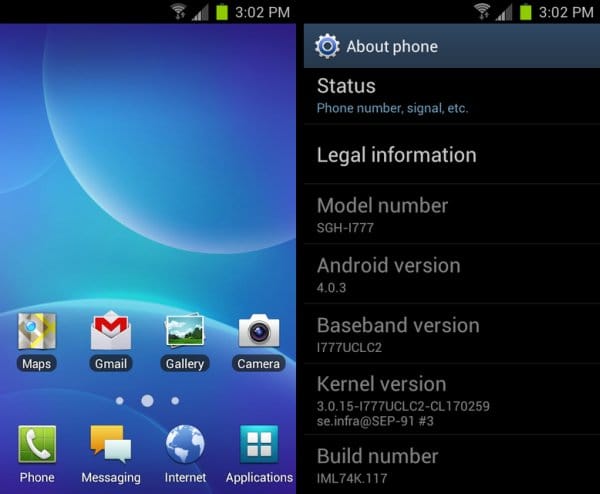











Discussion