Looking for a way to extend functionality on your Sprint Galaxy Note 2 by installing custom ROMs? If the answer is yes, then you will need to install a custom recovery on the device, and TWRP is one such recovery that allows you to install custom ROMs, and do a lot more – wipe data/factory reset, make ROM backups, etc – via an intuitive touch-based recovery.
The guide below will walk you through the steps required for flashing TWRP recovery on your Sprint Galaxy Note 2. There are two methods – the first method is quicker for those who have a rooted device, while the second is for those that have a completely stock device with no root access.
Now, let’s take a look at how TWRP recovery can be installed on the Sprint Galaxy Note 2.
Compatibility
This hack and the guide below are compatible only and only with Sprint Galaxy Note 2. Check your device’s model number in: Settings » About phone.
Warning
The methods and procedures discussed here are considered risky and you should not attempt anything if you don’t know completely what it is. If any damage occurs to your device, we won’t be held liable.
How to Install TWRP Recovery on Sprint Galaxy Note 2
Method I: Needs root
The first method is preferable for those who have root access on their Sprint Galaxy Note 2. Those who do not have a rooted device should follow Method II instead.
- Make sure your phone is rooted. You can use the guide → here to root.
- Download the app GooManager from the Play Store.
NOTE: If you cannot find it on the Play Store or it isn’t compatible/available for your device, you can manually download its .APK file from here, copy it to the phone, and install it manually using a file manager (make sure Unknown sources is enabled under Settings » Security so that you can install apps manually). - Open GooManager app on your phone. Grant it root access by pressing the Grant/Allow button when prompted.
- Then, press the Menu button (or the button with 3 dots on the top right of the screen), then click on “Install OpenRecoveryScript”, then click on Yes. Confirm download and install of recovery by pressing Yes on next popup.
- TWRP recovery will then be downloaded and then installed on your phone after a reboot.
- Once TWRP recovery is installed, to try it out, open the GooManager app and press the Reboot recovery button to reboot into TWRP recovery.
Method II: Odin method, root not required
This method will use the flashing software Odin to flash TWRP recovery on the phone, and requires you to use your computer and a USB cable. Those who have a rooted device should instead follow method I.
- Download and install the software Kies on your computer, which will install the necessary drivers for the phone.
Download Kies
You can also download the drivers directly — download from here: 32 bit (x86) Windows | 64-bit (x64) Windows - Download TWRP recovery.
Download Link | Filename: openrecovery-twrp-2.3.1.1-t0ltespr.tar - Download Odin. If you are new to this, Odin is what is used to flash stuff – firmware, kernels, etc. – on Samsung phones. We’ll use Odin to flash the TWRP file obtained in step 2.
Download Odin3 v3.04 | Filename: Odin3_v3.04.zip - Extract the contents of the Odin3_v3.04.zip file to a folder on your computer. You should obtain a total of 4 files after extracting it.
- Turn off your phone and wait for it to shut down completely.
- Then, put the phone into download mode. To do so, press and hold these keys together: Volume Down + Home + Power till the screen turns on. Then press Volume Up to enter download mode.
- Open Odin by double-clicking on the Odin3 v3.04.exe file obtained in step 4 after extracting Odin3_v3.04.zip.
- Important! Connect your phone to PC now. You should get the message “Added !!” under Odin’s message box in the bottom left.
- If you don’t get this message, make sure you installed drivers correctly (using Kies or directly) as given in step 1. If it still doesn’t work, try changing to another USB port on the computer and also use the USB ports on the back if you have a desktop PC.
- Click on the PDA button in Odin, then browse to and select the openrecovery-twrp-2.3.1.1-t0ltespr.tar file obtained in step 2 above.
- Do not make any other changes in Odin except selecting the required files as given in step 9. Leave all other options as they are. Make sure Re-Partition check box is not selected.
- Now, hit the START button to start flashing TWRP recovery on the phone. When the flashing is complete, your phone will automatically reboot — and when you see the Samsung logo, you can safely unplug the cable. Plus, you’ll get a PASS (with green background) message in the left-most box at the very top of Odin.
- What to do if Odin gets stuck: If ODIN gets stuck and doesn’t seem to be doing anything, or you get a FAIL message (with red background) in ODIN, do the following – disconnect the phone from the PC, close ODIN, remove battery, re-insert it, and do the procedure again from Step 6.
- TWRP recovery is now installed on your phone. To try it out, turn off your phone, then by press and hold the Volume Up + Home + Power buttons together till the screen turns on, after which the phone will boot into TWRP recovery in a few seconds.

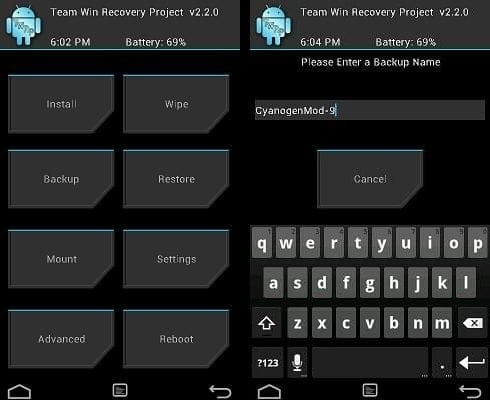











Discussion