TWRP Recovery, from the Team Win Recovery Project, is a custom recovery and an alternative to the famous and well-known Clockworkmod (CWM) recovery. Unlike CWM which only recently got a touch version, TWRP comes with a fully touch interface from the beginning, and also sports a graphical interface that makes it easy and simple to operate, specially because it eliminates the need to press the volume and power buttons on your device to operate recovery.
TWRP Recovery is now available for the Galaxy Nexus, for both the GSM and CDMA variants. So if you’re bored of CWM recovery on your Nexus, you should surely try TWRP as it provides a more intuitive recovery experience.
Read on to find out how you can install TWRP recovery on your Galaxy Nexus.
Compatibility
This hack and the guide below are compatible only and only with the Galaxy Nexus, GSM and CDMA variants. It’s not compatible with any other device. Check your device model in Settings » About phone.
Warning!
The methods and procedures discussed here are considered risky and you should not attempt anything if you don’t know completely what it is. If any damage occurs to your device, we won’t be held liable.
How to Install TWRP Recovery on Galaxy Nexus
- Download the TWRP recovery image.
GSM Galaxy Nexus: Download Link | Filename: openrecovery-twrp-2.1.0preview-maguro-signed.zip
CDMA Galaxy Nexus: Download Link | Filename: openrecovery-twrp-2.1.0preview-toro-signed.zip - Transfer the downloaded zip file (GSM or CDMA version according to your device) to the SD card on the phone.
- Turn off your phone, then boot into Clockworkmod (CWM) recovery. To do this, press the following keys together: Power + Volume Up and Down. You will enter Fastboot mode. Here, press Volume Up twice till you see Recovery selected, then press Power button to boot into recovery. In recovery, use Volume buttons to navigate and the Power button to select.
- Now select install zip from sdcard, then select choose zip from sdcard. Scroll to the recovery’s zip file on the sdcard and select it. Confirm installation by selecting Yes – Install _____.zip on the next screen. The TWRP recovery will start installing.
- After the installation is complete, select go back and then select reboot system now to reboot your phone.
The TWRP recovery is now installed on your Galaxy Nexus and you can boot into it like you would boot into CWM recovery. Do let us know how it works out for you, in the comments below.

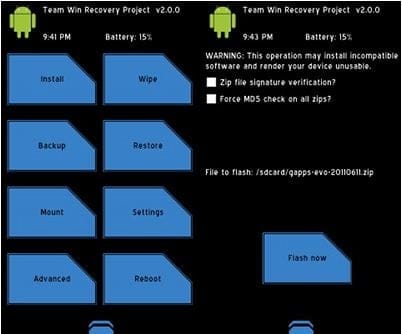











Discussion