TWRP recovery is a touch-enabled recovery, and an alternative to the better known and more widely used ClockworkMod recovery, used to install custom ROMs and hacks on Android devices. It features a full graphical user interface, and some very nifty features such as the ability to queue zips to be installed, faster backup and restore times, and more.
The guide below will walk you through the steps required to install TWRP recovery on your AT&T Galaxy Note, so read on to find out how.
Compatibility
This firmware and the guide below is compatible only and only with AT&T Galaxy Note, SGH-i717. It’s not compatible with any other device, including international version N7000. Check your device’s model number in Settings » About phone.
Warning!
The methods and procedures discussed here are considered risky and you should not attempt anything if you don’t know completely what it is. If any damage occurs to your device, we won’t be held liable.
How to Install TWRP Touch Recovery on AT&T Galaxy Note
- Install ClockworkMod (CWM) recovery on the phone by following the guide → here. Skip this step if you already have CWM recovery installed.
- Download the latest TWRP recovery from the official TWRP download page.
- Copy the downloaded .zip file to the internal SD card on the phone (do NOT extract the file).
- Turn off the phone. Then, boot into CWM recovery. To do this, press and hold the Volume Up + Power buttons together. When the screen turns on, let go of the Power button, but keep holding the Volume Up button till you enter CWM recovery.
In recovery, use volume buttons to navigate and the power button to select an option. If you have installed CWM touch recovery, simply use the touchscreen to navigate and select options. - Select install zip from sdcard, then select choose zip from sdcard. Scroll to the .zip file (copied to phone in step 3) on the sdcard and select it.
- Confirm installation by selecting Yes – Install _____.zip on the next screen. The TWRP recovery will start installing.
- After the installation is complete, select go back then select reboot system now to reboot the phone.
Pat yourself on the back, as you’ve successfully installed TWRP touch recovery on your AT&T Galaxy Note. Whenever you try to boot into recovery, the phone will boot up into TWRP recovery. Try it out, and let us know how it works for you, in the comments below.

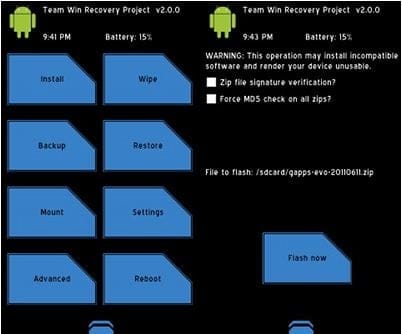



![Solution For Quiz - Where Did the Dragon Hall Deal a Major Blow to the Khitan Navy [Where Winds Meet]](/content/images/2026/01/1-15.png)







Discussion