What to know
- On LinkedIn’s website, click on the Messaging tab > three-dot menu button (next to Messaging) > Manage settings > unselect Focused Inbox toggle under ‘Messaging experience.’
- In the LinkedIn app, select the messaging bubble at the top right corner > Manage settings > toggle off Focused Inbox.
LinkedIn is a unique player in the social media market. Its focus on business, employment, and career-related elements allows users to connect and interact with others in a virtual professional setting. Late last year, LinkedIn updated its ‘Messaging’ feature last year to include a Focused Inbox to make messaging simpler for users.
But if the update doesn’t help you and you’d rather turn it off, use our guide below to know what LinkedIn’s Focused Inbox is and how to turn it off on the desktop website as well as the mobile app.
What is LinkedIn’s Focused Inbox?
As is the case on any other social media app, LinkedIn’s message inbox can get crowded over time. Be they from the LinkedIn team, your own contacts, or those outside of your network trying to get in touch with you, the messages your receive are all put in the same Messaging section.
The Focused Inbox tries to address some of that by making it simpler to find important and ‘focused’ messages among the clutter. Other unimportant but relevant messages are relegated to the ‘Other’ tab in the new inbox.
But there are many users who are used to LinkedIn’s default messaging approach and don’t necessarily find the Focused Inbox update of any use. For them, turning the Focused Inbox off is the way around.
Turn off Focused Inbox on LinkedIn (Step-by-step guide)
Here’s how you can turn off the Focused Inbox on LinkedIn.
On PC (on linkedin.com)
Open LinkedIn on your desktop browser and log in.
Click on Messaging at the top.
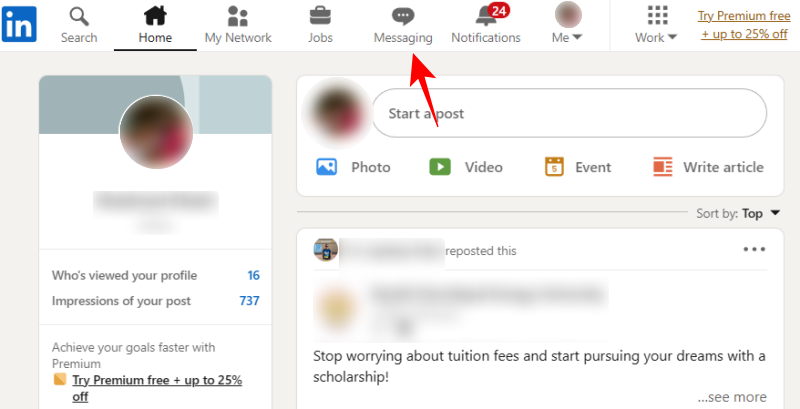
Your Focused Inbox will be displayed here. Click on the three-dot icon next to “Messaging”.

Select Manage settings.
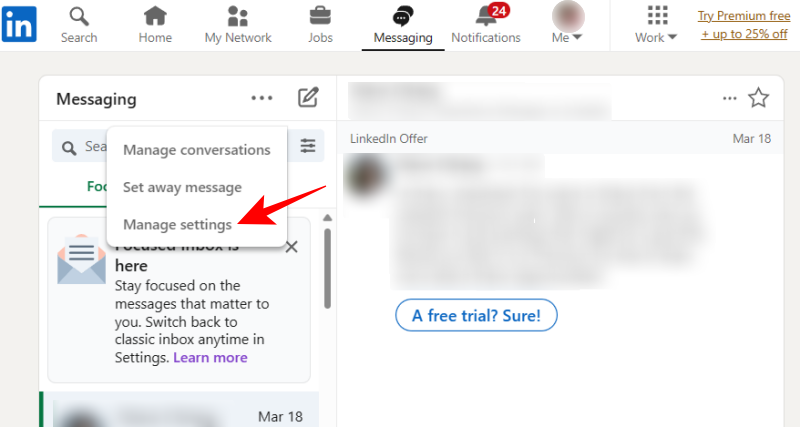
In the newly opened ‘Data privacy’ tab, scroll down on the right and click on Focused Inbox under “Messaging experience”.
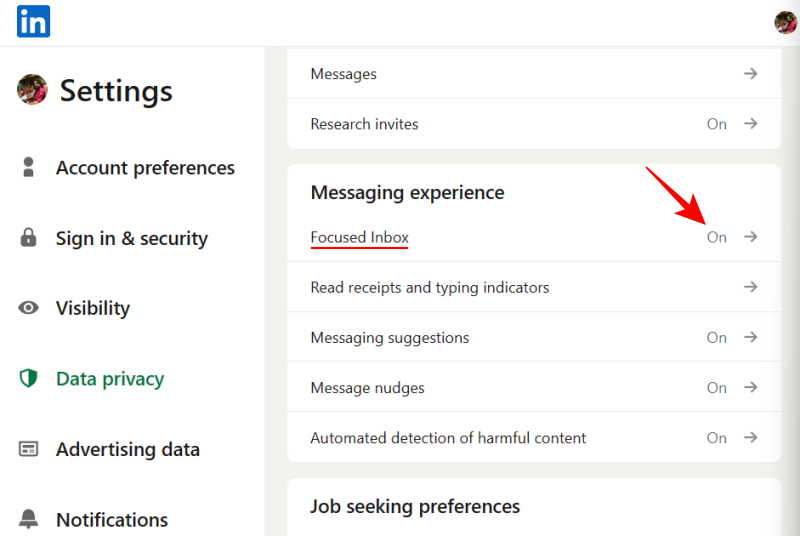
Now simply toggle off ‘Use Focused Inbox’.
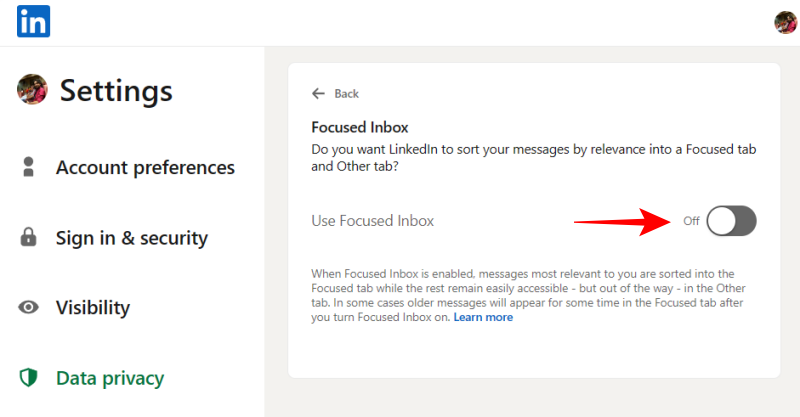
Go back to the LinkedIn ‘Messaging’ tab and refresh the page. Your classic inbox will return.
On phone (using LinkedIn mobile app)
Here’s how to turn off Focused Inbox in the LinkedIn app:
Tap on the messaging bubble in the top right corner.
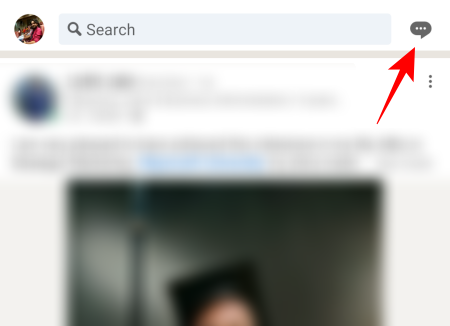
Then tap on the three-dot menu at the top right corner.
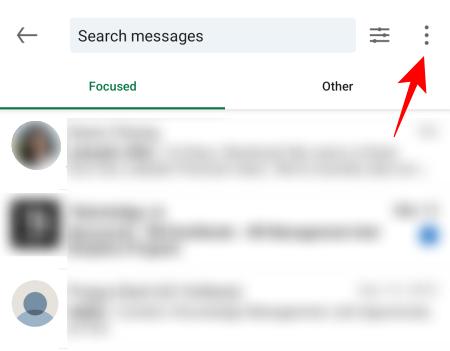
Select Manage Settings at the bottom.
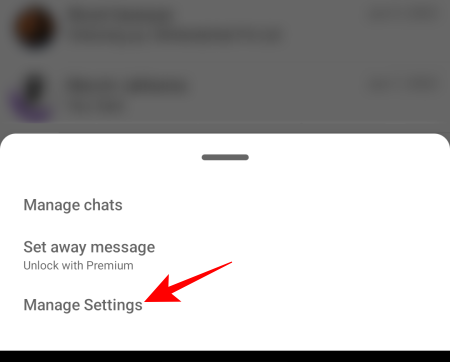
You’ll be taken the to ‘Data privacy’ page as before. Scroll down and select Focused Inbox under “Messaging experience”.
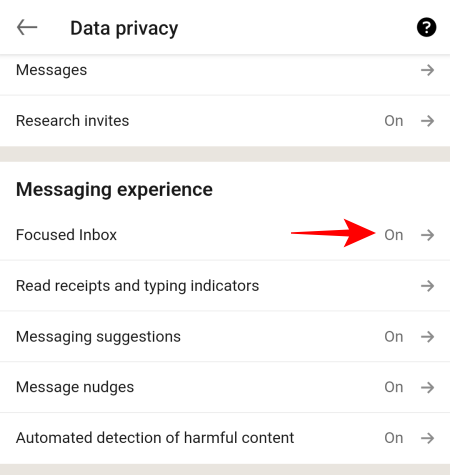
Now simply toggle off ‘Use Focused Inbox’.
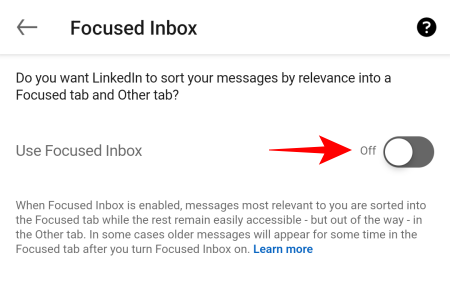
If you go back, you’ll see that the classic inbox has returned.
FAQs
Let’s take a look at a few commonly asked queries about Focused Inbox on LinkedIn.
What is the difference between focused and other messages on LinkedIn?
Focused messages are those that LinkedIn considers relevant and important for you. The rest of the messages that are older and less relevant are categorized as ‘Others’. All this is possible thanks to automated machine learning used by Focused Inbox.
How do I manage my LinkedIn inbox?
On LinkedIn’s desktop website or the app, go to the ‘Messaging’ tab. Then open the three-dot menu and select ‘Manage settings’ to start managing your LinkedIn inbox.
What is the Other inbox on LinkedIn?
The ‘Other’ inbox tab on LinkedIn includes all the received messages that are irrelevant to you, as well as those messages that have been sitting unopened and eating dust in your inbox. These ‘Other’ messages are marked as not important.
Focused Inbox is LinkedIn’s way of trying to segregate your messages and make the important and relevant ones appear separately. However, for those who prefer the classic inbox view, turning it off is a cinch. We hope you found this guide useful in turning off Focused Inbox, both on LinkedIn’s website as well as from the app.

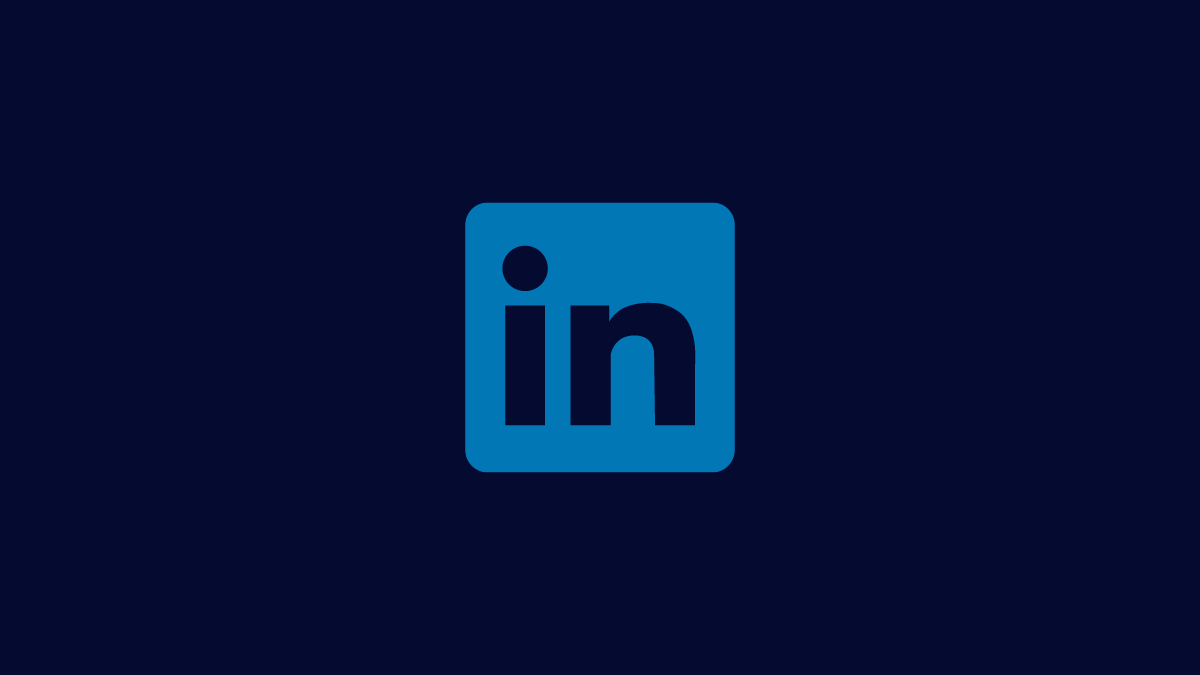










Discussion