What to know
- You can disable chat history, thus preventing OpenAI from using your data.You can disable chat history by accessing the ChatGPT settings window, which you’ll find in the bottom left corner next to your username.
-
When you disable chat history, it won’t affect your ongoing conversations, and OpenAI can still use them. However, you’ll have to delete them yourself.
-
After disabling chat history, OpenAI will keep your conversations for 30 days for abuse monitoring, and then they will be permanently deleted.
-
Remember, chat history settings aren’t synced across devices and browsers. Make sure to individually disable your ChatGPT history on all devices and browsers.
Being the pioneer of AI chatbots, ChatGPT finds itself at the core of every AI debate. What will it look like in the future, where are we headed, and should we be concerned? Citing such concerns, often people are not willing to ask ChatGPT their most pressing questions out of fear that all their data is being used to further train the bot, and every conversation they’ve had can be easily accessed by anyone who has access to your account.
Fortunately, OpenAI has recently added data control settings that will let you control whether or not you want to share your chat history with them or even save conversations. This article will guide you on how to disable chat history so that no one can access the conversations you have with ChatGPT. Let’s begin.
What happens when you disable chat history in ChatGPT
Disabling chat history in ChatGPT does two things: Firstly, it prevents OpenAI from using the conversations you have with ChatGPT to train and improve the GPT model further; and secondly, it turns off your chat history so that your conversations won’t appear anymore in the left sidebar.
One caveat to note here is that, even after you disable chat history in ChatGPT, OpenAI will still retain all your conversations for a period of 30 days before deleting them permanently. However, this is done only to monitor for abuse, and not for any other reason.
What about current chats?
Your current chats will still continue to be saved and used for training and improving the GPT model as before. So, if you want a clean slate, you will have to delete your existing chats yourself.
How to disable chat history in ChatGPT
Let’s see how to disable chat history in ChatGPT:
Open chat.openai.com on your browser and log in if you haven’t already. Then, in the bottom left corner, click on the three-dot menu next to your username.
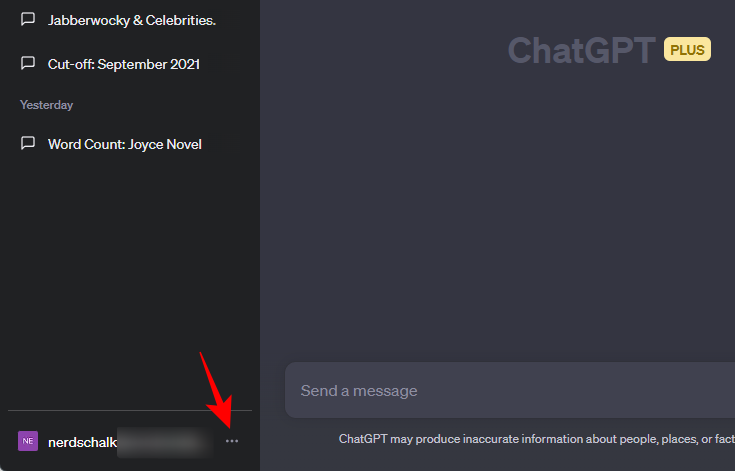
Select Settings.
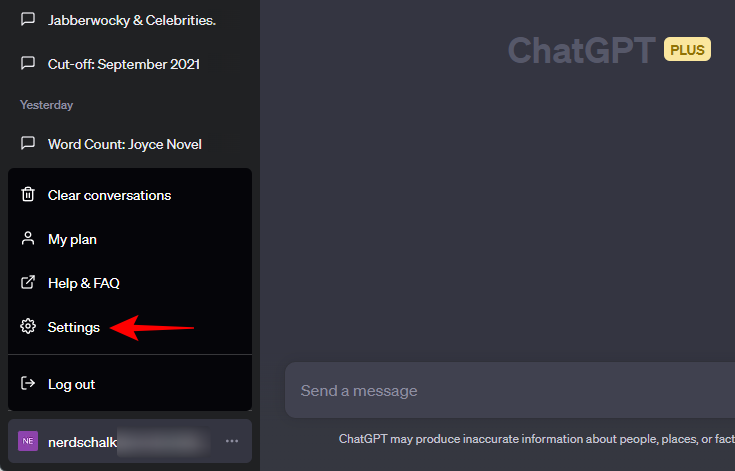
In the Settings window, select Data controls on the left.
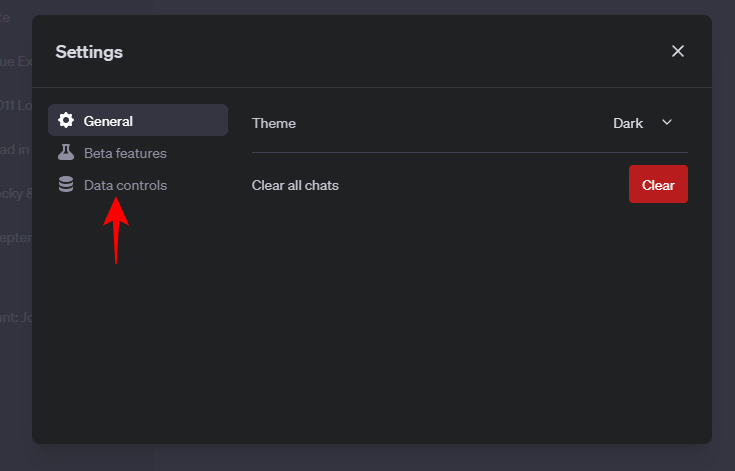
On the right, you’ll see the option for Chat history & training. Switch the toggle to the off position to disable chat history.
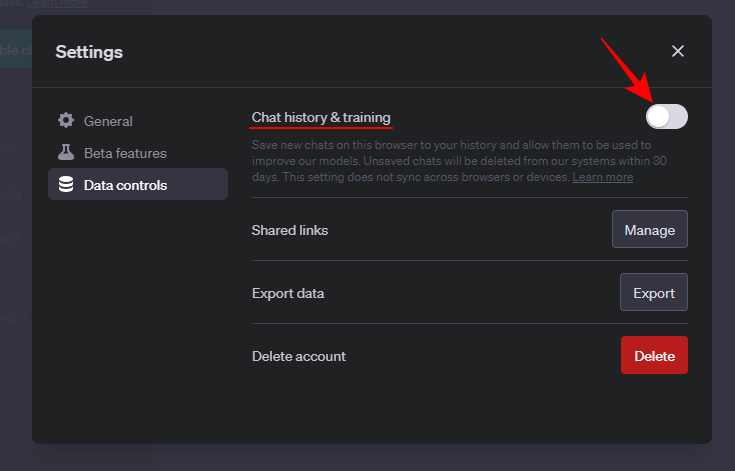
Close this Settings window. You will see a message on the left that your ‘Chat History is off for this browser’.
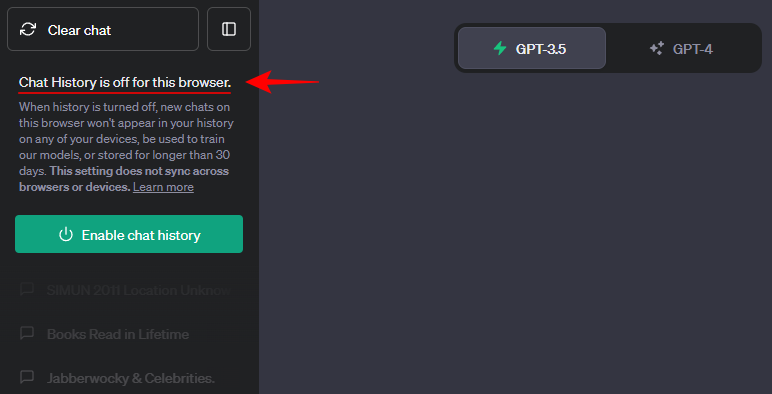
Will my chat history settings sync across devices and browsers?
No, your chat history settings won’t sync across your devices and browsers. The same will be mentioned in the message in the sidebar.
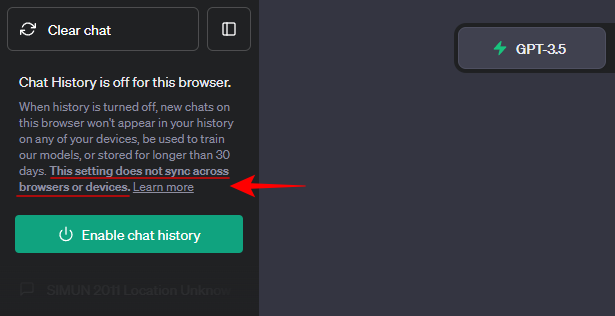
This implies that if you have logged in to your ChatGPT account on other browsers, you will need to perform the same action on each of those browsers.
Moreover, if you have used the ChatGPT app for iOS and logged in, you will also need to modify the chat history settings on your iOS device. To understand how to do this, please refer to the instructions provided below.
How to disable chat history on iPhone
To disable chat history on your Apple device, open the ChatGPT app and tap on the three dots at the top right corner.
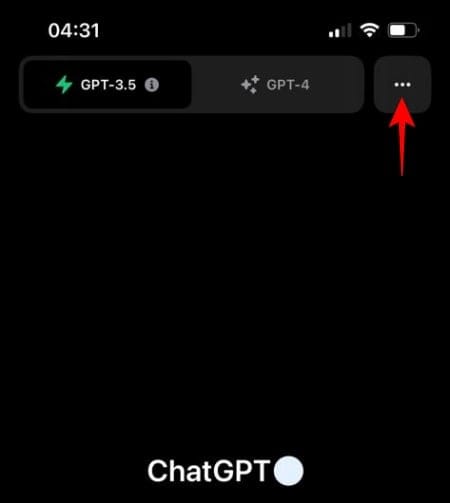
Select Settings.
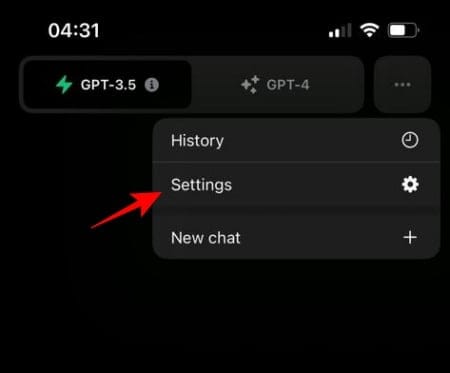
Choose Data Controls.
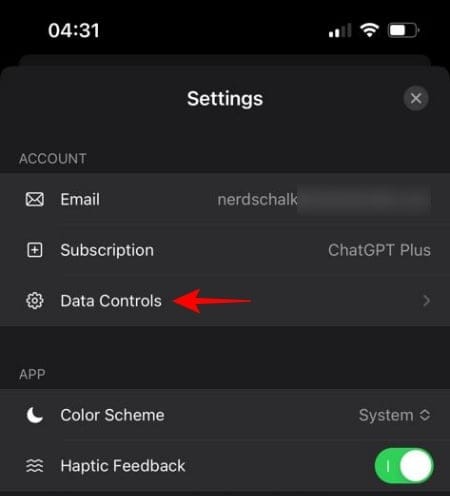
And, as before, toggle off Chat History & Training.
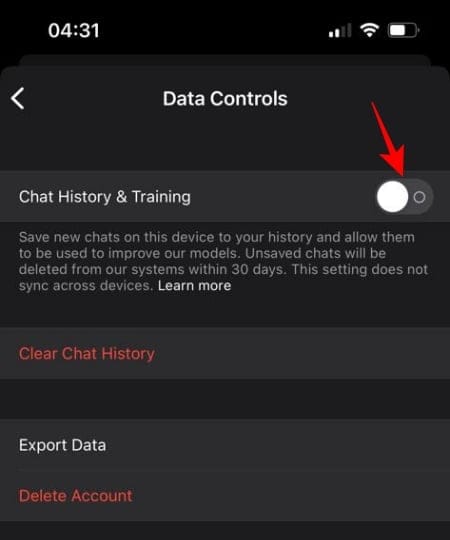
Do note that OpenAI will keep your conversations for a period of 30 days before deleting them permanently so that it can monitor them for abuse. Also, disabling chat history won’t have any impact on your current conversations, which you may want to delete yourself.
How to disable chat history on Android
Android users will find the steps to disable chat history similar to their iOS counterparts. To begin, open the ChatGPT app on Android and tap on the hamburger icon at the top left corner.
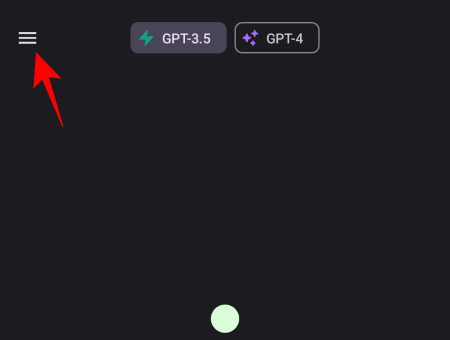
Then select Settings.
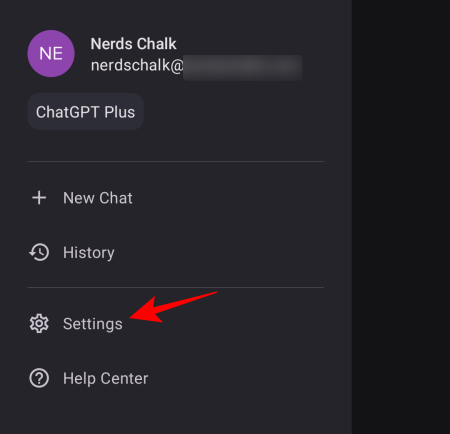
Select Data Controls.
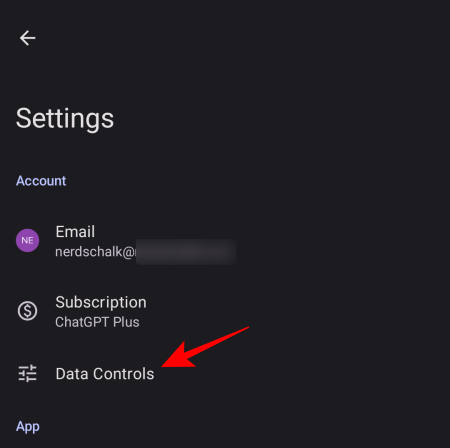
And toggle off Chat History & Training.
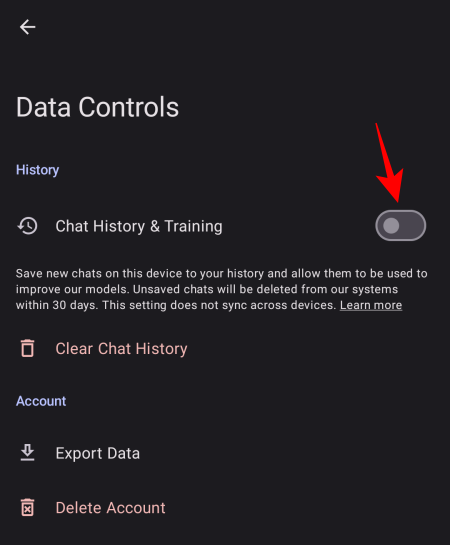
And that’s it. New chats won’t be saved in your history, and all unsaved chats will be deleted permanently from OpenAI’s system after 30 days.
How to enable chat history again in ChatGPT
If you change your mind, you can always enable your chat history again in ChatGPT. This can be done in a couple of ways.
The first method is quite straightforward. Simply click on Enable chat history in the side panel.
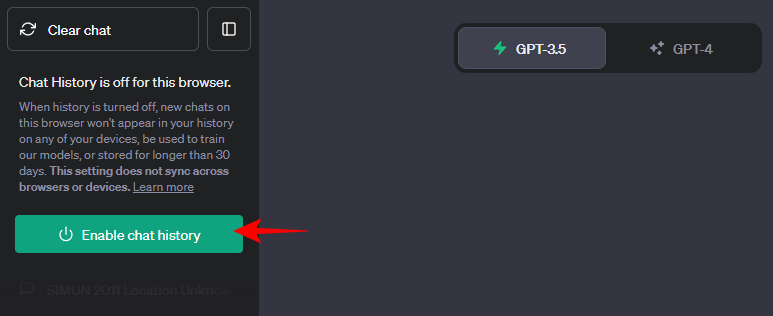
And just like that, your chat history will be enabled again.
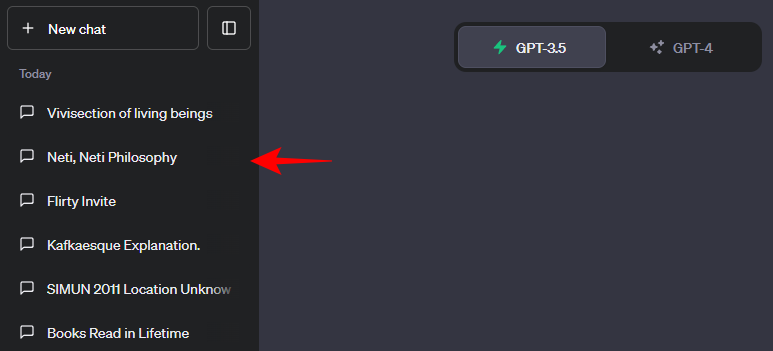
Alternatively, click on the three-dot menu in the bottom left corner next to your username.
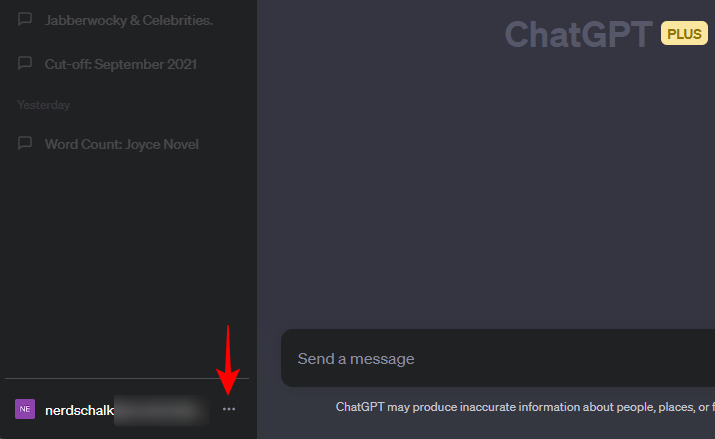
Select Settings.

In the Settings window, click on Data controls on the left.
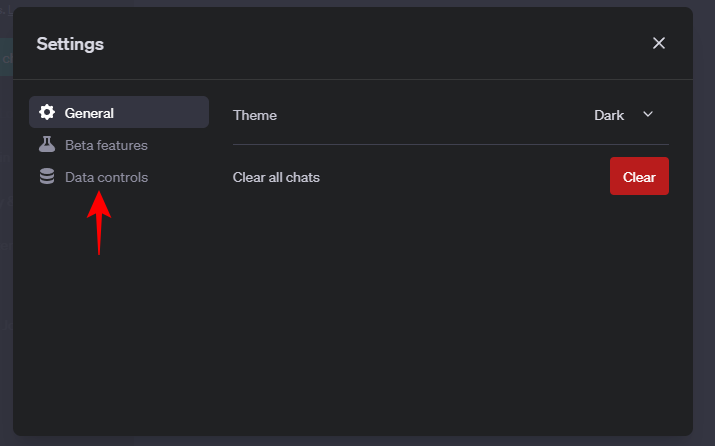
Then toggle on Chat history & training.
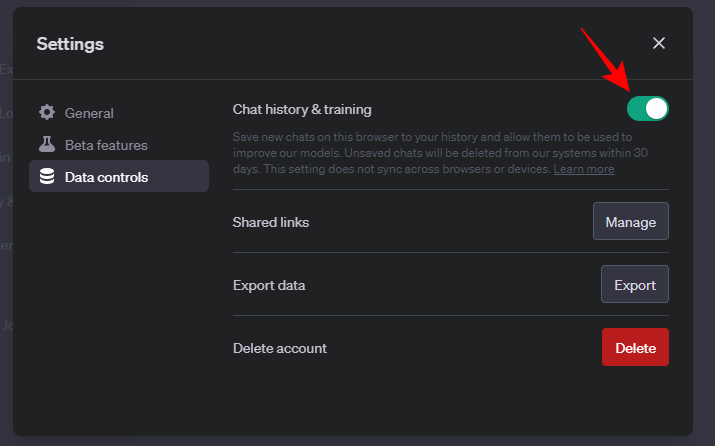
Your chat history will be re-enabled and your conversations will start being used for training purposes again. You will also need to enable chat history if you want to manually delete your current conversations, the procedure for which is given in the following sections.
How to manually delete chats in ChatGPT
Simply turning off the ‘Chat history & training’ setting will not affect your ongoing conversations. They will continue to be saved by OpenAI and used for training purposes. If you wish to prevent this, you must manually delete them. Here’s how:
On the desktop website
First, ensure that the ‘Chat history & training’ setting is enabled (as shown earlier). Without this, ChatGPT does not provide any means of accessing your own conversations. Once enabled, follow the steps outlined below to delete your conversations individually in ChatGPT:
Click on a conversation in the left pane to select it.
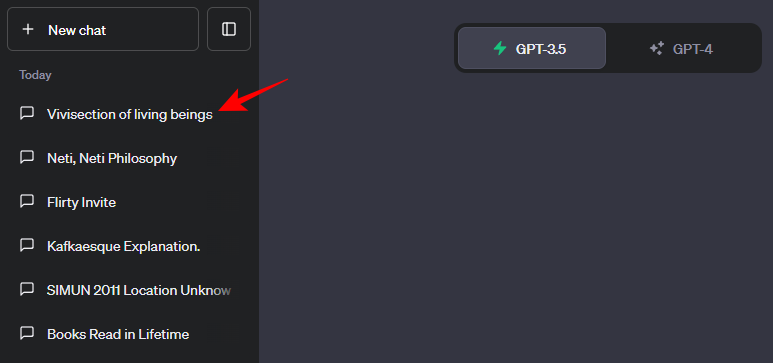
You will now see a trashcan icon next to it. Click on it to delete this conversation.
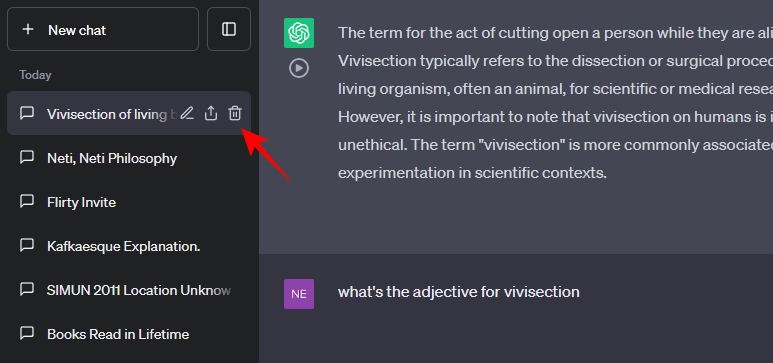
Then click on the ‘tick’ mark to confirm the deletion.
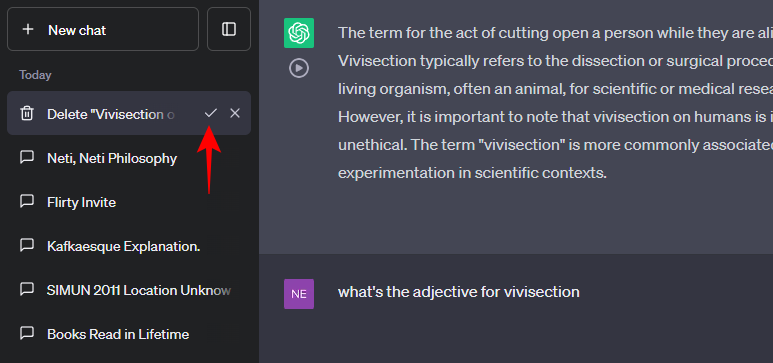
Your conversation will now be deleted. Delete all conversations that you don’t want OpenAI to see.
On Android and iOS apps
If you’re using ChatGPT on the app, here’s how you can manually delete chats. Firstly, open the conversation that you want to delete. This can be your current chat or one opened from ChatGPT’s History.
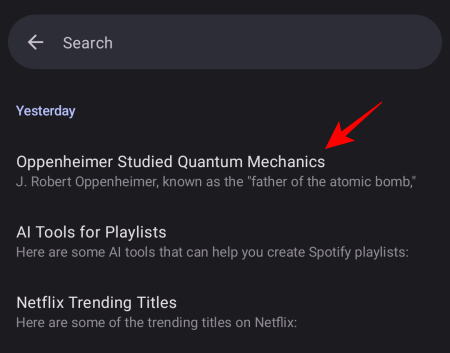
Then tap on the three-dot icon at the top right corner.
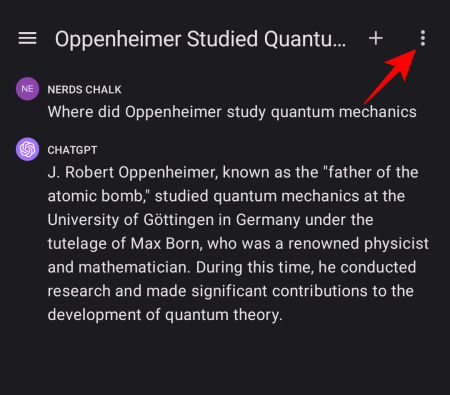
And select Delete.
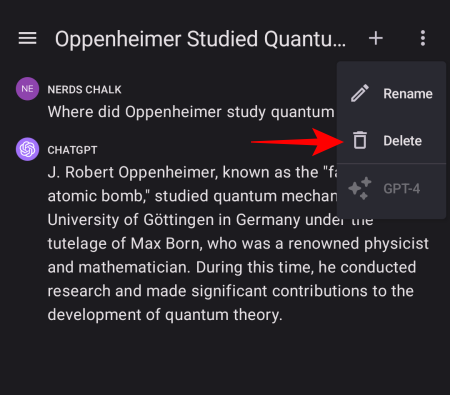
Tap on Delete to confirm.
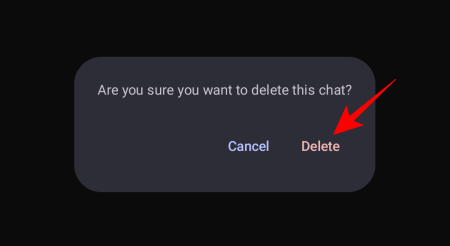
Your ChatGPT conversation will now be deleted for good.
How to delete all chats in one go in ChatGPT
If you have a lot of conversations lined up in the side panel, deleting them individually can become a tedious task. Fortunately, ChatGPT provides a couple of simpler one-click options to do so. Here’s how:
Method 1: From the side panel
The simplest way to delete all your conversations is to do so from the side panel itself. Click on the three-dot menu in the bottom left corner.
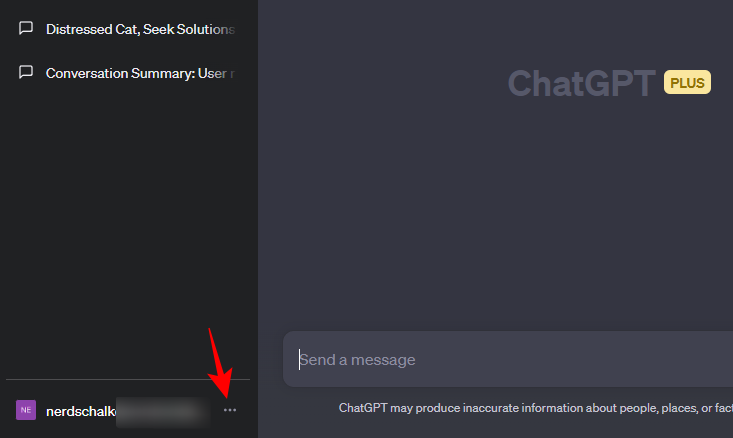
Select Clear conversations.
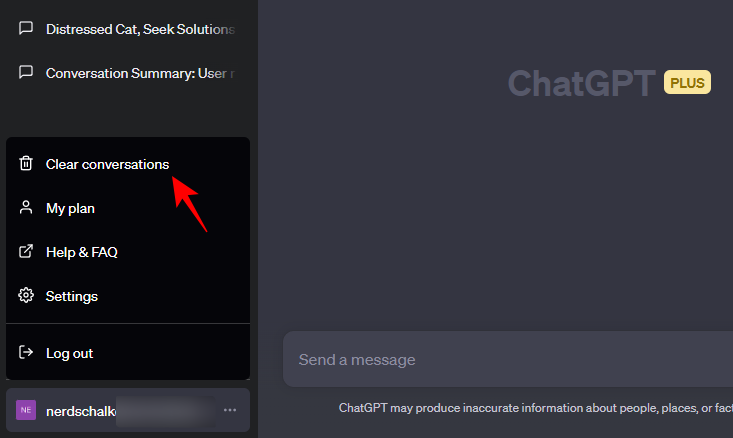
Click on Confirm clear conversations.
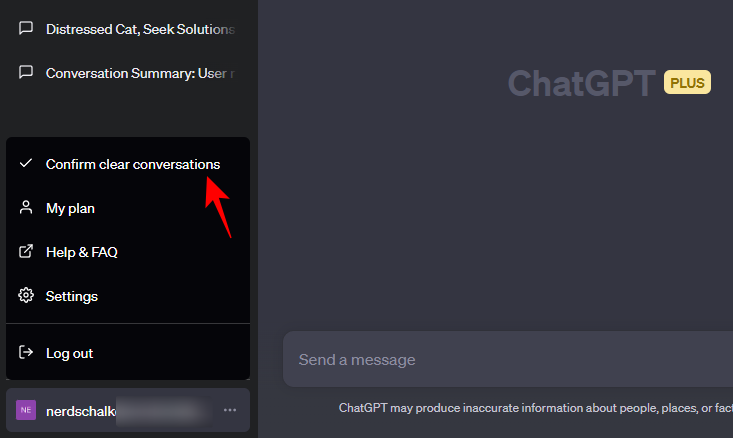
And that’s it!
Method 2: From ChatGPT’s Settings window
Another way to delete your conversations in bulk is to do so from ChatGPT’s Settings window. Click on the three-dot options button in the bottom left corner.
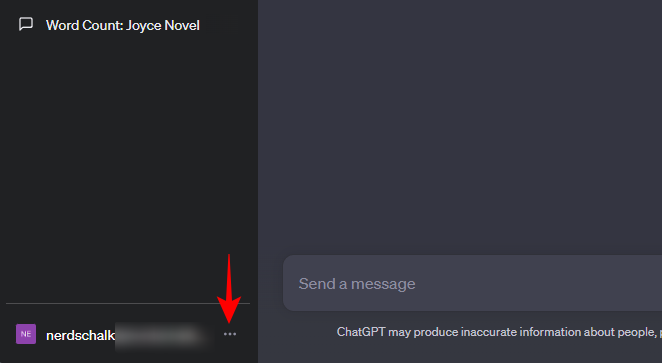
Select Settings.
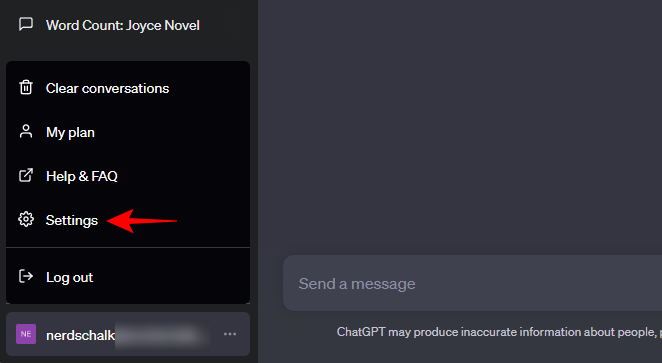
Make sure “General” is selected on the left. Then, on the right, click on Clear next to “Clear all chats”.
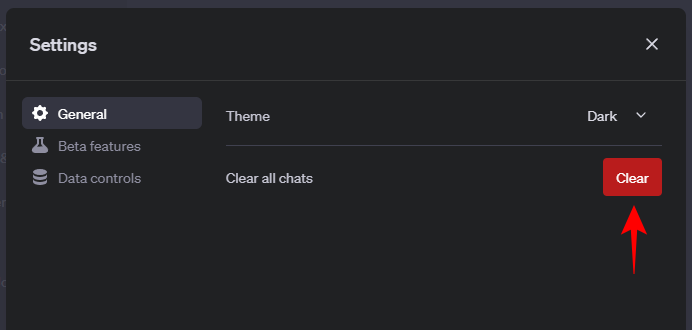
Select Confirm deletion.
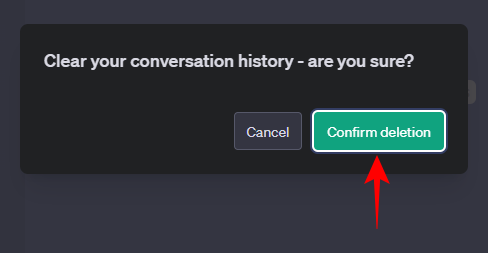
And just like that you would’ve deleted all your chats in one go.
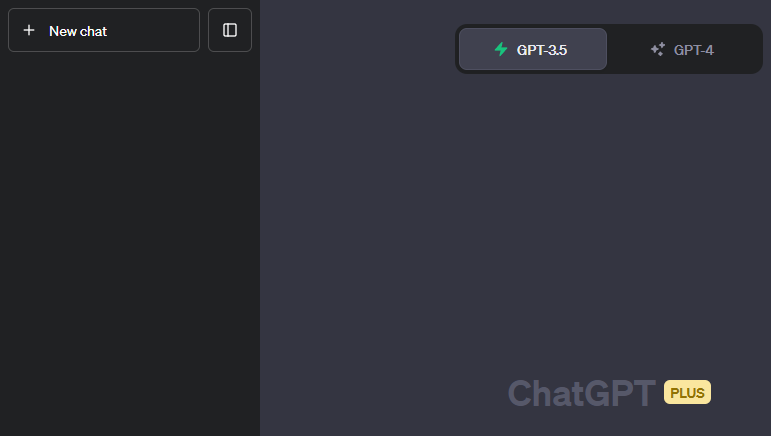
Now that your current conversations are all deleted, you can toggle off the “Chat history & training” option as shown before, and rest assured that none of your conversations are being saved or used by OpenAI for training purposes.
How to delete all ChatGPT conversations on iPhone
To delete all your conversations in the ChatGPT app for iOS, follow the steps below:
Open the ChatGPT app and tap on the three-dot menu at the top right corner.
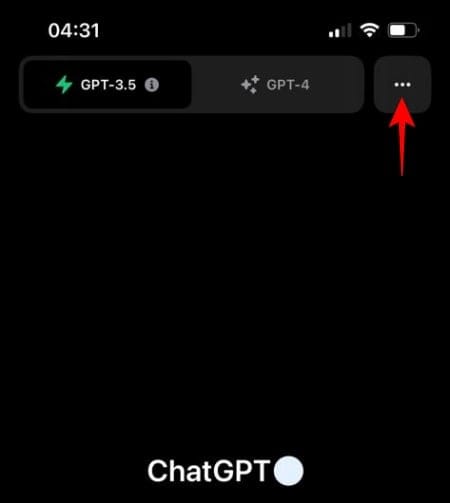
Select Settings.
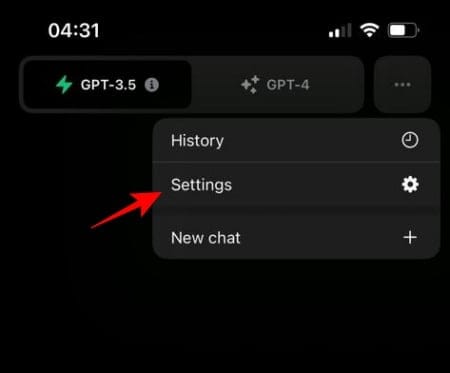
Tap on Data controls.
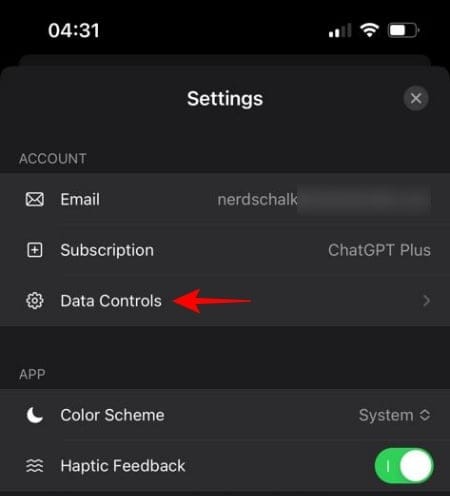
Select Clear Chat History.
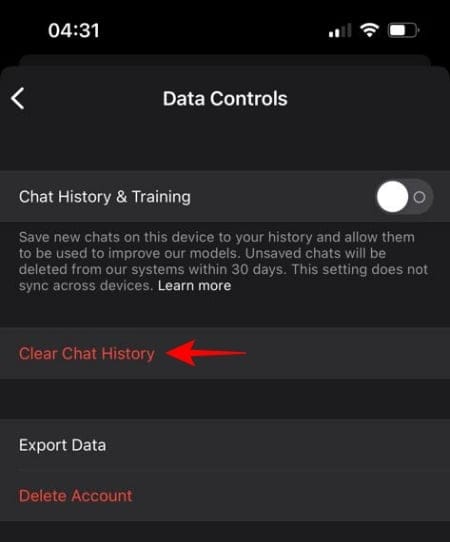
Tap on Confirm.
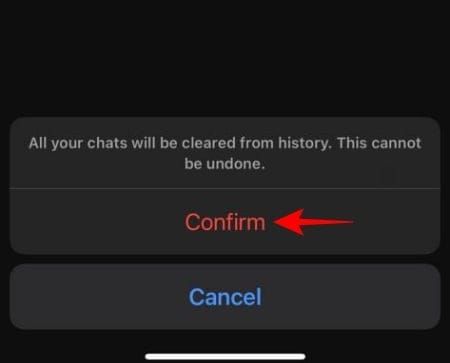
Your conversations will not be deleted on ChatGPT’s iOS app.
How to delete all ChatGPT conversations on Android
Here’s how you can delete all ChatGPT conversations in one go on the Android app:
Open the ChatGPT app and tap on the hamburger icon at the top left corner.
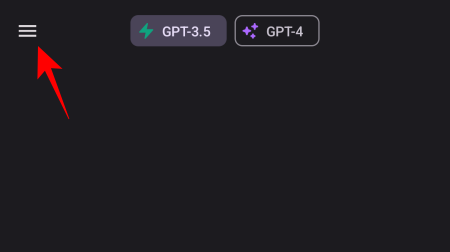
Select Settings.

Tap on Data Controls.
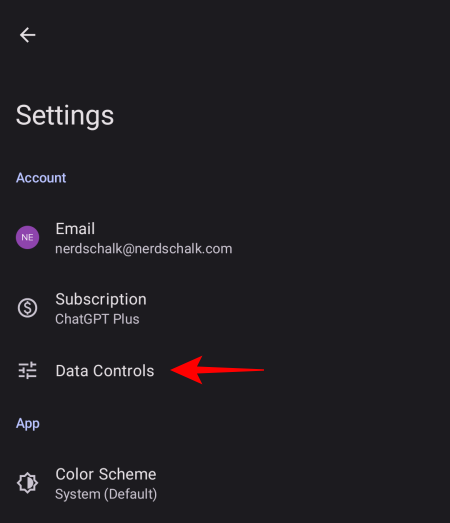
Then select Clear Chat History.
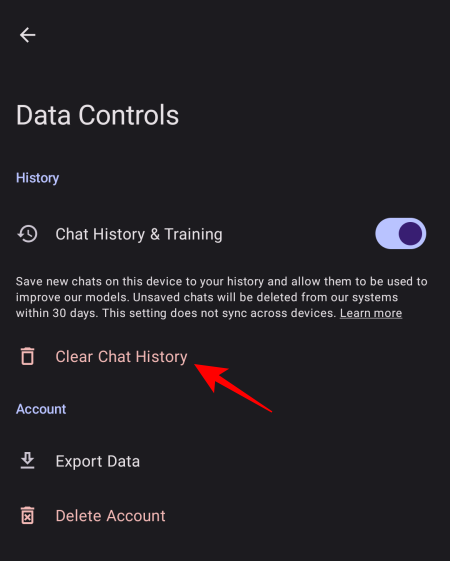
And confirm the action.
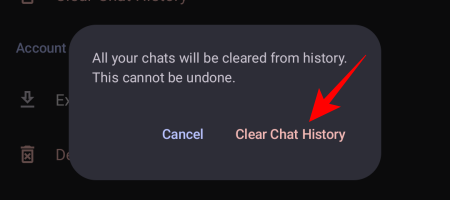
FAQs
Let’s take a look at a few commonly asked queries about disabling chat history in ChatGPT, and related queries.
Does ChatGPT store deleted conversations?
Once your conversations are deleted, they remain deleted and cannot be stored or used by ChatGPT. However, if you only disable chat history, the same can be retained by ChatGPT for a period of 30 days to monitor abuse. These are permanently deleted after 30 days.
Can I disable model training but retain my chat history?
Currently, ChatGPT doesn’t provide the option to disable model training while keeping the chat history. However, ChatGPT is currently working on ‘ChatGPT Business’ which will allow users to do so. Stay tuned for that.
The ability to disable chat history is a welcome addition for users who are concerned about their conversational data being used by OpenAI. Although users will have to disable their chat history settings from all browsers and devices separately, if privacy is the main concern, it shouldn’t be too much trouble. We hope this guide helped you with the same. Until next time! Stay safe.

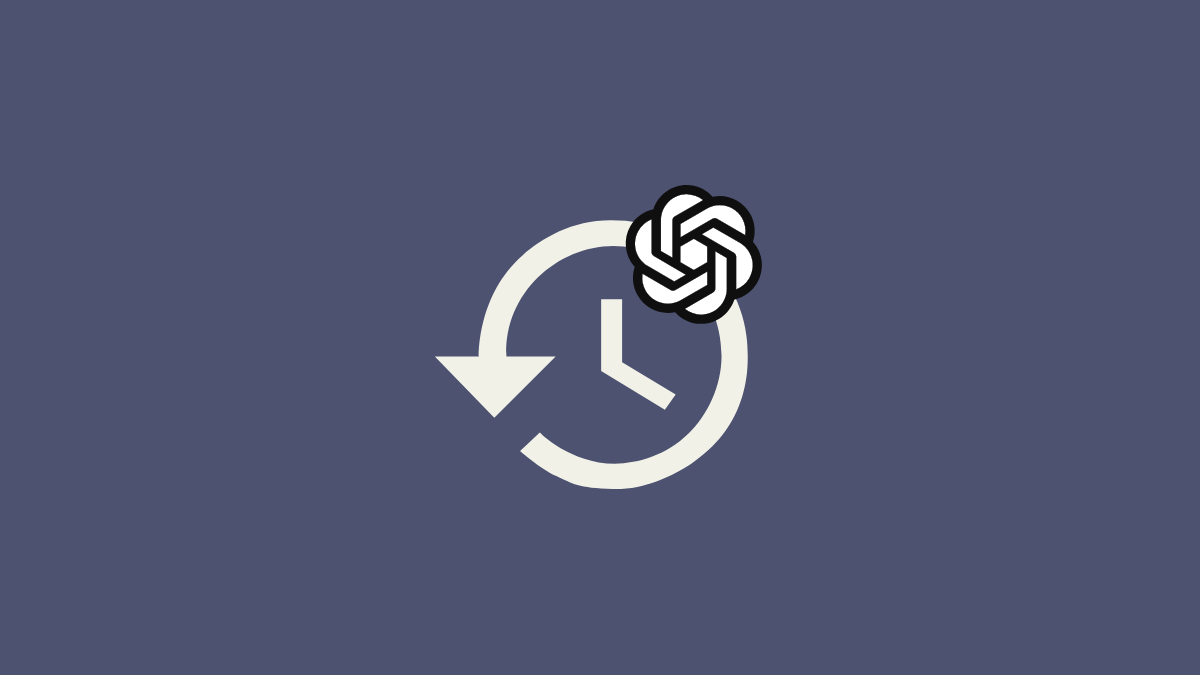











Discussion