What to know
- On Android, open the Settings app and select Safety & emergency > Wireless emergency alerts > turn off the AMBER alerts toggle under “Alerts”.
- On iPhone, open the Settings app and select Settings > Notifications > scroll down to the bottom and turn off the AMBER Alerts toggle under “Government Alerts”.
According to the U.S. Department of Justice, a Blue Alert serves as an important notification about individuals who have seriously injured, harmed, or pose a direct and urgent threat to law enforcement officers. It’s essentially a proactive way to keep everyone informed about potentially dangerous situations involving these offenders.
Although incredibly useful to us as a society, these alerts can occasionally disrupt daily routines, particularly if you receive them in the middle of the night or during important engagements. While we encourage you to keep these notifications active for safety reasons, we’ll help you disable blue alerts if you no longer want to receive them on your devices.
How to turn off blue alerts on your phone
You can turn off AMBER alerts on your phone to disable the blue alerts. Here is how to do it on an iPhone or an Android phone.
Method 1: On Android
- Open the Settings app on your Android device.
- Inside Settings, scroll down and select Safety & emergency.
- On this screen, scroll down to the bottom and tap on Wireless emergency alerts.
- Here, turn off the AMBER alerts toggle under “Alerts”.
Note: The steps above describe how you can disable blue alerts on Google Pixel phones. These steps may differ if you own an Android device from Samsung, Oneplus, or another manufacturer.
Method 2: On iPhone
Apple has different terminology for blue alerts; it calls them “Government Alerts”. You can disable Government Alerts on your iPhone by following the steps below.
- Open the Settings app on your iPhone.
- Inside Settings, select Notifications.
- On the next screen, scroll down to the bottom and turn off the AMBER Alerts toggle under “Government Alerts”.
What are blue alerts or AMBER alerts?
AMBER (America’s Missing: Broadcast Emergency Response) alerts are public alerts that your government issues directly to your phone when a child is abducted or goes missing in your area. While the Blur Alerts are for the safety and missing info of the law enforcement personnel. These alerts serve a crucial purpose by disseminating vital information within the community and enhancing the likelihood of locating the missing individual.
Although AMBER alerts are transmitted as SMS text messages, they are designed to grab your attention and can even override the Do Not Disturb mode on your phone. These alerts are turned on for your device, by default, and they will play a special sound similar to that of an alarm.
What happens when you turn off blue alerts?
When you turn off blue alerts (by turning off AMBER alerts), your phone will no longer alert you when there is an AMBER alert transmitted to your area. This means that your phone won’t play a loud sound when such an alert comes through so that you won’t be bothered or disturbed by it at unwanted times.
In case you only disabled blue alerts specifically, your iPhone will still buzz and play alert sounds for other emergency alerts. These alerts may differ based on the device you own.
For instance, on a Pixel phone, you may still be eligible to receive alerts for extreme threats (to life and property), severe threats, and test alerts (operator tests and monthly tests from the safety alert system).
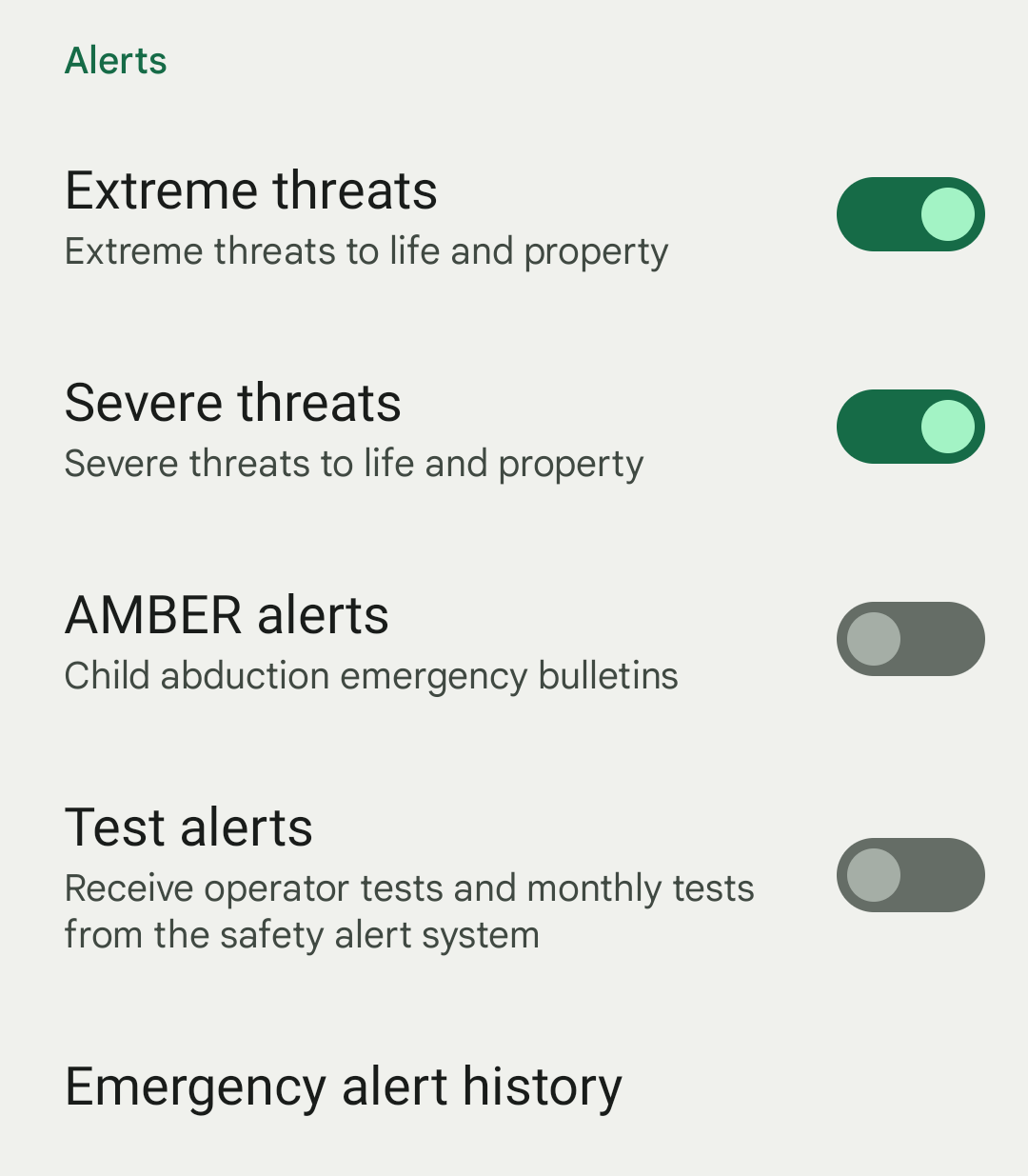
On iPhones, you may receive alerts for emergency alerts, public safety alerts, and test alerts as well.
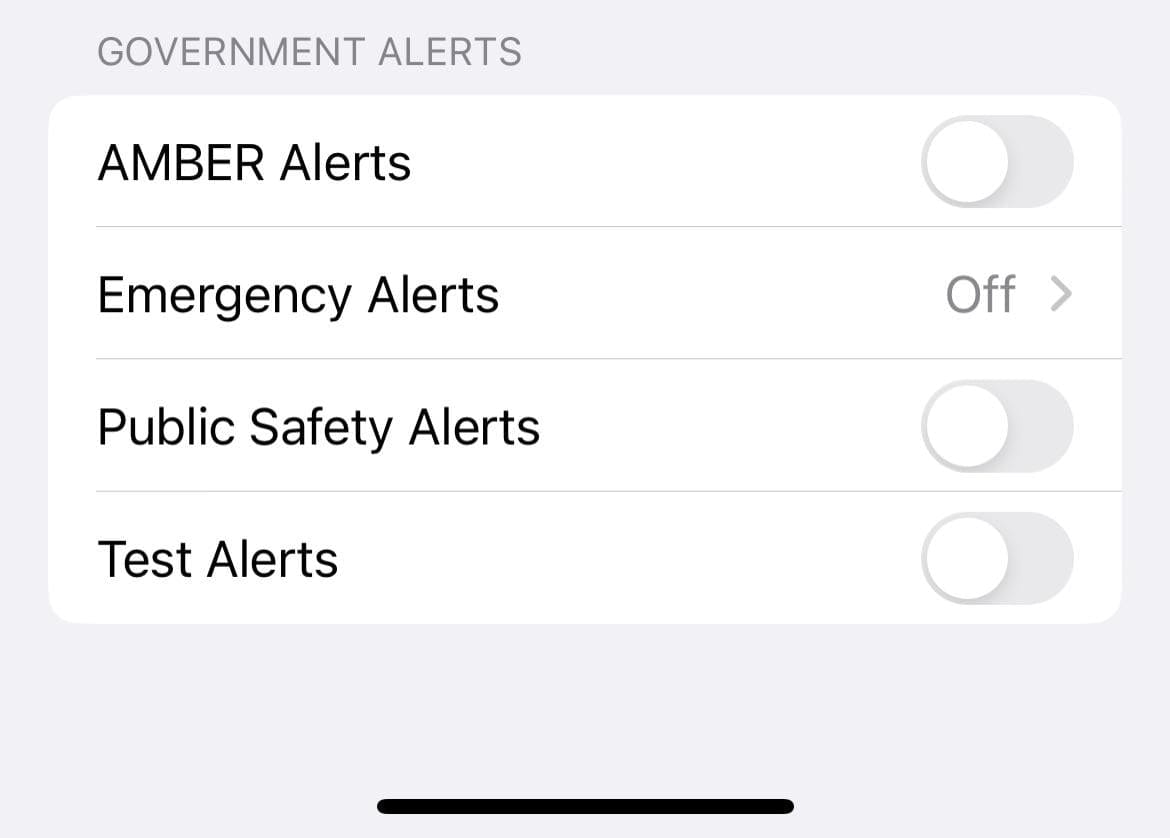
So, you may continue to receive these additional alerts on your phone even if you disable blue or AMBER alerts on it.
That’s all you need to know about turning off blue alerts or AMBER alerts on your phone.


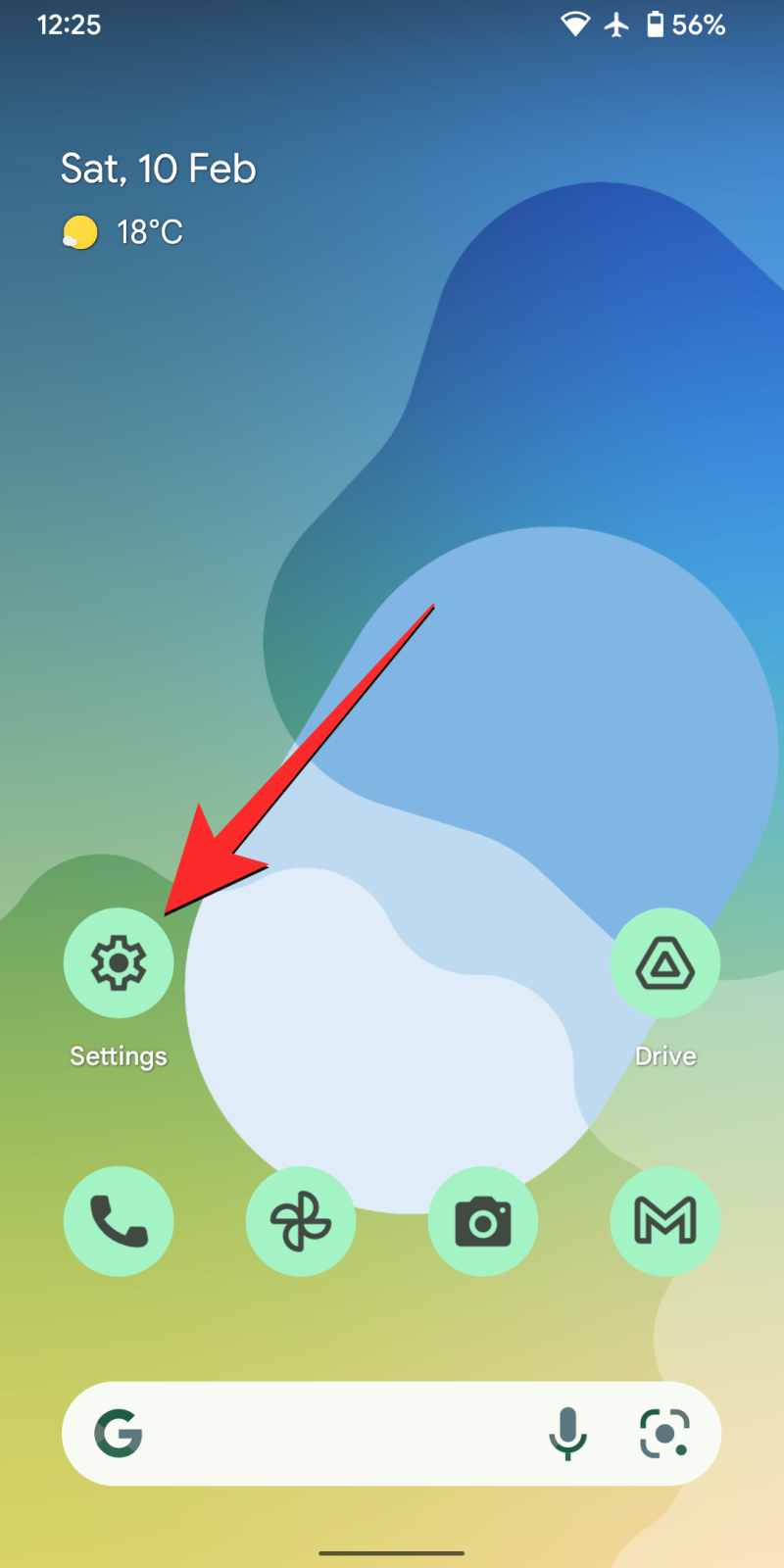
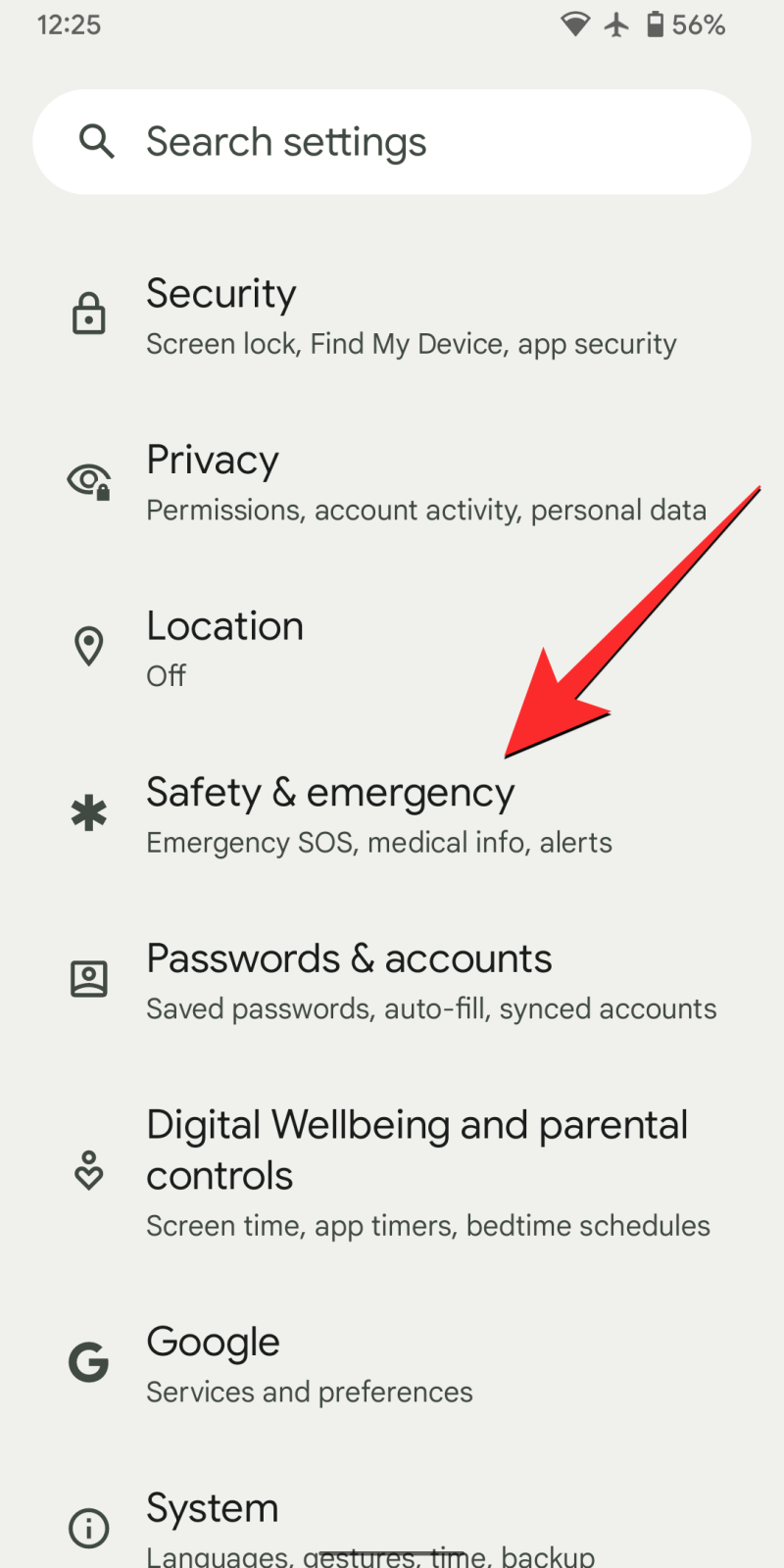
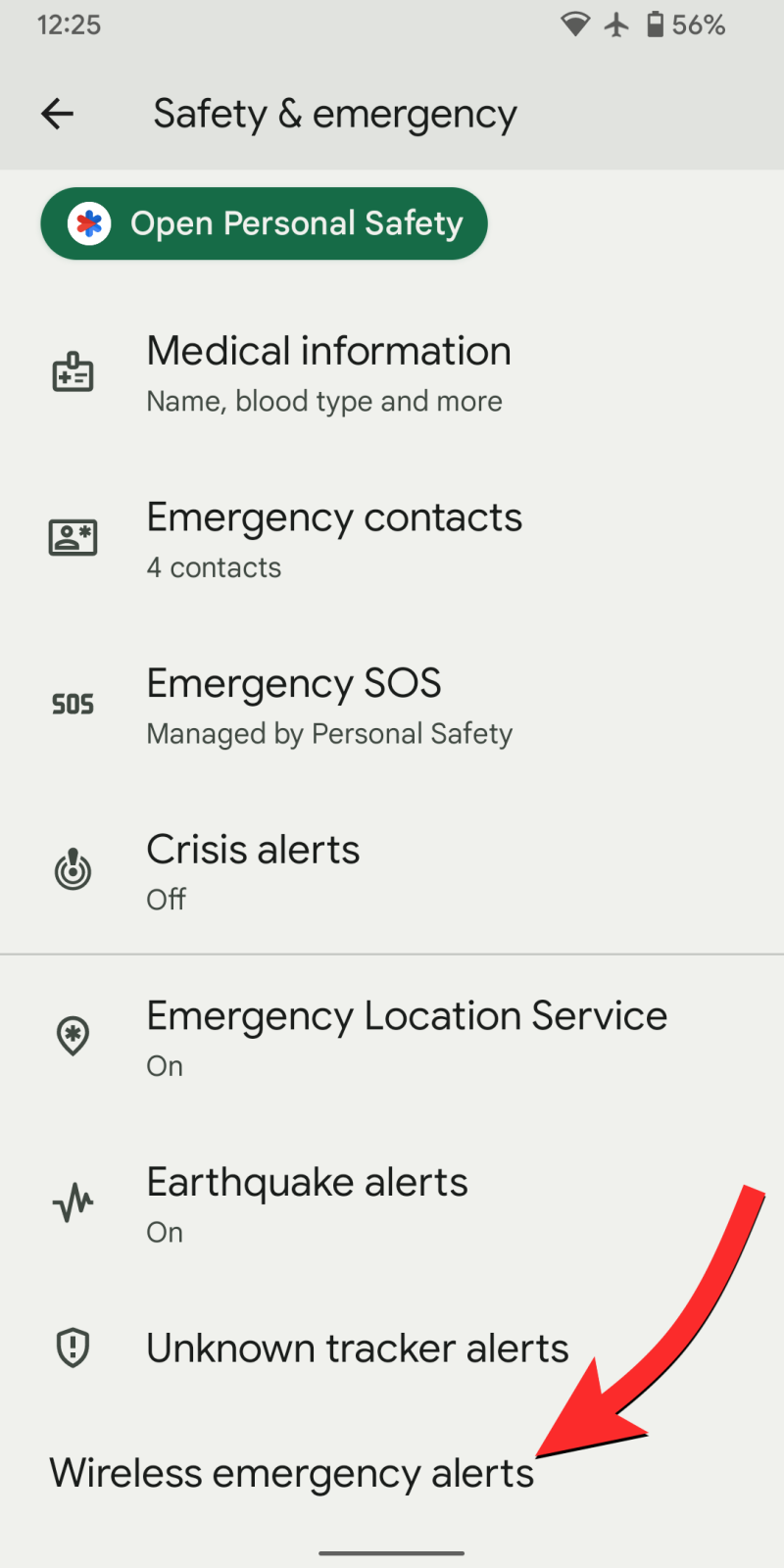
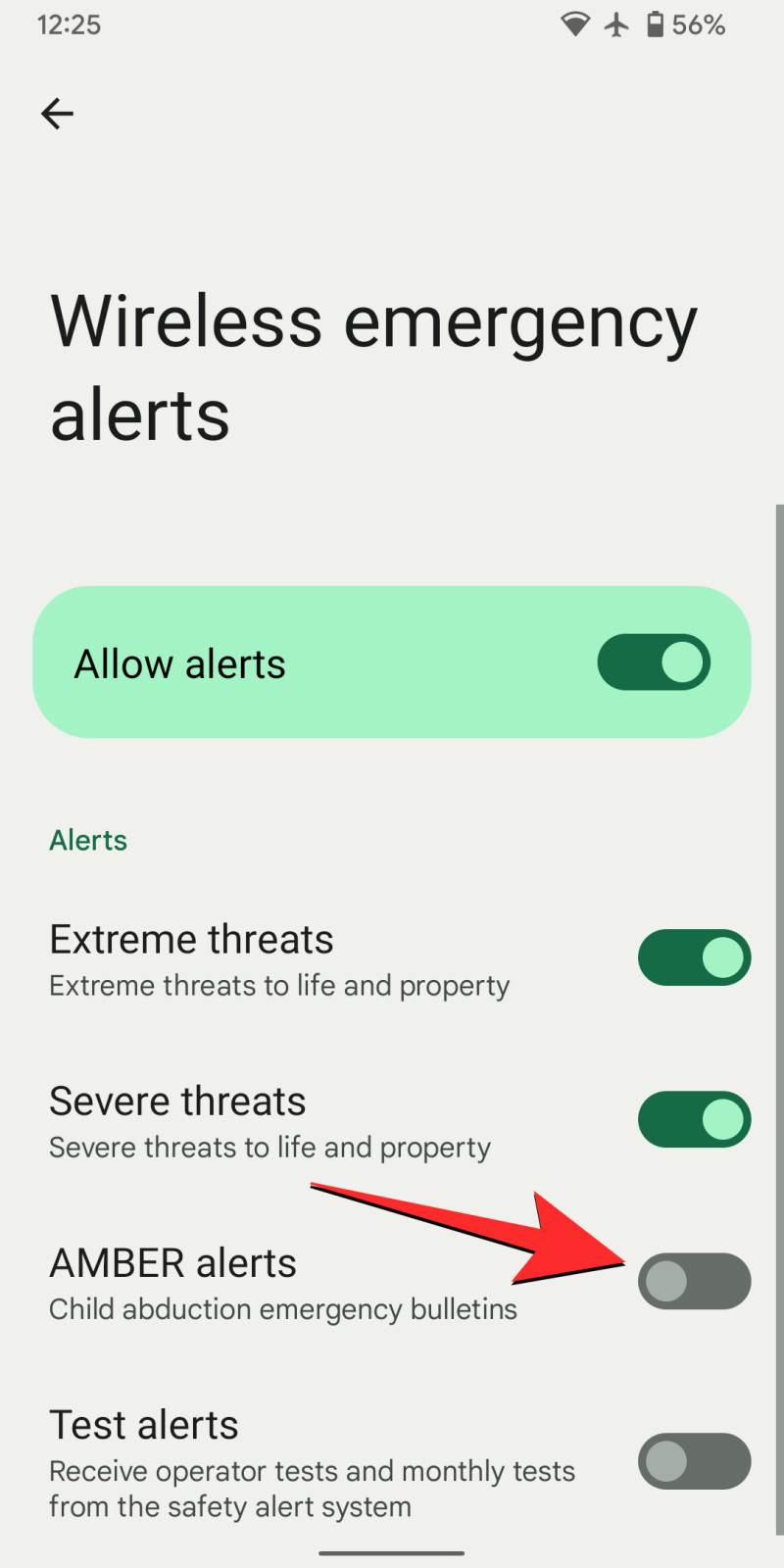
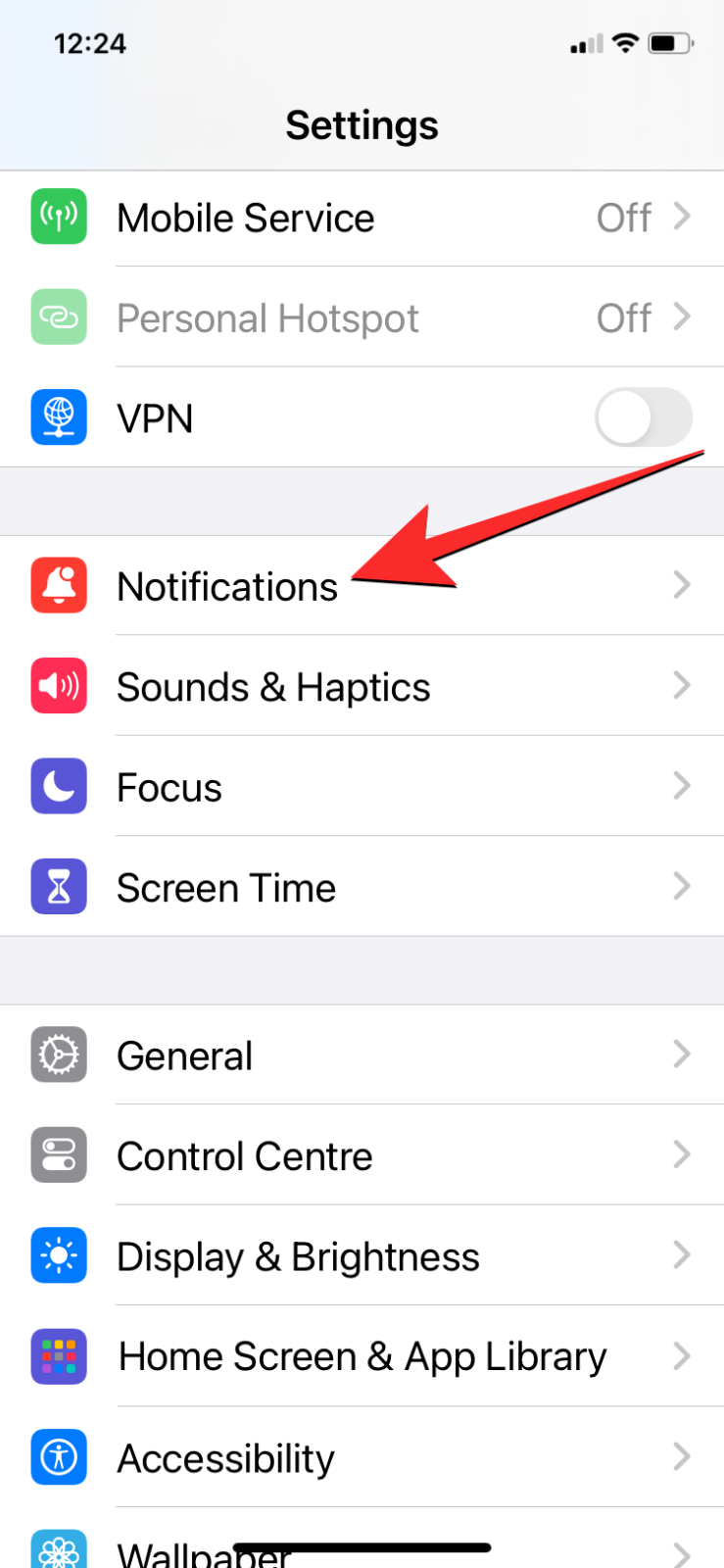
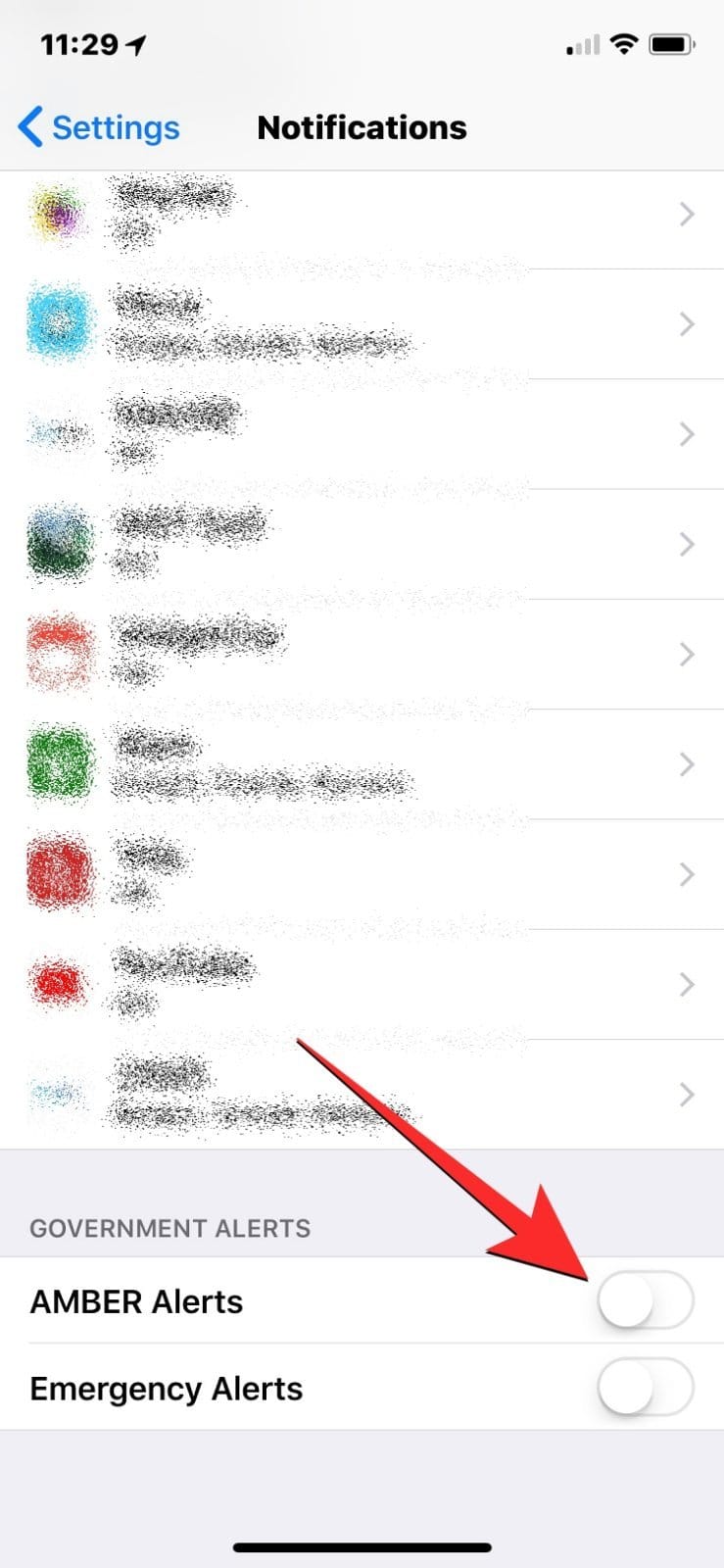
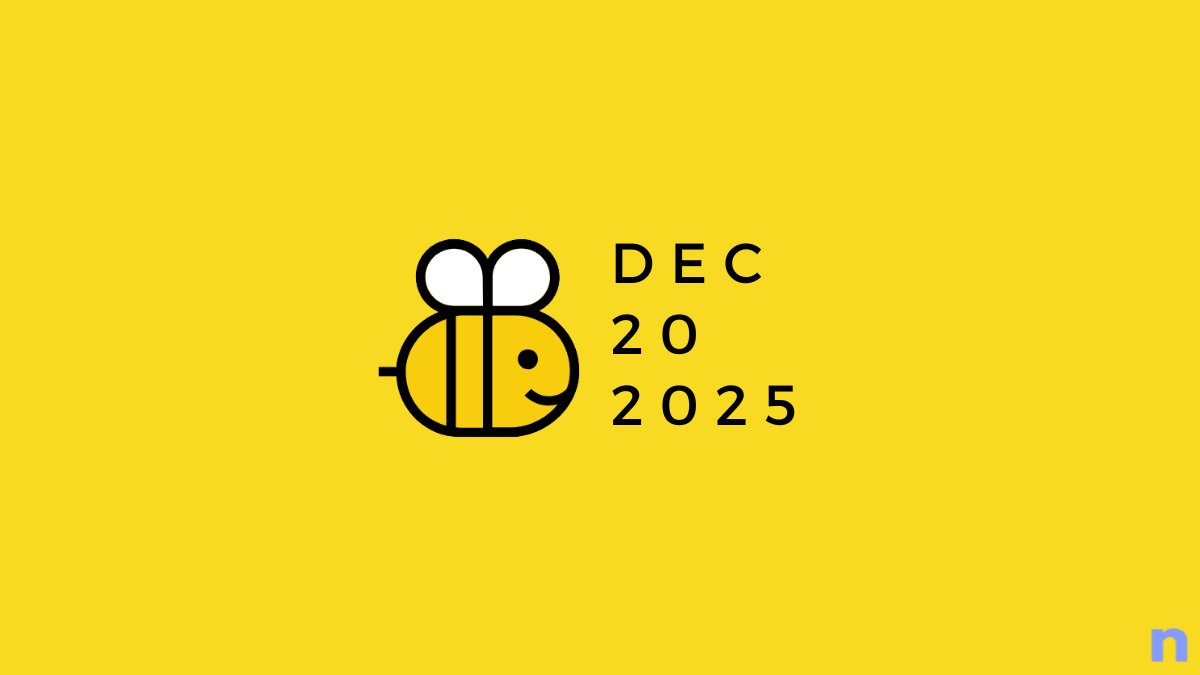


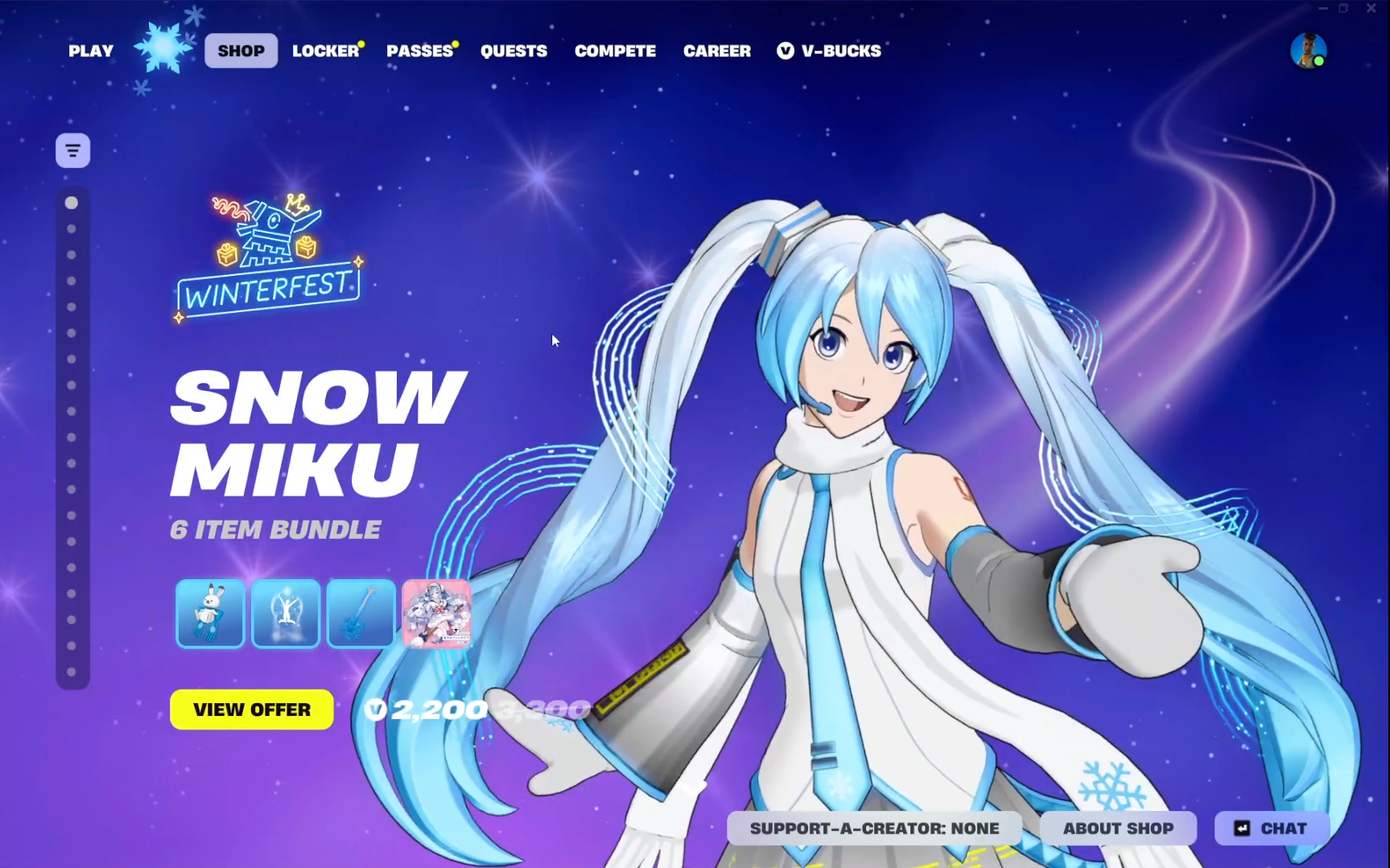
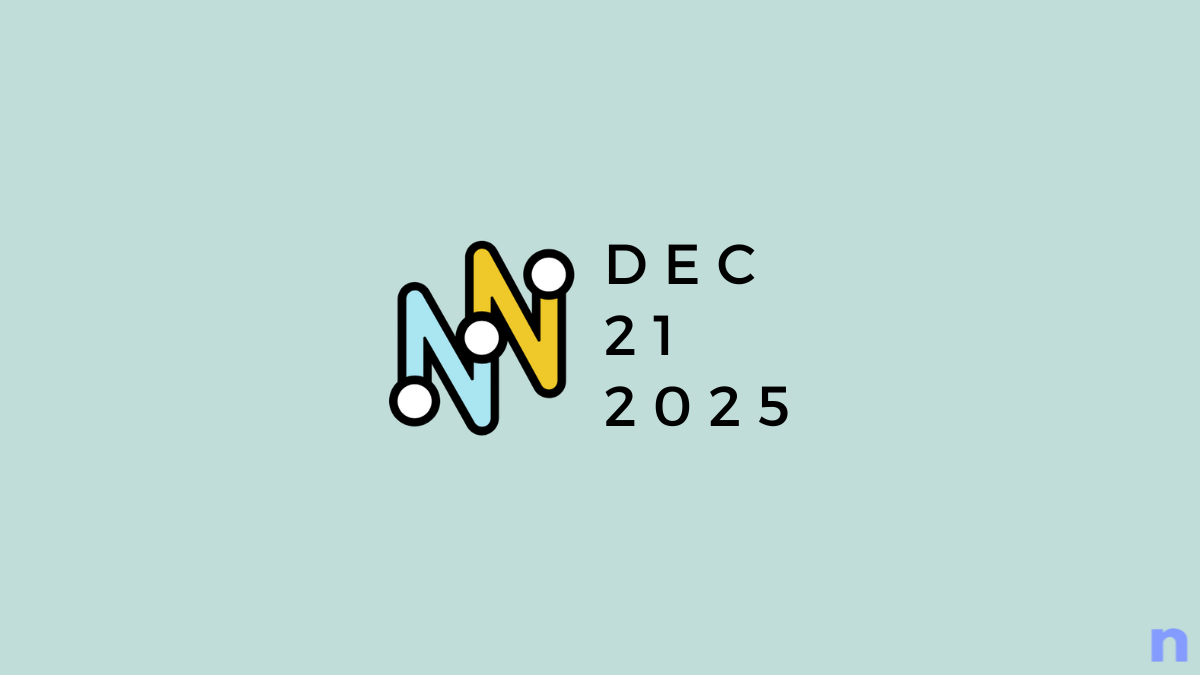
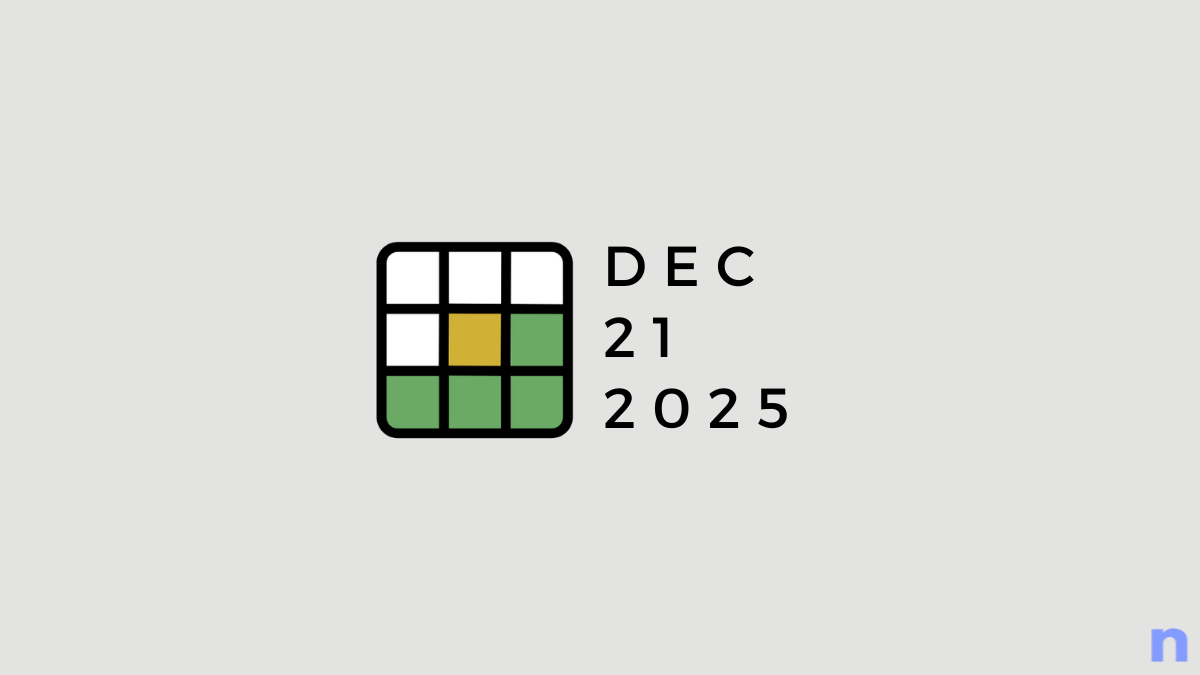
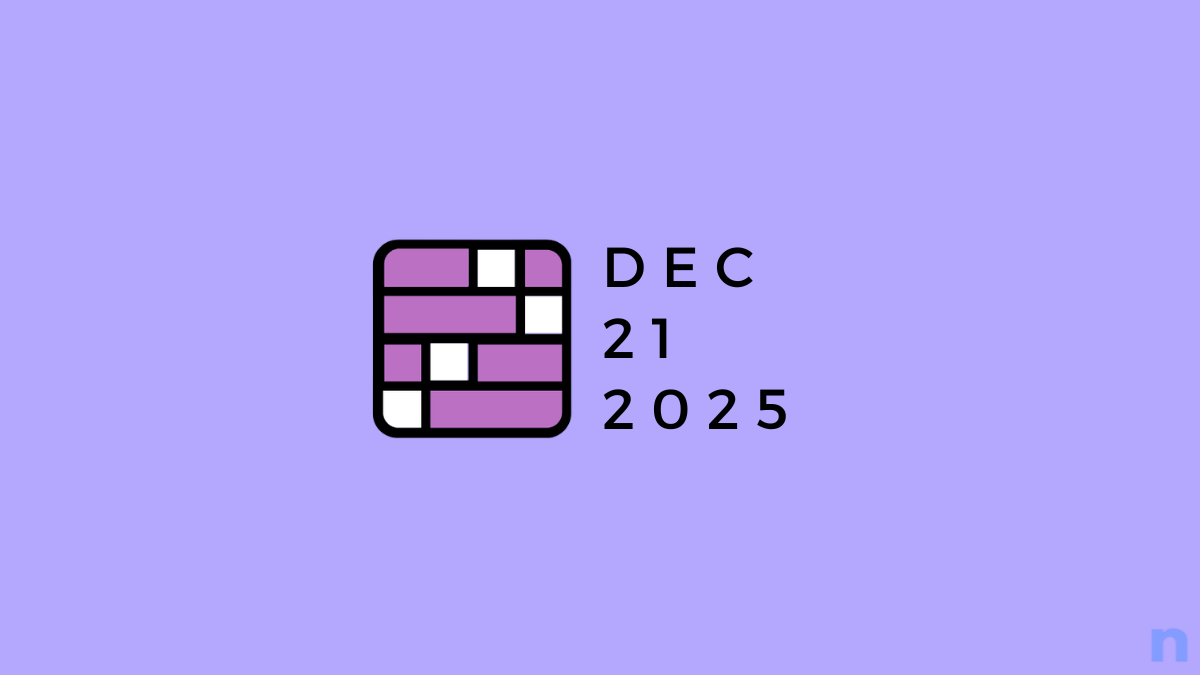
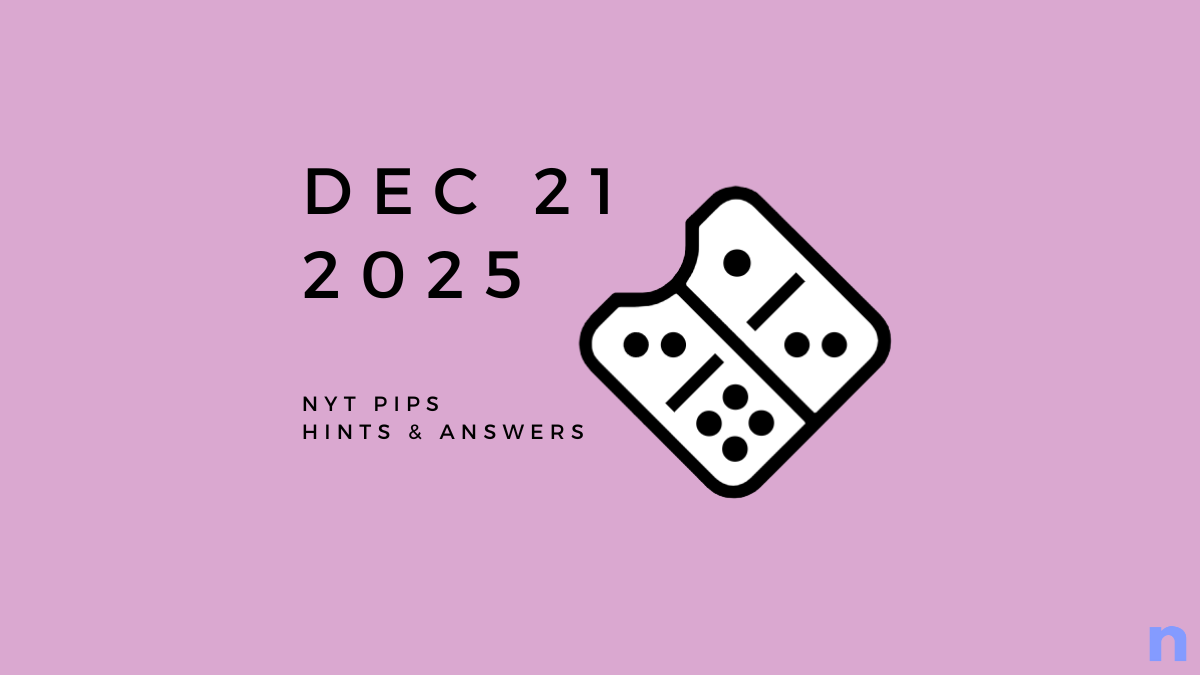


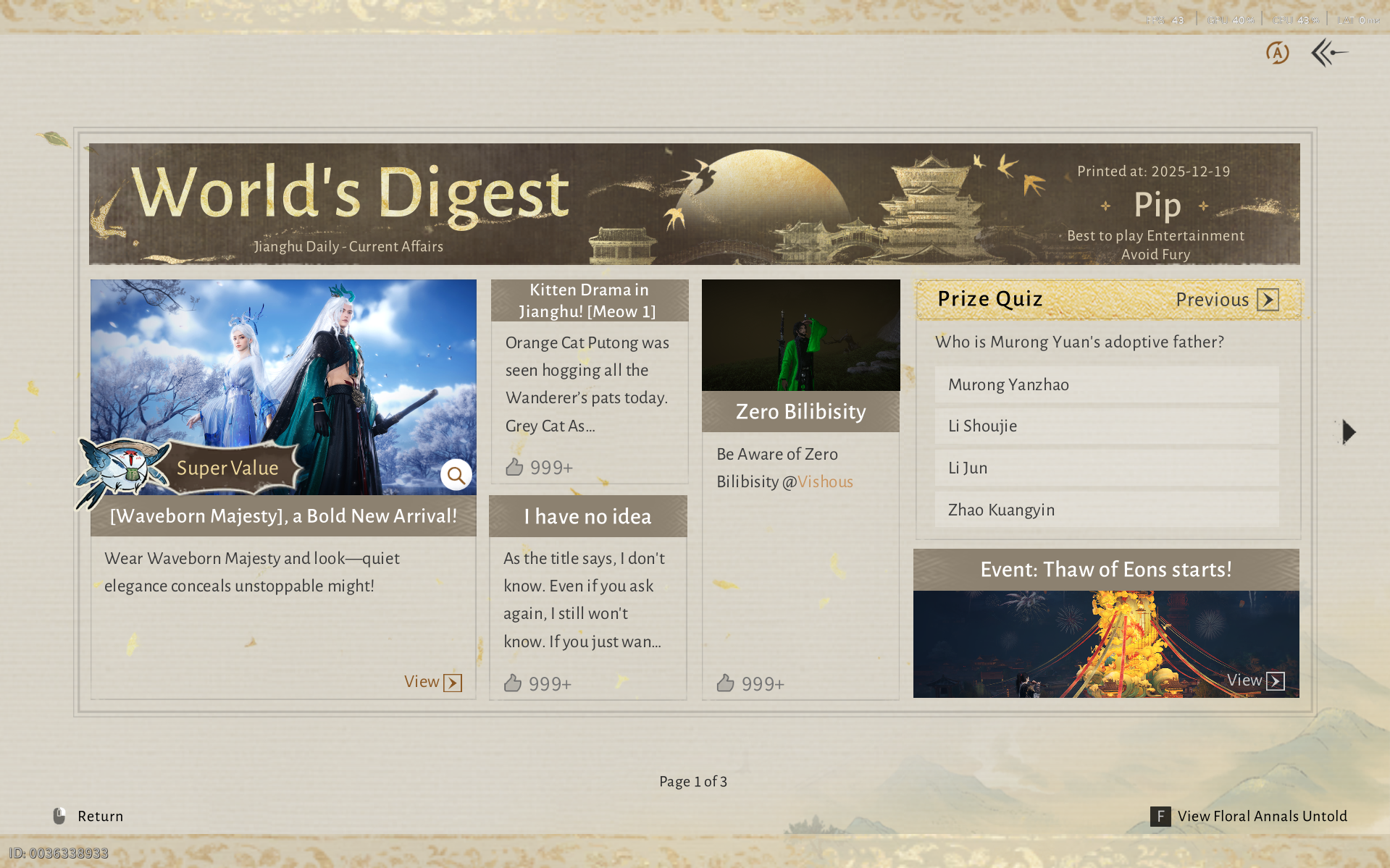
Discussion