Someone who watches a lot of videos, movies or otherwise, on the computer has surely heard of — and probably used — VLC media player. With the ability to play almost any video format that exists on the planet, and that too without needing any additional codecs, VLC is one of the most popular video players out there.
However, no official Android version of VLC exists, but a developer named cvpcs has started releasing unofficial alpha builds of VLC for Android. Not only that, but he has also set up a server which builds hourly versions of VLC, so you can stay up to date with the latest changes. If VLC does reach a stable stage later on, it might just beat every other video player for Android.
Important! Keep in mind that these are alpha builds and hence are not guaranteed to be completely stable. Videos may or may not work and there may be some bugs and issues. Issues may get fixed as time goes by, but that remains to be seen.
Now let’s look at how you can install VLC media player on your Android device.
How to Install VLC Media Player
- VLC comes in two versions: NEON and non-NEON. So first, we need to check whether your phone’s processor supports the NEON instruction. Modern processors like the Tegra 3, Snapdragon S4, TI OMAP or the Exynos support NEON, while processors like the old Tegra 2 do not support NEON.
- If you’re unsure of whether your phone’s processor supports NEON or not, download the app Explorer (or any other file manager) from the Play Store (Android Market) and install it on your phone. Then, open Explorer (or any other file manager), go into the proc folder, then click on the cpuinfo file (and select Text Viewer if given the option). In the cpuinfo file, check whether it says neon in the Features line as shown in screenshot below.

- Now, download the APK file of VLC Media Player from the official download page. Download the NEON or non-NEON version according to your device’s processor.
- Copy the downloaded .apk file to your SD card on the phone.
- You’ll need a file manager to browse through SD Card. If you don’t have one already, use this file manager (install for free from your current Google Play Store/Android Market app). Or simply use Explorer if you downloaded it in step 2 and go into the sdcard folder.
- Enable “Unknown sources” under Settings » Applications on the phone, so that you can install applications from SD Card. If you are on Ice Cream Sandwich, Android 4.0, find it under Settings » Security.
- Open file manager app and go to directly where you transferred the APK file in Step 4.
- Find and tap on the file to begin installation procedure and it will be installed in less than a minute. That’s it.
- Since the app is updated on an hourly basis, be sure to check back later again for updated versions. For installing future versions, you might need to uninstall your current VLC app or it will fail to update.
VLC Media Player is now installed on your Android device. Do try to play your videos using VLC, and let us know how it works for you, in the comments below.

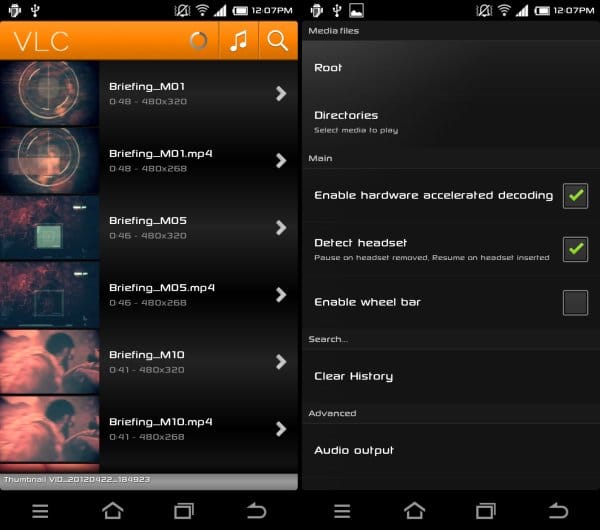











Discussion