Google’s new and improved Pixel line of phones are far more refined than its predecessor Nexus series. The company has made sure that every part of the phone is Google optimized, so much that Google Magic is one of the highlighting features of the phone.
Anyway, we’re not here to discuss the greatness of new Pixel phones, but the easier things it can do, like taking a screenshot.
Taking a screenshot of the current screen on your Pixel phone is the easiest thing to do. Just Press & Hold the Volume Down and Power button together for a while and the contents on the screen will be captured and saved to device’s gallery.
How to Take a Screenshot on Pixel and Pixel XL
- Open the screen you want to capture on your Pixel phone.
- Press & hold the Volume Down and Power button together for a while.
- If you see an animation on-screen, that means screenshot has been taken and save it to your phone’s gallery.
- If you want to access the screenshot quickly, pull down the notification bar and you’ll see the captured screenshot there.
If you’d like to take a scrolling screenshot, sadly there’s no direct support of it on Android, but you know there’s an app for everything on the Play store. The Stitch & Share: big screenshot app on Play Store let’s you take multiple screenshots and then stitches them together to make a scrolling screenshot. Read more about it at the link below:
[icon name=”hand-o-right” class=”” unprefixed_class=””] How to Take Scrolling Screenshot on Android
Happy Androiding!

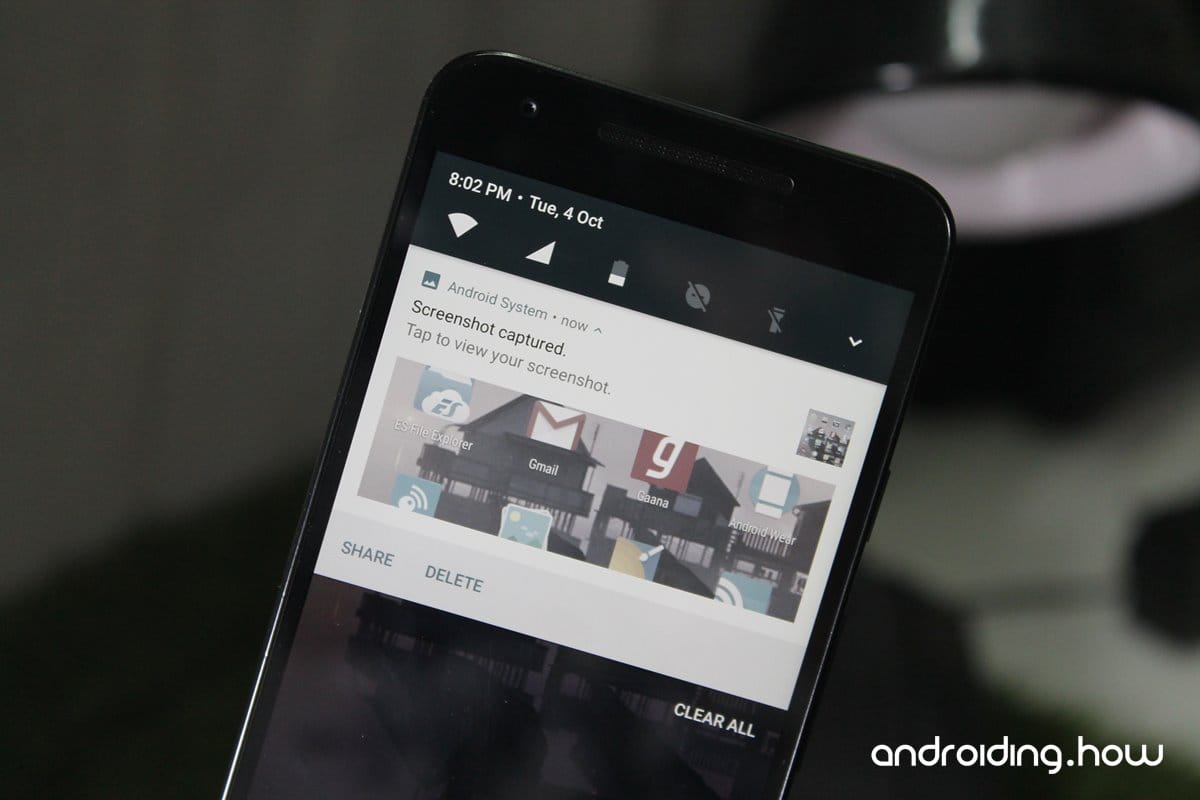



![Solution For Quiz - Where Did the Dragon Hall Deal a Major Blow to the Khitan Navy [Where Winds Meet]](/content/images/2026/01/1-15.png)







Discussion