What to know
- In watchOS 10, you can only switch between the existing watch faces on your Apple Watch by long-pressing on your current face and then swiping left or right on the screen to choose a desired face.
- Watch faces can also be switched from your iPhone by going to Watch > My Faces > choosing a watch face and then tapping on Set as current Watch Face.
- Apple has removed the edge-to-edge swiping functionality to change between existing watch faces in watchOS 10.
- Follow the guide below with screenshots provided to learn more.
How to switch watch faces in watchOS 10
In watchOS 10, Apple has slightly changed how you can change watch faces on your Apple Watch. There are two ways you can switch to an existing watch face on your Apple Watch.
Method 1: From Apple Watch
To change watch faces on your Apple Watch, long-press on your current watch face.

When the screen goes into edit mode, the current watch face will be zoomed out. From here, you can swipe leftwards or rightwards to preview adjacent watch faces that you’ve already added to your watch.

Once you land on your desired watch face, tap on its preview to apply it.

The selected watch face will now be set as your current watch face.

Method 2: From iPhone
You can also switch to different watch faces from the iPhone that’s paired with your Apple Watch. To do that, open the Watch app on your iPhone.
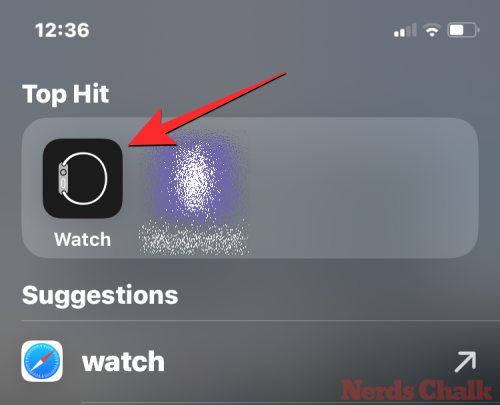
Inside Watch, you’ll see your existing watch faces inside the My Faces section at the top. This section will preview two watch faces but you can view more by swiping leftwards.
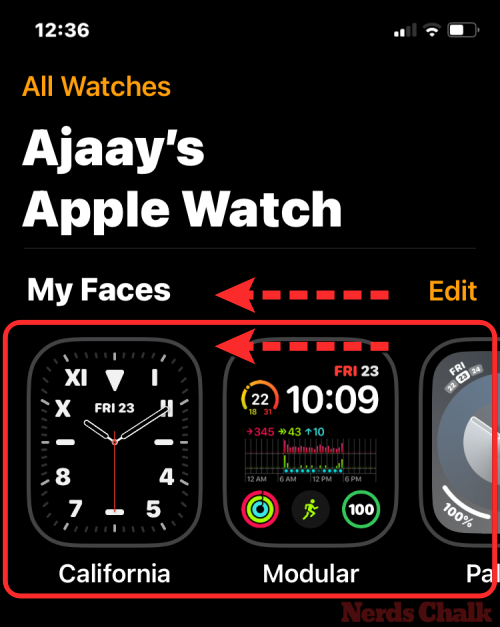
When you locate the watch face you want to set, tap on it.
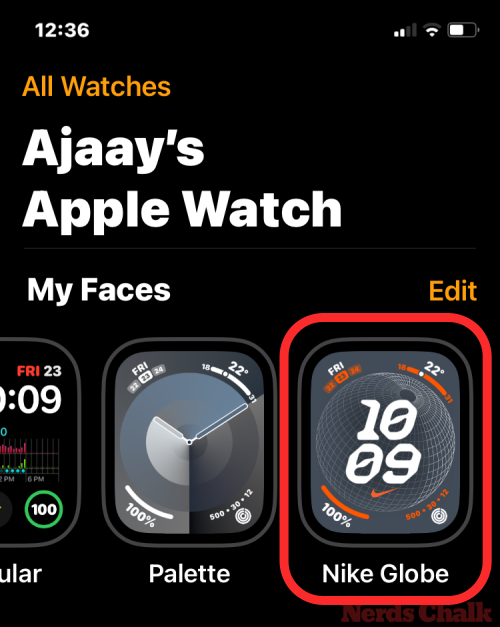
The selected watch face will now load on the next screen. On this screen, scroll to the bottom and tap on Set as current Watch Face.
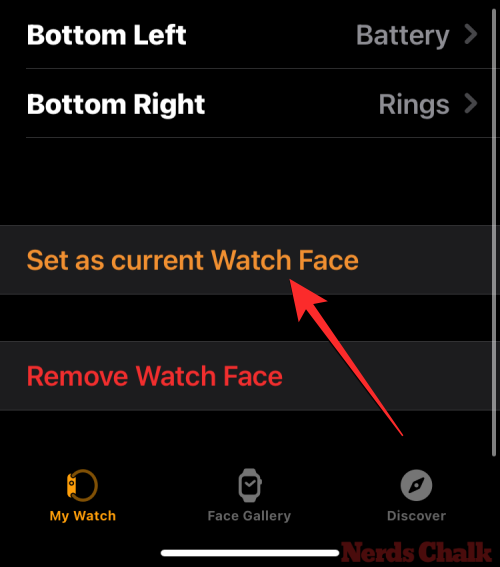
The selected watch face will now be set as your current watch face on your Apple Watch.

Why can’t I change watch faces with swipe gestures in watchOS 10?
Before the watchOS 10 update, you were able to switch watch faces by swiping edge to edge across the watch face in watchOS 9. This made changing watch faces easier directly from the current watch face and allowed users to switch between multiple watch faces with different complications whenever they wished to.
With watchOS 10, Apple has removed this edge-to-edge swiping functionality and this appears to be an intentional change to prevent accidental face changing. By removing this functionality, you’ll now have to adapt to make the additional step of long-pressing on the screen to change or edit the watch face on your Apple Watch.
That’s all you need to know about switching watch faces in watchOS 10 on an Apple Watch.

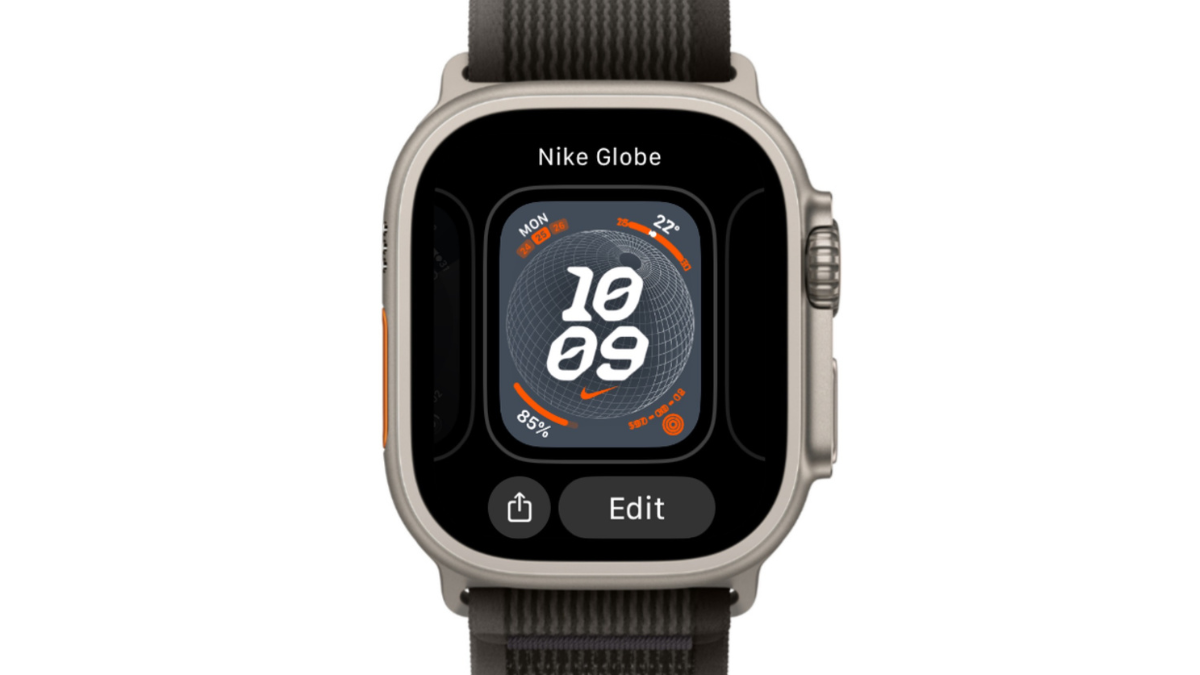



![Solution For Quiz - Where Did the Dragon Hall Deal a Major Blow to the Khitan Navy [Where Winds Meet]](/content/images/2026/01/1-15.png)







Discussion