Spotify has finally included AI in their app by launching Spotify DJ, which has gained immense popularity. This DJ software gets you artificial intelligence that analyzes your past music preferences, such as likes, dislikes, playlists, and followed artists, to generate a playlist tailored to your personal tastes.
After analyzing the user’s preferences, the AI will use a voice model for the DJ, designed based on Xavier “X” Jernigan, to play a combination of old and new tracks. However, several users have reported that the DJ feature is not accessible to them on the Spotify app. If you are facing the same issue, here is a guide to fixing it on your mobile device.
Spotify DJ not showing issue: 12 Ways to fix
You can use the fixes below if the Spotify DJ is not showing up for you in the app. We recommend you start with the first fix and make your way through the list until you are able to access the DJ. Let’s get started.
1. Make sure your region is supported
Spotify DJ is currently in its initial release phase, which is why it is only available to Spotify users residing in the US and Canada. So if you’re in a different region, it could be why DJ isn’t available to you in the Spotify app. Changing your region won’t be an option, and you will simply have to wait until Spotify DJ is released to all users worldwide in the coming weeks.
2. Ensure you have a premium account
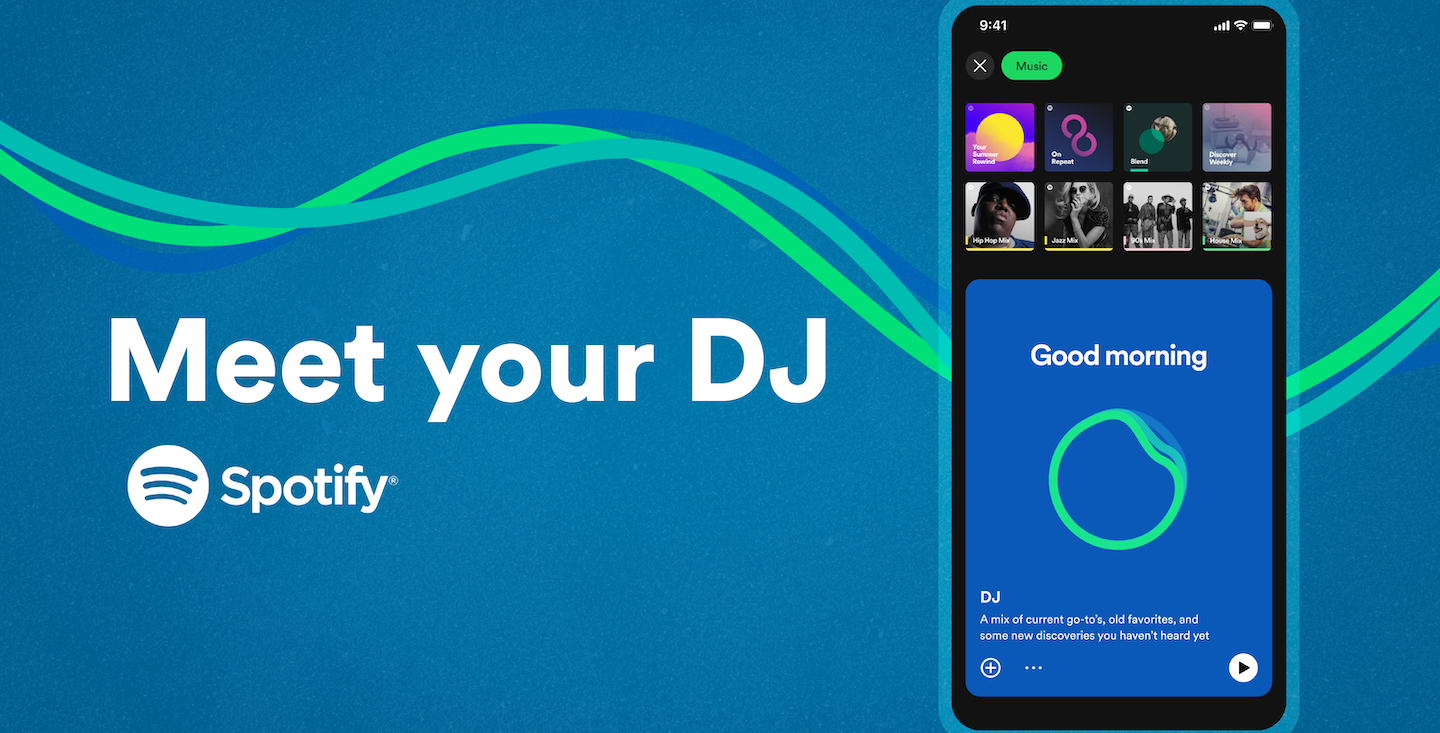
In addition to region restrictions, Spotify DJ is also restricted to Spotify Premium subscribers only. So if you’re a free user in a supported region, it could be why Spotify DJ is unavailable for you. However, not all premium users have Spotify DJ as it has not been rolled out for everyone yet. You may want to get a premium subscription to be among the first ones to get the Spotify DJ once it becomes available.
3. Wait for the beta version to roll out for your account
Another caveat is that Spotify DJ is currently in its beta phase. This means it is gradually being rolled out to premium users in the US and Canada. Thus, if you do not have DJ AI despite meeting the abovementioned requirements, the beta may haven’t rolled out for your account yet. In such cases, you can wait a few days and see if Spotify DJ becomes available.
4. Ensure you’re accessing Spotify DJ correctly
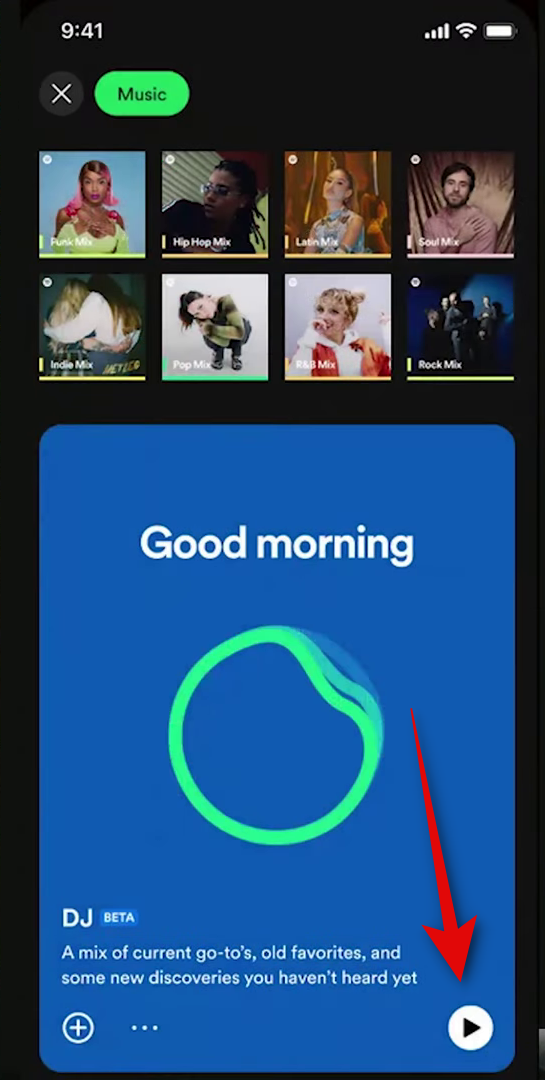
It could be that you can’t find the Spotify DJ option in the app. We recommend verifying that you’re checking for DJ in the app. Head to the Spotify app > Music > press Play on the DJ card. If you can not see the DJ card, it will be a big blue card at the top once you select the Music tag.
5. Check and enable AI DJ for your account
You also get the ability to enable or disable the DJ based on your preferences. If you can not find the DJ in the app, then it could be that it has been disabled for your account. Head to Spotify > Settings > Playback > AI DJ. If the toggle for AI DJ is disabled, tap and turn it on. You can now use the section above to find the DJ card in the mobile app if it was disabled for your account.
6. Restart the Spotify app
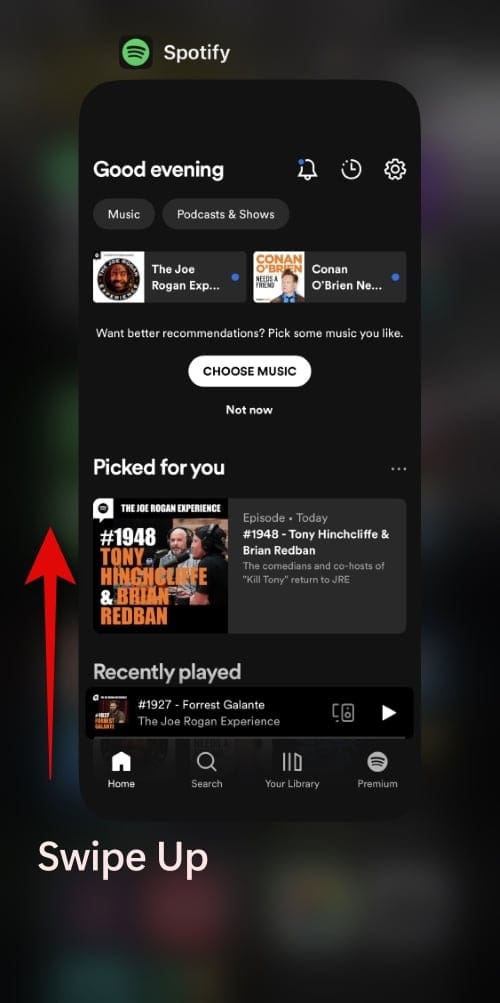
It could also be that you’re simply facing a bug or have had the Spotify app running for a long time in the background. Restarting the app can help you fix this issue in most cases. If you’re using an iPhone, swipe up from the bottom of your screen to bring up the app switcher. Now, swipe up on the Spotify app card to close the app. Wait a few minutes and launch the app again to check for the DJ card one more time.
If you’re an Android user, you can Swipe Up from the bottom or press the Home icon twice to bring up the multitasking menu. Swipe and find the Spotify app, then swipe up to close the app. Now launch the app after a few minutes and check for the DJ card again. If you were facing a temporary bug, the DJ card should now be available.
7. Check and install updates
We now recommend you check and install any available app updates. Spotify DJ is a fairly new feature and requires the latest app update to introduce the DJ AI on your device. If you haven’t checked for updates or haven’t updated the Spotify app in a while, then it could be the reason why the DJ is unavailable to you.
If you’re an iPhone user, head to the App Store > Apple ID image. Now scroll through the available updates list and tap Update beside Spotify if it shows up in the list.
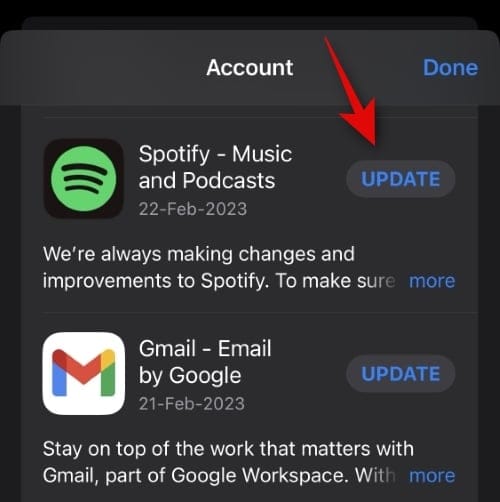
If you’re an Android user, head to the Play Store > Hamburger menu > My apps & games > Updates. Scroll the app list to find Spotify, and then tap Update beside it.
8. Clear app cache and data (Android users only)
If you’re an Android user, you can delete app cache and data, which can solve many issues with Spotify, including the missing DJ card. To clear your Spotify cache and data head to Settings > Apps > Spotify > Force Stop > Storage and cache. Now first tap Clear cache to clear your cache. Then tap Clear data to clear your Spotify data. Confirm your choice when you’re prompted. You can now try checking for the DJ card in the Spotify app again. If the feature was unavailable to you due to cache issues, then you should now be able to use DJ on Spotify.
9. Reinstall the Spotify app
If, at this point, DJ is still unavailable for you, then we recommend you try reinstalling the app. If you’re an iPhone user, then tap and hold on Spotify on your home screen or App Library. Tap Delete App and then Delete again to confirm your choice.
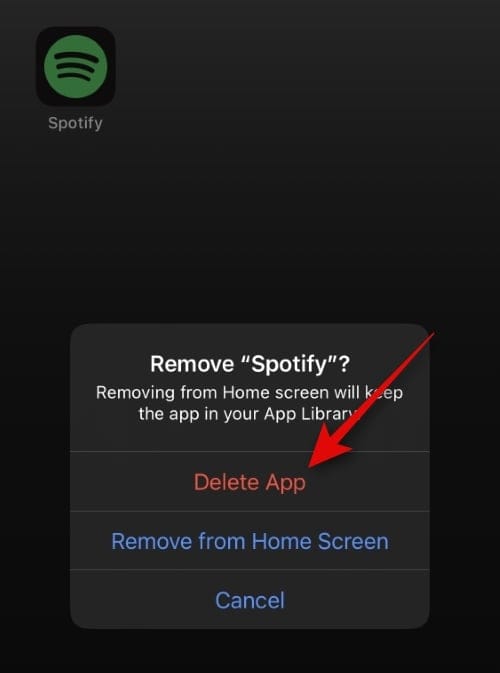
If you’re using an Android phone, then tap and hold on Spotify and select App info. Tap Uninstall and confirm your choice when you’re prompted. Once you have uninstalled the app, you can re-download it and try using Spotify DJ again using the links below.
10. Try joining the Spotify beta program
Some users in the US and Canada have managed to get the beta Spotify DJ feature by enrolling in the beta program for the Spotify app. This is not a requirement. However, if you’re still unable to find DJ in the Spotify app, then it might be worth a shot. Spotify has a detailed guide to help you join the beta program whether you use an Android or iOS device. Use the link below to help you learn and sign up for the Spotify beta program if you prefer.
11. Wait for a few days
Many users have also mentioned that despite being in a supported region and a premium subscriber, the DJ AI still took a few days to show up. The same could be the case for you as the feature is still in its early release and beta phase. It could be that the latest Spotify app update is yet to be issued in your region, or the DJ feature is yet to be made available. We now recommend you simply wait a day or two and install any updates that show up during this time. It should help you get the DJ feature working in the mobile app.
12. Check Spotify’s status in your region
Lastly, Spotify could be facing server issues or outages in your region. This can prevent existing and new features from working as intended in the mobile app, including the new AI DJ. If, by this point, DJ is still missing from your app, then we recommend you check Spotify’s status in your region. Use the resources linked below to help you check the current status of Spotify.
We hope this post helped you easily fix the DJ feature missing from the Spotify app. If you have any more questions, please drop them in the comments section below.

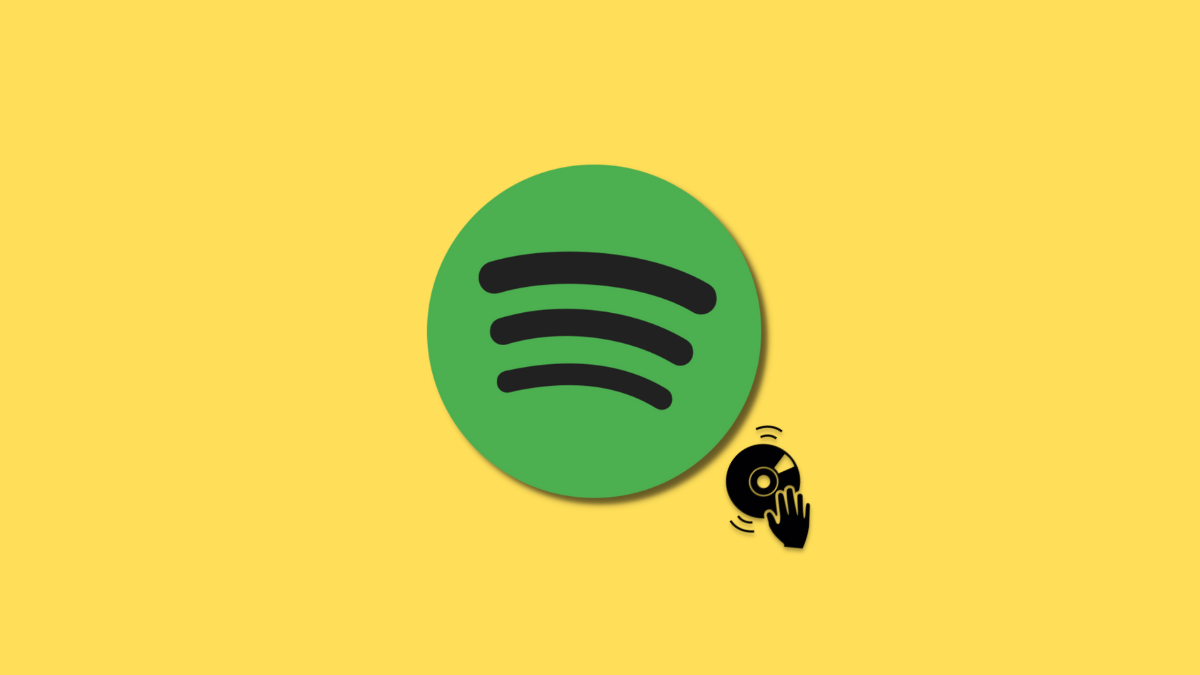











Discussion