Sony Xperia SP won’t get a Marshmallow update from the company now that it is pretty old to receive the Android 6.0. And that’s why you will have to rely on custom ROMs as such to get the update unofficially. This is where CM13 ROM comes into play, a popular ROM that’s raining Marshmallow updates on many devices these days.
Recently we covered CM13 for Xperia SP, Moto E 1st Gen, and a very old device in Galaxy Tab 7.7. It’s one super cool thing about Android that you can still receive major updates as custom ROMs when OEM has long abandoned the device.
Read: Galaxy Grand 2 Marshmallow Update via CM13
If you own an Xperia SP and want to install Marshmallow update, then CM13 remains your best choice right now. The ROM is pretty good, too. It’s got some bugs as it’s under development right now, but you could find it good enough for trying out 6.0 update.
This ROM requires that your device has bootloader unlocked, which is our step 1 below too. Also, you are going to need a custom recovery like TWRP, which is out step 2 below.
Downloads
- CM13 Marshmallow ROM — Link | File: cm-13-20151101-UNOFFICIAL-huashan.zip (294.21 MB)
- Marshmallow Gapps — Link | File: benzo-gapps-M-20151011-signed-chroma-r3.zip (107.1 MB)
Note: Check the source page here (by Mrcl1450) for details and download link of latest release. As the ROM is under heavy development and new features are added and bugs ironed out, we recommend you check out the details to know current bugs and become fully aware of what’s working and what’snot, before installing the ROM.
Supported devices
- Sony Xperia SP, codename huashan
- Don’t try this on any device whose codename is not same as the one specified above.
→ Use the Droid Info app to determine the codename of your device. If it is exactly the one specified above, then it should be compatible with the 6.0 custom ROM we have here.
Warning!
Warranty may be void of your device if you follow the procedures given on this page. You only are responsible for your device. We won’t be liable if any damage occurs to your device and/or its components.
Backup!
Backup important files stored on your device before proceeding with the steps below, so that in case something goes wrong you’ll have backup of all your important files.
How to Install
Step 1. Make sure that you have unlocked bootloader of your Xperia SP. If not, then do that first.
Step 2. Also make sure that you have installed a custom recovery like TWRP on your device. TWRP recovery is required to be able to install CM13 ROM.
Step 3. Download the CM13 ROM and gapps file from above.
Step 2. Connect your device to PC and transfer the ROM and gapps file to it. Disconnect the device then. Remember the location of the files.
Step 3. Boot your Xperia SP into recovery mode. If you are rooted, you can use Quick Boot app from play store. To manually boot into recovery mode, do this:
- Power off the device. Wait for 4-5 seconds after screen goes off.
- Now, power on the device using power button and then be sure to press the volume up or down key repeatedly once you see LED light blinking on the device.
You will enter recovery mode soon, and should see TWRP recovery. If you see android with exclamation mark, or 3e recovery, then you need to install TWRP recovery for this.
Step 4. [Optional] Once in TWRP, create a backup of your device. Tap on Backup, and then select all the partitions for back. Now do the swipe action at bottom to start creating a backup for emergency cases. This backup is really a lifesaver!
Step 5. Do a Factory Reset. On TWRP’s main screen, tap on Wipe, then advanced wipe, and now make sure you have selected these partitions: dalvik cache, data, system and cache. Then do the Swipe action at bottom to confirm it.
Step 6. Now, install the ROM file. On TWRP’s homescreen, tap on Install, and then locate the ROM file and tap on it. Then do the Swipe action at bottom to begin flashing the update.
Step 7. Tap on Home button to go back. Now, install the Gapps the same way you installed Marshmallow ROM on your Xperia SP.
Step 8. When it’s done, tap on Reboot system button to restart the device.
That’s it.
Let us know if you need any help with this via comments below.

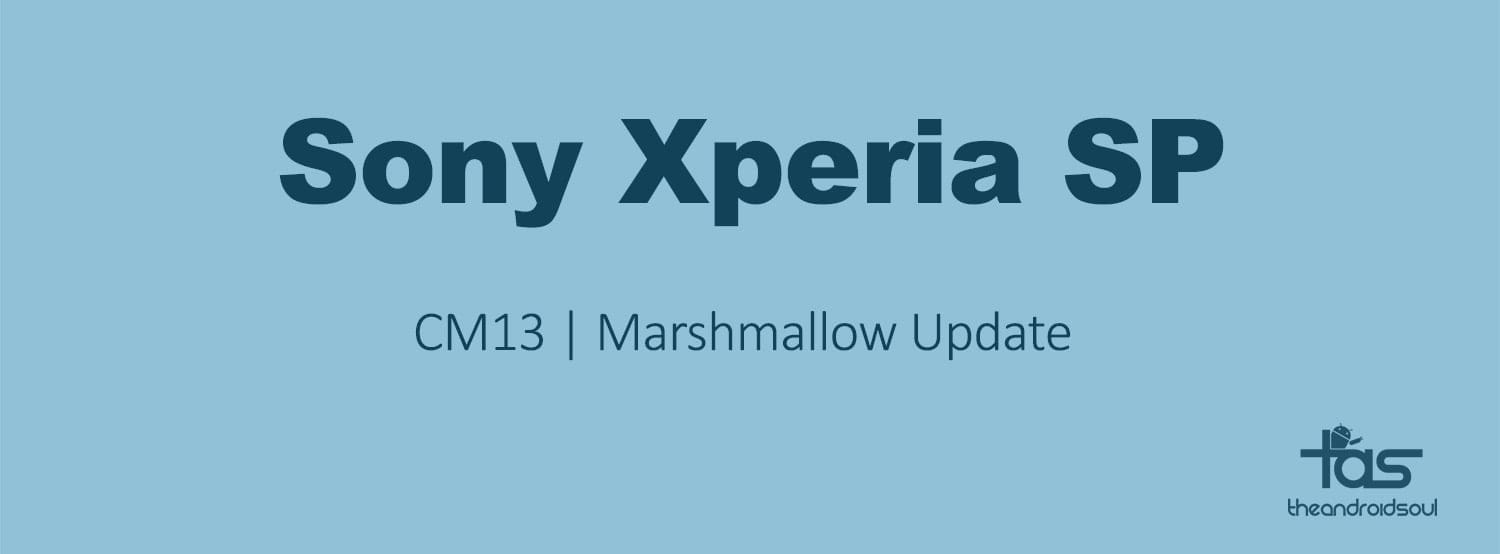











Discussion