CUSTOM ROM INFO
| Name | SlimKat Rom. |
| Android Update | Android 4.4.2 KitKat (Launched on Dec 9 by Google). |
| Is this official? | No. Motorola is not expected to update DROID RAZR HD to Android 4.4. |
| Stability | Good enough for daily use. |
| Credits | darkspadez |
Known Bugs/Issues:
[As of December 26, 2013]
- No issues reported yet.
This rom is compatible with both the variants of Razr HD i.e. Verizon Droid Razr HD XT296 as well as the International Motorola Razr HD XT295.
Let’s see how to install the Android 4.4 KitKat on your Motorola Razr HD/Droid Razr HD .
WARNING!
Warranty may be void of your device if you follow the procedures given on this page.
You only are responsible for your device. We won’t be liable if any damage occurs to your device and/or its components.
CHECK DEVICE MODEL NO.
To make sure your device is eligible with this, you must first confirm its model no. in ‘About device’ option under Settings. Another way to confirm model no. is by looking for it on the packaging box of your device. It must be XT925/XT926!
Do not use the procedures discussed here on any other device of Motorola or any other company. You have been warned!
BEFORE YOU BEGIN..
You must do this pre-installation stuff before attempting to install the ROM on your Motorola Razr HD/Droid Razr HD in order to avoid any complications later, and have a smooth and successful process.
BACK UP YOUR DEVICE
Back up important data and stuff before you start playing around here as there are chances you might lose your apps and app-data (app settings, game progress, etc.), and in rare case, files on the internal memory, too.
For help on Backup and Restore, check out our exclusive page on that linked right below.
► ANDROID BACK UP AND RESTORE GUIDE: APPS AND TIPS
CHARGE YOUR DEVICE
If your android device powers off due to lack of battery while the process is underway, it could damage the device.
So, make sure your device is adequately charged — at least 50% battery of the device.
EXAMPLE VIDEO
If you haven’t used a custom recovery, either CWM or TWRP, before, to install a .zip file of a ROM on anything else, then we suggest you first watch a video of that, given right below, to get familiar with the process. Just fyi, the video below shows installing a .zip file (of recovery) on Galaxy S3, but it doesn’t matter as the process remains exactly same. So, once you are finished with video, jump to downloads and step-by-step guide below.
MOTOROLA RAZR HD/DROID RAZR HD ANDROID 4.4 KITKAT ROM
DOWNLOADS
Download the files given below and transfer them to a separate folder on your phone and remember the location.
ROM FILE FOR MOTOROLA RAZR HD, MODEL NO. XT925
DOWNLOAD LINK | File name: Slim-xt925-4.4.beta.1-UNOFFICIAL-20131204-2235.zip (157.01 MB)
ROM FILE FOR VERIZON DROID RAZR HD, MODEL NO. XT926
DOWNLOAD LINK | File name: Slim-xt926-4.4.beta.1-UNOFFICIAL-20131204-2142.zip (153.60 MB)
For latest versions of the ROM for both XT925 and XT926, check the original page here →
GAPPS FILE
DOWNLOAD LINK | File name: Slim_AIO_gapps.4.4.beta.1.zip (132.76 MB)
Before you proceed, make sure you’ve transferred the files you downloaded above to a separate folder on your Motorola Razr HD/Droid Razr HD.
STEP-BY-STEP GUIDE
Reminder: Make sure you’ve installed latest version of the recovery of your choice and have backed up your device adequately (including important data stored on internal memory) as mentioned in ‘Before you begin‘ section above.
GUIDE FOR CWM RECOVERY USERS
- Boot into recovery mode. For this:
- Power off your device.
- Press the Volume Up + Volume Down + Power Keys together until the device shows different Boot options.
- Use the Volume Down Key to Scroll to Recovery and Volume Up Key to Select.
- You should now see a green Android with a triangle on the screen, here press both Volume up and Volume down buttons together to boot phone into recovery.
└ Once in recovery, use Volume keys to navigate Up and Down between options and use Power key to select an option.
- Create a Nandroid Backup from recovery. It’s optional but very important to do, so that in case something goes wrong you can restore to current status easily. For making a Nandroid Backup, go to Backup And Restore » Backup.
- Perform a full clean-up of the device (This will delete all apps and their settings and game progress). For this:
- Select Wipe data/Factory reset, then select Yes on the next screen to confirm factory reset (screenshot).
- Select Wipe Cache Partition, then select Yes on the next screen to confirm wiping Cache.
- Select Advanced, then select Wipe Dalvik Cache, then select Yes on the next screen to confirm wiping Dalvik Cache.
- Also perform a System Format, Go to ‘Mounts and storage‘, select ‘format /system‘, then select Yes on the next screen to confirm system format.
- First Install the ROM file:
- Now similarly flash the Gapps file.
└ Make sure to first flash the ROM file and then the Gapps file. - Reboot your device. For this, go back to the main menu of recovery and select reboot system now.
That’s all. Your phone will now reboot and it will take some time as it’ll be phone’s first boot after installing Android 4.4, be patient and excited for this!
Note: In case your device gets bootloop (stuck at logo while rebooting), just do a factory reset (step 3) and you will be fine.
GUIDE FOR TWRP RECOVERY USERS
- Boot into recovery mode. For this:
- Power off your device.
- Press the Volume Up + Volume Down + Power Keys together until the device shows different Boot options.
- Use the Volume Down Key to Scroll to Recovery and Volume Up Key to Select.
- You should now see a green Android with a triangle on the screen, here press both Volume Up and Volume Down buttons together to boot phone into recovery.
└ Once in recovery, use Volume keys to navigate Up and Down between options and use Power key to select an option.
- Create a Nandroid Backup from recovery. It’s optional but very important to do, so that in case something goes wrong you can restore to current status easily. For making a Nandroid Backup, go to Backup » and select all check boxes and swipe on the Swipe to confirm option at the bottom of the screen to confirm backup.
- Perform a Factory Reset (this will delete all apps and their settings and game progress). For this:
- Tap on Wipe » then at the bottom of the screen do a Swipe on the ‘Swipe to factory reset‘ option (screenshot).
- Also perform a ‘System format‘. For this:
- Tap on Wipe » tap Advanced Wipe » tap System to select it » then at the bottom of the screen do a Swipe on the ‘Swipe to wipe‘ option.
- First Install the ROM file:
- Now similarly flash the Gapps file.
└ Make sure to first flash the ROM file and then the Gapps file. - Reboot your device. Go back to the main menu of recovery and tap on Reboot » then, tap on System to reboot your phone.
That’s all. Your phone will now reboot and it will take some time as it’ll be phone’s first boot after installing Android 4.4, be patient and excited for this! Note: In case your device gets bootloop (stuck at logo while rebooting), just do a factory reset (step 3) and you will be fine.
SCREENSHOTS
FEEDBACK US!
It was easy to install Android 4.4 KitKat, right? Let us know how it tastes to you.
Your suggestions and queries, if any, are most welcomed!



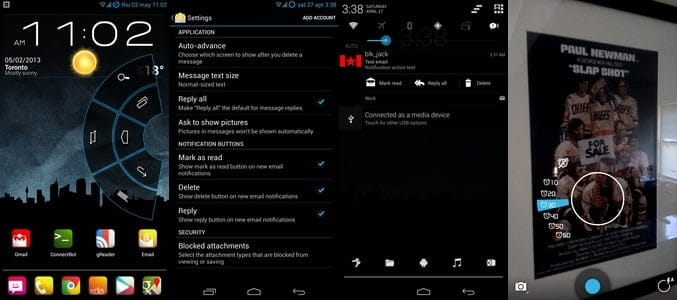
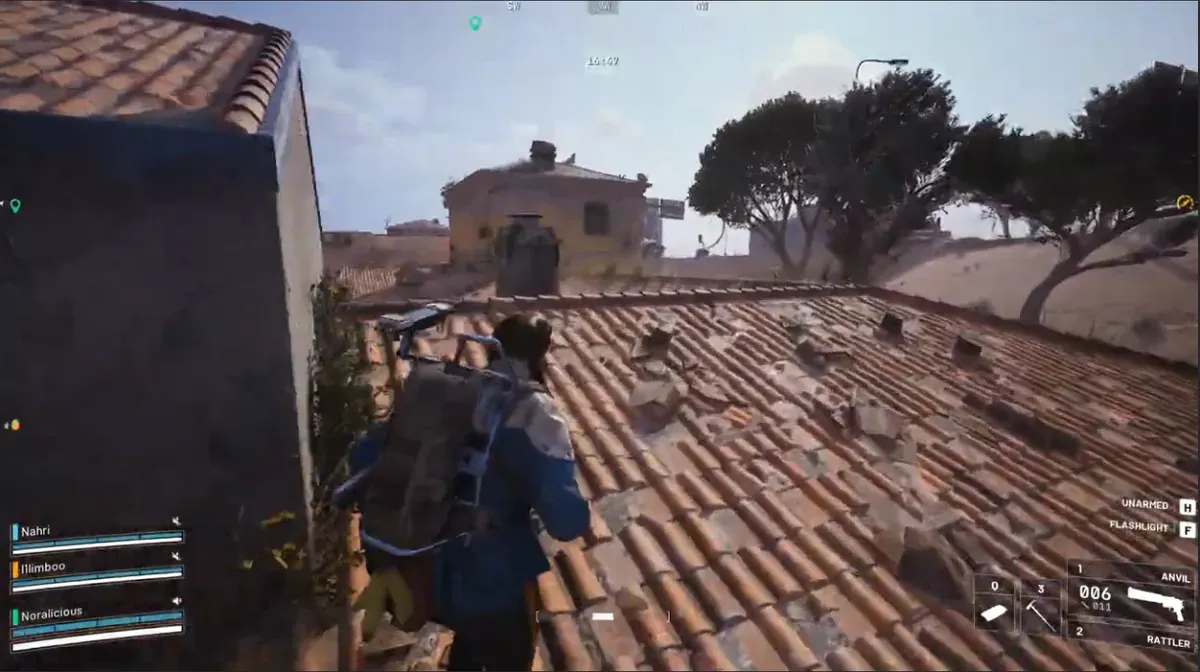


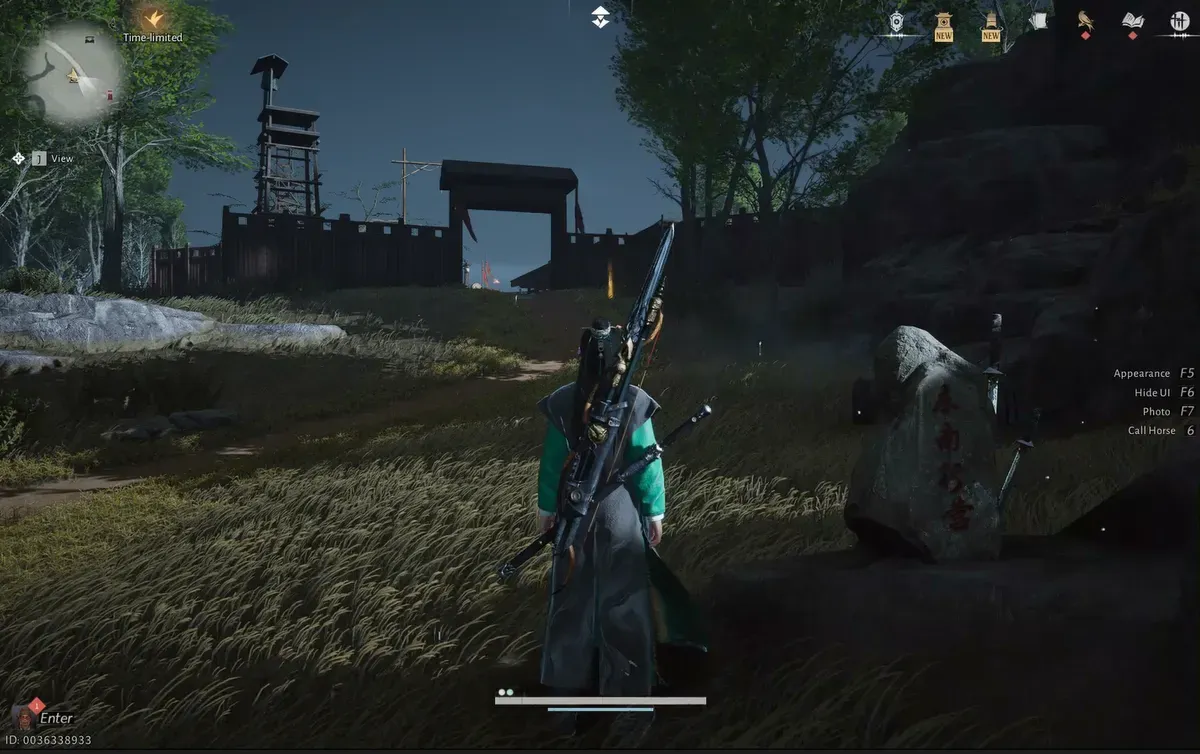



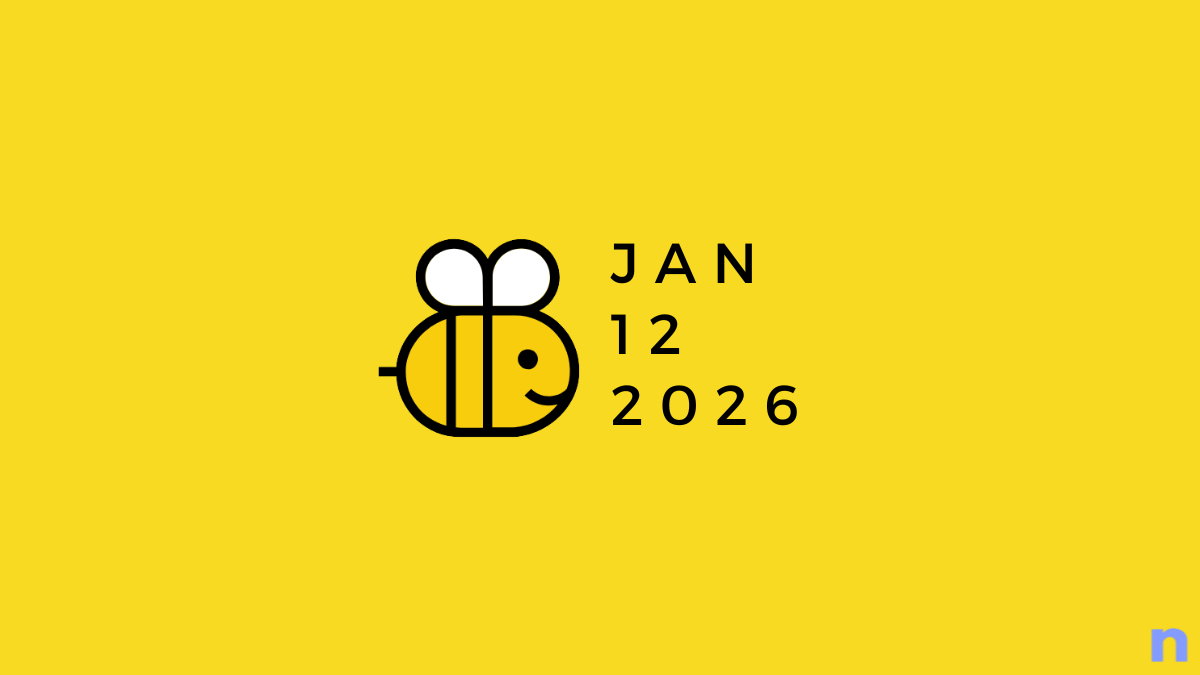



Discussion