Your iPhone can alert you whenever you receive a phone call. You can avoid getting unwanted calls from someone by blocking the concerned number. When you block calls from someone on your iPhone, iOS will no longer alert you when they try to contact you via a phone call.
But how do you know if a person you blocked is still trying to contact you? Can you check if you have any missed calls from blocked numbers? That’s what we’re going to explain in this post.
Can you see missed calls from blocked numbers on your iPhone?
When you block a number on your iPhone, there’s no way you can see missed calls from these numbers on your device. iOS’ native Phone app lets you check the calls you’ve missed from the “Missed” tab but this list won’t show any calls you received from the numbers you’ve blocked.
When someone you block tries to make a phone call to you, their call will be instantly disconnected, meaning it will never come through to you. Some carriers will redirect callers to your voicemail where they can record a message to share it with you but they still won’t be visible as a missed call.
When a number is blocked, iOS automatically stops phone calls from this number when a call comes in. Your iPhone will mask any missed calls from this phone number from the moment you block them, thus leaving no record of unsuccessful calls in the Phone app’s call logs.
The Block action applies not just to phone calls you receive from someone but also prevents them from sending you messages or reaching out to you over FaceTime.
How to know which blocked number contacted you [3 tips]
While you can’t view which one of your blocked numbers called you from the Phone app on iOS, there are other ways to check who contacted you.
Tip 1: Check if someone has sent you a voicemail
Although blocking a contact on your iPhone will prevent calls and messages from coming through from that number, this contact can still contact you by leaving a voicemail. However, voicemails sent by people you block won’t be eligible for notifications, so you won’t automatically be able to know when someone shares a voicemail with you. You can see if someone you blocked sends you a voicemail by checking for it manually.
- Open the Phone app on your iPhone.
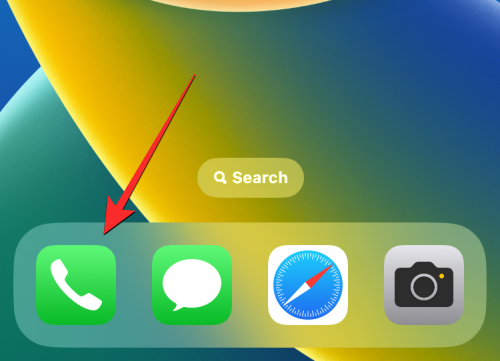
- Inside Phone, tap on the Voicemail tab at the bottom right corner.
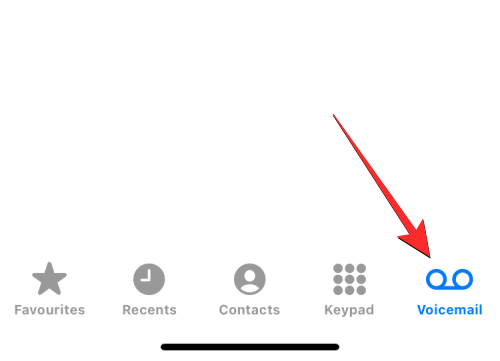
- If there are voicemails from a blocked number, they’ll be visible inside the Blocked Messages section.

Tip 2: Use your carrier’s app to see call logs
Your iPhone isn’t the only device where your call logs are saved; all of your incoming and outgoing calls are also logged into your carrier’s servers. If your cellular network offers a dedicated app to check your account status and usage, you may be able to check out all the numbers who have tried to contact you recently and you can cross-check this list with your iPhone’s call logs to see if you’ve received any phone calls from a blocked number.
- To check your call logs from your cellular operator, open the dedicated app of your network and then look for an option/section that goes by something like “Call manager”, “Call logs”, or “Caller list”.
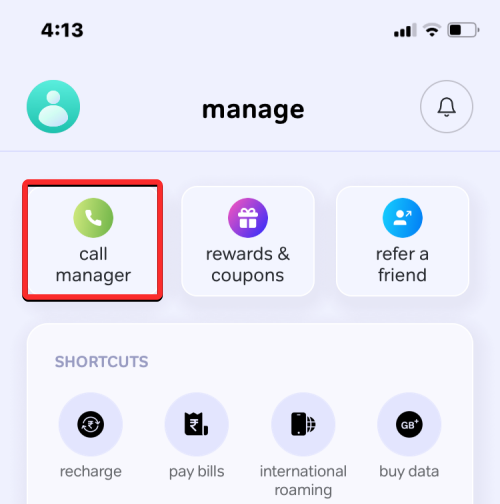
- From the list that appears, check for contacts or phone numbers that you may have blocked previously on your iPhone. If a certain number shown here didn’t appear in the Phone app’s call logs, this may be the blocked number that tried to reach you.
- Some carriers also offer a missed call alert functionality that notifies you about calls that didn’t get through to you. This might help you get notified when a blocked contact tries to reach you over a call.
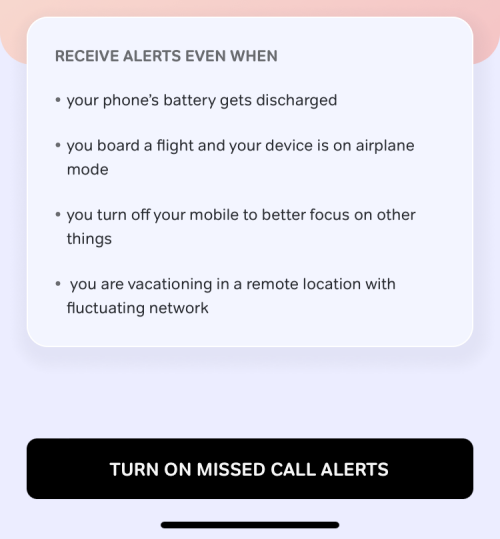
Tip 3: Unblock a blocked number
If neither of these tips helped, the only other way you can check who’s contacting you is by unblocking a phone number you had previously blocked. When unblocking a number, any incoming calls will be directly sent to your regular call log. If you’re okay with them being able to reach out to you again, you can unblock a contact to see if they’re still trying to call you.
Note: Unblocking someone won’t add the previously missed calls to your call log during the period they were blocked.
- To unblock a blocked number, open the Settings app on your iPhone.
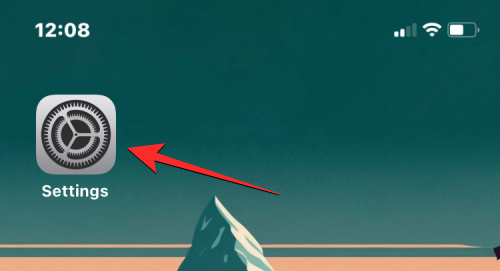
- Inside Settings, scroll down and select Phone.
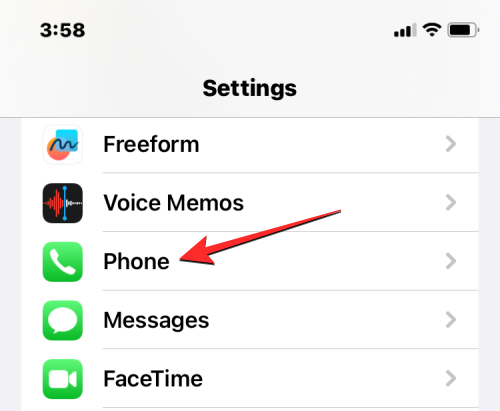
- On the next screen, tap on Blocked Contacts at the bottom.
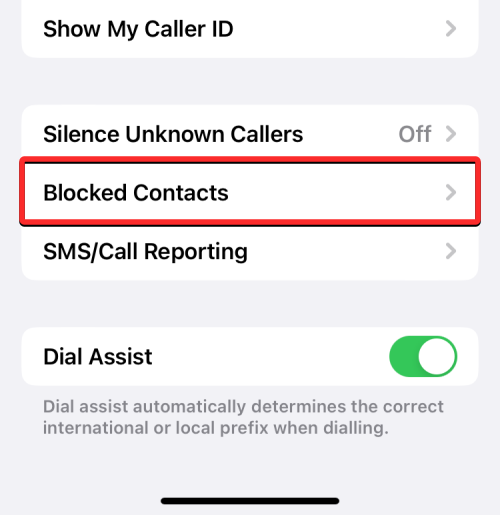
- You’ll now arrive inside the Blocked Contacts screen which shows you a list of all the phone numbers you’ve blocked in the past. To unblock a contact or multiple ones, tap on Edit at the top right corner.
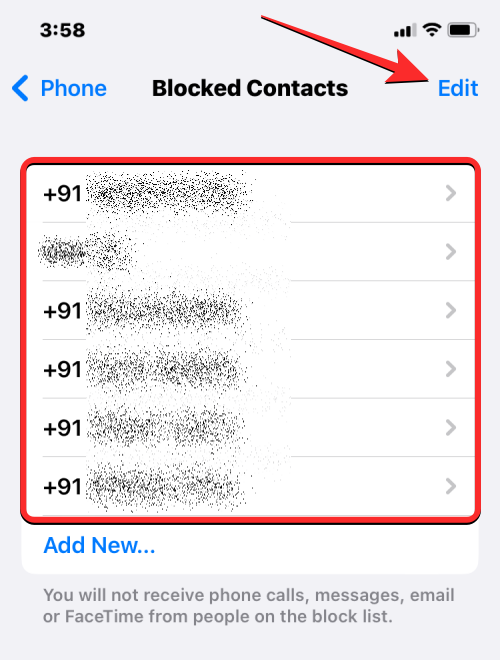
- When the screen goes into edit mode, tap on the red minus icon on the left side of the contact you want to unblock.
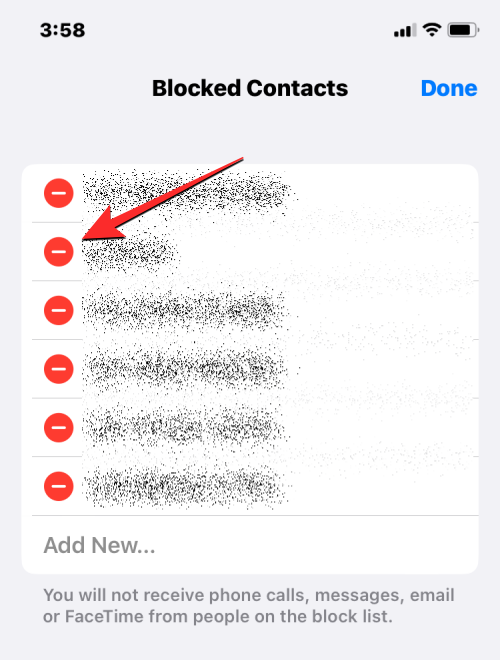
- To remove the selected contact from the blocked list, tap on Unblock on the right side.
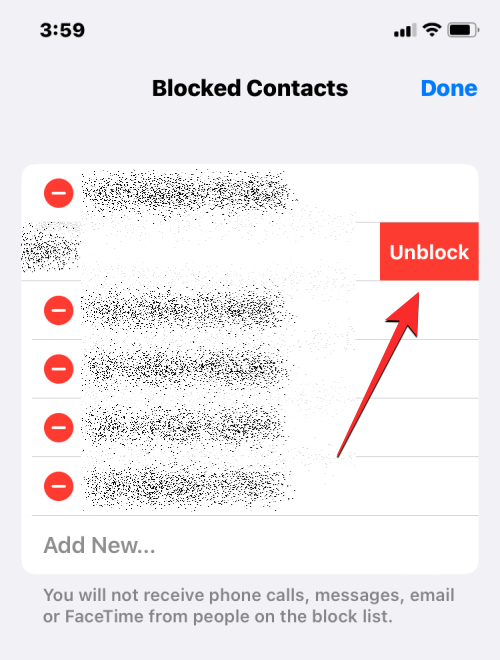
- You can repeat this step to unblock multiple contacts. When you’ve successfully unblocked the preferred contacts, tap on Done at the top right corner.
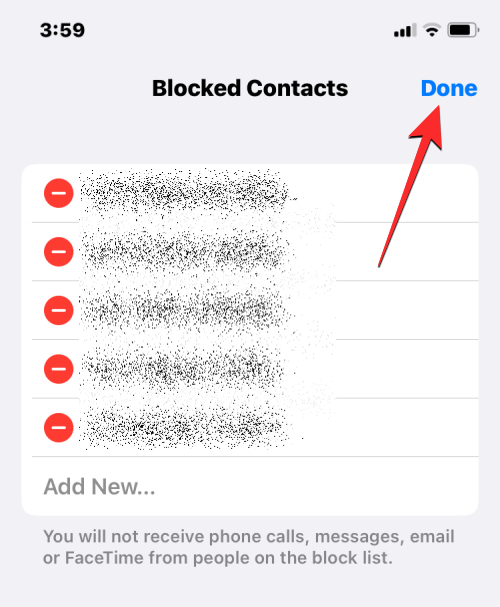
From now onwards, you should be able to see any calls you receive or miss from these numbers on your iPhone. This also means that these numbers can now contact you at any time and send you text messages.
How to mute unwanted numbers without blocking them on iPhone
If it’s important you need to know who’s calling you but you don’t wish to talk to them over a phone call, iOS allows you a way to mute calls from certain numbers without blocking them. This can be done using the Focus feature on iOS which essentially allows you to limit distractions and notifications you receive from people and apps.
If you already use a Focus routine for work, sleep, mindfulness, or some other activity, you can configure your preferred Focus to silence notifications from specific people. When a Focus is active, the contacts you selected will remain muted, so all calls and messages from these people will get silenced and you won’t be distracted by their interaction.
Note: You can only silence phone calls from contacts you’ve saved on your iPhone. If you wish to silence unknown numbers, you will need to add them to your contacts list before proceeding further.
- To silent notifications and mute calls from unwanted numbers, open the Settings app on your iPhone.
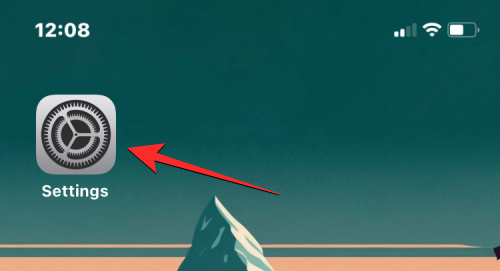
- Inside Settings, scroll down and select Focus.
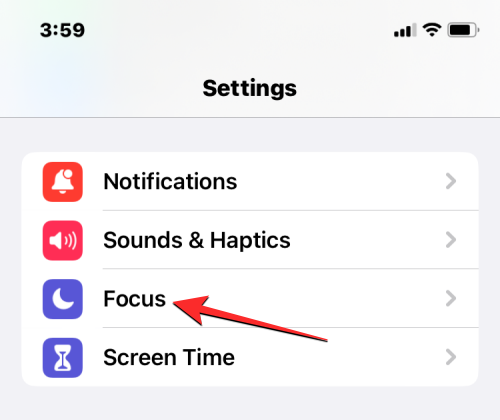
- On this screen, choose a Focus that you often use when you’re busy with an activity. In this instance, we’ll select Do Not Disturb.
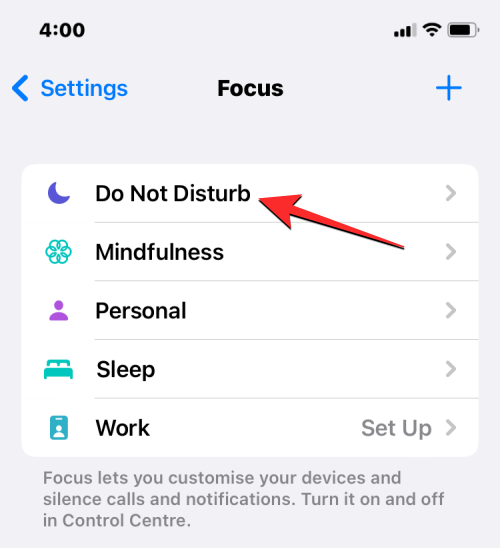
- On the next screen, tap on People under “Allow Notifications”.
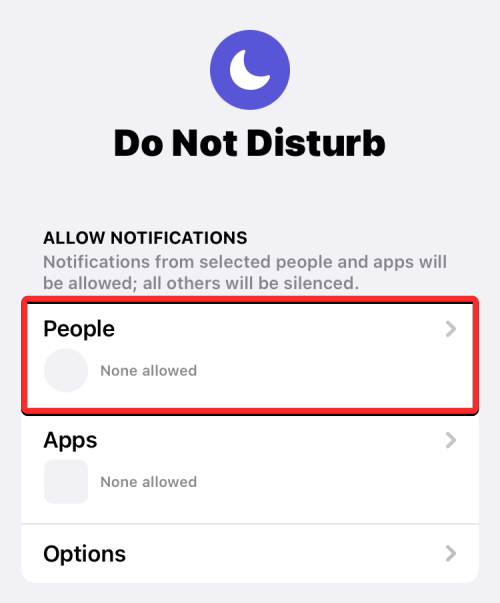
- Inside the Notifications screen that appears, select Silence Notifications From at the top.
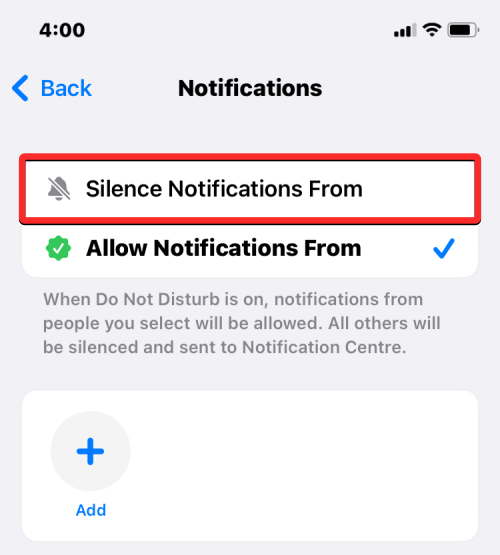
- When this option is selected, tap on Add.
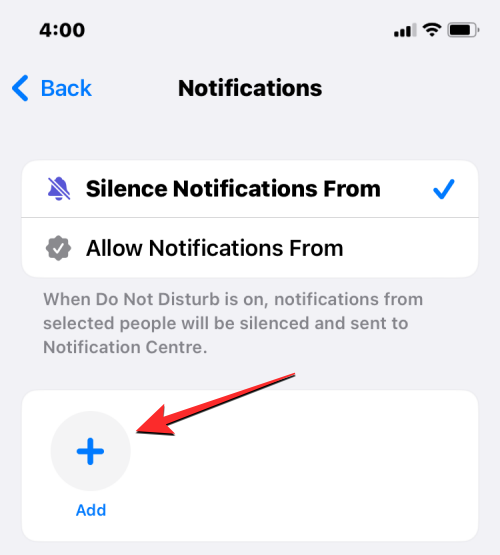
- In the Contacts screen that appears, select the people you want to mute calls from. You can select multiple contacts from this screen if you wish to prevent any distractions from them on your iPhone. When you’re done selecting the people you want to mute, tap on Done at the top right corner.
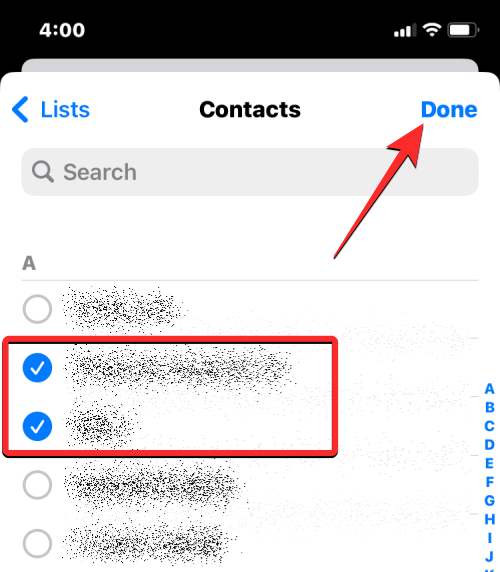
- On the same Notifications screen, turn off the Allow Calls from Silenced People toggle at the bottom.
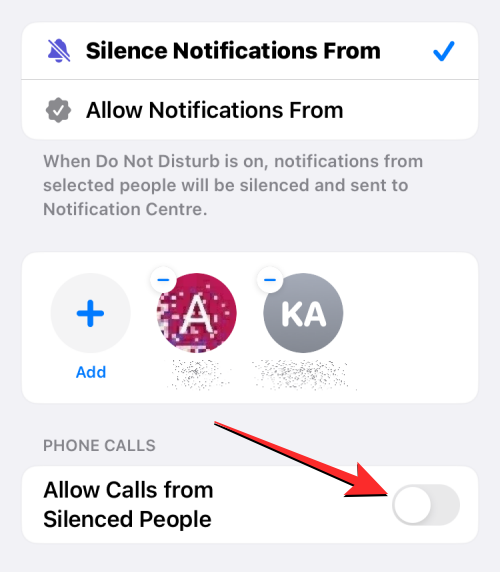
- Doing so will prevent your iPhone from ringing when the chosen contacts try to call you.
- With that done, you can now enable the Focus you configured when you want no distractions. To do that, launch the Control Center on your iPhone and tap on the Focus tile.
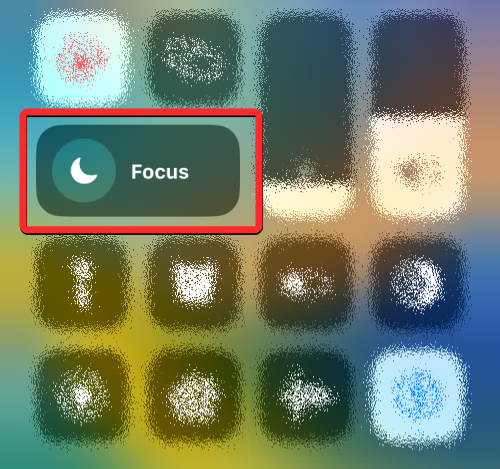
- In the menu that shows up next, select your Focus (the one where you choose to silence calls from contacts). The select Focus will be highlighted as “On” and when this is enabled, all calls from the selected contacts will be immediately silenced.
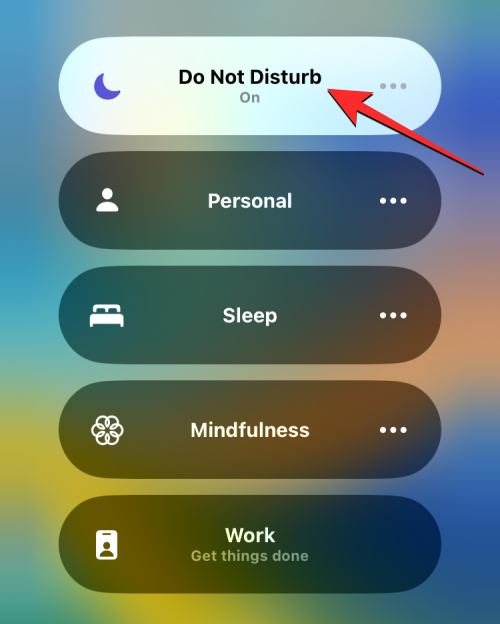
The calls that get silenced will continue to show up inside your call logs and you’ll be able to see whose calls you missed during this time.
That’s all you need to know about seeing missed calls from blocked numbers on your iPhone.

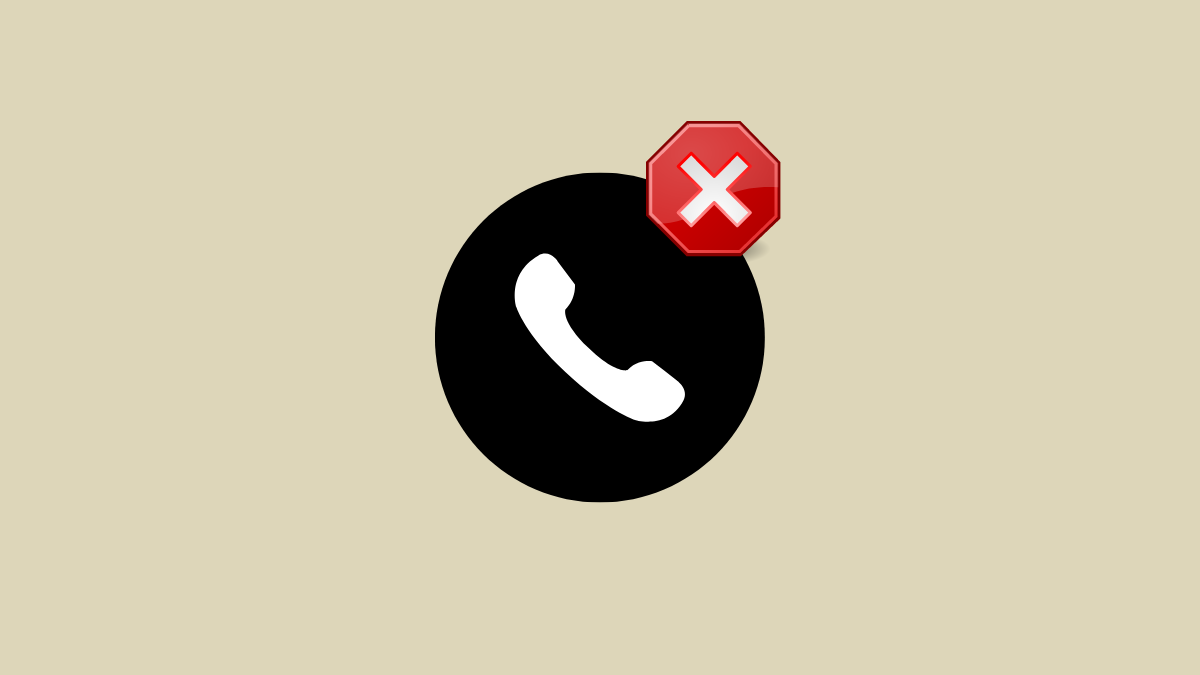











Discussion