SAMSUNG GALAXY S4 ANDROID 4.3 UPDATE
Only few weeks after the leaked Android 4.3 update for Galaxy S4 GT-I9505, an official Android 4.3 update has been released by Samsung today in Germany. And we’re pretty sure other regions would also get the update in the next few days. However, if you’d like to install the update now on your device, below is a helpful guide to help you update your Galaxy S4 I9505 to Android 4.3.
WARNING!
Warranty may be void of your device after rooting!
If anything given on this page damages your device and its components — you only will be held liable for it. theAndroidSoul.com takes no guarantee for the safety of your device.
CHECK DEVICE MODEL NO.
You must check your device’s model no. in ‘About device’ option under Settings. OR, you can also check the model no. on the packaging box of your device.
This page is meant only for the Samsung Galaxy S4, model no. GT-I9505. Do NOT follow the procedures provided on this page for any other device, than GT-I9505, including GT-I9500, as this could damage that device.
BEFORE YOU BEGIN..
You must do this pre-installation stuff before attempting to install the firmware on your Galaxy S4 in order to avoid any complications later, and have a smooth and successful process.
BACK UP YOUR DEVICE
Back up important data and stuff before you start playing around here as there are chances you might lose your apps and app-data (app settings, game progress, etc.), and in rare case, files on sd card, too.
For help on Backup and Restore, check out our exclusive page on that linked right below.
► ANDROID BACK UP AND RESTORE GUIDE: APPS AND TIPS
INSTALL GALAXY Galaxy S4 DRIVER
You must have proper and working driver installed on your windows computer to be able to successfully install a firmware on your Samsung Galaxy S4. In case you’re not sure, follow the link below for a definitive guide for installing driver for your Galaxy S4 on your computer.
► SAMSUNG GALAXY S4 DRIVERS INSTALLATION GUIDE
CHARGE YOUR DEVICES
If either phone or your PC powers off due to lack of battery, it could damage the phone. So, make sure both your android device and PC are charged, 50% is what we would recommend.
OTHER THINGS TO TAKE CARE OF:
└ Use original USB cable to connect your phone to PC.
└ Do not use the procedures given below on Mac (using VMWare) as it works best on proper Windows PC only.
SAMSUNG GALAXY S4 FIRMWARE INSTALLATION GUIDE
DOWNLOADS
Download the files given below and save them in a separate folder on your computer (just to keep things tidy)
- I9505XXUEMJ5 firmware file → Direct download link (Mirror)
File name: I9505XXUEMJ5_I9505OXAEMJ5_DBT.zip
File size: 1.4 GB - Odin v3.09 → Download link
File name: odin3.09.zip
File size: 951 KB
STEP-BY-STEP GUIDE
Once you’ve finished downloading the files given in downloads section above, follow the instructions below for installing Android 4.3 on your Galaxy S4 I9505
- Extract/Unzip the firmware file → “I9505XXUEMJ5_I9505OXAEMJ5_DBT.zip” on your computer. You’ll get the following file:
- I9505XXUEMJ5_I9505OXAEMJ5_I9505XXUEMJ5_HOME.tar.md5
- Extract/Unzip “Odin3.09.zip” file on your computer to get this file: Odin3 v3.09.exe
- Double-click (run) to open the “Odin3 v3.09.exe” file to start Odin.
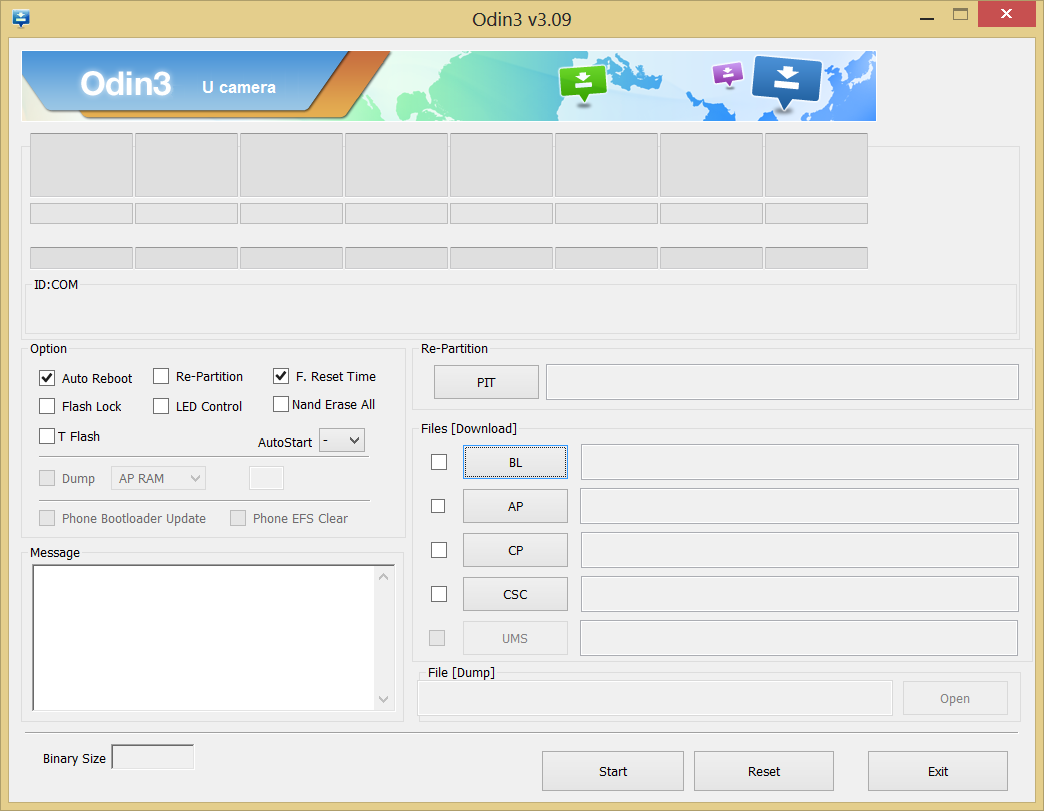
- Boot your Galaxy S4 GT-I9505 into Download Mode:
- Power off your phone first. Wait for 6-7 seconds after display is off.
- Press and hold these 3 buttons together until you see Warning! screen: Volume Down + Power + Home.
- Press Volume Up now to continue to Download Mode.

- Connect Galaxy S4 to PC. Odin window will show an Added!! message in bottom left box.
Odin’s screen would look like this:
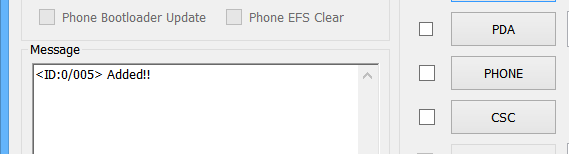
If you don’t get the Added! message, here are some troubleshooting tips:- Make sure you have installed driver for Galaxy S4 as said above in ‘Prepare Yourself’ section.
- If you have already installed driver, try uninstalling it and then reinstalling it.
- Try a different USB cable. The original cable that came with your phone should work best, if not, try any other cable that’s new and of good quality.
- Connect using a different USB port on your PC.
- Reboot phone and PC and then try again.
- Load the firmware files (extracted in Step 1) in Odin as instructed below:
- Click on “AP” button on Odin and select the “I9505XXUEMJ5_I9505OXAEMJ5_I9505XXUEMJ5_HOME.tar.md5” file
└ The Odin window may freeze and show “(Not responding)” alert but that’s only because of the large size of the AP file. Nothing to be worried about, it’ll get back to normal by itself.
If possible, don’t use your PC for other tasks when loading the file.
- Click on “AP” button on Odin and select the “I9505XXUEMJ5_I9505OXAEMJ5_I9505XXUEMJ5_HOME.tar.md5” file
- Now in the “Option” section of Odin, keep only the “Auto Reboot” and “F. Reset Time” boxes checked. All other boxes in the “Option” section should be kept unchecked.
- Double check the above two steps carefully. You must not make any mistake with the steps above or else you may brick your device.
Your Odin window should look like the screenshot below:

- Click the ‘Start’ button to begin flashing I9505XXUEMJ5 firmware on your Galaxy S4 GT-I9505, and wait until you see a ‘PASS!’ message in Odin’s top left box.
- When you get PASS! message, your phone will restart automatically. You can then disconnect your phone from PC.
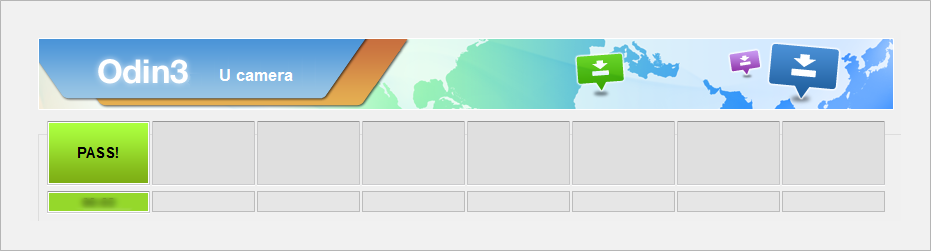
└ If you see FAIL instead of PASS in Odin’s top left box, disconnect your Galaxy S4 from PC, close Odin, remove phone’s battery and put it back inside in 3-4 seconds, open Odin and then repeat from Step 3 of this guide again.
Enjoy Android 4.3 on your Galaxy S4!
Your device will automatically reboot and boot into Android 4.3 firmware version I9505XXUEMJ5. Have fun!
Having issues after successfully flashing the firmware?
It may happen that you get any of the following issues after flashing I9505XXUEMJ5 firmware:
- Phone stuck on Boot animation, Bootloop issue
- Phone running slow
- Apps force closing
If you’re having any of the issues given above on your phone, then you need to factory reset your phone using recovery to resolve these issues. Here’s how:
Wipe data/Factory reset using recovery
By performing a Wipe data/Factory Reset through recovery all your phone’s data will be deleted including internal SD Card. So make sure to backup your phone before proceeding.
- Boot into recovery mode:
- First power off your phone.
└ If phone gets stuck at Samsung logo and reboots again and again, then remove and then re-insert the batter back into phone. - Press and hold Home + Volume Up + Power key together until the screen turns on, then release the keys to boot into recovery.
Once you are in recovery mode, use Volume keys to move the selection up and down and Power key to select an option.
- First power off your phone.
- Go to Wipe data/Factory Reset in recovery and select it. Then select Yes to confirm factory reset on next screen.
- Select Reboot system now.
This should fix bootloop on your Galaxy S4 GT-I9505 and other firmware related issues.
Feedback Us!
It was easy, right? Let us know what you think about this article.
Your suggestions are most welcomed!
And if you need any help regarding updating your Galaxy S4 to Android 4.3, feel free to ask us in comments below.

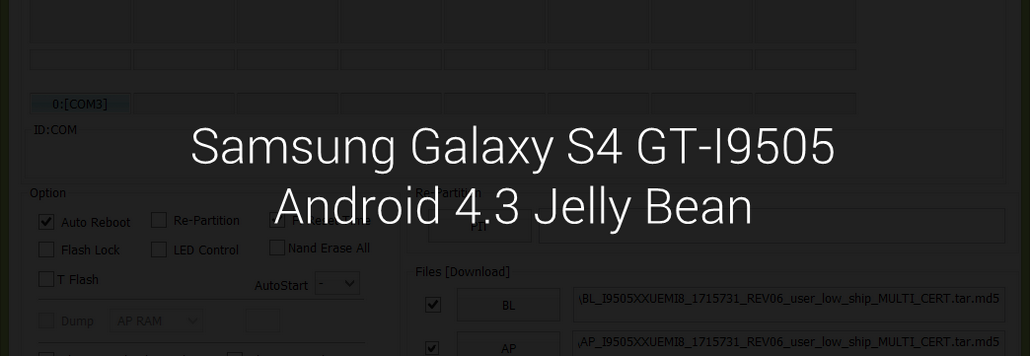











Discussion