Here we go again. As we move towards the end of this rather eventful year, we get closer and closer to the imminent release of the Android 4.1 update for the Galaxy Note, something which Samsung has promised before the next year begins. A couple of Android 4.1 firmware have leaked for the Note before, and now an Android 4.1.2 firmware is out in the wild, which we already glimpsed in a video a few days back.
The new firmware has the build number XXLSA and brings quite a lot of new features and changes. The most important of those is the multi-window multitasking feature from the Galaxy Note 2, and also the ability to customize the toggles in the notifications menu (another Note 2 feature), showing that Samsung is working hard on making sure that newer software features get ported back to older devices as well.
The following changes have been noticed in the firmware till now:
- All in all much faster and smoother
- New menu when plugging in headphone
- Telephone-App and Contacts-App now open much faster then ever before!
- Scrolling in browser much better and faster
XXLSA is looking to be quite a stable and much improved firmware compared to the previous one, and XDA Recognized Contributor eybee1970 has released a rooted version of the firmware that can be flashed from a custom recovery, so that all the flashaholics can try out the official Android 4.1.2 build on their Galaxy Note 2.
Do remember that this is a leaked firmware, and hence may not be fully stable and good enough for daily usage, and if you don’t want to test out beta software, you should wait for the official update to start rolling out.
A full step-by-step guide on how the ROM can be installed is waiting below.
Compatibility
The procedure described below is only for the Samsung Galaxy Note, model number N7000. Do not try it on any other device, not even on another model of the same device.
Warning!
The methods and procedures discussed here are considered risky, so try them out at your own risk, and make sure to read each step carefully before attempting anything. We will not be held responsible if anything goes wrong.
How to Install XXLSA Android 4.1.2 Firmware on Galaxy Note
Part I: Download ROM
- [Important] You will need to wipe the data on the phone for the ROM to work, so to be sure you do not lose any data, backup your Apps and important data — bookmarks, contacts, SMS, APNs (internet settings), etc. This Android backup guide would help you. The SD card contents are always safe, so there is no need to back up those. Only backup apps and personal data.
NOTE: Don’t forget to at least note down your network’s APN settings, which are required to make mobile data work. Go into Settings » More » Mobile Networks, click on the APN that is in use, then note down the setting for each field. While APN settings should be automatically restored from network, you can enter them manually if needed to make mobile data work. You can also find your APN details → here. - Download the ROM.
Download Link | Alternate Link 1 | Alternate Link 2 - Copy the ROM’s file to the internal storage on the phone, without extracting it.
PART II: Flashing Safe Kernel
There is a chance of bricking the phone while flashing a ROM if you are on a stock Android 4.0 kernel, so in this part of the guide we’ll flash a safe kernel so that there is no danger of bricking the phone.
- You need to have the drivers for the phone installed on your computer. You can download Samsung’s Kies software and install it, which will install the drivers as well (skip this step if Kies is already installed on your computer).
Download Kies
You can also download the drivers directly — download from here: 32 bit (x86) Windows | 64-bit (x64) Windows - Download CF-Root kernel from → here.
Filename: CF-Root-SGN_XX_OXA_LC1-v5.3-CWM5.zip - Unzip the downloaded file once. You will get a .tar file – CF-Root-SGN_XX_OXA_LC1-v5.3-CWM5.tar.
DO NOT extract the .tar file (this might show up as a zip file as well, but do not extract it). You need to flash the .tar file using Odin to gain root access and install ClockWorkMod Recovery (CWM) alongside. (If you’re getting a zImage file, it means you’ve extracted the .tar file too! — and that’s not a right thing to do. Use 7-zip to extract.) - Download Odin 1.85 from → here.
Filename: Odin 1.85.zip | Size: 199 KB - Extract the contents of the Odin 1.85.zip file to a folder.
- Disconnect your phone if it’s connected to PC, then switch it off.
- Now, put the Galaxy Note in Download Mode — press and hold these keys together: Volume Down + Home + Power. A Warning! screen will come up; press Volume Up key to continue to enter Download Mode.
- Open Odin — double-click the Odin3 v1.85.exe that you got after extracting the file Odin 1.85.zip.
- In ODIN, click on the PDA button, then select the CF-Root-SGN_XX_OXA_LC1-v5.3-CWM5.tar file obtained in step 3.
- Important! Do not make any other changes in Odin except selecting the required file as given in step 9. Leave all other options as they are.
- Connect the camera to PC now. You should get the message “Added !!” under Odin’s message box in the bottom left.
- If you don’t get this message, make sure you installed drivers correctly (using Kies or directly) as given in step 1. If it still doesn’t work, try changing to another USB port on the computer and also use the USB ports on the back if you have a desktop PC.
- Now, hit the START button to start flashing of CF-Root kernel on your Galaxy Note. When the flashing is complete, your phone will automatically reboot — and when you see the Samsung logo, you can safely unplug the cable. Plus, you’ll get a PASS (with green background) message in the left-most box at the very top of the Odin. What to do if Odin gets stuck: If ODIN gets stuck and doesn’t seem to be doing anything, or you get a FAIL message (with red background) in ODIN, disconnect the phone from the PC, close ODIN, remove battery, re-insert it, turn phone on in Download mode again, and do the procedure again from Step 8.
- [Important] When the phone is rebooting after the kernel flashing is complete, remove the battery on the Note, re-insert it, but DO NOT turn it on yet. Go to the next part of the guide.
Part III: Installing the ROM
- Boot into ClockworkMod recovery. To do so, press and hold the Volume Up + Home (Center) + Power keys together until the screen turns on, then let them go. The phone will boot into ClockworkMod recovery in a few seconds.
In recovery, use the Volume buttons to navigate and the power button to select items. - Select wipe data/factory reset, then select Yes on next screen to confirm. Wait a while till the data wipe is complete.
- Select install zip from sdcard, then select choose zip from sdcard. Scroll to the ROM’s file and select it. Confirm installation by selecting Yes on the next screen.
- After the installation is complete, select Go back then select reboot system now to reboot the phone and boot up into the XXLSA Android 4.1.2 firmware.
The XXLSA Android 4.1.2 firmware is now installed on your Galaxy Note. Try it out, and if you ever feel the need to go back to a stable Android 4.0 ROM later, follow the guide → here to do that. Do let us know how the new leaked firmware works!

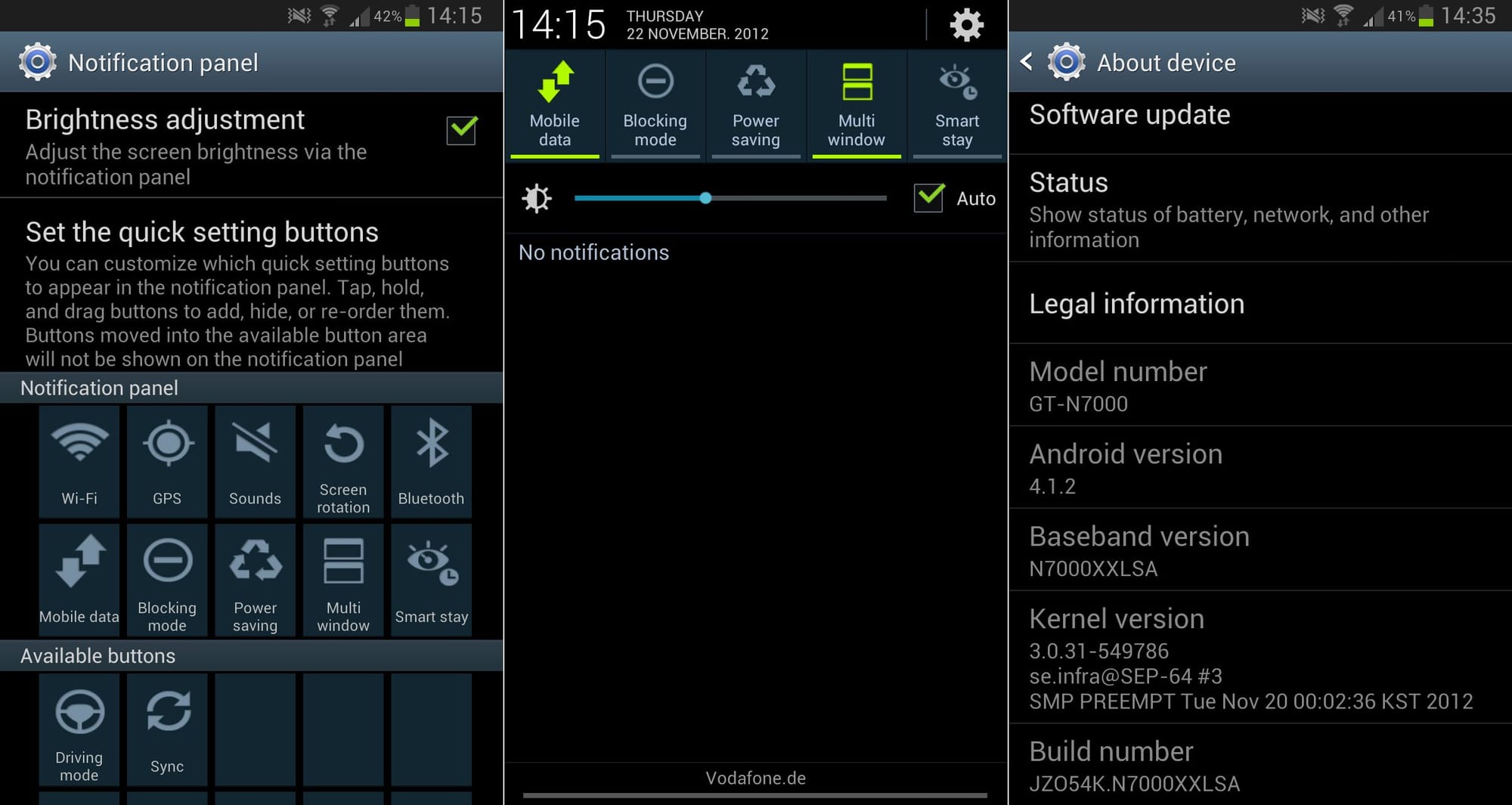











Discussion