Only yesterday we posted about a leaked Android 4.3 test firmware for the Galaxy S4 and we now have gotten a similar firmware for the Galaxy Note 2 N7100 as well. The Android 4.3 test firmware → N7100XXUEMI6 for Galaxy Note 2 was leaked on a Vietnamese forum which was then posted on XDA by rayblo.
Now that these test Android 4.3 firmwares for Samsung’s Galaxy range of devices have started to leak around the web, it’s only a matter of few weeks before we see an official Android 4.3 release from Samsung. The two major devices Galaxy S4 and Galaxy Note 2 has received this test firmware leak, so we suspect the Android 4.3 leak for Galaxy S3 should be out soon.
Although, Samsung has taken two months already since the official announcement of Android 4.3 by Google, and will take a few more weeks to officially announce the Android 4.3 release for their devices (which is painfully slow) ─ it has done one thing better, and that’s bringing the goodies from their latest software in Galaxy Note 3. These leaked Android 4.3 firmwares for both Galaxy Note 2 and Galaxy S4 has lots minor changes and most importantly has some of the new features from Galaxy Note 3.
Want to flash it o your Galaxy Note 2?
If you’d like to flash this firmware on your Samsung Galaxy Note 2 N7100, then below is a helpful guide that you can follow. However, before you proceed know that flashing a leaked firmware is a serious business and your phone’s warranty may get voided.
Warning!
This firmware (N7100XXUEMI6) is compatible only and only with the Samsung Galaxy Note 2, model number GT-N7100. It’s not compatible with other variants of Galaxy Note 2. So make sure your device’s model number is GT-N7100 by going to Settings on your phone » then About phone » and check your device’s model number.
And know that if anything given on this page damages your device or its components — you only will be held liable for it. theAndroidSoul.com takes no guarantee for the safety of your device.
Read the warning twice before installing the firmware.
Before you begin..
Before you begin with installation process make sure you backup any important data on your phone and check that you’ve proper drivers installed for your device on your computer.
→ BACKUP YOUR DEVICE
Important data like Contacts, Call logs, Messages may get deleted upon flashing this leaked build of Android 4.3 for Galaxy Note 2 GT-N7100, so make sure you backup all the important data on your phone. And since it’s a leaked test firmware, I’d also recommend you to backup photos, music and other important files stored on your phone’s internal SD Card to your computer, cloud service or wherever else you’d like to.
If you need any help with backing up your device, below is the link to our robust guide on taking backups on Android devices.
Link → How to completely backup your Android device
→ INSTALL DRIVERS
You must have proper drivers installed on your computer to be able to flash the firmware to your device. In case you’re not sure, follow the link below for a definitive guide for installing drivers for Galaxy Note 2 on your computer.
Link → Samsung Galaxy Note 2 Drivers Installation Guide
DOWNLOADS
Download the files given below and save them in a separate folder on your computer (just to keep things tidy)
- N7100XXUEMI6 firmware file → Download link | (mirror 1, mirror 2)
File password: wagnervaz
File name: AP_N7100XXUEM16_CP_N7100XXEM16_CSC_N7100XAEM16_BY_WVAZ_DINK.zip
File size: 1.53 GB
Odin v3.09 is included in the firmware file linked above, hence no separate download link for Odin is provided.
INSTALLATION INSTRUCTIONS
Once you’ve finished downloading the files given in downloads section above, follow the instructions below for installing Android 4.3 on your Galaxy Note 2 N7100
STEP 1. Extract downloaded files and start Odin
- Extract/Unzip the firmware file → “AP_N7100XXUEM16_CP_N7100XXEM16_CSC_N7100XAEM16_BY_WVAZ_DINK.zip” on your computer. If it asks for password, type or copy/paste this “wagnervaz“. You’ll get the following three files:
- AP_N7100XXUEM16_CP_N7100XXEM16_CSC_N7100XAEM16_BY_WVAZ_DINK.tar
- Odin3 v3.09.exe
- Odin3.ini
- Out of the files you extracted in the step above, double-click (run) the “Odin3 v3.09.exe” file to start Odin
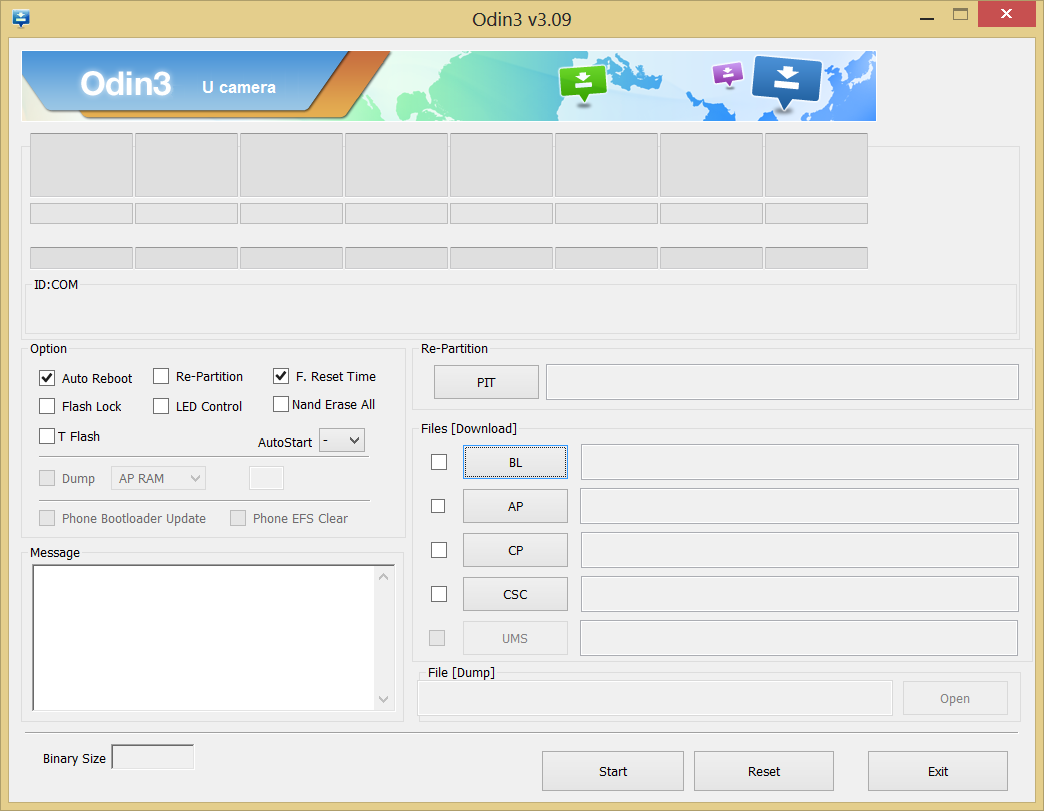
Keep the Odin window open on your computer and proceed to the next step
STEP 2. Put phone in Download Mode and connect to computer
- Power off your phone first
- Hold the following buttons together → Volume Down + Power + Home button. And keep holding them until you see a Warning! screen on the phone
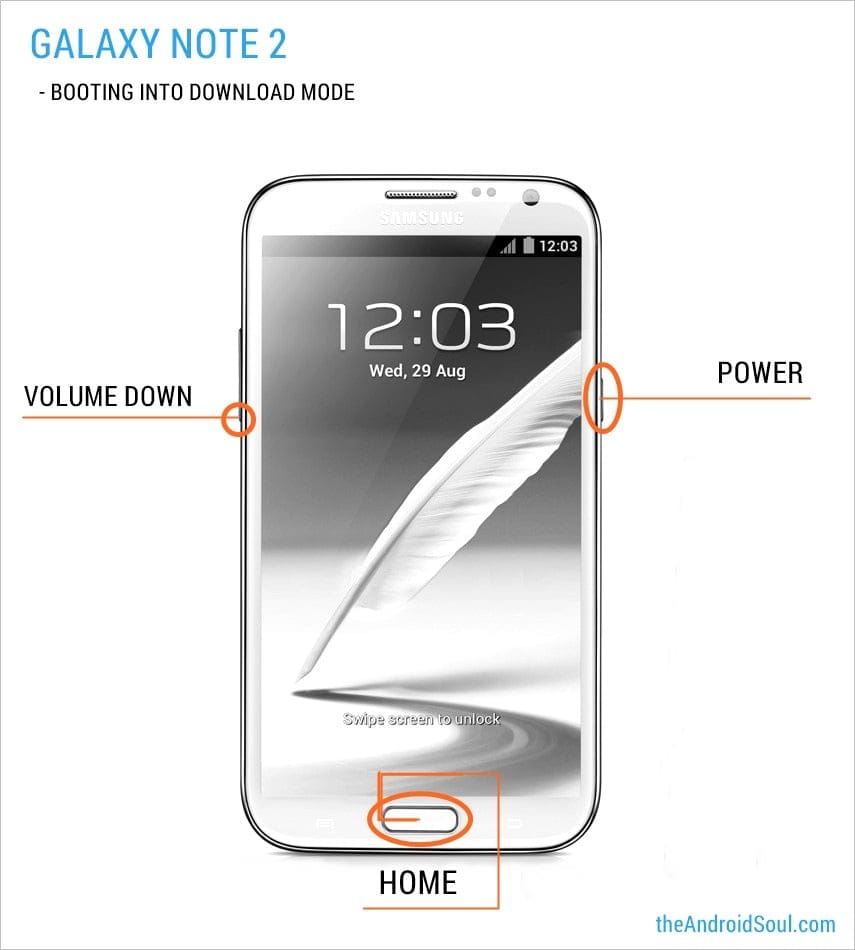
- Press Volume Up key to continue through warning. This will put your phone in download mode
- Now connect your phone to your computer, the Odin window will show an Added!! message
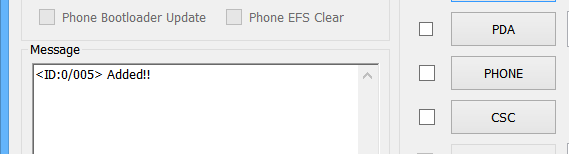
No Added message?
In case you don’t see any Added!! message on the Odin screen then it means something is wrong with either the drivers installed on your computer OR the USB cable you used to connect your phone to the computer.
Here are some trouble shooting tips:
- Install proper drivers on your Computer, below is the link to our helpful guide for installing drivers for your Galaxy Note 2
Link → Samsung Galaxy Note 2 Drivers Installation Guide - Connect your phone to other USB ports on your computer
- Try a different USB cable. The original cable that came with your phone should work best, if not — try any other cable that’s new and of good quality
- Reboot computer
- Try on a different computer
Once you’ve resolved the connectivity issue with your computer, proceed to the next step..
STEP 3. Flash the firmware
- Load the firmware files (extracted in Step 1) in Odin as instructed below
- Click on “AP” button on Odin and select the “AP_I9505XXUEMI8_1715731_REV06_user_low_ship_MULTI_CERT.tar.md5” file
└ The Odin window may freeze and show “(Not responding)” alert but that’s only because of the large size of the AP file. Nothing to be worried about, it’ll get back to normal by itself.
If possible, don’t use your PC for other tasks when loading the file. - Your Odin window’s “Files [Download]” section should look like the screenshot below.
![Odin Files [Download] section](https://nerdschalk.com/content/images/wp-content/uploads/2013/10/odin-files-download-section.png)
- Click on “AP” button on Odin and select the “AP_I9505XXUEMI8_1715731_REV06_user_low_ship_MULTI_CERT.tar.md5” file
- Now in the “Option” Section of Odin, keep only the “Auto Reboot” and “F. Reset Time” boxes checked. All other boxes in the “Option” section should be kept unchecked.
Your Odin window’s “Option” section should look like the screenshot below
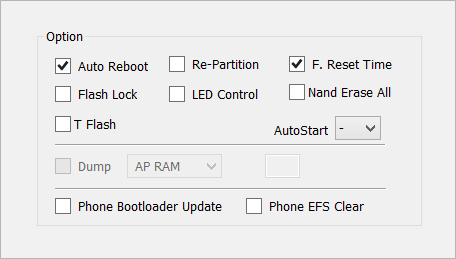
- Double check the above two steps carefully. You must not make any mistake with the steps above or else you may brick your device
- Click the “Start” button to begin flashing N7100XXUEMI6 firmware to your Galaxy Note 2 N7100
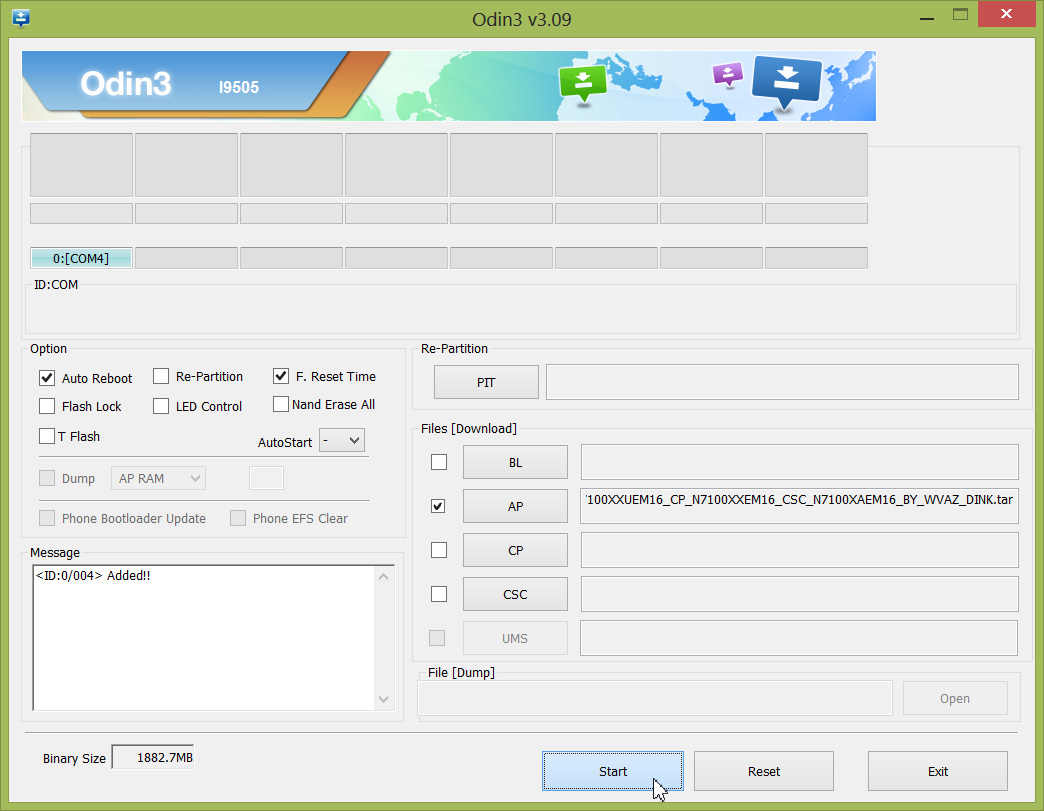
- Now wait until Odin finishes its job. Once it’s done, you’ll see a “Pass!” message in the Top left portion of Odin’s window
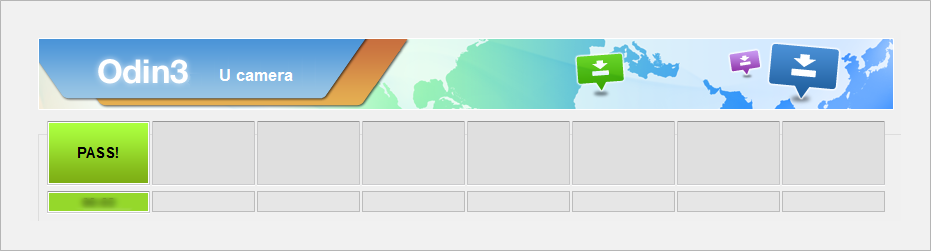
Enjoy Android 4.3 on your Galaxy Note 2
Your device will automatically reboot and boot into Android 4.3 firmware version N7100XXUEMI6. Have fun!
Having issues after successfully flashing the firmware?
It may happen that you get any of the following issues after flashing N7100XXUEMI6 firmware:
- Phone stuck on Boot animation, Bootloop issue
- Phone running slow
- Apps force closing
- WiFi and Sound not working
If you’re having any of the issues given above on your phone, then you need to factory reset your phone using recovery to resolve these issues. Here’s how:
Wipe data/Factory reset using recovery
By performing a Wipe data/Factory Reset through recovery all your phone’s data will be deleted including internal SD Card. So make sure to backup your phone before proceeding.
- Boot into recovery mode
- First power off your phone
└ If you’re stuck at boot animation then remove battery and reinsert it - Press and hold Home + Volume Up + Power key together until the screen turns on, then release the keys to boot into recovery.
Once you are in recovery mode, use Volume keys to move the selection up and down and Power key to select an option
- First power off your phone
- Go to Wipe data/Factory Reset in recovery and select it. Then select Yes to confirm factory reset on next screen
- Select Reboot system now
This should fix your bootloop and other firmware related issues.
Need help?
In case you need any help with the guide above be sure to let us know in the comments section below. We’d be happy help.

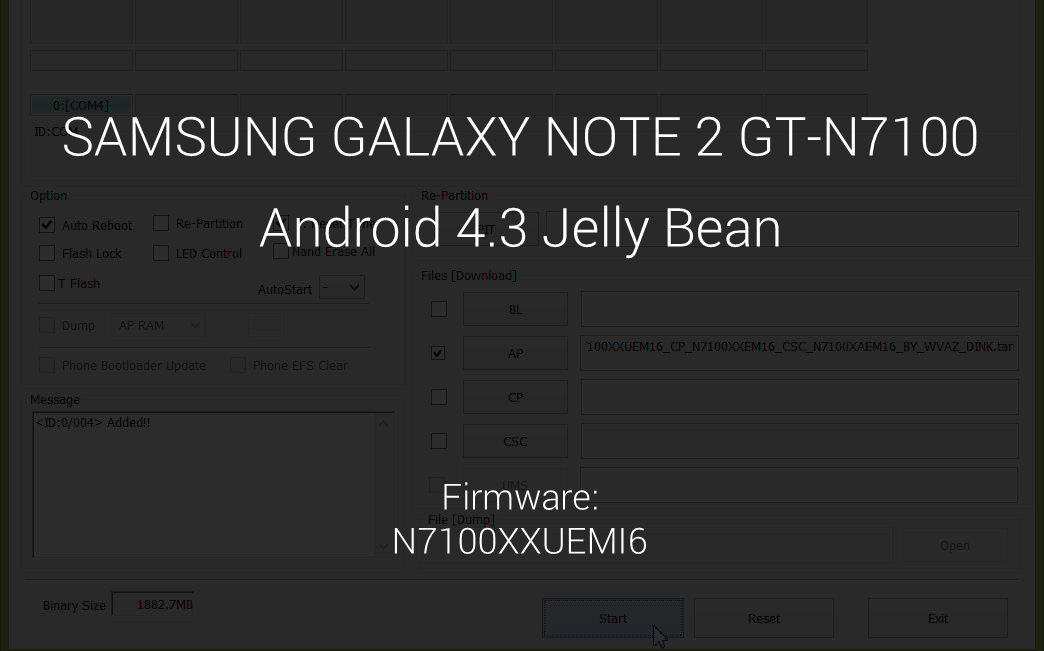











Discussion