Safestrap Recovery for Verizon Note 3 (TWRP)
So, after all, the Verizon Note 3 users do have a custom recovery for their flashing desires, in Safestrap recovery. It’s a modded TWRP recovery for Verizon Galaxy Note 3, is touch based of course, and it’s great!
First of all, you should thank the man responsible for the Safestrap recovery for Galaxy Note 3, the Hashcode.
A Safestrap recovery is not your ordinary recover in ordinary setup, rather, it involves working on a secondary system, without touch the original ‘stock’ system because you can’t.
NOTE: Safestrap recovery, based on TWRP recovery v2.6.3.x, for Verizon Galaxy Note 3 is in testing stage right now, far from stable release. The preview edition is available download and installation but don’t raise your expectations just yet. While backup from the recovery is all good, restore is still under testing and flashing a ROM is no-no right now.
Update – Nov 7, 2013: Restore is working good, while flashing a ROM is still under testing!
Why? Well, the SELinux that Samsung has started using, is the root of the problem. It’s a permission bug related to SELinux, and though a ROM would boot up fine, it won’t work alright due galore of permission problems.
Here are some things you should take note of:
- To install a ROM using Safestrap, you need to create a ROM slot first of all and then activate it after which you can install a ROM using that ROM-slot. It is easy to do, btw.
- You can create maximum 2 ROM-slots, for the given size of Note 3’s internal storage.
- Selected ROM-slot will be shown in green, and the default ROM-slot will be in red at the top of the screen.
- Everything you do in modded TWRP recovery, aka Safestrap recovery, will be directed to active ROM-slot, so make sure right ROM-slot is active before flashing a ROM or mod.
Important! Don’t bug TWRP developers if you face any problem with Safestrap recovery (SS) as only Hashcode and Internet in general are your help. TWRP guys aren’t!
We’ll update you about the progress of the Safestrap recovery on regular basis, so stay tuned.
Now, even though ROM installation/flashing is not working all good, those who are keen on creating a Nandroid backup can install the Safestrap TWRP recovery right away. It’s easy.
Current progress (version B10):
CURRENT TESTS:
TEST #1: Hijack stability to enter recovery on every boot. RESULT: PASS
TEST #2: Reboot to recovery functionality RESULT: PASS
TEST #3: Recovery removal leaves device in clean state RESULT: PASS
TEST #4: ADB access from recovery RESULT: PASS
TEST #5: ROM-slot creation RESULT: PASS
TEST #6: Backup stock ROM RESULT: PASS
TEST #7: Restore stock ROM backup to stock slot: PASS
TEST #8: Initial 2nd-init ROM installation on rom-slot RESULT: PASS (restore stock backup to rom-slot)
TEST #9: Custom ROM flash on rom-slot: TESTING
WARNING!
Warranty may be void of your device if you follow the procedures given on this page!
You only are responsible for your device. We won’t be liable if any damage occurs to your device and/or its components.
CHECK DEVICE MODEL NO.
To make sure your device is eligible with this, you must first confirm its model no. in ‘About device’ option under Settings. Another way to confirm model no. is by looking for it on the packaging box of your device. It must be SM-N900V!
Please know that this page is meant only for Verizon Galaxy Note 3 model no. SM-N900V. Please DO NOT try the procedures given here on other variants of the Note 3: like, SM-N900, SM-9000T, SM-N9002, SM-N900A, etc. and its variants at Verizon,T-mobile, AT&T and Sprint.
BEFORE YOU BEGIN..
You must do this pre-installation stuff before attempting to install recovery on your Note 3 in order to avoid any complications later, and have a smooth and successful process.
BACK UP YOUR DEVICE
Back up important data and stuff before you start playing around here as there are chances you might lose your apps and app-data (app settings, game progress, etc.), and in rare case, files on SD card, too.
For help on Backup and Restore, check out our exclusive page on that linked right below.
► ANDROID BACK UP AND RESTORE GUIDE: APPS AND TIPS
CHARGE YOUR DEVICES
If your android device, or PC, powers off due to lack of battery while the process is underway, it could damage the device.
So, make sure both of them are adequately charged and that no power interruption takes place when the process is undergoing — at least 50% battery of the device and laptop is what we would recommend.
Verizon Galaxy Note 3 Safestrap Recovery (Modded TWRP)
DOWNLOADS
Download the files given below and save them in a separate folder on your computer (just to keep things tidy, that is).
Safestrap Recovery (TWRP) file: DOWNLOAD LINK
File name: Safestrap-HLTEVZW-3.63-B10.apk (7.35 MB)
STEP-BY-STEP GUIDE
Once you’ve finished downloading the files given in downloads section above, follow the instructions below to root your Samsung Galaxy Note 3.
Safestrap recovery is easy to install. After all, it’s just an APK that’s presented to you. But some of you might still need a detailed guide, so, here we have it.
- Disable Reactivation lock. It’s required to be off.
└ Go to Settings » tap on General tab » tap on Security. Now keep the Reactivation lock box unchecked. - Also, if your device is encrypted, don’t use the Safestrap recovery as using it will result in bootloop, and will not restart. So, if you encrypted it under settings » General » Security » Encrypt device, then do not try this.
- You got to have root access on your Verizon Note 3 as the Safestrap app you going to install will need that to install.
Get VERIZON GALAXY NOTE 3 ROOT! - Transfer the APK file, Safestrap-HLTEVZW-3.63-B10.apk, to your Note 3 and remember its location.
- Enable installation of Apps (APKs) in settings. Here’s how. Go to Settings » Security and check ‘Unknown sources’ box.
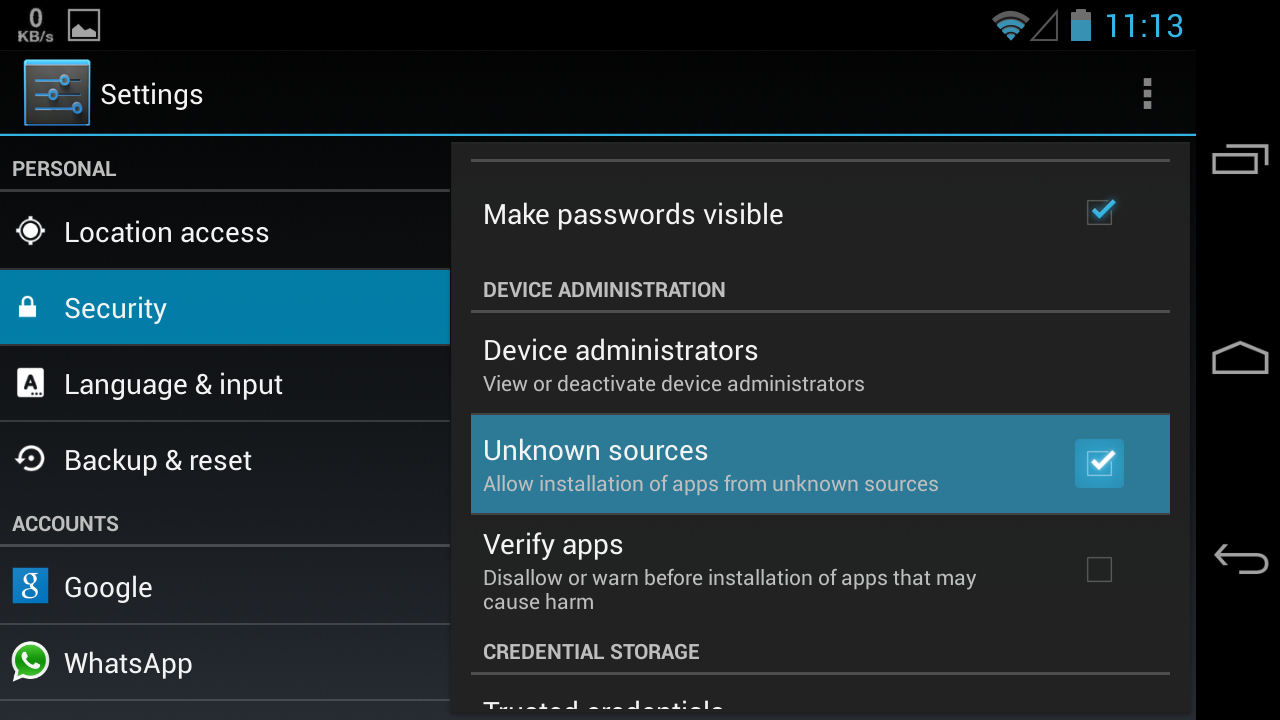
- Now open the folder where you downloaded or transferred the Safestrap-HLTEVZW-3.63-B10.apk file on your device using a file manager. If you don’t have one, we recommend the ES File Explorer File Manager app, however, any file manager should work fine.
└ If you downloaded the apk file on device, it should be in Download folder. - Tap the Safestrap TWRP recovery’s file, Safestrap-HLTEVZW-3.63-B10.apk, to begin installation, tap on Install and you will be done in less than a minute.
- We have the app installed now. And we got to install the Safestrap TWRP recovery now. So, open the Safestrap you just installed.
- Tap on Install Recovery. The app would do its job, install the Safestrap recovery, and when it’s done, you should see the Status change to installed, and current version of the recovery would be showing in left bottom of the screen.
- Let’s reboot into Safestrap TWRP recovery now. For this, first reboot your Verizon Note 3.
- While rebooting, you will see a splash screen. Now press the button you’re told on the screen itself to press, to boot into Safestrap recovery. (it should be Menu button, left to your Home button.)
Remember: Don’t use the Safestrap recovery for flash a ROM right now. use it only for creating Nandroid backup. also, restore of Nandroid backup is still under testing!
That’s all. If you need help regarding with installing Safestrap TWRP recovery on your Verizon Galaxy Note 3, feel free to ask us in comments below.
Feedback Us!
It was easy, right? Let us know what you plan to do now, with the TWRP recovery now installed on your Note 3.
Suggestions are most welcomed!
via Rootzwiki (Hashcode)












Discussion