The Sprint Galaxy Note 4 that’s runs on Qualcomm’s Snapdragon 805 chipset just got root. Thanks to Chainfire, who delivered the root as soon as the official firmware for the device released. The Sprint Galaxy Note 4 was rootable even with the cf auto root package for Sprint variant, but Chainfire stated that he’ll release the root for Sprint Galaxy Note 4 only when an official firmware for the device is out.
The CF Auto Root package is Chainfire’s root for various Samsung Galaxy devices, however it isn’t an one-for-all package. Cf Auto Root is a device dependent rooting script which involves flashing a slightly modified kernel of the original firmware of the device. And since flashing a modified kernel voids warranty, cf root will trip your Note 4’s knox counter (0x1).
The Sprint Galaxy Note 4 comes with an unlocked bootloader which makes it possible to modified kernels and hence allowing it to be rooted. An unlocked bootloader makes it easier for developers to root a device. Verizon and AT&T are known to lock bootloader on their devices, which makes it really complicated for devs to root these devices. Last year, the Galaxy Note 3 variants of AT&T and Verizon were rooted months after the launch of the deviceswith a new root exploit by the name of Towelroot. However, Samsung has patched the Towelroot exploit in its newer firmwares, so it’ll be even more harder for dev to root AT&T and Verzion variants of Galaxy Note 4 this year.
WHY ROOT?
Rooting Android devices have many benefits, we did a separate post on why you should root your Galaxy Note 4. Have a look:
Root Galaxy Note 4: The Benefits, Risks and Rooting Instructions
So without any further ado, let’s proceed to instruction on how to root Sprint Galaxy Note 4.
ROOT PACKAGE INFO
| Name | CF Auto Root One Click Tool |
| Warranty | Void Warranty. |
| Stability | Stable Without Any Issues |
| Root Manager App | SuperSU. It manages root permissions for apps on the device. |
| Credits | Chainfire. |
WARNING!
Warranty may be void of your device if you follow the procedures given on this page.
You only are responsible for your device. We won’t be liable if any damage occurs to your device and/or its components.
GUIDE: ROOT SPRINT GALAXY NOTE 4 SM-N910P
Before you begin with guide instructions below, make sure your android device is adequately charged — at least 50% battery of the device.
STEP 0: CHECK DEVICE MODEL NO.
To make sure your device is eligible with this, you must first confirm its model no. in ‘About device’ option under Settings. Another way to confirm model no. is by looking for it on the packaging box of your device. It must be SM-N910P!
This guide is specifically for the Sprint Galaxy Note 4 with model no. SM-N910P. Do not use the procedures discussed here on any other device of Samsung or any other company. You have been warned!
STEP 1: BACKUP YOUR DEVICE
Back up important data and stuff before you start playing around here as there are chances you might lose your apps and app-data (app settings, game progress, etc.), and in rare case, files on the internal memory, too.
For help on Backup and Restore, check out our exclusive page on that linked right below.
► ANDROID BACK UP AND RESTORE GUIDE: APPS AND TIPS
STEP 2: INSTALL LATEST DRIVER
You must have proper and working driver installed on your windows computer to be able to successfully root your Galaxy Note 4. If you are not sure, check the link below.
► SAMSUNG GALAXY NOTE 4 DRIVERS INSTALLATION GUIDE
STEP 3: INSTALLATION INSTRUCTIONS
DOWNLOADS
Download the CF Auto Root file given below and transfer it to a separate folder on your computer (just to keep things tidy, that is).
CF AUTO ROOT FILE
DOWNLOAD LINK | File name: CF-Auto-Root-trltespr-trltespr-smn910p.zip (25 MB)
STEP-BY-STEP GUIDE
Important Note: Backup important files stored on internal SD card of your device, so that in case a situation arises requiring you to do a factory reset after rooting, which might delete internal sd card too, your files will remain safe on PC.
- Extract/Unzip the CF-Auto-Root file, CF-Auto-Root-trltespr-trltespr-smn910p.zip on your computer (using 7-zip free software, preferably). You’ll get the following files:
- CF-Auto-Root-trltespr-trltespr-smn910p.tar.md5
- Odin3-v3.07.exe
- Odin3.ini
- tmax.dll
- zlib.dll
- Disconnect the Galaxy Note 4 from PC if it is connected.
- Double-click the Odin3-v3.07.exe file to open Odin.
- Boot your Galaxy Note 4 into Download Mode:
- Power off your phone first and wait for 6-7 seconds after display is off.
- Press and hold these 3 buttons together until you see Warning! screen: Volume Down + Power + Home.
- Press Volume Up now to continue to Download Mode.
└ For further help, check out our post on Galaxy Note 4 Download Mode →
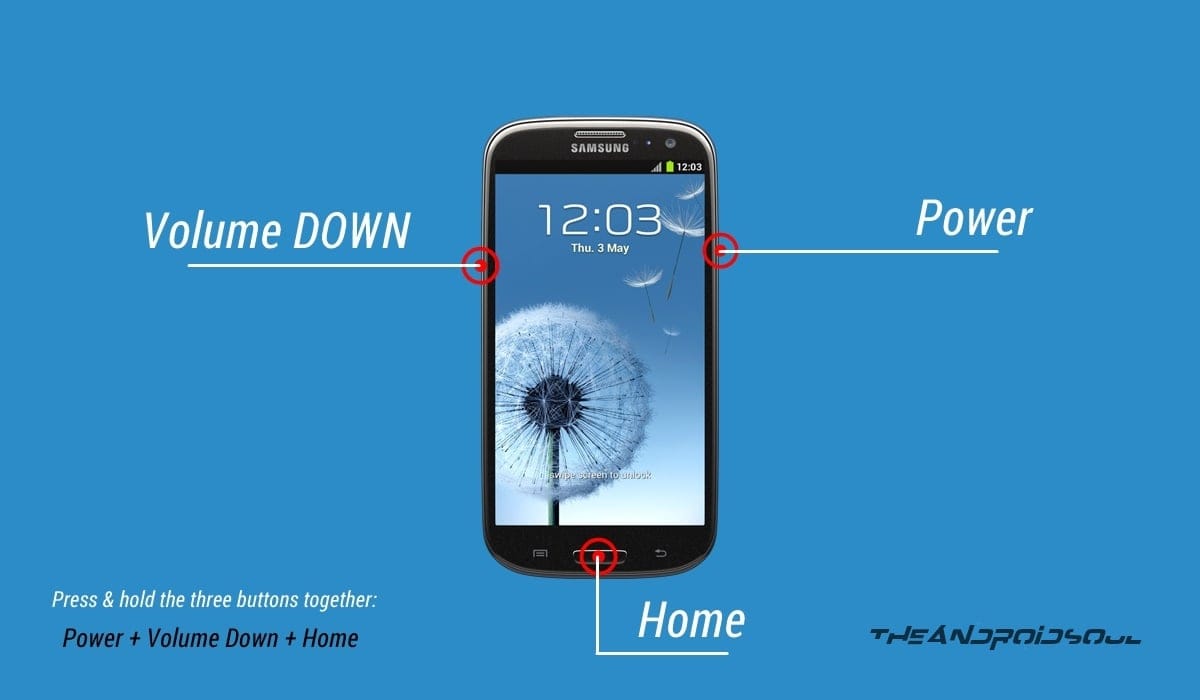
- Connect Galaxy Note 4 to PC. Odin window will show an Added!! message in bottom left box. Odin’s screen would look like this:
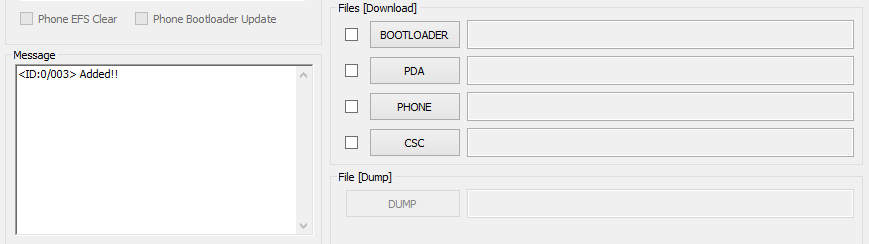
If you don’t get the Added! message, here are some troubleshooting tips:- Make sure you have installed driver for Galaxy Note 4 as said above.
- If you have already installed driver, then uninstall them and reinstall back.
- Connect using a different USB port on your PC.
- Try a different USB cable. The original cable that came with your phone should work best, if not, try any other cable that’s new and of good quality.
- Reboot phone and PC and then try again.
- Load the recovery file (extracted in Step 1) into Odin as instructed below:
- Now in the Option section of Odin, make sure that Re-Partition box is unchecked. (Auto Reboot and F. Reset Time boxes remain checked, while all other boxes remain unchecked.)
- Double check the above two steps.
- Click the Start button to begin flashing CF-Auto-root on your Galaxy Note 4, and wait until you see a PASS! message in Odin’s top left box.
- When you get either RESET! or PASS! message, your phone will reboot into recovery and root your Galaxy Note 4 and again restart automatically. You can then disconnect your phone from PC.
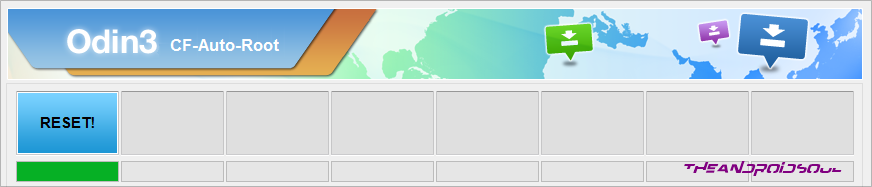
If you see FAIL message instead of the RESET or PASS in Odin’s top left box, that’s a problem. Try this now: disconnect your Galaxy Note 4 from PC, close Odin, remove phone’s battery and put it back inside in 3-4 seconds, open Odin and then repeat from Step 3 of this guide again.
Also, If device is Stuck at setup connection or on any other process, then too, try this: disconnect your Galaxy Note 4 from PC, close Odin, remove phone’s battery and put it back inside in 3-4 seconds, open Odin and then repeat from Step 3 of this guide again.
NOTE: It may happen that your phone doesn’t automatically boot into recovery and root your phone. In that case follow the following above procedure except that in Step 7, Auto Reboot option is un-checked and then the instructions below:
- Pull out the battery and re-insert it.
- Boot your Galaxy Note 4 into Recovery Mode: Press and hold these 3 buttons together: Volume Up + Power + Home.
- Now, this will start the rooting process and will reboot the phone automatically when the process is done.
That’s all. If you need help regarding this, feel free to ask us in comments below.
VIDEO INSTRUCTIONS
https://www.youtube.com/watch?v=7bX1WJe5oxQ
Feedback Us!
It was easy to root Sprint Galaxy Note 4 SM-N910P using CF-Auto-Root, right? Let us know how you plan to use root privileges on your Galaxy Note 4 now.
Suggestions are most welcomed!

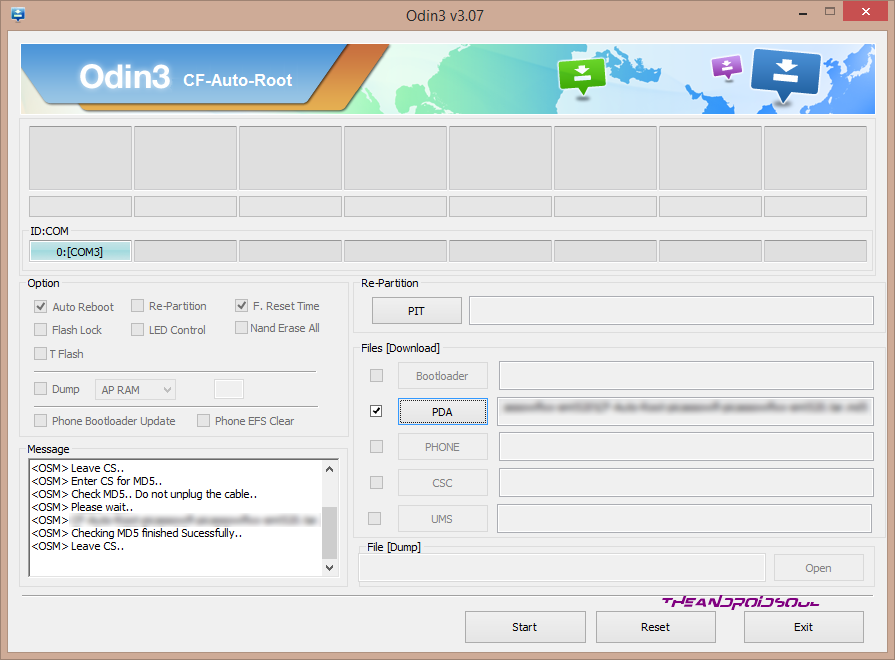











Discussion