The Motorola Droid RAZR HD has finally received an all-in-one tool dedicated to it, which allows one to root the device, install the Voodoo OTA Rootkeeper app that allows restoring root access after updating to an official update, and also allows restoring the stock firmware on the device, which comes in handy for those looking for a quick way to restore their device to a stock and unaltered state and will be useful when Motorola pushes out the Android 4.1 update for it.
Developed by XDA Recognized Developer mattlgroff and called the Droid RAZR HD Utility, the tool is for the Verizon Droid RAZR HD only, and while the rooting function might work with the non-Verizon RAZR HD models, restoring stock firmware on a non-Verizon model should not be tried at any cost, as both variants come with different versions of Android 4.0.4.
Droid RAZR HD Utility is certainly a useful tool to have around, as it allows you to perform two very important functions – root and restore stock firmware. Follow the guide below to find out how the Droid RAZR HD Utility can be downloaded and used.
Compatibility
This guide is applicable only for the Motorola Droid RAZR HD Verizon, model number XT926. Do not try this on the non-Verizon RAZR HD or on any other device.
Warning!
The methods and procedures discussed here are considered risky and you should not attempt anything if you don’t know completely what it is. If any damage occurs to your device, we won’t be held liable.
How to Download and Use Droid RAZR HD Utility
- Download the utility from the source page. Use a download manager like Orbit or Internet Download Manager for faster downloads.
- Extract the file you downloaded in step 1 to a convenient location on the computer to get a folder named “DROID_RAZR_HD_Utility”.
- Open the DROID_RAZR_HD_Utility folder, and go into the “Drivers[REQUIRED]” folder and install the drivers for the phone on your computer. This is needed for the utility to work. Skip installation of drivers if you already have the drivers installed.
- On the phone, enable USB Debugging from the Settings » Developer options menu. Note that you might need to toggle the button on top before you are able to enable USB Debugging.
- Connect the phone to the computer and wait for Windows to finish installing the drivers. Driver installation will take place only once.
- Then, run the tool by double-clicking on the DROID_RAZR_HD_Utility file in the folder where you extracted the tool’s files in step 2. Press any key on the initial screen to enter the main menu.
- Here, you can perform a particular function by entering its corresponding serial number and pressing Enter.
- To root, simply enter 2, then follow the onscreen instructions to root the phone.
- Option 3 can be used to install the Voodoo Rootkeeper app, which temporarily unroots the phone so that you can update to a new software update over the air. Install the app using the utility, run the app on the phone and unroot temporarily before updating to a new software update, install the app again after you have updated, and then restore root.
- For restoring stock firmware using option 1, you will need to put your phone into “AP Fastboot” mode. To do that, turn off your the phone. Then, boot into the Boot Mode Selection Menu mode by holding down the Vol Up + Vol Down + Power buttons together. Then, using the volume buttons, scroll down and highlight AP Fastboot, and select it using the power button.
So, following the above steps you can download and use the DROID RAZR HD Utility. Do try it out, and don’t forget to let us know how it works for you!

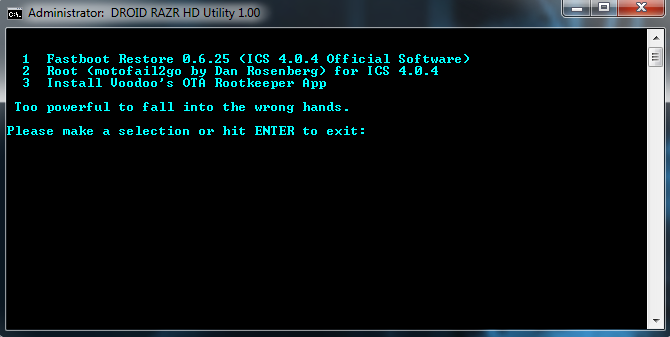











Discussion