Restoring your phone back to stock position is pretty nasty business most of the time. But sometimes it becomes an utmost necessity to restore your phone to factory settings in order to reclaim warranty, resell phone or maybe just because you like the stock ROM better.
So, for whatever reason you choose to go back to stock firmware on your Nexus 5, there is an easy toolkit out there which can do just that for you. So, without further ado, let’s restore your Nexus 5 back to stock KitKat KRT16M build.
WARNING!
Warranty may be void of your device if you follow the procedures given on this page
You only are responsible for your device. We won’t be liable if any damage occurs to your device and/or its components.
CHECK DEVICE MODEL NO.
To make sure your device is eligible with this, you must first confirm its model no. in ‘About device’ option under Settings. Another way to confirm model no. is by looking for it on the packaging box of your device. It must be Nexus 5!
This works on all variants of Nexus 5.
BEFORE YOU BEGIN..
You must do this pre-installation stuff before attempting to restore your Nexus 5 back to stock KitKat in order to avoid any complications later, and have a smooth and successful process.
BACK UP YOUR DEVICE
Back up important data and stuff before you start playing around here as there are chances you might lose your apps and app-data (app settings, game progress, etc.), and in rare case, files on the internal memory, too.
For help on Backup and Restore, check out our exclusive page on that linked right below.
► ANDROID BACK UP AND RESTORE GUIDE: APPS AND TIPS
INSTALL GOOGLE NEXUS 5 DRIVER
You must have proper and working driver installed on your windows computer to be able to successfully restore your Nexus 5 back to stock. In case you’re not sure, follow the link below for a definitive guide for installing driver for your Nexus 5 on your computer.
► GOOGLE NEXUS 5 DRIVERS INSTALLATION GUIDE
CHARGE YOUR DEVICE
If your android device powers off due to lack of battery while the process is underway, it could damage the device.
So, make sure your device is adequately charged — at least 50% battery of the device.
LG NEXUS 5 STOCK UN-ROOTED KITKAT KRT16M BUILD
DOWNLOADS
Download the files given below.
- Nexus 5 Restore kit: DOWNLOAD LINK
File name: Nexus_5_Restore.zip
File size: 407.8 MB
STEP-BY-STEP GUIDE
Make sure you have backed up your Nexus 5 adequately (including all data on your internal sd-card) as this procedure will wipe your Nexus 5 clean. Also create a nandroid backup using your recovery for additional safety and copy the nandroid backup to your PC.
- Extract/Unzip nexus7-fastboot-files.zip file on your computer (using 7-zip free software, preferably)
- Turn on USB Debugging on your Nexus 7 2013
- Enable developer options: Go to your device’ Settings » select About device » Scroll to the bottom and tap on “Build number” seven times to enable developer options
- Enable USB Debugging: Open device’ Settings » select Developer options » Tick the “USB debugging” checkbox (under Debugging section)
- Connect your Nexus 7 to computer with a USB cable and if a pop-up screen shows up on Phone asking you to Allow USB debugging for the computer, make sure to tick the checkbox and tap Okay
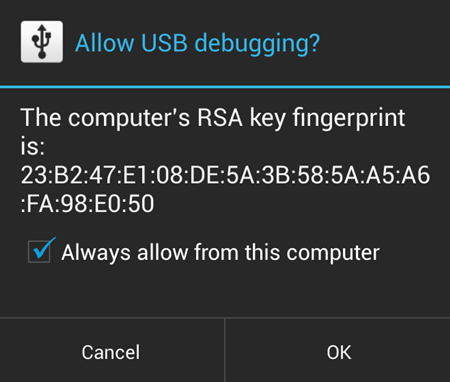
- Now open the folder where you extracted the contents of nexus7-fastboot-files.zip file in Step 1
- Look for the Recovery_Nexus5.bat script file inside the folder and execute/run it by double clicking the file
└ If the script hangs on < waiting for device > for more than a minute then that means you’ve a drivers or some other connectivity issue between your Nexus 5 and computer. To troubleshoot this, follow the drivers installation guide link provided above - Follow the instructions on the command prompt window that shows up.
└ It’ll take some time to finish restoring stock KRT16M firmware on your Nexus 5. Once it’s done command prompt window will let you know.
That’s it! You are back to stock Android 4.4 KitKat KRT16M firmware on your Nexus 5. Note that your bootloader is still unlocked and your Nexus 5 is un-rooted.
FEEDBACK US!
Let us know if you run into any troubles while following the steps given above, we’d be happy to help 🙂
Your suggestions are most welcomed!
Via XDA












Discussion