The Epic 4G Touch recently saw the leaks of two unofficial Ice Cream Sandwich (ICS) Android 4.0 firmware, which we’re sure were flashed by many on their Epic 4G Touch to get a taste of ICS (come on now, who wouldn’t wanna try out ICS?). However, since these were leaked beta firmware, many people are probably looking to get back to a stable Gingerbread Android 2.3 firmware for everyday use. We have a guide right here to help you do just that.
Following this procedure will get you Gingerbread firmware EL29 on your Epic 4G Touch. The firmware is pre-rooted, so you don’t need to worry about rooting your phone after flashing.
Read on to find out to how to flash back to Gingerbread Android 2.3 on your Epic 4G Touch.
Warning!
The methods and procedures discussed here are considered risky and you should not attempt anything if you don’t know completely what it is. If any damage occurs to you or your device, we won’t be held liable — you only will be responsible, you’ve been warned!!!
Compatibility
This firmware and the guide below is compatible only and only with Epic 4G Touch, model number SPH-D710. It’s not compatible with any other device. Check your device’s model number in Settings » About phone.
Pre-Installation Tips:
- This procedure will wipe all your apps, data and settings (but it will NOT touch your SD cards, so don’t worry about those). Backup your Apps and important data — bookmarks, contacts, SMS, APNs (internet settings), etc. This Android backup guide would help you.
- If you have Samsung’s PC software Kies installed, un-install it first because it may interrupt the flashing process.
- Drivers! — it’s important you’ve the proper drivers installed. Download Link
How to Install EL29 Gingerbread Firmware on Epic 4G Touch [Step By Step Guide]:
- Download EL29 firmware from any of the download links below.
Download Link 1 | Download Link 2 | Download Link 3 | Torrent
Filename: SPH-D710.EL29_CL852097_ROOTED-oc-sfx.exe | Size: 270 MB - Double-click on the file you downloaded in step 1, then click on ‘Extract’ button to extract the file. This will give you a folder named “Odin-OC”.
- Open the folder “Odin-OC”, then double-click the file “SPH-D710.EL29_CL852097_ROOTED-OneClick.exe” to run Odin3Execution v1.81.
- Disconnect your phone from PC (if connected). Power off your phone (wait for vibration to confirm complete switch off).
- Now, put the phone in Download Mode — press and hold these keys together: Volume Down + Power. You’ll get a ‘Warning!‘ screen.. press Volume up to continue to enter download mode.
- Connect your phone to the PC. You should get the message “Added! !” under Odin’s message box at the bottom. If you don’t get this message, then make sure the drivers for the phone are properly installed. Check step 3 in ‘Pre-Installation Tips’ above.
- Your ODIN screen should look similar to this after connecting the phone:
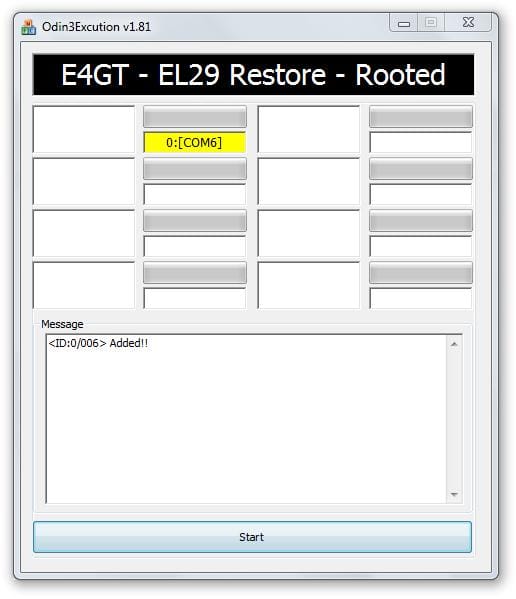
- Now, hit the START button to start flashing the firmware. When the flashing procedure is finished, your phone will automatically reboot — and when you see the Samsung logo, you can safely unplug the cable. Plus, you’ll get a PASS (with green background) message.
IMPORTANT Note: If ODIN gets stuck and doesn’t seem to be doing anything, or you get a FAIL message (with red background) in ODIN, do the following:Disconnect the phone from the PC, close ODIN, remove battery, re-insert it, turn phone on in Download mode again, and do the procedure again from Step 6. - When the phone has restarted, your phone will be running the EL29 Gingerbread firmware. Check out your Epic 4G Touch’s Android version here: Settings » About Phone.
That’s it. You now have EL29 Gingerbread 2.3 firmware running on your Epic 4G Touch. Let us know your thoughts and problems (if any) in the comments below and we’ll do our best to help you out.













Discussion