What to know
- To reset Siri suggestions you hid in the past, go to Settings > Siri & Search > Before Searching and tap on Reset Hidden Suggestions.
- Find the detailed instructions with screenshots below.
- Since iOS 17 lets you hide specific actions or shortcuts suggested by Siri to avoid seeing unwanted items on Spotlight, you can reset these suggestions to bring them back on Spotlight Search.
- You can only reset all of your hidden suggestions at once but you cannot personalize which ones to unhide or keep inside the hidden suggestions list.
Spotlight on iOS has been home to Siri suggestions for some time now offering users actions they may be interested in based on regular routines and phone usage from previous days. These actions will be visible as soon as you swipe on your home screen to access Spotlight and will appear under the search bar at the top.
What are hidden Siri suggestions on iPhone?
For a long time, the only way to avoid getting Siri suggestions was to disable them completely within the Settings app. Disabling Siri Suggestions would not only hide the suggested actions you don’t want to see but also the apps and actions you often interact with on Spotlight.
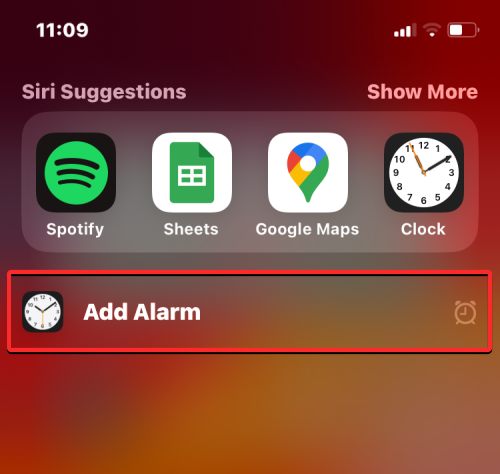
With iOS 17, users can hide certain Siri suggestions inside Spotlight instead of disabling them once and for all. If you don’t like a suggested shortcut or action that’s visible inside Spotlight, you can hide it easily by long-pressing on it and tapping on Don’t Suggest.
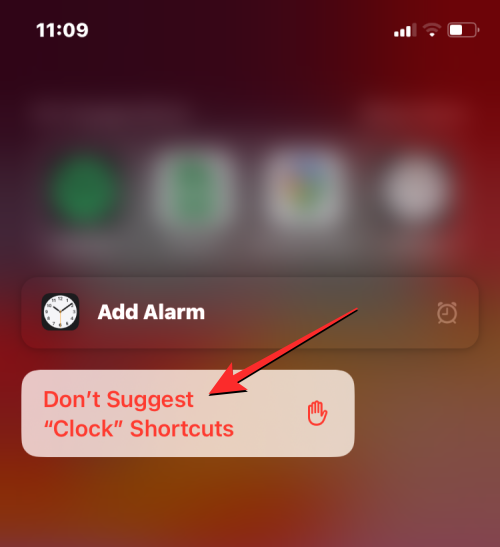
The suggested shortcut/action will then be sent to hidden suggestions which compile a list of all the actions you’ve hidden. You may still be able to see further suggestions from Siri based on your routine and device usage but the actions or shortcuts you marked as hidden won’t show up on Spotlight. At any time, you can unhide all of your hidden Siri suggestions from iOS settings with ease and the hidden actions will start appearing inside Spotlight in the future.
How to reset hidden suggestions for Siri on iPhone
- Required: iOS 17 update (Check under Settings > General > Software Update).
To reset Siri’s suggestions that were hidden by you, open the Settings app on your iPhone.
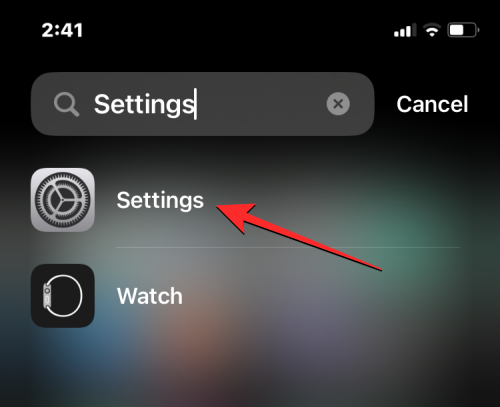
Inside Settings, scroll down and select Siri & Search.
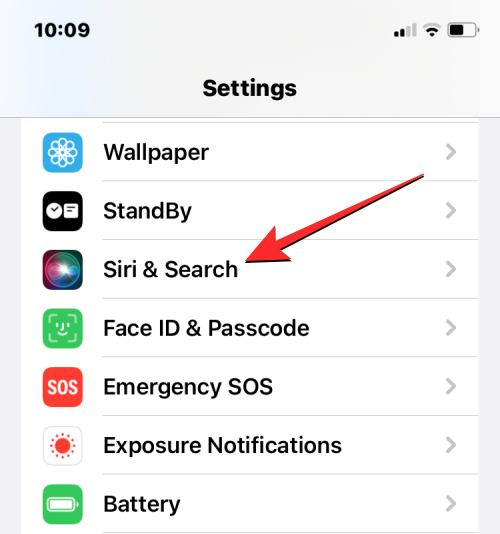
On the next scroll, scroll down to the “Before Searching” section and tap on Reset Hidden Suggestions.
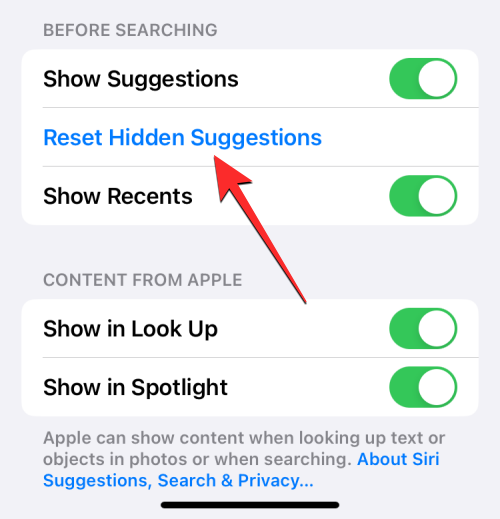
You’ll now see a prompt on the screen asking you to confirm your action. To proceed, tap on Reset at the bottom.
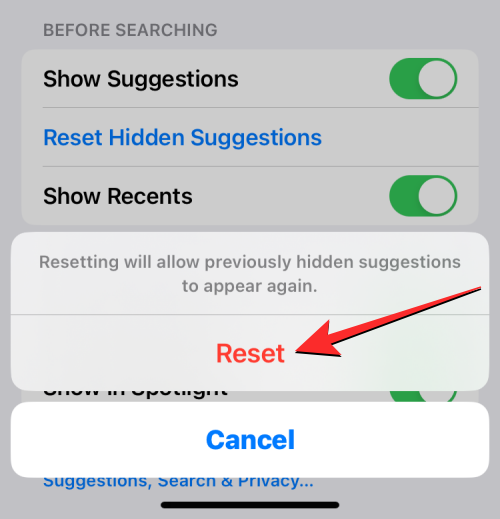
What happens when you reset hidden suggestions?
When you reset the Siri suggestions that were hidden on your iPhone, iOS will now start showing all the Siri suggestions based on your device usage and routines, even the ones you willingly hid from Spotlight Search. When you access Spotlight Search from the home screen, iOS may show you suggested actions and shortcuts based on the time of the day and your device usage from previous days.
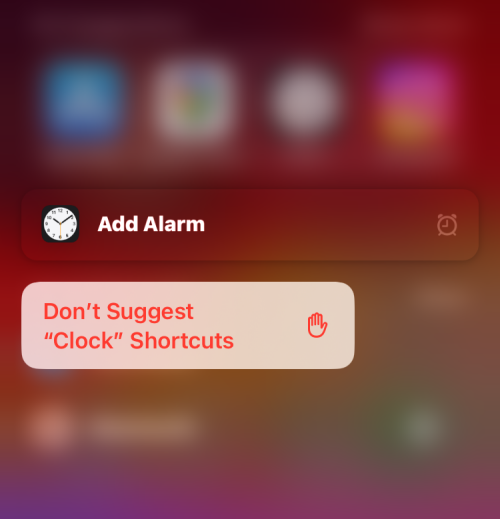
At any time, you can hide unwanted Siri suggestions by long-pressing on a suggested action and selecting Don’t Suggest from the overflow menu.
That’s all you need to know about resetting hidden Siri suggestions on iPhone.
RELATED

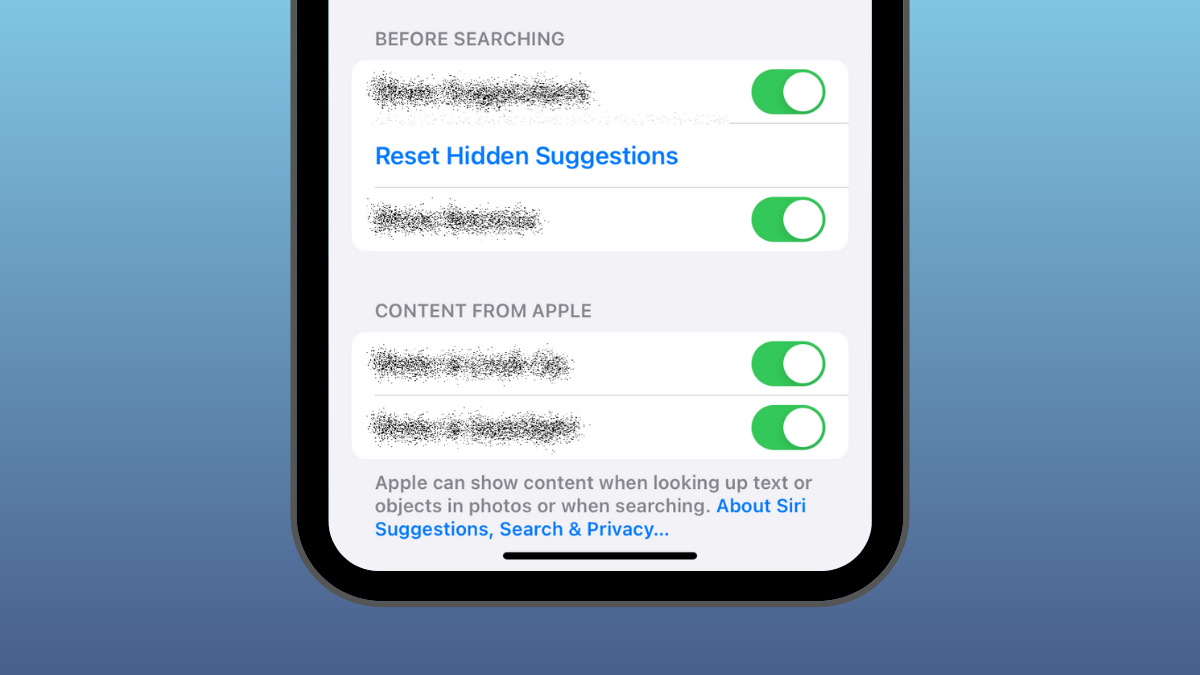



![Solution For Quiz - Where Did the Dragon Hall Deal a Major Blow to the Khitan Navy [Where Winds Meet]](/content/images/2026/01/1-15.png)







Discussion