The Samsung Galaxy Player is Android’s answer to the iPod Touch, which has been ruling the touch-based media player kingdom over the years. For the most part, it is a Galaxy S or T-Mobile Vibrant with a larger screen, but without the phone module 🙂 And it runs on Android 2.3.5 Gingerbread.
All said, it is an Android device at heart, which means that you can do with it, pretty much the same as you can, with any other Android device–which is rooting, applying custom ROMs, applying mods, tweaks and themes & installing apps from the Market. This also means that there is risk, as is the case with flashing on any Android device, of going wrong somewhere, and bricking the device (Haven’t we all gone through that at some point or the other??)
XDA Member rumirand has released a full stock ROM for the Samsung Galaxy Player, model number YP-G70 8G INTERNATIONAL version, which can be used to recover the device to its stock state. So if you’ve been holding yourself back from trying out those custom ROMs for fear of bricking your device, you have a solution now! You can visit the original thread here.
Warning!
The steps and methods included in this guide are considered risky. Please do not attempt to try this unless you know exactly what you are doing, as it may render your device unusable, and your pocket lighter by the amount it takes to replace it. You have been forewarned!!!
Compatibility:
This ROM is compatible only and only with the Samsung Galaxy Player, model number YP-G70 8G INTERNATIONAL version. Please do not attempt to flash it on any other device. We are not responsible for any damage that may be caused to your device.
Download Links
- Stock ROM for Galaxy Player YP-G70 Filename: G70-recovery.tar.rar Size: 438.87 MB
- PIT File Filename: G70-GalaxyPlayer5.0-8gig-Inter_model_2.3.5.pit Size: 4 KB
- ODIN
Pre-Installation Requirements
Samsung USB Drivers installed on your PC. You can download them HERE
If you are using KIES, turn it off. KIES & ODIN don’t get along very well 🙂
Installation Guide
- Download the Stock ROM and Pit file from the links above to your computer, and move them to Desktop. (This is just so that its easier to remember the location when we use ODIN later)
- Install the Samsung USB drivers. After installation, reboot your computer
- Now Launch Odin 1.82.exe
- Click the PDA button, and select the ROM file G70-recovery.tar.rar from your desktop. (If you cannot select it, extract it in the same location and then try, you should be able to select it now in ODIN)
- Click the PIT button, and select the PIT file G70-GalaxyPlayer5.0-8gig-Inter_model_2.3.5.pit from your desktop.
- Now this step is extremely important! Make sure that the following boxes are checked in the left section of Odin
- Repartition
- Auto Reboot ( This would be checked by default)
- F. Reset Time ( This would be checked by default)
- Phone Bootloader Update
- Now that Odin is all set up, power off your device and put it into Download mode. (Turn off device & then Press Volume Down + Power for a second until a yellow triangle appears. You should see the text “Downloading…” beneath it)
- Connect the device to your computer via USB cable
- Now you should see one of the COM port boxes to the left turn Yellow, and display a COM port number. This means that Odin has picked up your device. See screenshot below

- Click the Start button. This will start the Flashing process.
- Wait for the flash to complete. Once it has finished successfully the box above the yellow COM port should turn Green, with a “Pass” message. See screenshot below

- Let the device reboot.
Congratulations!!! You just revived your Galaxy Player from a bricked state to stock 🙂 So be careful when you flash that custom ROM next time, and if you or any of your friends ever come across a situation like this again, you know which guide to refer to 😉 You can share your thoughts, comments and roadblocks you face, in comments below, and we’d be glad to try and help out.



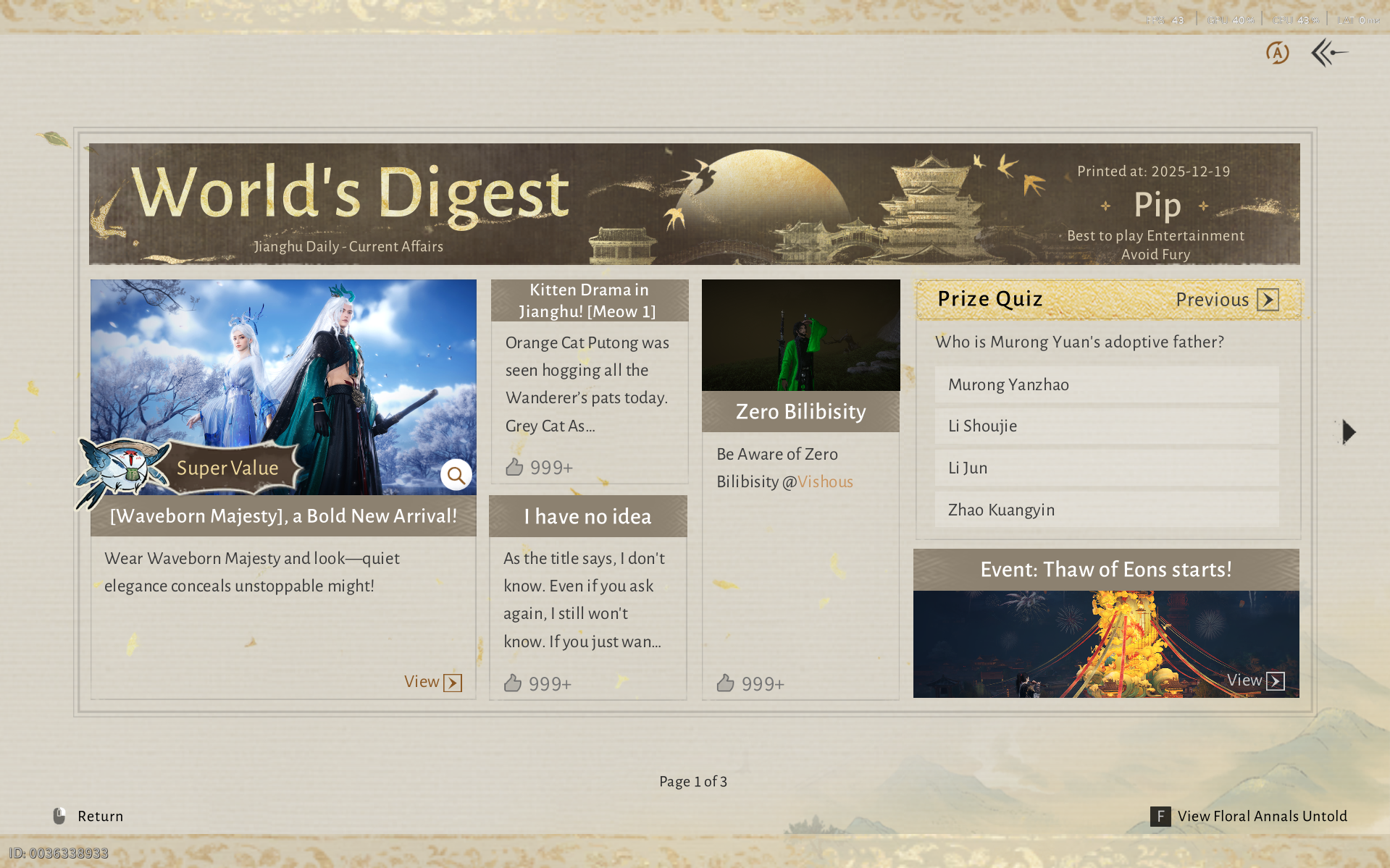

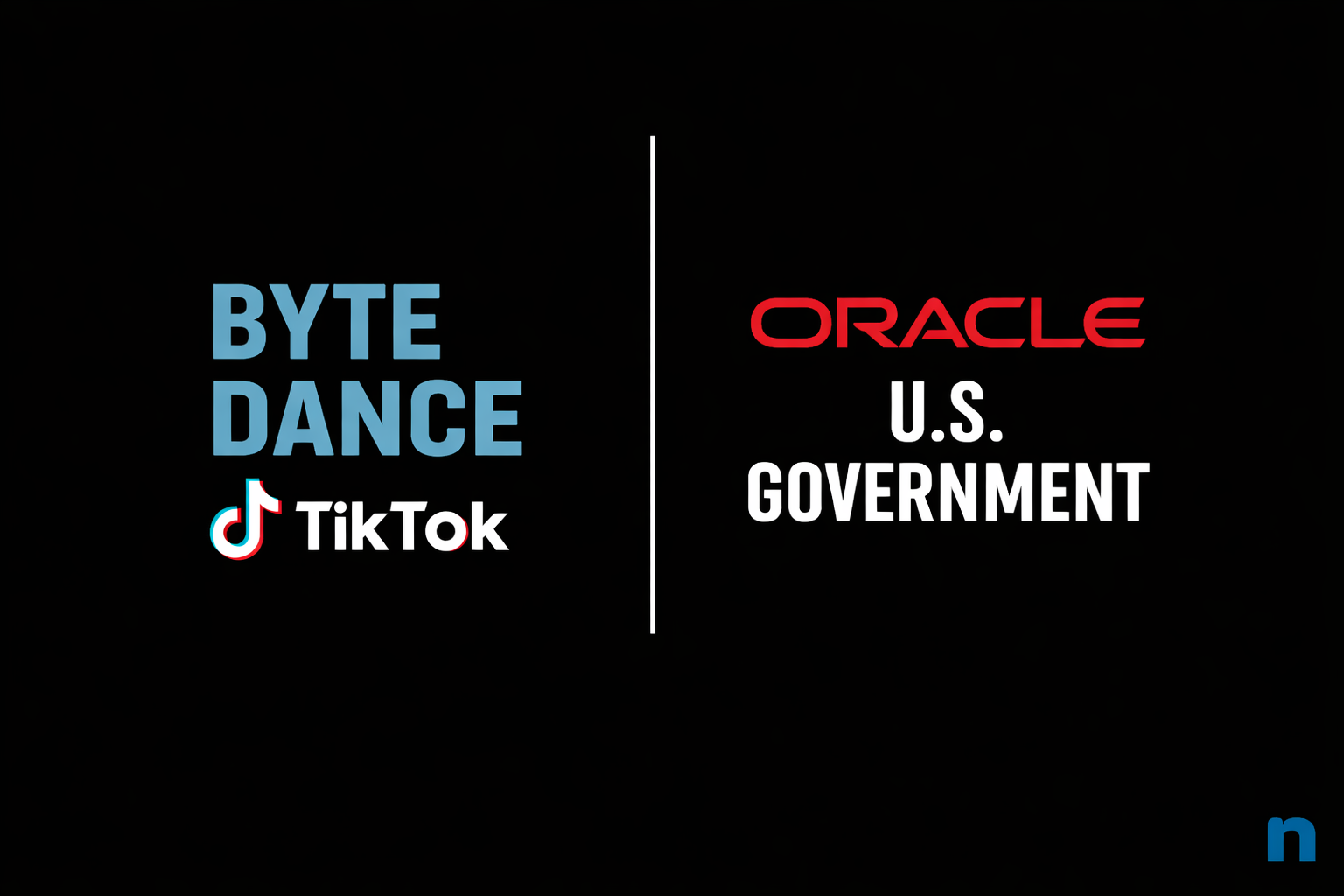
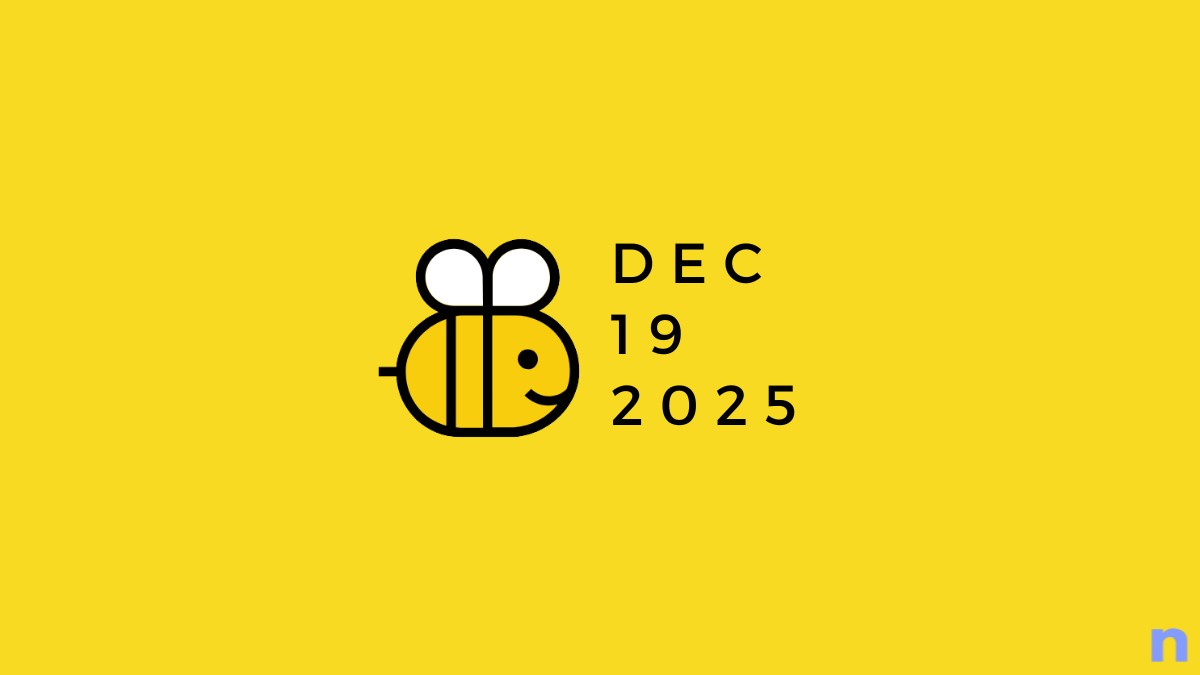

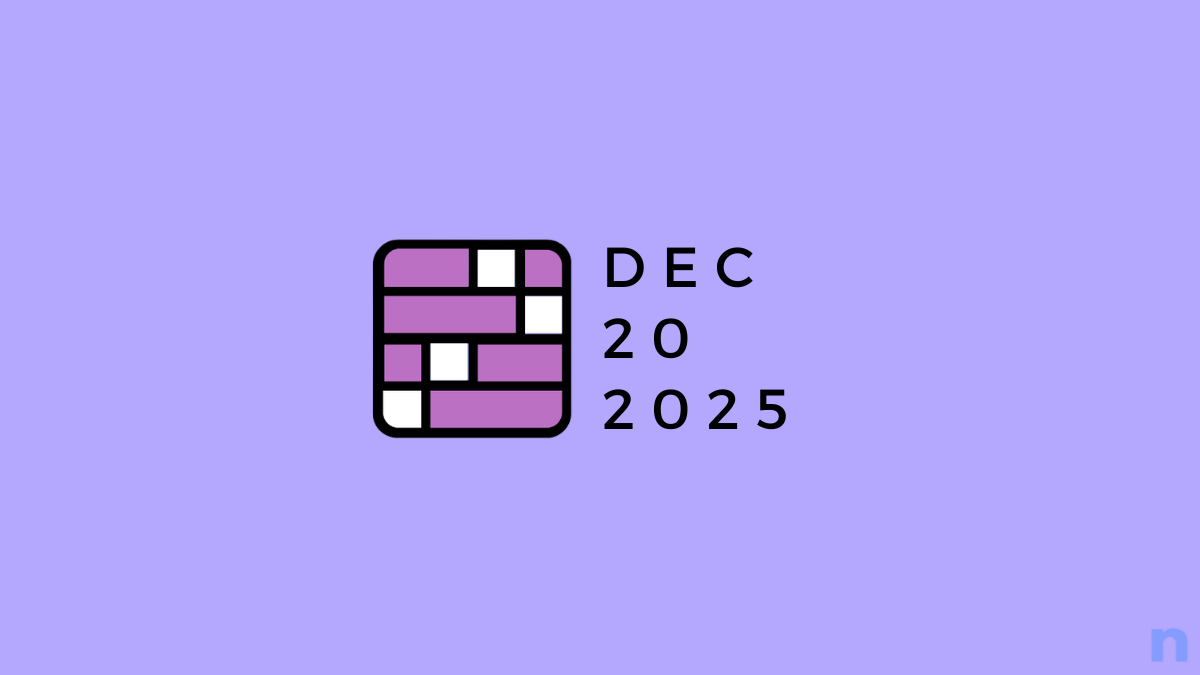
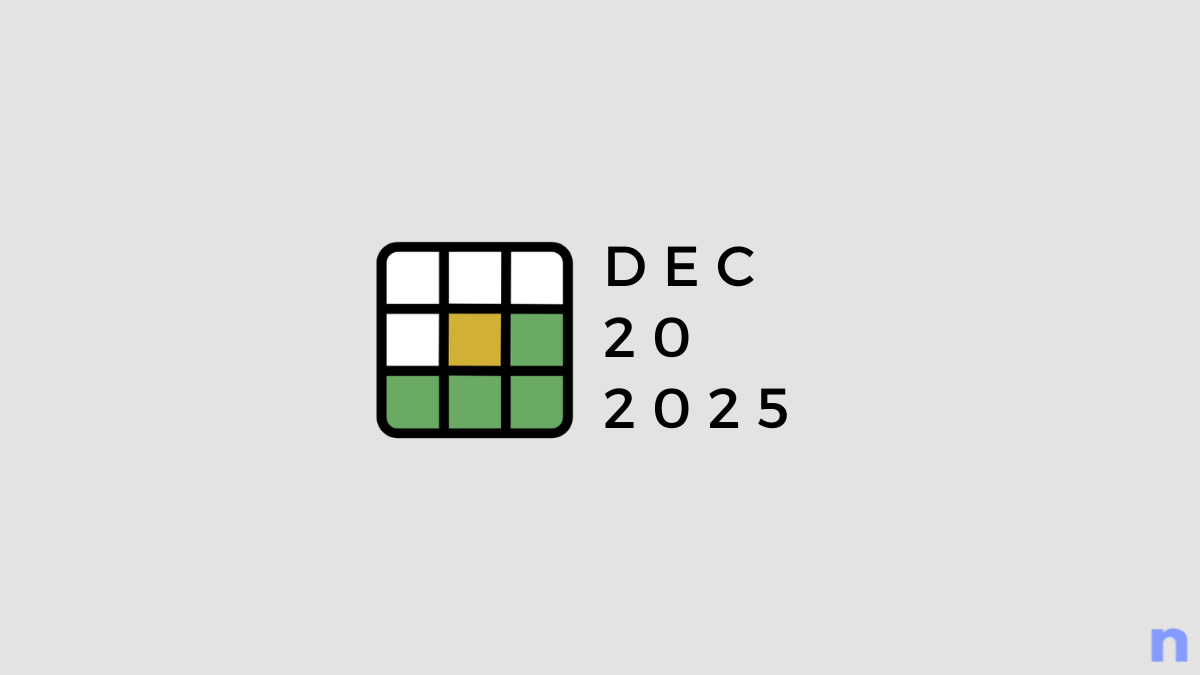
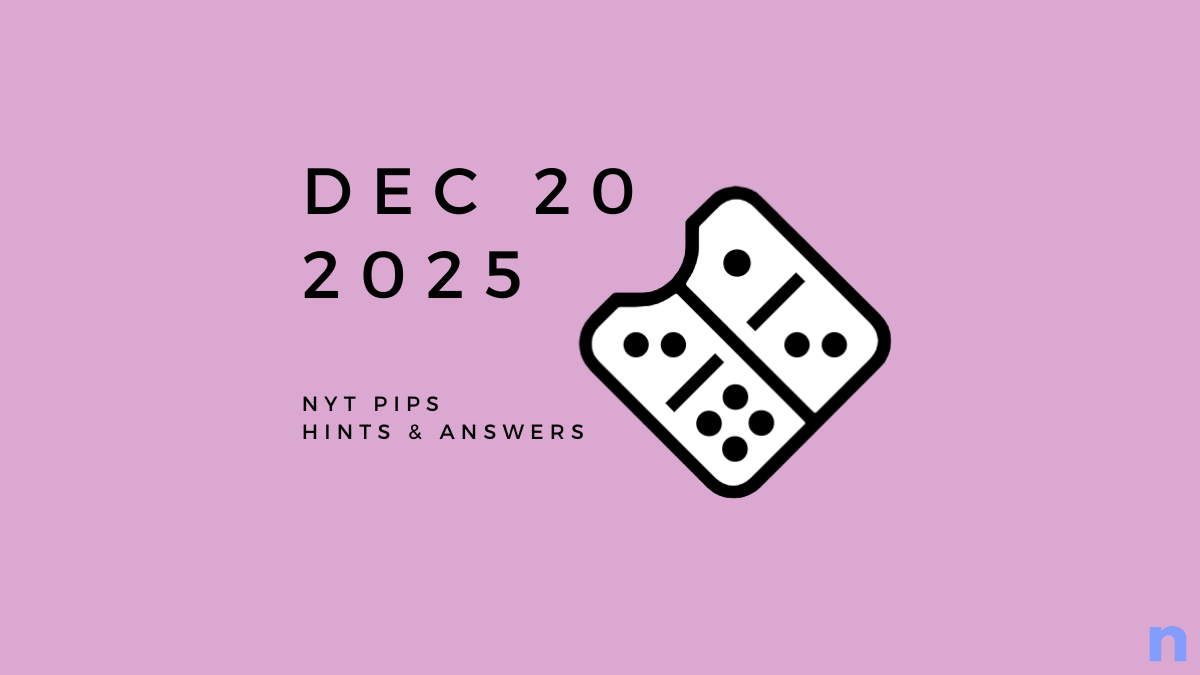

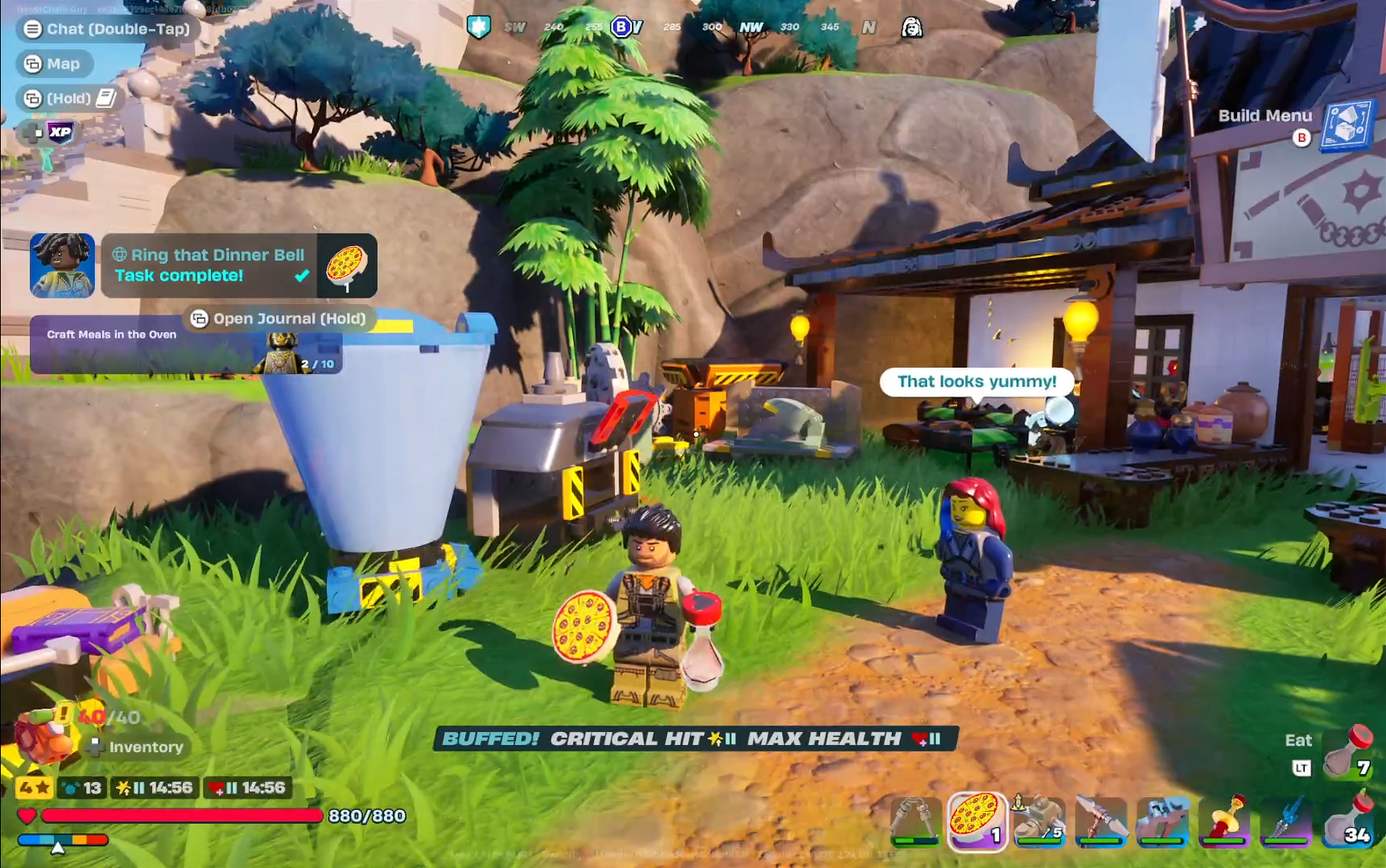
Discussion