Every email service provider is responsible for filtering incoming messages into different categories – inbox, promotions, spam, etc. On most occasions, Gmail does a pretty decent job marking unwanted messages as spam. But no email service is perfect; sometimes, messages that may not land as spam on email clients like Outlook or Yahoo may get marked as spam on Gmail. Because of this, you won’t see some emails that you are interested in your Gmail inbox.
So, why do some of these emails end up inside the Spam folder and how can you prevent such emails from being sent to Spam on Gmail? That’s what we’re going to explain in this post.
Why do some emails end up inside Gmail’s Spam folder?
To prevent users from becoming a victim of scams and phishing, Gmail automatically filters emails that look suspicious and marks them as spam. Some emails can be sent to the Spam folder for any of the following reasons:
- The messages are from someone whose email address isn’t saved inside your Google Contacts.
- Messages from the same account are sent from multiple IP addresses.
- Gmail finds the content inside the message confusing. For eg., emails with a purchase detail and promotional content are likely to be marked as spam.
- You’ve lately started receiving more messages from an unknown address.
- Messages may get sent to spam if the same email address has been marked as spam by other users.
Related: 6 Ways to Recover Your Gmail Account: Step-By-Step Guide With Pictures
How to prevent Gmail from sending incoming emails to Spam
While you cannot control which incoming message gets marked as spam and while one comes into your inbox, you can still prevent emails from someone or a specific type of email from going into your Spam folder in the future.
Method 1: Mark the message as “Not spam”
If you currently have a message inside the Spam folder that you are interested in seeing, then you can move it to your inbox directly by unmarking it as spam. When you mark a message as “Not spam”, Gmail will learn your preferences and understand that future emails from this sender may be important to you.
- To mark a message as “Not spam”, open Gmail and click on the Spam folder on the left sidebar.
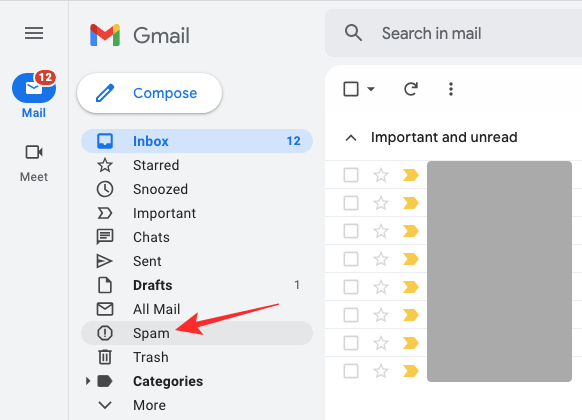
- If you cannot view the Spam folder, click on the More tab on the left sidebar and the Spam folder will then be visible.
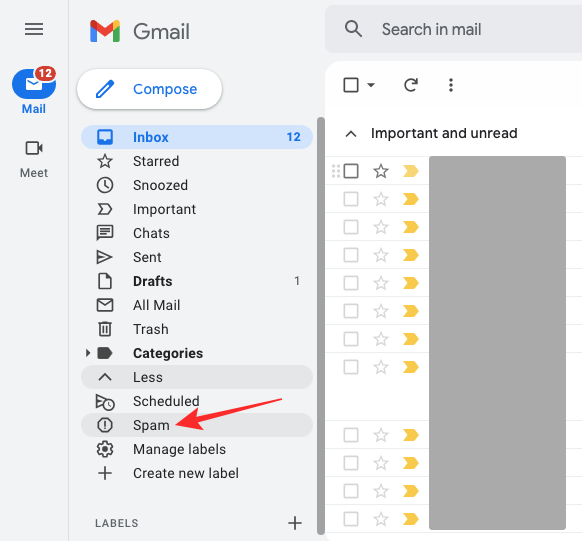
- Inside the Spam folder, select the message you want to unmark as spam to open it.
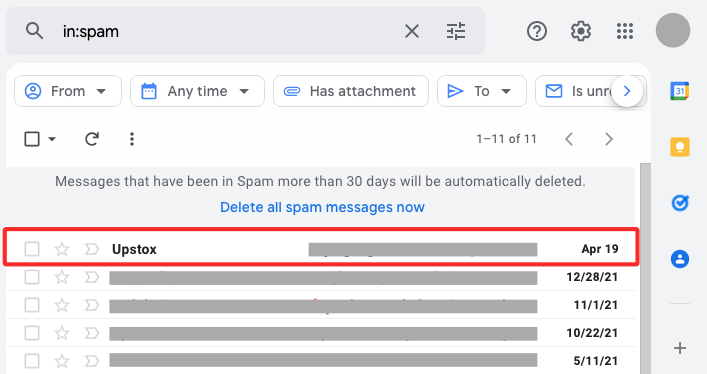
- When the email opens, click on Not spam at the top of the message.
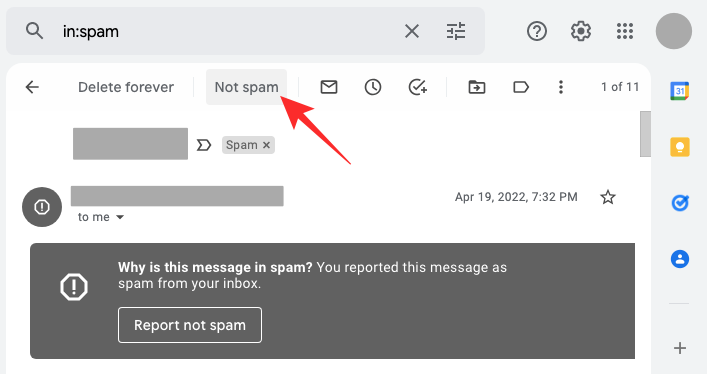
- The selected message should move to your inbox and you may see future messages from the sender appear directly inside your Inbox as well. If not, you may have to mark a couple more emails from the sender as “Not spam” so that Gail knows these messages are important.
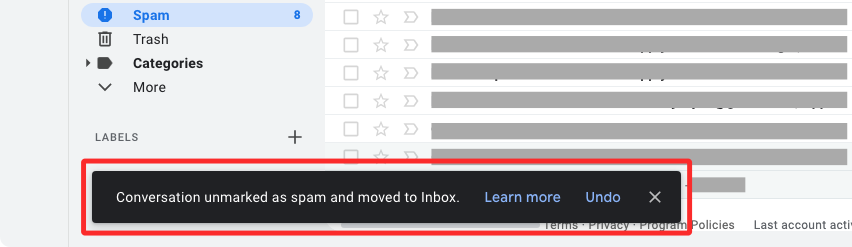
Method 2: Add a sender as your contact inside Gmail
Another way you may prevent Gmail from marking your important messages as spam will be to save the sender’s email address to your Google contacts. Once the contact is saved, Gmail will no longer mark emails from this person as spam and their emails should be directly accessible from your inbox.
- To add an email address from spam as your contact, open Gmail and click on the Spam folder on the left sidebar.
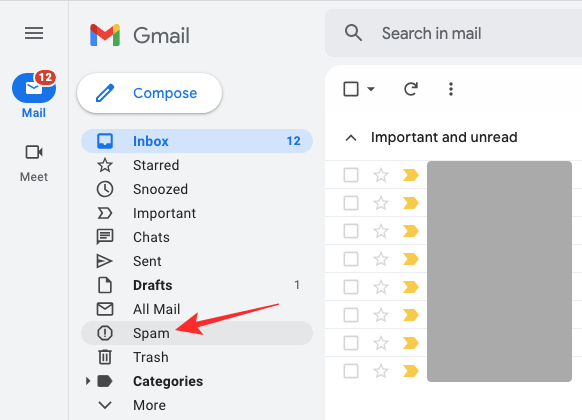
- Inside the Spam folder, select one of the messages from someone you consider important.
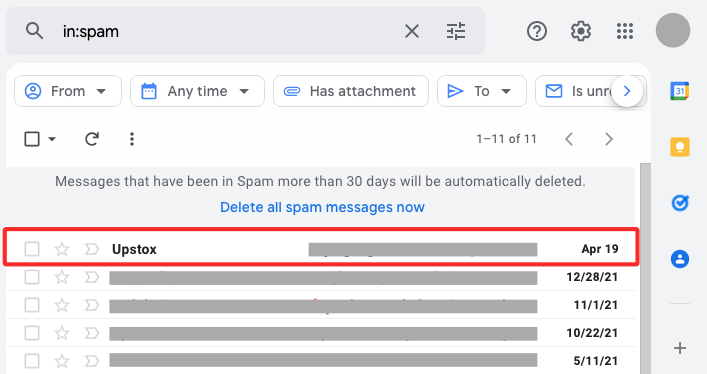
- When the message loads up, hover over the sender’s email address and you will see an overflow window appear. Inside this window, click on the Add to contacts icon.
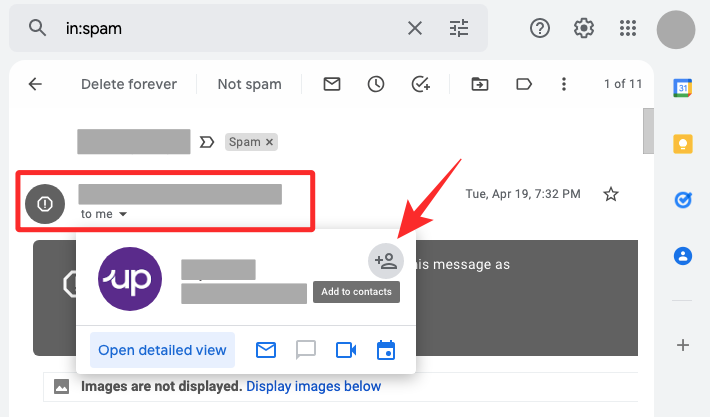
Gmail will add this sender’s contact info to your Google Contacts account. In the future, all emails from this person won’t be marked as spam but will be directly sent to your inbox.
Method 3: Create a filter to prevent future messages from being sent to spam
The above two methods can help you move messages from Spam to your inbox on Gmail but what do you do if you wish to receive similar emails in your inbox instead of your spam folder? If you have an email from someone inside the spam folder, you can make Gmail learn to allow such messages or messages with similar content to come into your inbox automatically by creating custom filters inside Gmail.
This way, you can stop Gmail from sending important emails to Spam automatically. Before you create a filter to prevent messages from going to spam, you need to first locate a message that you think is significant to you inside the Spam folder.
- Open Gmail on a web browser and click on the Spam folder on the left sidebar.
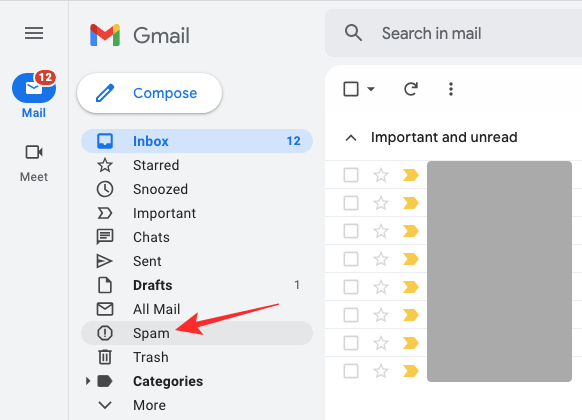
- Inside the Spam folder, select a message that you think is important to open in full view.
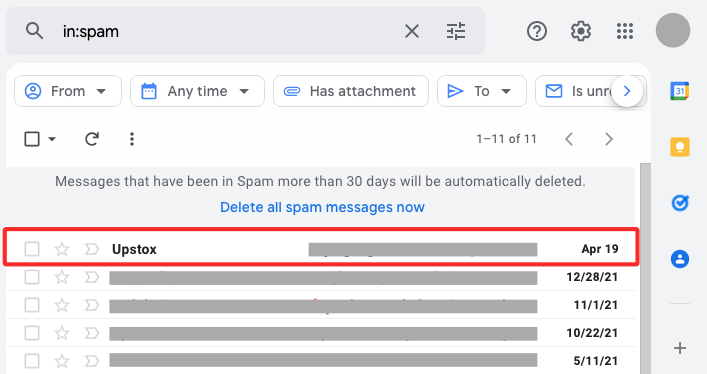
- When the message opens, click on the 3-dots icon at the extreme right-hand side of the screen.
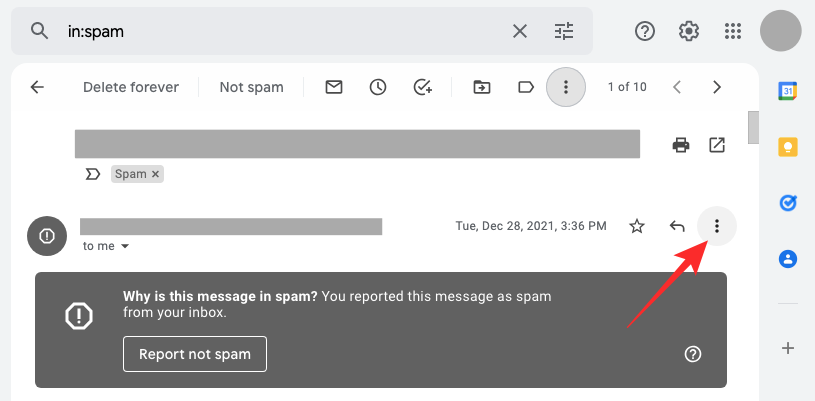
- In the menu that appears, select Filter messages like this.
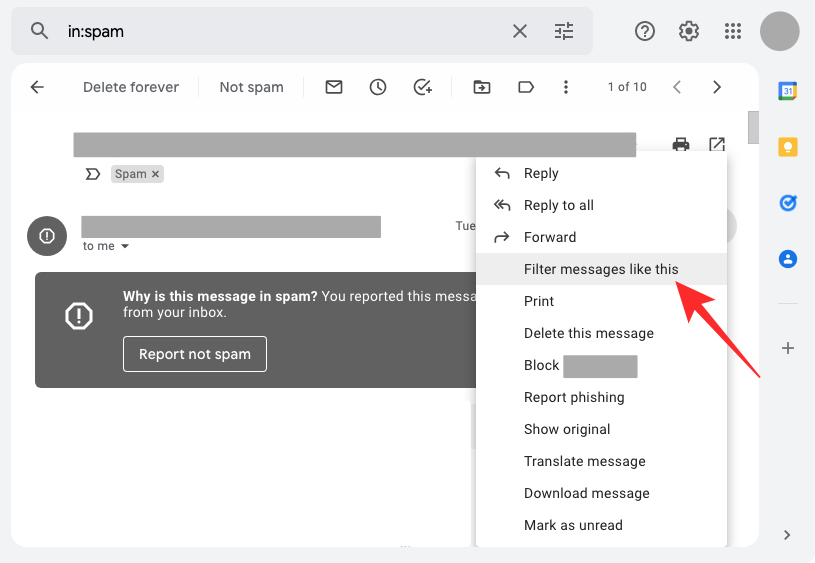
- Gmail will now open the Advanced search options under the search bar and in the background, you’ll be able to see all the messages that have similar content or are from the same sender. If you wish to modify the search parameters, you can do that on this screen and then click on Create Filter.
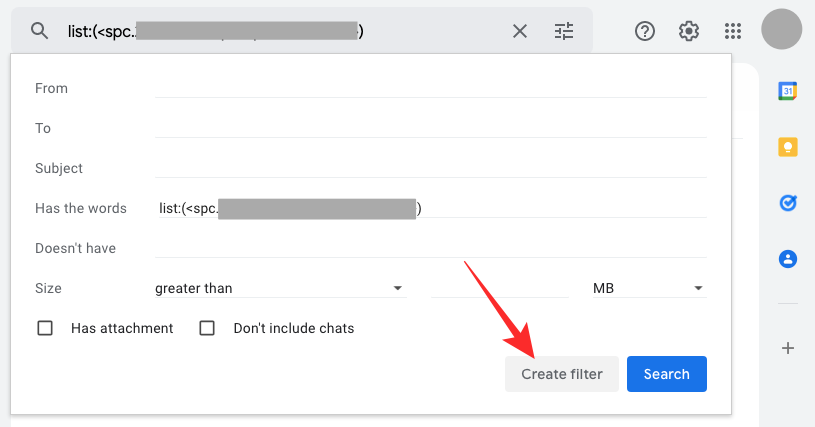
- You’ll now see a list of actions you may want to perform when Gmail receives messages like these. On this screen, check the Never send it to Spam box.
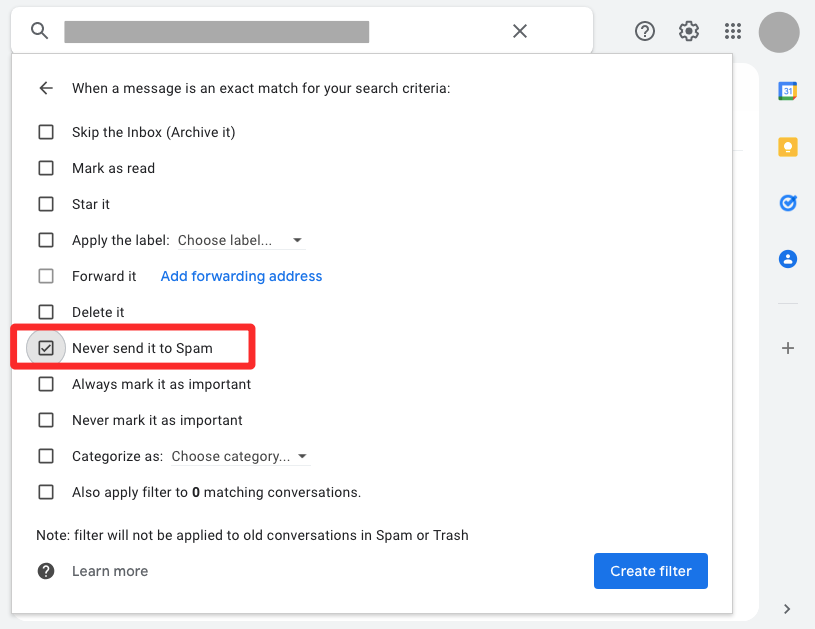
- That should be enough to give Gmail an idea that such messages need to be sent to your inbox.
- If you want Gmail to learn that they’re important, you can also check the Always mark it as important box on this list. Once you’ve selected an action for your search criteria, click on Create Filter.
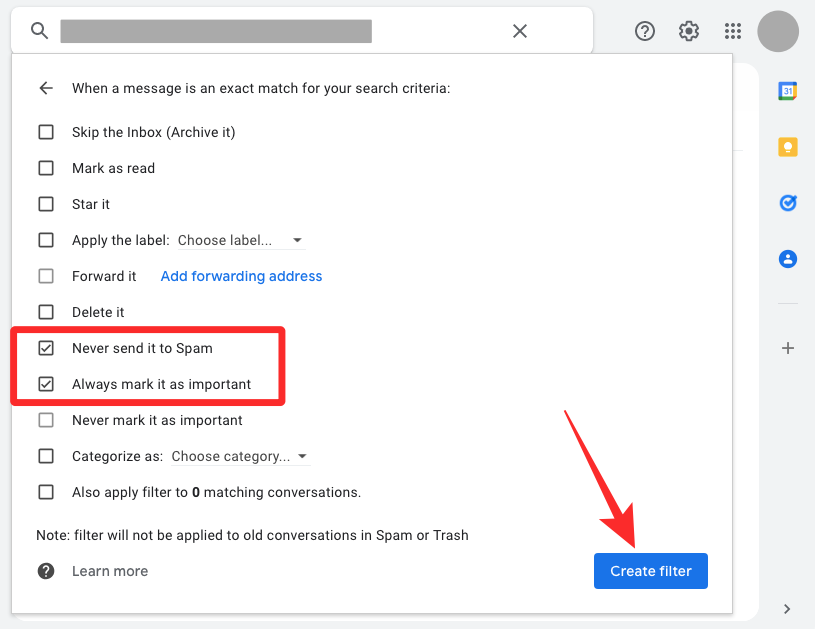
- You’ll see a “Your filter was created” banner at the bottom left corner.
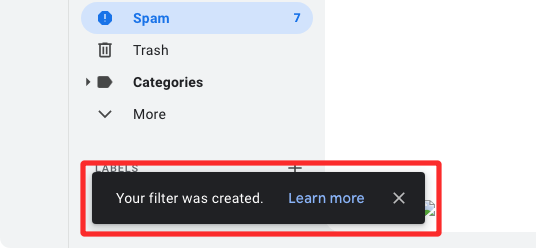
Once the filter is created, Gmail will send all future emails from this sender or similar-looking emails to your inbox instead of Spam. You can use this method to create filters for other messages you have in the Spam folder and use it to move them to your inbox.
Tips to avoid your messages from going to someone’s spam folder
The above methods may help you prevent your incoming messages from going to your Spam folder inside Gmail but what can you do to stop your emails from being sent to someone else’s spam folder? Here are a few tips you can follow to avoid such a situation.
- Prefer sending your emails from the same IP address as much as possible. In case you can’t, you can stick to sending different types of emails from different IP addresses to make sure Gmail doesn’t flag your messages as spam. For instance, you can send profile or purchase updates from one IP address and use another one for sending promotional messages.
- Avoid sending emails with different content all in the same email. An email with promotional content shouldn’t include purchase details.
- Use one email address for one type of content and other addresses for other content.
- If you send regular emails as a brand, providing an unsubscribe link should prevent Gmail’s spam filters from flagging your emails as spam.
- Avoid sending emails with subject lines that feature words with all capital letters and exclamation marks.
- Stop sending emails with excessive or unnecessary attachments as Gmail may flag them as spam for containing spyware or viruses.
- Use text instead of a large number of images as the latter is treated as an act of spamming.
- If you’re a brand, avoid making errors or typos inside your promotional emails so Gmail doesn’t send your emails to someone’s spam folder.
- If you send regular emails to someone but you’ve been notified that they receive it inside their Spam folder, you can request the recipients to whitelist your emails by following any of the three methods above.
- As a brand, apply for authentication for your domain from SPF, DKIM, or DMARC so Gmail doesn’t reject your messages or mark them as spam.
- Avoid using email addresses from other domains or companies to send emails.
- Do not send regular messages to users who didn’t sign up for your content.
- Stick to Google’s recommended practices when sending emails to multiple users.
That’s all you need to know about preventing emails from going to spam on Gmail.
RELATED

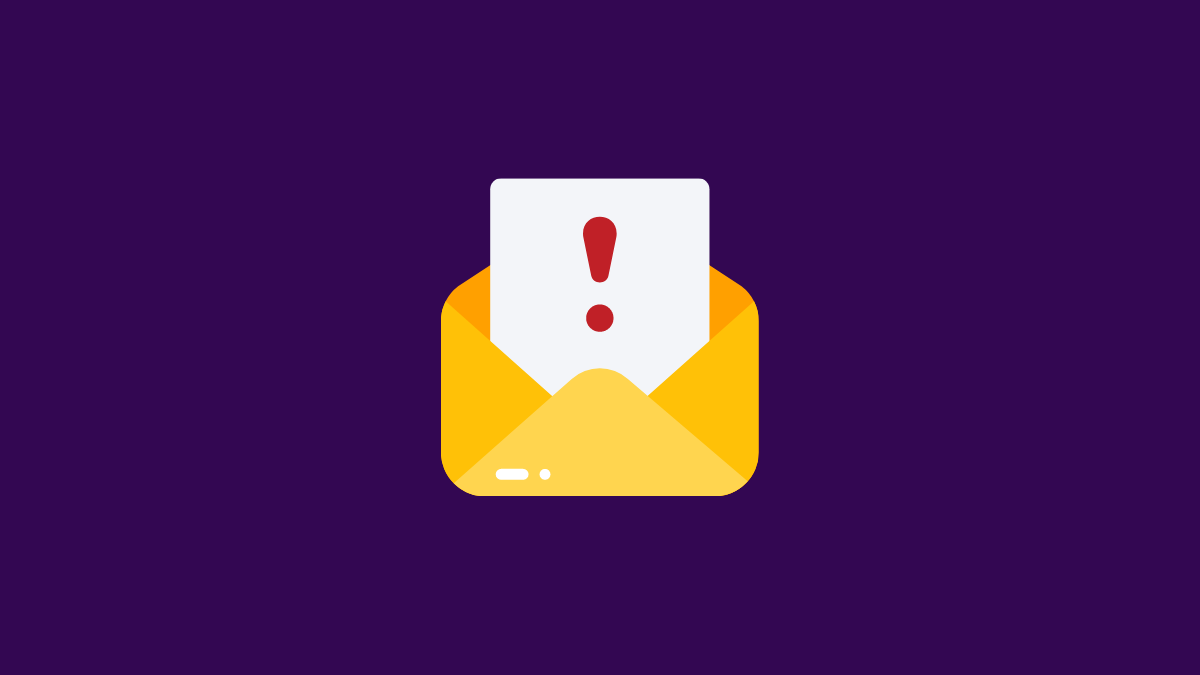











Discussion