Google Play Store is your gateway to download new apps. If for some reason you are not able to download the apps from Google Play Store, it is really annoying. Play Store could throw up many errors, one such problem is Play Store stuck on “Loading…”.
If you are experiencing the same issue, don’t worry. There are many ways to resolve the problem. However, the issue is most likely due to bad internet connection. Before you move to next solutions, it is highly recommended to check your internet connection.
Check out: High battery usage by Android? Here’s how to fix it.
Check internet connection
To check internet connection, open your web browser and load a page. If a page doesn’t open up, your internet is not working and hence the error. First, check if you are connected to the internet. You will see a Wi-Fi or 4G/3G/2G symbol at the top if you are properly connected to the internet.
Once you are sure that you are connected to the internet and you are still getting “Loading…” error, try to connect via a different internet connection or restart your modem if you are on Wi-Fi.
Check out: How to merge or delete duplicate contacts on Android
However, if a page loads up normally, restart your device. The simple fix is an enchanting trick that does wonders.
Force stop Play Store
If restart doesn’t fix your problem, Force Stop Google Play Store app. To do so, follow the steps:
- Open device Settings and go to Apps/Application Manager.
- Scroll down and tap Google Play Store.
- Tap “Force Stop”.
Now open Google Play Store app normally and your issue should be fixed.
Clear Google Play Store data and Cache
To clear Google Play Store cache and data, follow the steps:
- Open device Settings and go to Apps/Application Manager.
- Scroll down and tap Google Play Store.
- Tap Storage.
- Tap “Clear data” and “Clear cache”.
Do you know of any other method? Let us know in the comments below.

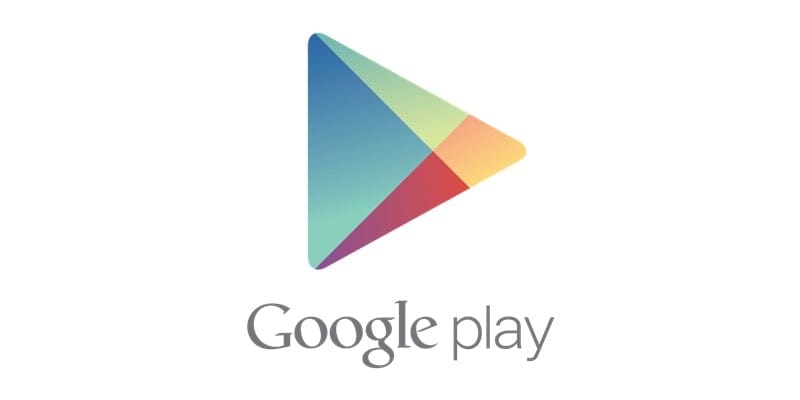



![Solution For Quiz - Where Did the Dragon Hall Deal a Major Blow to the Khitan Navy [Where Winds Meet]](/content/images/2026/01/1-15.png)







Discussion