ClockworkMod (CWM) recovery may do the job quite admirably when it comes to installing custom ROMs, mods, and making other changes (like factory resetting) on Android devices, but TWRP recovery proved that even the recovery part of Android could be much more intuitive, have useful features, and most of all, have a proper touch interface.
Philz Advanced Touch ClockworkMod recovery is another such recovery – taking the base of CWM recovery and adding a full touch interface and many more features on top. Now, it has made its way to a Nexus device for the first time with the Nexus 4, and we’re here to help you flash it on your Nexus 4 through step-by-step instructions.
But first, here are a few features of Philz Advanced Touch CWM Recovery.
- Touch interface, ability to customize interface parameters
- Configurable gesture actions
- Inbuilt GUI-based AROMA File Manager to browse files
- Support for full backup and restore, including TWRP backups
- Multi Zip Install menu
- Create custom ROM from currently installed ROM on device
- exFAT + ext4 partition support for external storage
- Support for flashing modem/radio images
- .. and many more, full list found » here
So if you’ve gotten bored with CWM or TWRP recovery, or if you’re just looking to install a custom recovery on your Nexus 4 for the first time so you can install custom ROMs and mods, continue reading below to find out how Phliz Advanced Touch CWM recovery can be installed on the Nexus 4.
Compatibility
The procedure described below is only for the LG Nexus 4. Do not try it on any other device.
Warning!
The methods and procedures discussed here are considered risky, so try them out at your own risk, and make sure to read each step carefully before attempting anything. We will not be held responsible if anything goes wrong.
How to Install Philz Advanced Touch CWM Recovery on Nexus 4
- You’ll need ClockworkMod (CWM) recovery installed on your phone to install Philz recovery. Follow this guide to install CWM recovery on your Nexus 4. Note that installing CWM recovery involves unlocking the phone’s bootloader which wipes all data, so make sure you take an adequate backup (instructions for backup are given in the CWM guide linked in this step).
- Download Philz Touch recovery from the source page.
- Copy the downloaded file to the phone.
- Reboot the phone into CWM recovery. To do that, turn off your phone and boot into the bootloader mode by holding down the Volume down and Power buttons together till the screen turns on. Then, using the volume buttons, scroll to the Recovery mode option, then select it using the power button to reboot the phone into CWM recovery.
- Select install zip from sdcard, then select choose zip from sdcard. Then, browse to the Philz recovery file you transferred to the phone earlier and tap on it. Confirm installation on the next screen.
- After installation is complete, go back to the main recovery menu and select reboot system now to reboot the phone.
- Philz Advanced Touch Recovery is now installed on your Nexus 4, and you can boot into it like you booted into CWM recovery in step 4.
Philz Advanced Touch CWM recovery is now installed on your Nexus 4. You can use it to install custom ROMs, mods, factory reset the device, and many more functions. Do let us know how it works for you!

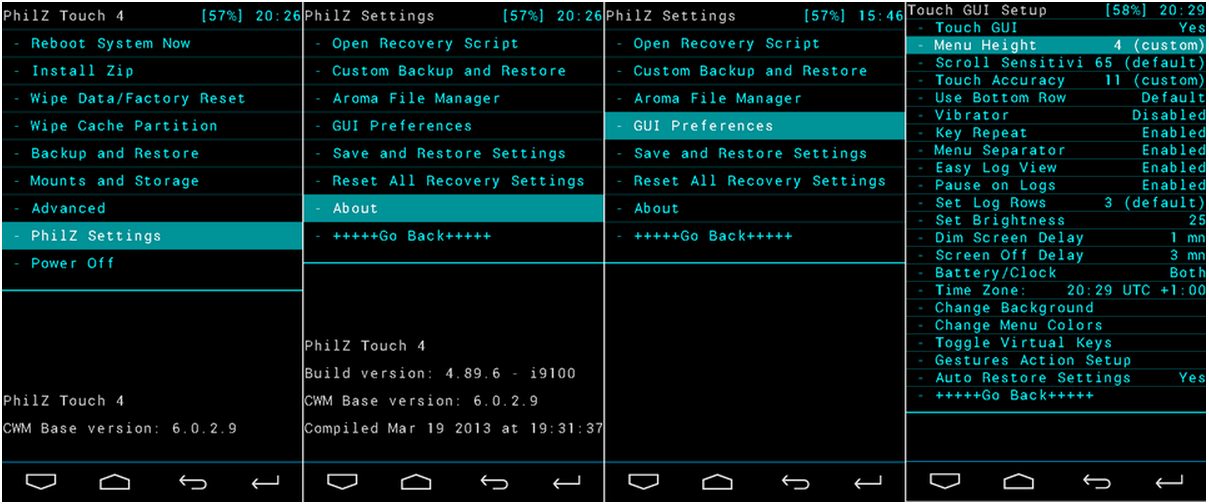



![Solution For Quiz - Where Did the Dragon Hall Deal a Major Blow to the Khitan Navy [Where Winds Meet]](/content/images/2026/01/1-15.png)







Discussion