The phablet aka phone-tablet hybrid UI is on a roll and making its way to many different Android devices with Paranoid Android ROM, and now we have it for the Epic 4G Touch as well. Paranoid Android is unique for its hybrid phone and tablet interface, which also allows you to scale and size different apps and parts of the interface according to your needs and use them in phone or tablet mode as you prefer.
Underneath, the ROM is powered by Android 4.1 Jelly Bean and brings its features – such as a smooth as butter and fluid interface, expandable and actionable notifications, smart keyboard, faster and efficient browser, a voice recognition assisted Google search experience, and lots more – to your Epic 4G Touch.
Keep in mind that this is not an official Samsung ROM. It’s a custom ROM that is under development and may have a few bugs and issues, and some things may not work properly and some stock Samsung ROM features will not be available.
Let’s take a look at how the Paranoid Android ROM can be installed on the Epic 4G Touch.
Compatibility
This procedure and the guide below is compatible only and only with the Epic 4G Touch, model number SPH-D710. It’s not compatible with any other device. Check your device’s model number in Settings » About phone.
Warning!
The methods and procedures discussed here are considered risky and you should not attempt anything if you don’t know completely what it is. If any damage occurs to your device, we won’t be held liable.
How to Install Paranoid Android ROM on Epic 4G Touch
PART I: Downloading the ROM
- This procedure will wipe all your apps, data and settings (but it will NOT touch your SD cards, so don’t worry about those). Backup your Apps and important data — bookmarks, contacts, SMS, APNs (internet settings), etc. This Android backup guide would help you.
NOTE: Don’t forget to at least note down your network’s APN settings, which are required to make mobile data work. Go into Settings » More » Mobile Networks, click on the APN that is in use, then note down the setting for each field. While APN settings should be automatically restored from network, you can enter them manually if needed to make mobile data work. - Download the latest version of the ROM from the source page.
- Download the Google Apps package. This will install apps like Play Store, Gmail, etc. which are not present in the ROM by default.
Download Gapps | Filename: gapps-jb-20120726-signed.zip - Copy the ROM and Gapps files to the internal SD card on the phone.
PART II: Installing EL26 Stock ClockworkMod Recovery
- Download and install the drivers for the phone on your computer.
Download Drivers - Download EL26 Stock CWM Recovery.
Download Link | Filename: StockCWM-EL26.tar.md5 - Download Odin 1.85 from → here.
Filename: Odin 1.85.zip | Size: 199 KB - Extract the contents of the Odin 1.85.zip file to a folder.
- Disconnect your phone if it’s connected to PC. Switch Off your phone. Wait for vibration to confirm complete switch off.
- Now, put the phone in Download Mode — press and hold these keys together: Volume Down + Power. You’ll get a ‘Warning!‘ screen.. press Volume up to continue to enter download mode.
- Open Odin (from step 3) — double-click the Odin3 v1.85.exe file that you got after extracting the file Odin 1.85.zip.
- Connect your phone to PC now. You should get the message “Added! !” under Odin’s message box in the bottom left. If you don’t get this message, then probably there is a problem with drivers. Make sure you’ve proper drivers installed.
- In Odin, click the PDA tab, and select the file StockCWM-EL26.tar.md5 you obtained in step 2.
- Un-check the Auto Reboot option in Odin.
- DO NOT make any other changes in Odin except selecting the PDA file and unchecking the Auto Reboot option as given in steps 9 and 10.
- Now, hit the START button to start flashing the CWM recovery. When the flashing procedure is finished, you’ll get a PASS message (with green background) in the left-most box at the very top of Odin.
What to do if Odin gets stuck or gives a FAIL message: If ODIN gets stuck and doesn’t seem to be doing anything, or you get a FAIL message (with red background) in ODIN, disconnect the phone from the PC, close ODIN, remove battery, re-insert it, turn phone on in Download mode again, and do the procedure again from Step 7. - [Important] After the flashing procedure in Odin is complete, unplug your phone. Remove the battery, then re-insert it. However, DO NOT turn on the phone yet.
Part III: Installing the ROM
- Boot into ClockworkMod (CWM) recovery. To do this, press and hold the Volume Up + Power buttons together till the screen turns on, then let go of the buttons to boot into CWM. In recovery, use the Volume buttons to scroll up and down and the Power button to select options.
- Select wipe data/factory reset, then select Yes on the next screen to confirm data wipe (will not erase SD card contents).
- Now select install zip from sdcard, then select choose zip from sdcard. Scroll to the ROM file on the sdcard (the one you downloaded in step 2 of Part I of the guide) and select it. Confirm installation by selecting Yes on the next screen. The ROM will start installing.
- After ROM installation completes, select choose zip from sdcard again, then select the gapps-jb-20120726-signed.zip file to install the Google apps package.
- The installation will take up to 5 minutes. After installation completes, select go back then select reboot system now to reboot the phone and boot into Paranoid Android ROM.
Paranoid Android ROM based on Android 4.1 Jelly Bean is now installed and running on your Epic 4G Touch. Visit the source page for more info and to get the latest updates on the ROM. Share your thoughts on the ROM in the comments.
Also try out other Jelly Bean ROMs for the Epic 4G Touch → here.

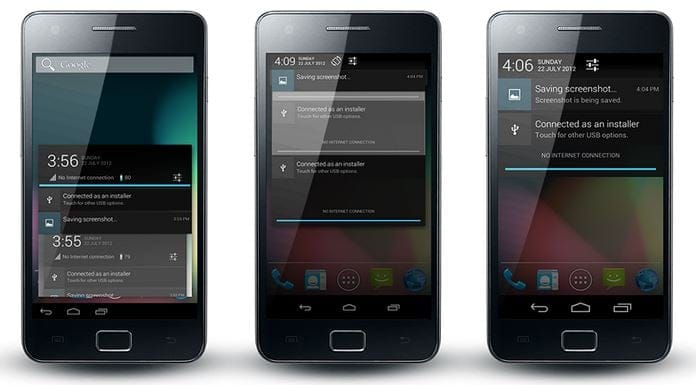













Discussion