Ever wanted to login to multiple user accounts on various social networking apps installed on your device like Facebook, Instagram, WhatsApp, Google+, etc.? Well, now you can easily do so. Thanks to a new app on the Play Store called “Parallel Space”.
Parallel Space allows you to virtualize almost 99% of apps available on the Play Store, meaning you could virtualize a single app into multiple environments, and thus be able to login to different accounts on a single app.
Until now, you could only login to one account on from Facebook, Instagram, WhatsApp, etc. apps on your device. But now with Parallel Space, you could login using multiple accounts on a single installation.
This isn’t useful for your Social networking needs only, but you could also run games in multiple virtualized environments using Parallel Space and have different profiles, save points, etc. running on each. It’s a pretty awesome feature to have if you share your device with your children, siblings or roommates.
Check out the official feature list below:
- Unique: Based on our unique container technology, Parallel Space is the only app in Google Play which allows you to run multiple accounts simultaneously
- Powerful yet tiny: As small as 2MB.
- Facebook: Connect different friends with second Facebook account
- Instagram: Share different photos with second Instagram account
- Games: Play two accounts at the same time and double up the fun!
- Parallel Space supports 99%+ apps in Google Play, explore it by yourself now!
You can download/install Parallel Space from the Play Store (link below). Or if you don’t have access to Play Store, grab the Parallel Space APK file from the download link below and install it like you’d install any other apk file.
[icon name=”hand-o-right” class=”” unprefixed_class=””] Play Store link | Download Parallel Space APK
How to Use Parallel Space
- Open Parallel Space and select the app you want run under Parallel Space.
└ If your app isn’t listed, tap the “+” button at the bottom and select the app you want to add from the list of installed apps on your device. - Once you’ve selected the app, a Parallel Space will be created for that app and you’ll be good to go.
- Your virtualized apps will appear on the Android recents screen with “(Parallel Space)” suffix, and you can easily multi-task between the real and virtualized version of the app like you’re using two installations.
Cheers! Have fun running multiple accounts/profiles on apps installed on your Android device with Parallel Space.
Happy Androiding!

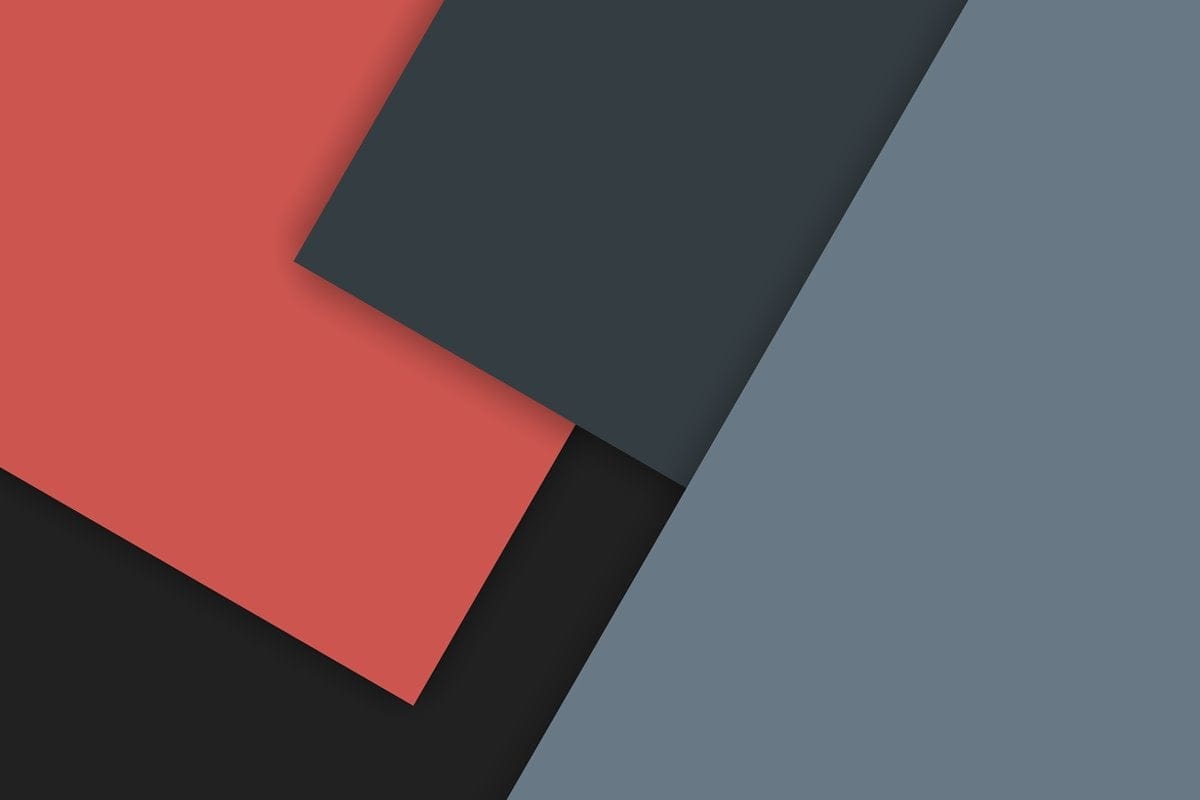











Discussion