What to know
- Apple Live Text feature allows you to grab texts and links from videos saved inside the Photos app.
- To open links from a video, go to the Photos app > select a video > play it and then pause it when a link appears > Live Text icon > tap on the visible link.
- You can also open links by going to the Photos app > selecting a video > playing and then pausing it when a link appears > long-pressing the link > Open Link.
Apple offers a Live Text tool on iOS that can detect text from videos saved inside the Photos app. If a video contains links to a website, you can open, copy, share, or bookmark this link directly from the video in the Photos app.
In this post, we will show you how to use Live Text to open links from a video on your iPhone.
How to open links from a video on an iPhone [2 methods]
- Required: iPhone running iOS 16 or newer
You can use the Live Text feature to open the link in 2 ways.
Method 1: Using the Live Text icon
- Open the Photos app on your iPhone.
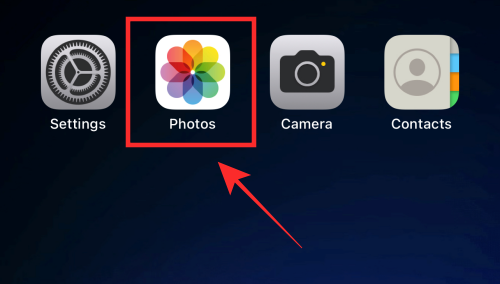
- On the bottom, tap on Albums if you are on a different tab.
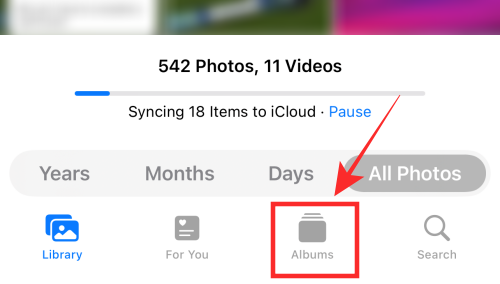
- Scroll down and under “Media Types”, select Videos.
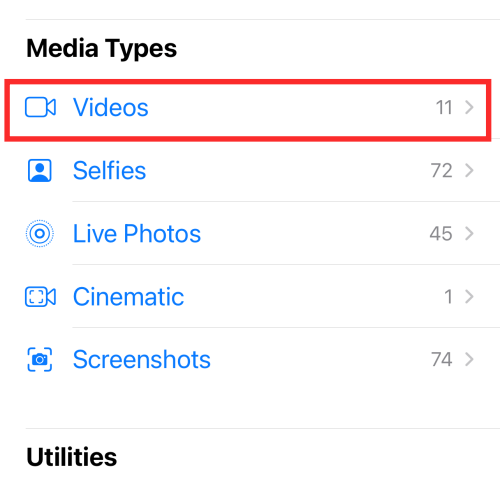
- Select any video to play it.
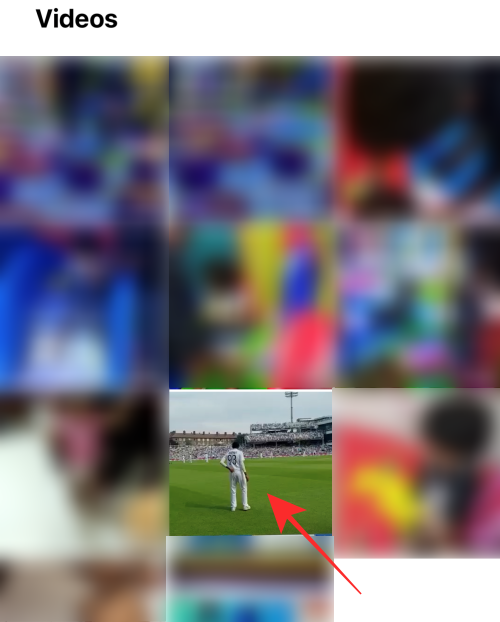
- When you see a link inside the video, tap on the pause icon from the bottom panel.
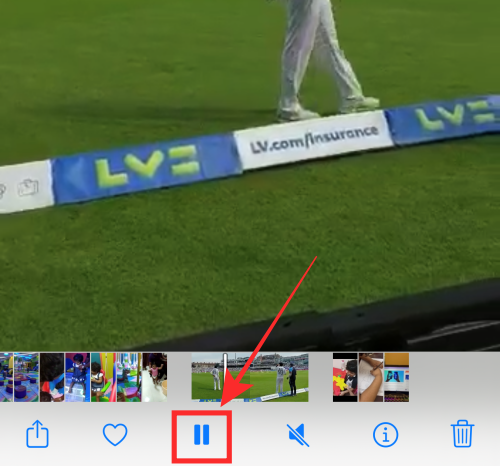
- Now, tap on the Live Text icon at the bottom right corner.
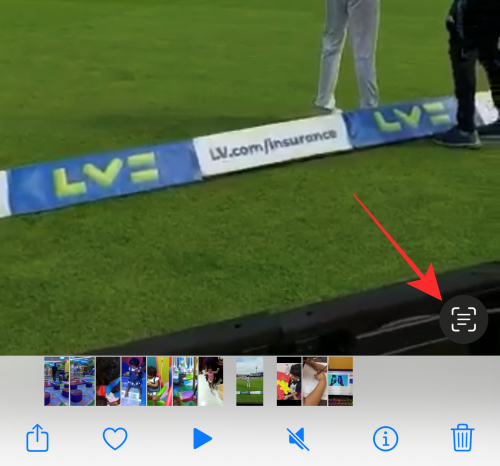
- You will see a Safari link visible at the bottom left corner. To open this link, tap on the Safari link.
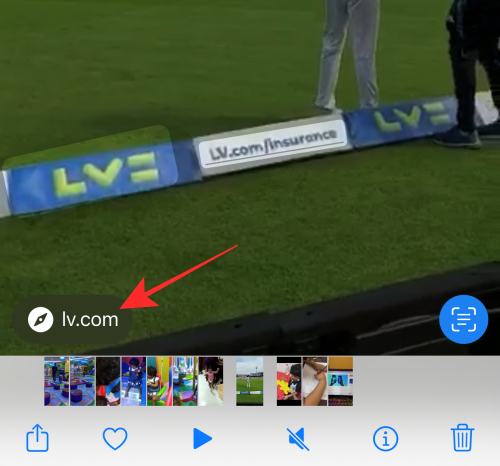
- Alternatively, if you tap on the link in the Live Text selection on the video, the link will open in a web browser for you.
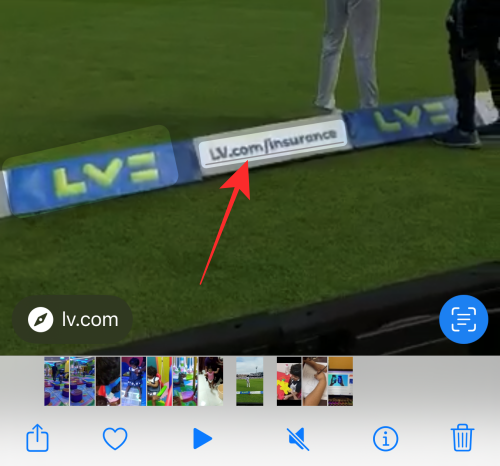
Method 2: By Long-pressing a link inside the video
- Open the Photos app on your iPhone.
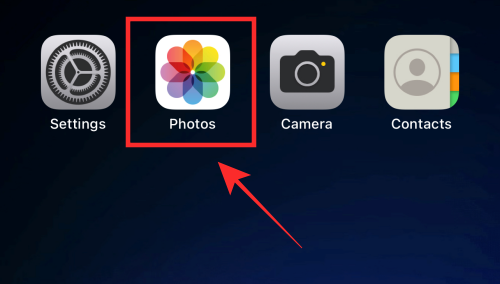
- On the bottom, tap on Albums if you are on a different tab.
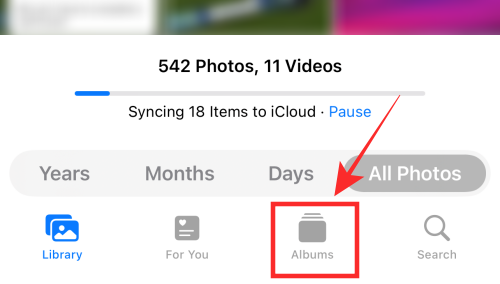
- Scroll down and under “Media Types”, select Videos.
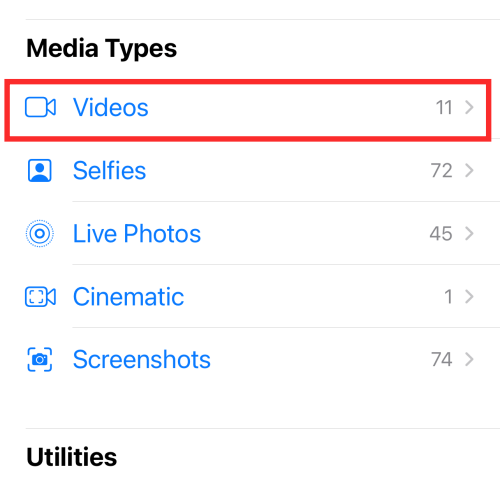
- Select any video to play it.
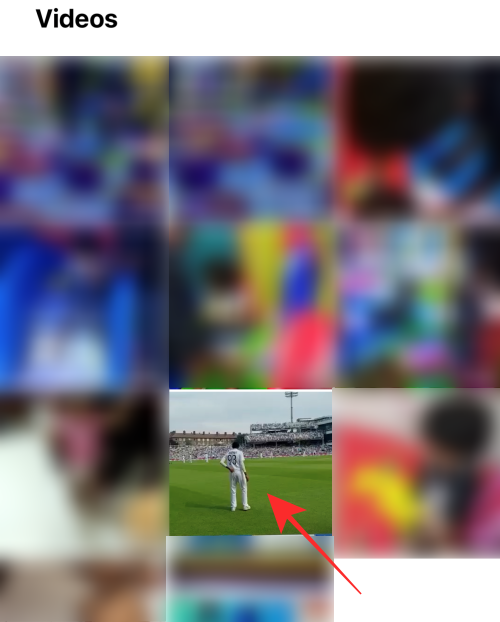
- When you see a link inside the video, tap on the pause icon from the bottom panel.
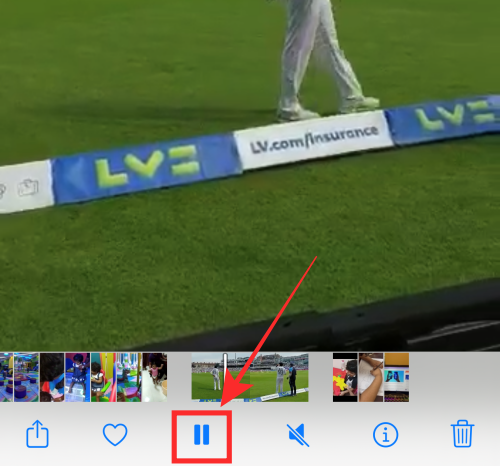
- After pausing the video, long-press on the link from the paused frame.
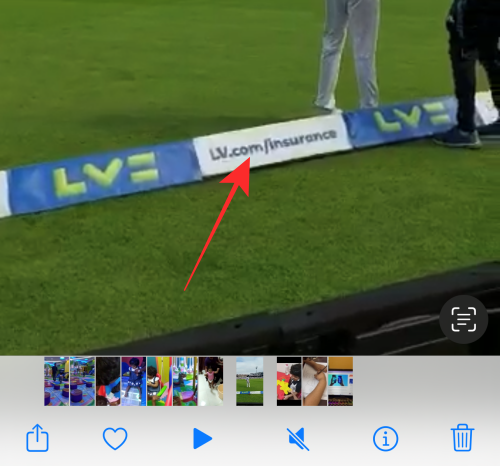
- You will see a webpage preview of the link inside an overflow menu along with these options – Open Link, Add to Reading List, Copy Link, and Share.
- Select Open Link to open the link in the browser.
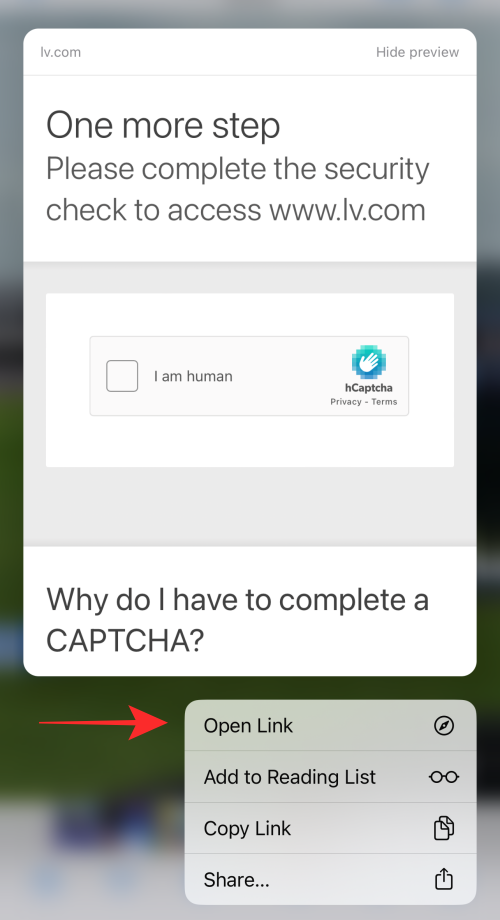
Can you use Live Text on any video?
Apple’s Live Text feature is supported only on certain native iOS apps like Photos, Safari browser, Camera, and Quick Look. So, you cannot use Live Text on videos played on other apps. For instance, if you pause a YouTube video, you won’t be able to access Live Text. If you wish to grab links from such videos, you can capture a screenshot and use the Live Text feature to access the link from the taken screenshot inside the Photos app.
That’s all you need to know about using Live Text to open Lins from videos on an iPhone.

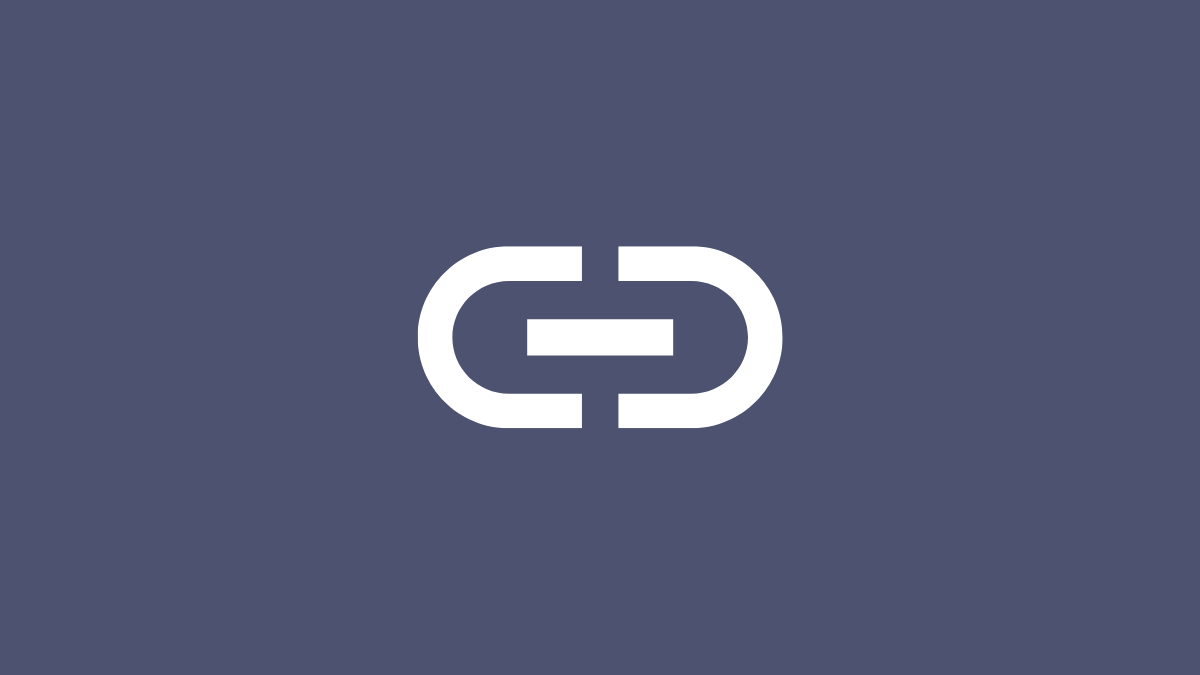











Discussion