The much awaited flagship killer of 2016 — OnePlus 3 — has finally launched, and thankfully, the OnePlus team has made sure that the 3rd gen. device is as development friendly as the original OnePlus One was.
Unlocking the bootloader on OnePlus 3 is similar to that of Nexus devices, you connect the device in bootloader mode and pass on the fastboot oem unlock command via the command line on PC. That it.
Also, for the people concerned about warranty, know that unlocking the bootloader on a OnePlus device doesn’t voids its warranty. The company’s policy states the following:
The technical process of rooting or unlocking the bootloader does not void the warranty of the OnePlus device. However, we strongly suggest for you to only root or unlock the bootloader of the OnePlus device if you are confident that you understand the risks involved.
By accessing resources regularly unavailable to software, the process may damage your hardware during or after the procedure, which is not covered under warranty. In warranty handling, we will need to verify that any faulty behavior is unrelated to rooting / unlocking first.
That said, let’s get started with the OnePlus 3 bootloader unlocking process.
Note: Unlocking the bootloader on your OnePlus 3 will completely wipe/delete the device’ storage. So make sure you backup all your important files, photos, music and videos before proceeding with the guide below.
How to Unlock OnePlus 3 Bootloader
- Setup ADB and Fastboot on your PC. For help, use this link .
- Enable OEM unlock and USB debugging:
- Go to your phone’s settings » About phone » and tap “Build number” Seven/Ten times. This will enable Developer options on your OnePlus 3.
- Now go to Settings » Developer options » and look for “Enable OEM unlock” option, tick the checkbox next to it.
- On the same page, also tick the USB debugging checkbox.
- Connect your phone to PC and open a command window on the PC.
- Reboot your OnePlus 3 into Bootloader/Fastboot mode by issuing the following command:
adb reboot bootloader
└ Check your phone’s screen, if it asks for “Allow USB debugging”, accept it by selecting OK/Yes.
- Once it is booted into Bootloader mode, issue the following command to finally unlock bootloader on your OnePlus 3:
fastboot oem unlock
└ This will unlock the bootloader on your OnePlus 3 and also completely wipe your phone while doing that. So make sure you backup everything important on your device before unlocking the bootloader.
- Once bootloader is unlocked, your OnePlus 3 will automatically reboot. In case it asks for bootloader unlock permission on the device, accept it.
That’s all. Your OnePlus 3 bootloader should be unlocked now and you can install/flash a custom recovery like TWRP on it.
Happy Androiding!

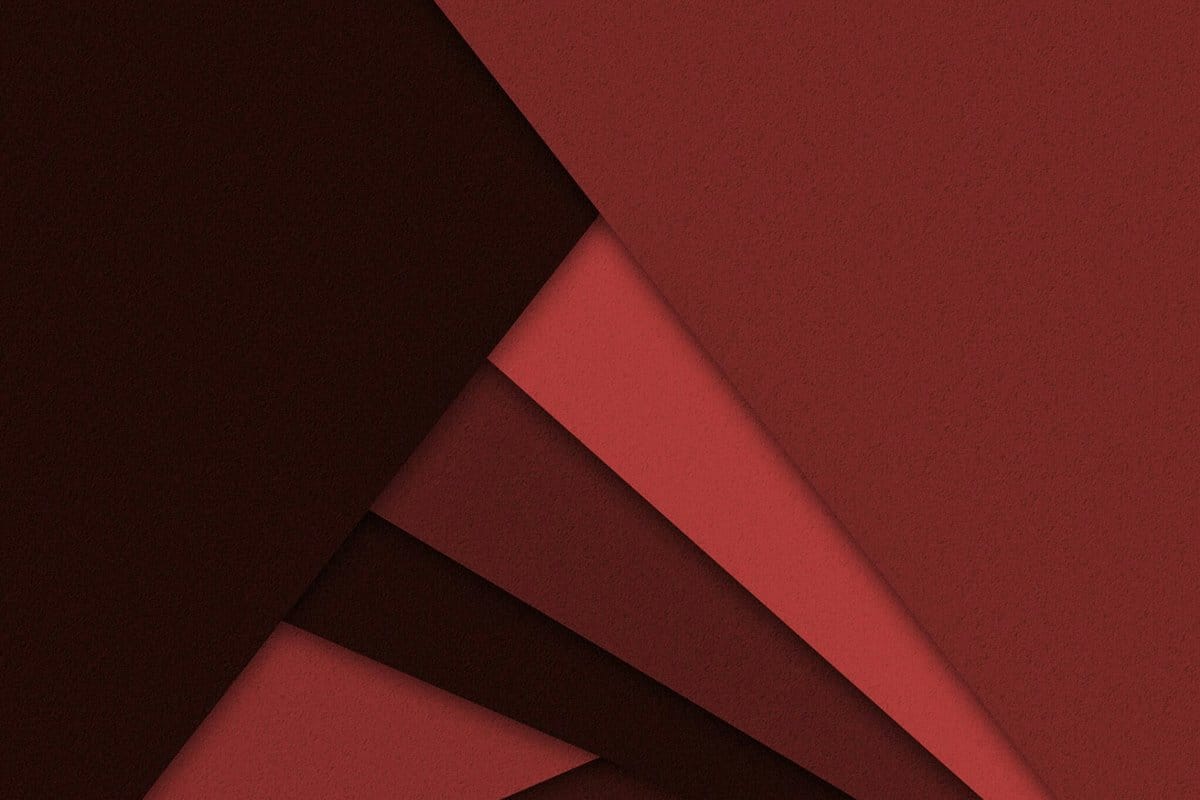



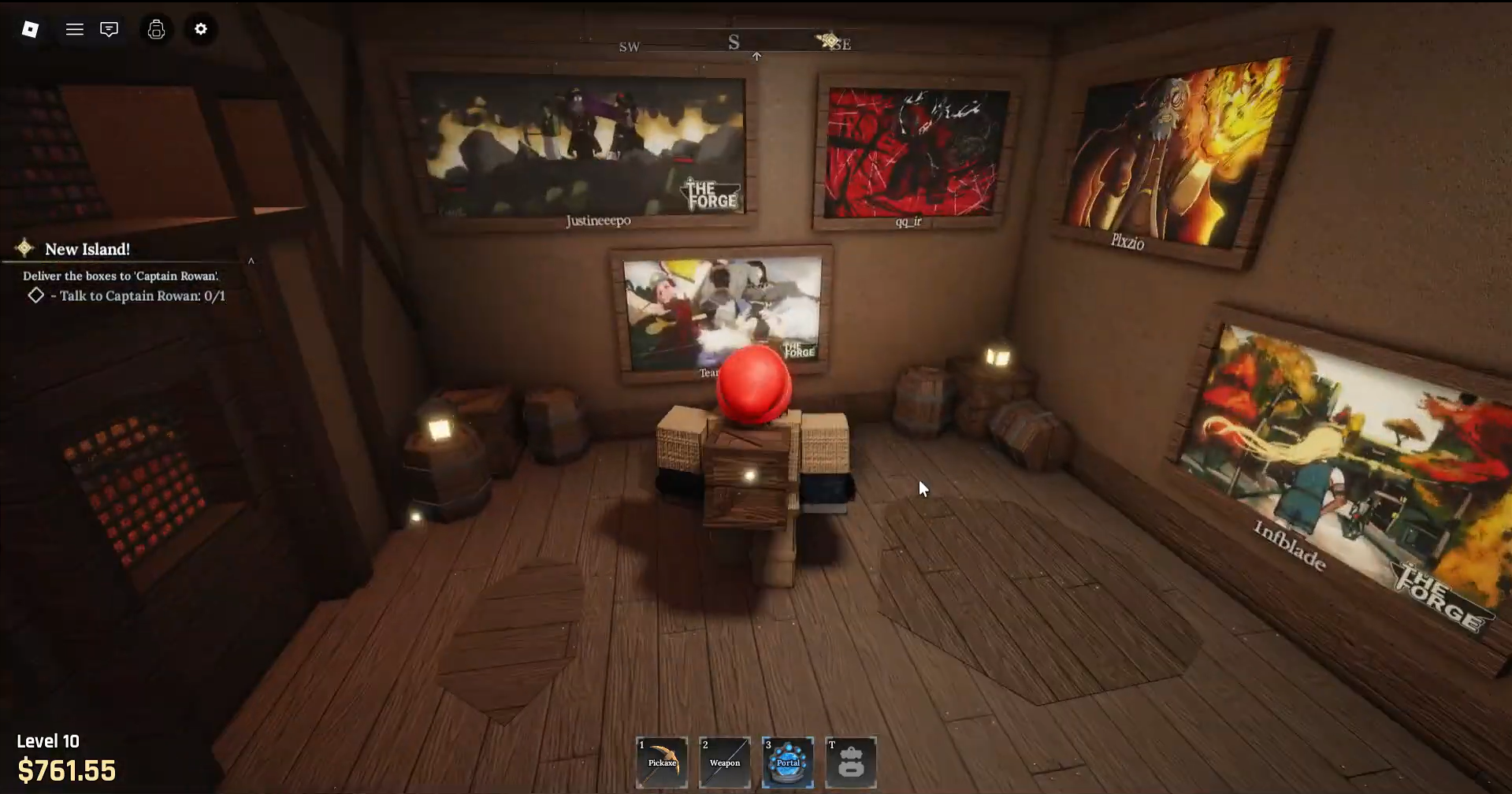



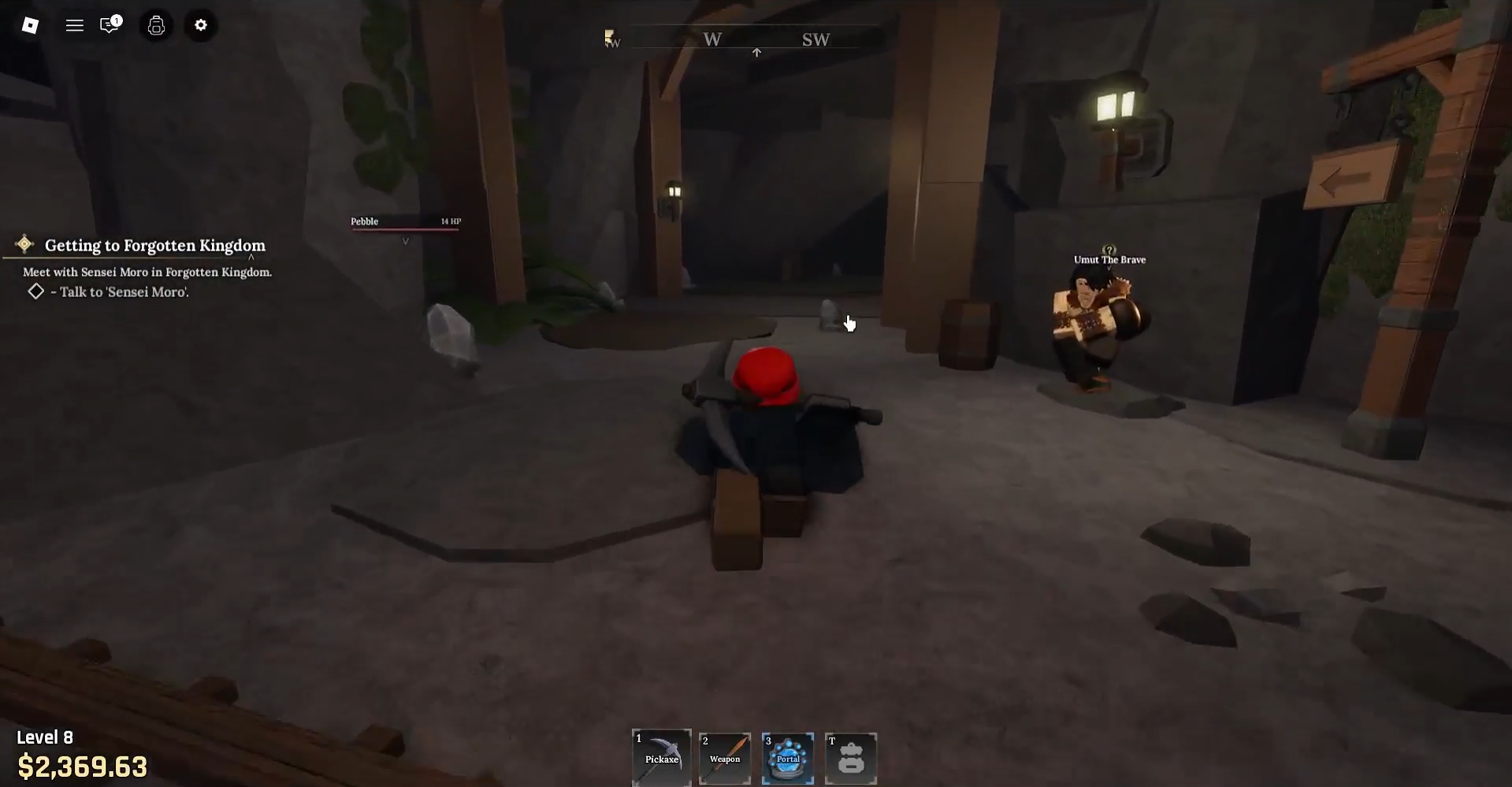



Discussion