Meet Onyx, a custom ROM for the HTC One S with some very nice features and add-ons. Based on Ice Cream Sandwich Android 4.0.3, Onyx ROM aims for stability and improved performance for a smooth and stable experience. The ROM also includes the Sony Mobile Bravia Engine, which enhances the quality of your photos and videos (only the existing ones, does not improve camera quality).
Take a look at some of the other features of the ROM:
- APM (Advanced Power Menu)
- Volume Wake
- Extended Quicksettings (Swipe carrier name left or right.)
- Remapped buttons (Long press Home -> Recent apps, Recent apps -> Menu)
- Enabled unlock carousel effect
- Enabled cubic transitions effect
- Enabled landscape mode Rosie
Now, continue reading to find out how Onyx ROM can be installed on your HTC One S.
Compatibility
This guide is applicable only for HTC One S. DO NOT try this on any other device.
Warning!
The methods and procedures discussed here are considered risky and you should not attempt anything if you don’t know completely what it is. If any damage occurs to your device, we won’t be held liable.
How to Install Onyx ROM on HTC One S
- This procedure will wipe all your apps, data and settings (but it will NOT touch your SD cards, so don’t worry about those). Backup your Apps and important data — bookmarks, contacts, SMS, APNs (internet settings), etc. This Android backup guide would help you.
Important! Don’t forget to at least make a backup of your APN settings, which you can restore later if your data connection does not work after installing the ROM. Use the backup guide to find out how. - Unlock the bootloader on your One S by following the bootloader unlocking guide for the HTC One X → here. Procedures for both One S and One X are the same, so simply follow what the One X guide says to unlock the bootloader.
- Install ClockworkMod (CWM) recovery by following the guide → here.
- Download the latest version of the ROM from the official development page.
- Copy the zip file downloaded in step 4 to the SD card on the phone (without extracting it).
- Turn off the phone. Then, boot into bootloader mode by pressing and holding down the Volume Down + Power keys together. Here, using the volume buttons, highlight to the Recovery option, then select it using the power button to enter CWM recovery.
Use volume buttons to scroll up and down and the power button to select options in recovery. - Select wipe data/factory reset, then select Yes on the next screen to confirm data wipe. This will only delete your installed apps and settings, but will leave all other files and data on the SD card intact, so don’t worry.
- Then, select install zip from sdcard, then select choose zip from sdcard. Scroll to the ROM file on the SD card and select it. Confirm installation by selecting Yes – Install _____.zip on the next screen.
- After installation is complete, select go back then select reboot system now to reboot the phone and boot up into Onyx ROM.
Onyx ROM is now installed on your One S and ready to be used. Visit the official development page for more information and to get the latest updates on the ROM. Share your thoughts on the ROM in the comments below.
Screenshots:

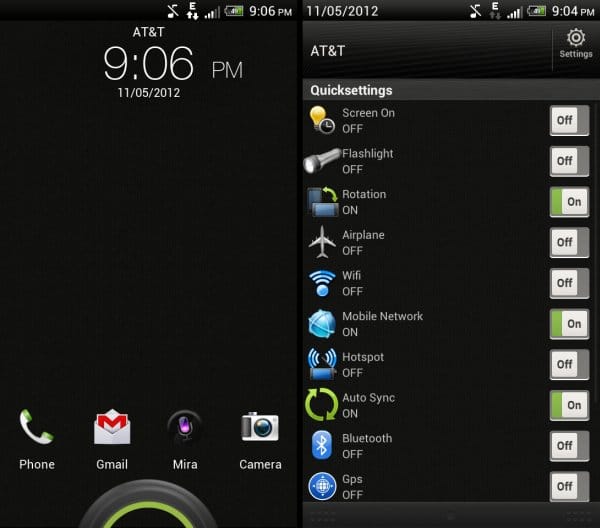













Discussion