Earlier today we saw HTC One M8 get official Marshmallow update as an OTA which may have left some M7 users — and many One M9 users — feel left behind, which is right too.
But while we can’t help One M9 users, we do have some respite for the One M7 users in the form of CM13 custom ROM, based on AOSP Android 6.0 code, which makes ROM about the same as one received on One M8 GPe — speaking of which, root access for One M8 Marshmallow is also available now.
While we’re talking CM13 ROMs, let’s not miss on some of the recent ROMs we covered earlier.
You won’t get HTC Sense UI with the unofficial One M7 Marshmallow update we have here, but that’s a good thing as you will soon find out.
The One M7 Marshmallow update via CM13 is available for International One M7, as also sets at AT&T and T-Mobile.
Downloads
- Marshmallow custom ROM — Link | File: cm-13-20151027-UNOFFICIAL-kminilte.zip (249.3 MB)
- Google Apps (Marshmallow Gapps) — Link
→ Check out this source page (by hennymcc) for latest download links, and what’s working, and what’s not with latest release.
November 06Supported devices
- HTC One M7, codename m7_u, m7_ul, m7_att and m7_tmo
- Don’t try this on any other device whose model no. is different than the one specified above.
Use the Droid Info app, to determine the model no. of your One M7. If it is exactly the one specified above, then it should be compatible with the 6.0 custom ROM we have here.
Warning!
Warranty may be void of your device if you follow the procedures given on this page. You only are responsible for your device. We won’t be liable if any damage occurs to your device and/or its components.
Backup!
Backup important files stored on your device before proceeding with the steps below, so that in case something goes wrong you’ll have backup of all your important files.
How to Install
Step 1. You will need to have TWRP recovery installed on your One M7 to be able to install Marshmallow custom ROM and Google Apps (Gapps). To install TWRP, check our page on One M7 TWRP Recovery for a how-to, but be sure to use the latest recovery available here.
Step 2. Download the Marshmallow ROM and gapps file from above.
Step 3. Connect your device to PC and transfer the ROM and gapps file to it. Disconnect the device then. Remember the location of the files.
Step 4. Boot your One M7 into recovery mode. If you are rooted, you can use Quick Boot app from play store. To manually boot into recovery mode, do this:
- Power off your device and wait for 5-10 seconds until the device is fully switched off.
- Press and hold Volume up + Power + Home button together and release them after 3-4 seconds.
You will enter recovery mode soon, and should see TWRP recovery. If you see 3e recovery, then you need to install TWRP recovery for this. See the link above step 1.
Step 5. [Optional] Once in TWRP, create a backup of your device. Tap on Backup, and then select all the partitions for back. Now do the swipe action at bottom to start creating a backup for emergency cases. This backup is really a lifesaver!
Step 6. Do a Factory Reset. On TWRP’s main screen, tap on Wipe, then advanced wipe, and now make sure you have selected these partitions: dalvik cache, data, system and cache. Then do the Swipe action at bottom to confirm it.
Step 7. Now, install the ROM file. On TWRP’s homescreen, tap on Install, and then locate the ROM file and tap on it. Then do the Swipe action at bottom to begin flashing the update.
When it’s done, tap on Reboot system button to restart the device. Let device alone and adjust to Marshmallow update for like 15 mins. Then, reboot into TWRP again to install Gapps.
Step 8. Tap on Home button to go back. Now, install the Gapps the same way you installed Marshmallow ROM on your One M7.
See here to fix force closes or errors with Google Play services.
Step 9. When it’s done, tap on Reboot system button to restart the device.
That’s it.
BTW, if you face force closes on apps, or Google Play services error, then install the ROM as said above again, but do not flash Gapps for now.
Need help?
Let us know if you need any help with this via comments below.

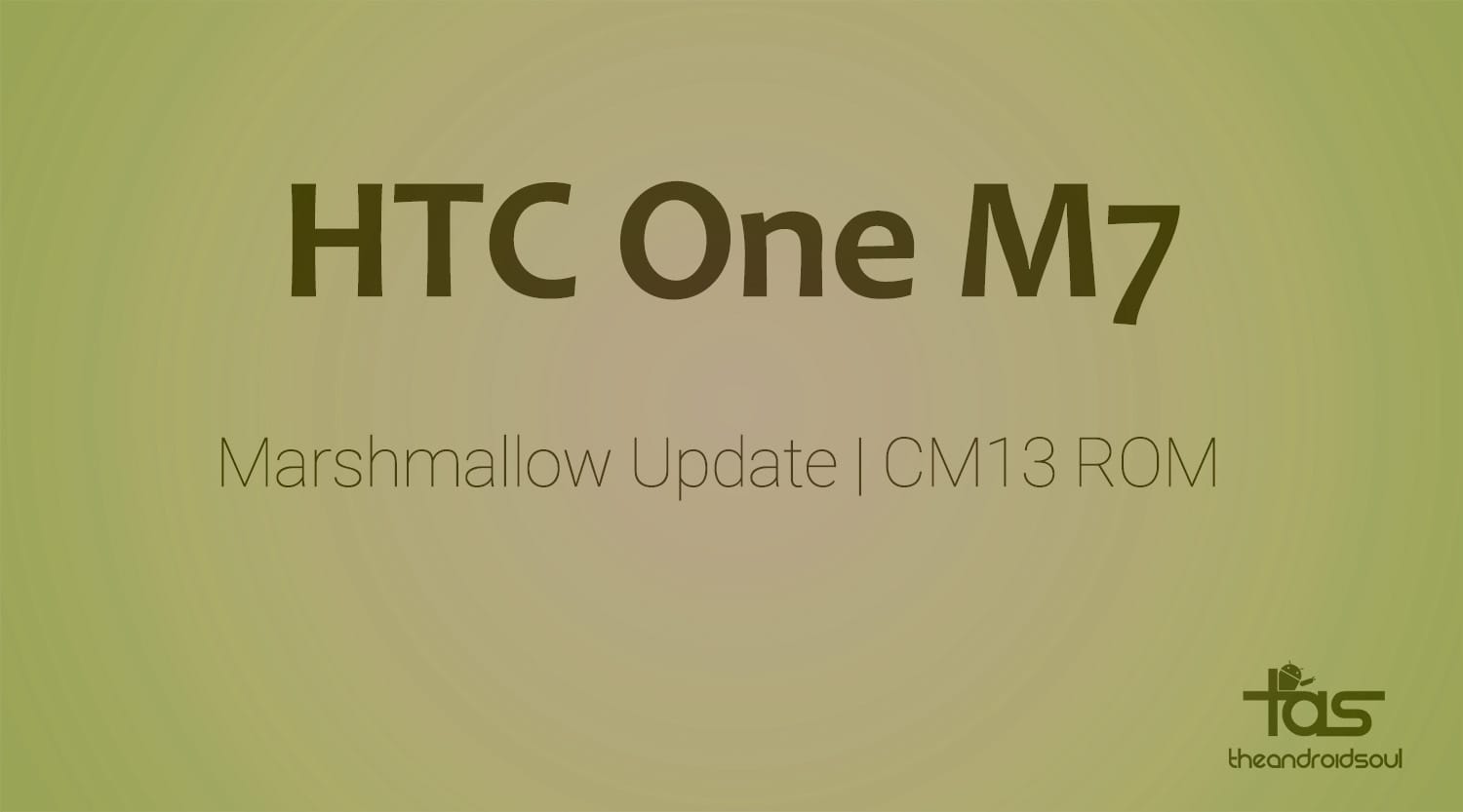











Discussion