MIUI 4, based on Ice Cream Sandwich Android 4.0 is surely conquering more and more devices every day as it adds official support to a lot of devices everyday. The Sony Xperia Arc S has now also joined the ranks of the official MIUI supported list, thanks to XDA developer ZduneX25. With its unique UI and extensive themes support, MIUI is one of the best custom ROMs available for Android, so be sure to try it out on your Xperia Arc S.
Read on to find out how you can install MIUI 4 on your Sony Xperia Arc S
Compatibility
This ROM and the guide below are compatible only and only with the Sony Xperia Arc S, model number LT18i. It’s not compatible with any other device and may render an incompatible device unusable. Check your device model in Settings » About phone.
Warning!
The methods and procedures discussed here are considered risky and you should not attempt anything if you don’t know completely what it is. If any damage occurs to your device, we won’t be held liable.
ROM Info
Developer → ZduneX25
Pre-Installation Requirements
- Important! An Xperia Arc S with an unlocked bootloader. You can unlock your bootloader officially → here.
- ADB set up on your PC. Install ADB on your computer using the guide → here. This is required to flash the requisite kernel on your phone.
- This procedure will wipe all your apps, data and settings (but it will NOT touch your SD cards, so don’t worry about those). Backup your Apps and important data — bookmarks, contacts, SMS, APNs (internet settings), etc. This Android backup guide would help you.
- Sufficiently charged battery, at least 50% is recommended.
How to Install MIUI 4 on Xperia Arc S
- Download the latest version of the ROM from the official development page.
- Copy the downloaded zip file to the SD card on your phone.
- Open the downloaded zip file from step 1 on your computer and extract the boot.img file from inside the zip to the tools folder in your ADB installation on the computer.
- Boot into fastboot mode on your phone. To do so, turn the phone off. Then, while holding the Menu button, plug in the USB cable to your phone.
- Now flash the boot.img (this is the kernel you require to flash the ROM) using fastboot by entering the following command:
fastboot flash boot boot.img OR if the above command doesn't work, then enter the following command: fastboot -i 0x0fce flash boot boot.img
- After the flash is complete, unplug your phone from the computer.
- Now, boot into Clockworkmod recovery on your phone. To do so, turn on the phone, then wait for the blue LED to light up. Once you see the blue LED lit up, enter the back key on your phone to enter CWM. In recovery, use the volume keys to navigate up and down and the Home key to select options.
- Important! Perform a Nandroid Backup of your existing ROM, so that you can always restore it from recovery if something does not work out with this rom. To perform a backup, select Backup and Restore –> On the next screen, select Backup again. Restore your backup using the “restore” option when needed. Go back to the main recovery menu after backup is complete by pressing the back button.
- Select wipe data/factory reset, then select Yes on next screen to confirm. Wait a while till the data wipe is complete.
- Now select install zip from sdcard, then select choose zip from sdcard. Scroll to the ROM file on the sdcard and select it. Confirm installation by selecting Yes – Install _____.zip on the next screen. The ROM will start installing.
- After the installation is complete, press the back key to go to main recovery menu, then select reboot system to reboot the phone.
Wait a while for the ROM to boot up, then enjoy MIUI 4 based on Ice Cream Sandwich Android 4.0.3 on your Sony Xperia Arc S. Visit the development page for more info and to get the latest updates on the ROM. Share your thoughts on the ROM in the comments.

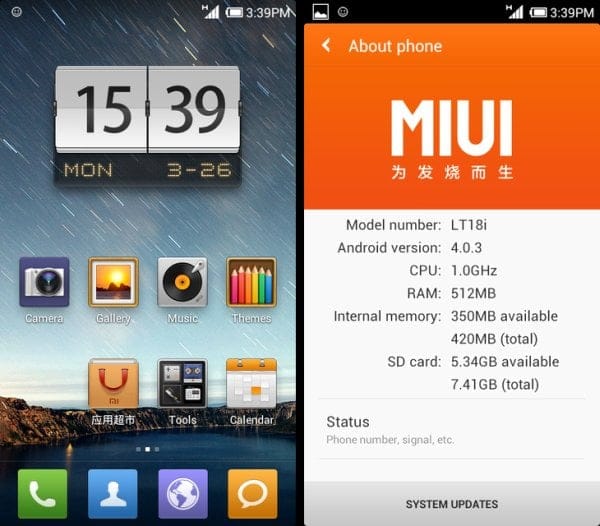











Discussion