Ever since its inception, Android has been sorely lacking an app for taking notes. However, thanks to the active developer ecosystem on Android, many third-party note-taking apps are available on the Play Store, and two notable ones that are extremely popular today are Evernote and Any.DO and help users take notes, make to-do lists, and more.
Recently though, Google came out with Keep, its own note service that integrates with Google Drive. Just like Evernote and Any.DO, Keep allows users to make notes and schedules and sync them with the cloud for quick access from anywhere and on any device. But just how well does it compare with the heavyweights like Evernote or Any.DO, who’ve been around far longer and focus primarily on the note-taking business?
That’s exactly what we’re going to find out in this comparison piece. We’ll take a look at how easy it is to take notes in each app as well as a look at other features such as sync and other value-added features, and hopefully you’ll come out at the end with a better idea of what service is the best for you.
So, without further ado, let’s get started.
Sign-in and Registration
When you open either of the three apps for the first time, you’ll be asked to register or sign-in (if you’re already registered). In the case of Keep, the only option is to select one of the Google accounts active on your device, with which all notes are later synced, along with integration to Google Drive. Evernote simply asks you to enter your email address, name and password, and after signing in, everything is synced to your account on Evernote’s services.
Any.DO has more registration options, however. You can either register any of your email address just like Evernote, or login via your Facebook account. If you take the latter path, your Facebook remains unaffected and is only used for registration – your notes are synced to Any.DO’s servers and stay there unless you decide to delete them. All three services allow easy registration in short, so let’s move on to how notes can be taken in each app.
Taking Notes, Making Check/To-Do Lists, Reminders
Let us start with Keep. Being a new service, there’s frankly not a lot it can do except make notes or checklists. You can change the colour of a note, take a picture and attach it to the note, or turn the note into a checklist whenever you wish. There’s also the option to record a spoken note that can be played back when necessary.
There are a few features missing however. For one, you can’t attach an image that is already saved on your device, and perhaps the biggest issue up next is that you can set a reminder for any note. You can keep a Keep widget on the homescreen to remind you of your tasks, but otherwise there’s no option to be notified of when a task needs to be done. This feature will surely come in the future, but for now, it isn’t an option.
Any.DO lets you create tasks, and each task can have multiple notes attached to it, which can be saved in custom folders. There is no check list to be found here, but the tasks themselves do a great job thanks to the “Plan” feature. Pressing the Plan button brings up a beautiful planning screen, where you can set a reminder for each task one by one for either the current day or later on, mark it as done, or delete it to make it disappear forever.
Another great feature of Any.DO is regarding the usual events like missed calls or incoming messages. If you get a missed call from someone, a pop-up appears no matter where you are and allows you to either call back right away, send a message, ignore, or schedule a reminder so that you can the person back later. Oh, and done with some of the tasks? Just shake your device or swipe the task away to delete it.
And then we come to Evernote. Perhaps the most popular note-taking service that even enterprises use, Evernote lets you make notes with any content that you like in the form of notebooks, attach a location to it, or even tag it with a particular keyword, allowing you to sort notes by their included tags. There’s no option to set reminders by default, but you can install compatible plugin apps that add such functionality.
Talking about plugins, that is something of a unique feature for Evernote. For example, the Skitch plugin lets you sketch anything by dragging your finger on your screen, create scribbles, pixelate or highlight parts of a sketch and more, making it an extremely useful visual tool. Or you can download Stacks, which lets you “stack” notes by category. You can also get a Premium account from Evernote, which lets you make all notes accessible offline and also lets others edit your notes.
Synchronization with Cloud
Syncing notes with your online account is something all three do equally well. As soon as you finish adding a note or task, it is uploaded to the cloud right then and there if you’re connected to the internet or also on a schedule in case of Evernote, which you can then access on any other device which has the service’s app installed.
Keep’s notes can be viewed at Google Drive, Evernote’s makes them accessible on its official website, while Any.DO only allows viewing them on Chrome for desktop if you have its plugin installed, though a webpage to view notes is coming soon.
Security
When it comes to security, only the Evernote app allows you to set a PIN lock so that no one can pick up your mobile device and start going through your notes and lists. Neither Any.DO or Keep have an option for password or PIN protection, which makes them susceptible to snooping eyes.
But even more important is online security, as all your notes are saved on the cloud. In this case, Evernote recently got hacked and a few passwords were leaked, though they were encrypted and Evernote made people change their passwords pretty quickly. Basically, there’s always a chance you might see your data get leaked or hacked, but that’s something that can’t really be helped with any cloud service.
Final Thoughts
At the end of the day, each service is equally good for the basic task of creating notes and to-do lists. Google is only just getting started with Keep, so the lack of features compared to Evernote or Any.DO is understandable, though Google will have to move fast if they want Keep to become a major force in this business.
Evernote is perhaps the most complete service of the three, allowing you to create notebooks and also password protect them, and if you go with the premium account, letting others edit your notebooks and save changes to your account. Any.DO wins, however, when it comes to reminders, which make sure you never miss a schedule or chore, and it pretty much makes it the only choice if setting alarms is on the agenda for you.
As always, the first version of Google’s service is pretty bare bones as is the case with any other project of theirs, so you might not be shifting from Evernote or Any.DO to Keep any time soon. But who knows, with future updates, Google might just make Keep the best note-taking service out there, and if that happens, Evernote and Any.DO might have to come up with something better and new, which will be great since competition is always great for the end-user.
In our opinion, only those with the most basic of needs will choose Keep at this point, so Evernote and Any.DO shouldn’t see any loss of users. But what do you guys think? Which service do you use and why, and also, do you plan on shifting to Google Keep for easy integration with other Google services? Don’t forget to let us know in the comments.
Download: Google Keep | Evernote | Any.DO

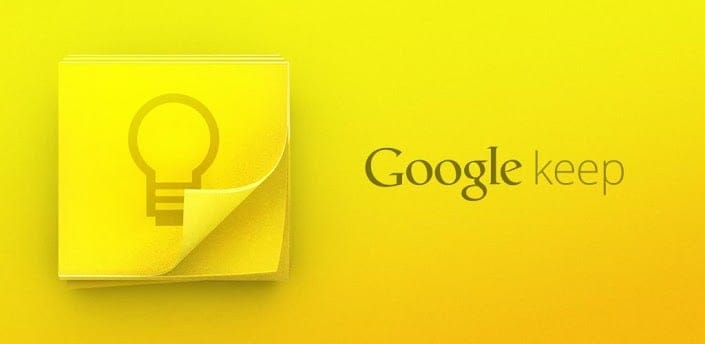








![Solution For Quiz - Where Did the Dragon Hall Deal a Major Blow to the Khitan Navy [Where Winds Meet]](/content/images/2026/01/1-15.png)







Discussion