Well, Motorola just surprised us for good by launching the new Android 4.4 KitKat update already, which is incredibly quick, for the Moto X.
But, due to changes in KitKat’s code, the old TWRP doesn’t work anymore. While we’re sure TWRP team will be hard at work and would bring the new version of the recovery soon, the good news is that developer Hashcode has already come up with a solution and has modified the version 2.6.3.1 of the TWRP recovery, not the latest btw, to work with Android 4.4.
So, if you have updated to Android 4.4, you can flash this modified TWRP v2.6.3.1 by hashcode to bring back the TWRP to action.
Note: Your Moto X needs to be bootloader unlocked for this, and you must have proper and working drivers installed.
WARNING!
Warranty may be void of your device if you follow the procedures given on this page.
You only are responsible for your device. We won’t be liable if any damage occurs to your device and/or its components.
CHECK DEVICE MODEL NO.
To make sure your device is eligible with this, you must first confirm its model no. in ‘About device’ option under Settings. Another way to confirm model no. is by looking for it on the packaging box of your device. It must be XT1053!
This procedure is not for other variants of Moto X on carriers like Verizon, AT&T, etc. It would work all nice with developer edition, btw.
Do not use the procedures discussed here on any device of Motorola or any other company. You have been warned!
BEFORE YOU BEGIN..
You must do this pre-installation stuff before attempting to install TWRP recovery on your Moto X in order to avoid any complications later, and have a smooth and successful process.
BACK UP YOUR DEVICE
Back up important data and stuff before you start playing around here as there are chances you might lose your apps and app-data (app settings, game progress, etc.), and in rare case, files on the internal memory, too.
For help on Backup and Restore, check out our exclusive page on that linked right below.
► ANDROID BACK UP AND RESTORE GUIDE: APPS AND TIPS
INSTALL MOTO X DRIVER
You must have proper and working driver installed on your windows computer to be able to successfully install a firmware on your Moto X. In case you’re not sure, follow the link below for a definitive guide for installing driver for your Moto X on your computer.
► Moto X DRIVERS (ADB and Fastboot)
CHARGE YOUR DEVICE
If your android device or your PC/Laptop powers off due to lack of battery while the process is in progress, it could damage your device.
So, make sure your devices is adequately charged — at least 50% battery is what we would suggest.
GUIDE: Modified TWRP Reocvery for Moto X, works well with Android 4.4
You can use the automated one click install method given below. But if that fails you, you can use the alternative method below, wherein you have to do this manually.
I. AUTOMATED ONE CLICK INSTALL METHOD
DOWNLOADS
TWRP Recovery – One Click Installer File (contains modified TWRP recovery v2.6.3.1 for Moto X)
DOWNLOAD LINK | (Mirror) File name: Moto X modified TWRP recovery v2.6.3.1.zip (9.2 MB)
STEP-BY-STEP GUIDE
- You need to unlock bootloader of your Moto X first to be able to install TWRP recovery. Since unlocking bootloader would completely wipe (delete everything) on your Moto X, be sure to backup your phone adequately before attempting to unlock bootloader and install custom recovery.
- Prepare your phone:
- Enable developer options: Go to your phone’s Settings » select About phone » Scroll to the bottom and tap on “Build number” seven times to enable developer options.
- Enable USB Debugging: Open phone’s Settings » select Developer options » Tick the “USB debugging” checkbox (under Debugging section).
- Connect your phone to PC with a USB cable and if a pop-up screen shows up on Phone asking you to Allow USB debugging for the computer, make sure you tick the checkbox and tap OK.
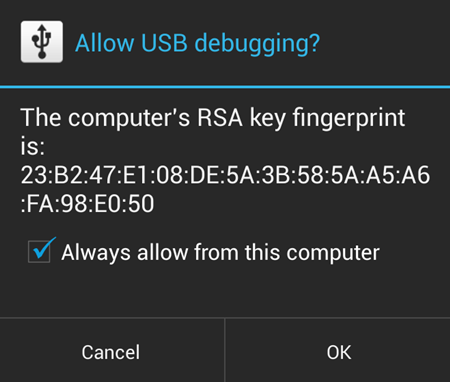
- Extract the installer file (using 7-zip, preferably), Moto X modified TWRP recovery v2.6.3.1.zip. You’ll get the following files, and one folder:
- api (folder)
- 1-click-twrp-recovery-installer.bat
- adb.exe
- AdbWinApi.dll
- AdbWinUsbApi.dll
- fastboot.exe
- source.properties
- twrp-2.6.3.1-ghost-4.4.img
- Double-click/Run the 1-click-TWRP-recovery-installer.bat’ file and follow the simple on-screen instructions like ‘Press any key to continue..’ to install TWRP recovery on your Moto X.
- Once the TWRP recovery is flashed successfully on your Moto X, your device will reboot automatically.
└ Note: In case the script gets stuck on < waiting for device > (see image below) for more than a minute or so, then it means you don’t have proper drivers installed on your computer for your Moto X. Follow the drivers installation guide provided above in ‘Before you begin..‘ section for troubleshooting driver and other connectivity issues.
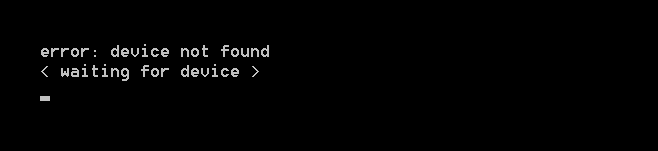
- Let’s boot your Moto X into recovery mode to verify if TWRP recovery has been installed successfully:
- Switch off your Moto X
- Press and hold ‘Volume Down + Power’ button together to boot into bootloader/fastboot mode
- Press Volume Down now to go to option Recovery and then press Volume Up button. You will see blue Motorola logo and then a little Android with exclamation sign
- Now, press Volume Up and Power button together to bring up the recovery mode, and should see TWRP recovery here
That’s all!
If you need any help with the guide above, let us know in comments below. We’d be happy to help!
ALTERNATIVE METHOD: DO IT ALL MANUALLY
II. MANUAL METHOD
DOWNLOADS
TWRP Recovery File (Modified TWRP recovery v2.6.3.1 for Moto X)
Download Link | File name: twrp-2.6.3.1-ghost-4.4.img (9.6 MB)
Fastboot and ADB files
Download Link (Mirror) | File name: Fastboot and ADB files.zip (805 KB)
STEP-BY-STEP GUIDE
- You need to unlock bootloader of your Moto X first to be able to install TWRP recovery. Since unlocking bootloader would completely wipe (delete everything) on your Moto X, be sure to backup your phone adequately before attempting to unlock bootloader and install custom recovery. Link – Moto X BOOTLOADER UNLOCKING GUIDE.
- Prepare your phone:
- Enable developer options: Go to your phone’s Settings » select About phone » Scroll to the bottom and tap on “Build number” seven times to enable developer options.
- Enable USB Debugging: Open phone’s Settings » select Developer options » Tick the “USB debugging” checkbox (under Debugging section).
- Connect your phone to PC with a USB cable and if a pop-up screen shows up on Phone asking you to Allow USB debugging for the computer, make sure you tick the checkbox and tap OK.
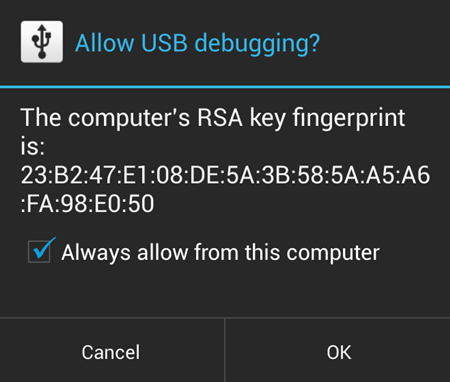
- Boot your Moto X into Fastboot mode now:
- For this, power off your Moto X first.
- Now, Press and hold these Volume Down and Power button together and when device begins to restart, release the power button but keep holding Volume Down button until you see Fastboot Mode.
- Extract the fastboot files (using 7-zip free software, preferably), Fastboot and ADB files.zip, to any folder or new folder.
- Now, copy the TWRP recovery file to the folder where you extracted the fastboot files so that the recovery file remains in the same folder where fastboot.exe file is.
- Now, open command prompt by using right mouse click on empty white space of this folder and then selecting the option ‘Open command window here’ option.

- Connect your Moto X to your Windows PC now.
- In the command prompt (CMD) window, type fastboot devices and press enter key. You should get a device ID. This is the proof that Moto X has been correctly recognized in fastboot mode by PC.
└ Note: In case the cms window gets stuck on < waiting for device > (see image below) for more than a minute or so, then it means you don’t have proper drivers installed on your computer for your Moto X. Follow the drivers installation guide provided above in ‘Before you begin..‘ section for troubleshooting driver and other connectivity issues.
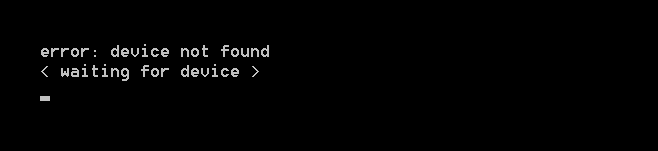
- Now type the below and press enter key
fastboot flash recovery twrp-2.6.3.1-ghost-4.4.img
- Type the below and press enter key to reboot the device.
fastboot reboot
- Let’s boot your Moto X into recovery mode to verify if TWRP recovery has been installed successfully:
- Switch off your Moto X
- Press and hold ‘Volume Down + Power’ button together to boot into bootloader/fastboot mode
- Press Volume Down now to go to option Recovery and then press Volume Up button. You will see blue Motorola logo and then a little Android with exclamation sign
- Now, press Volume Up and Power button together to bring up the recovery mode, and should see TWRP recovery here
That’s all!
If you need any help with the guide above, let us know in comments below. We’d be happy to help!
By the way, here is another method to help you install the TWRP recovery in just one click — pretty damn easy!
Your suggestions are most welcomed!












Discussion