The first batch of custom ROMs for the Samsung Galaxy S3 have started trickling in for all those flashaholics out there. RomAur — one of the most popular custom ROMs for the HTC One X — is now available for the Galaxy S3, developed by XDA Senior Member auras76.
Take a look at some of the features of the ROM:
- Sony Bravia Mobile Engine for better pictures and videos (only affect existing photos and videos)
- Kernel, battery, network, and internet tweaks
- GPU Acceleration
- RAM Optimizations
- Added third-party apps — Apollo music, AdFree, Facebook, Memo, Solid Explorer, Play Books, WhatsApp, Twitter, and more
So, get your new and shiny nature-inspired Galaxy S3 out, and let’s take a look at how RomAur ROM can be installed on it.
Compatibility
This hack and the guide below are compatible only and only with Galaxy S3, model number i9300. It’s not compatible with other devices. Check your device’s model number in: Settings » About phone.
Warning!
The methods and procedures discussed here are considered risky and you should not attempt anything if you don’t know completely what it is. If any damage occurs to your device, we won’t be held liable.
How to Install RomAur ROM on Galaxy S3
- [Required] Install ClockworkMod recovery on your Galaxy S3 by following the guide → here. Skip this step if you have already installed it.
- This procedure will wipe all your apps, data and settings (but it will NOT touch your SD cards, so don’t worry about those). Backup your Apps and important data — bookmarks, contacts, SMS, APNs (internet settings), etc. This Android backup guide would help you.
Important! Don’t forget to at least make a backup of your APN settings, which you can restore later if your data connection does not work after installing the ROM. Use the backup guide to find out how. - Download the latest version of the ROM from the official development page.
- Copy the downloaded .zip file to the internal SD card on the phone. Do not extract the .zip file.
- Turn off the phone. Then, press and hold the Volume Up + Home + Power buttons together till the screen turns on, then let them go. The phone will then boot into ClockworkMod recovery in a few seconds.
In recovery, use volume keys to scroll up and down between options and power/home key to select an option. - Perform a wipe:
- Select wipe data/factory reset, then select Yes on next screen to confirm. Wait a while till the data wipe is complete (this will only erase installed apps and settings, but will leave your personal SD card files intact).
- Repeat step 6.1 two more times. That is, wipe data/factory reset two more times.
- Select mounts and storage, then select format system (you might have to select Yes on next screen to confirm). Repeat this step i.e format system 2 more times as well. Then, go back to the main recovery menu by selecting go back.
- Now select install zip from sdcard, then select choose zip from sdcard. Scroll to the ROM file on the sdcard and select it. Confirm installation by selecting Yes – Install _____.zip on the next screen. The ROM will start installing.
- After the installation is complete, select go back then select reboot system now to reboot the phone.
The RomAur ROM is now installed on your Galaxy S3. Visit the official development page for more info and to get the latest updates on the ROM. Share your thoughts on the ROM in the comments.

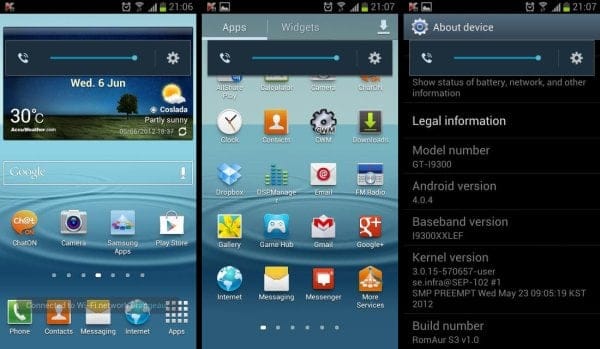











Discussion