What to know
- You can play multiplayer games on video calls with your friends and family using Facebook Messenger’s Play Together feature.
- To use Play Together, go to messenger.com > sign in > select a chat > video call icon > game controller icon inside the call screen > choose a game > Start game.
- You can also play games during video calls on phones using the Messenger app on iOS and Android.
Facebook offers a Play Together feature on Messenger that allows users to play virtual games with their friends and family during a video call. The platform offers a wide range of games, each requiring a minimum of two players, complete with scoreboards.
In this post, we’ll explain how you can play multiplayer games on Facebook Messenger.
How to play games during video calls on Facebook Messenger [PC]
Check out the step-by-step guides below to start a video call, start a game, send the invite, accept the invite, and, leave the game on a desktop or laptop.
1. Start the game and send an invite
Here are the steps to play multiplayer games on Facebook Messenger in video calls on a computer.
- Open a web browser on your PC and launch messenger.com. Make sure you sign in to your Facebook account to proceed.

- Select an individual or group chat with the person/people you want to play multiplayer games with.
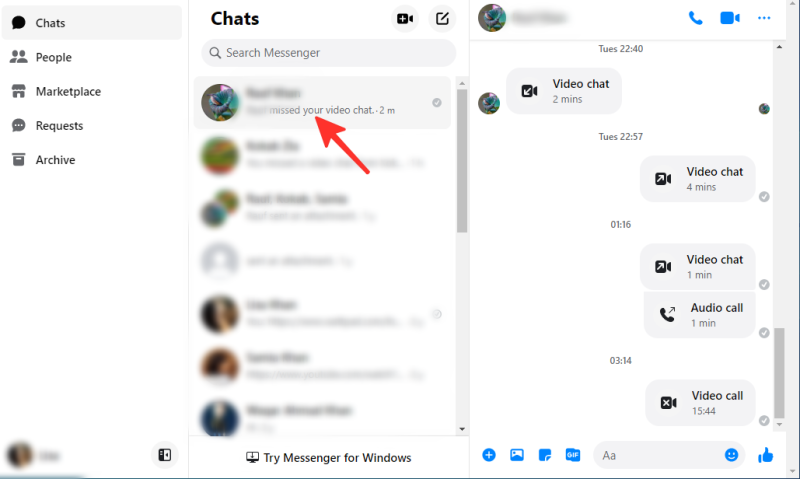
- Click the video call icon located at the top-right of the screen, just before the 3-dot button, to start a video call for the selected chat.
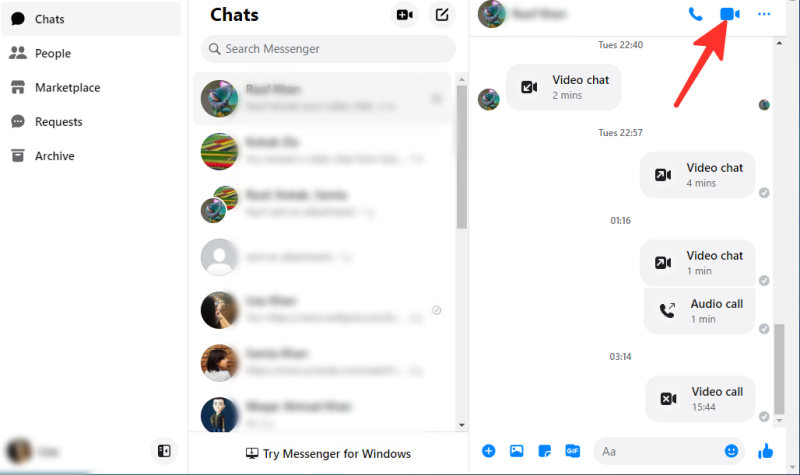
- During a video call, click the game controller icon in the top right.
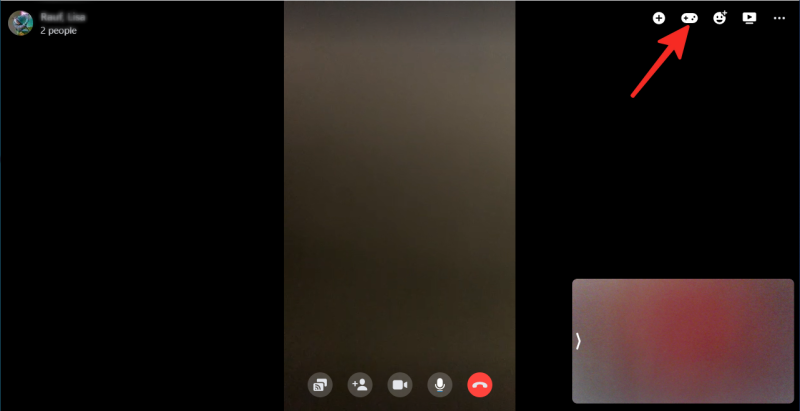
- A selection of games will appear on your screen. Choose any game that you want to play. The game also displays the required minimum number of players. We have chosen Quiz Planet in the image below.

- Click Start game to start the game with the people in the video call. The other participant(s) of the video call will get an invitation to join the game, which they can accept or decline.
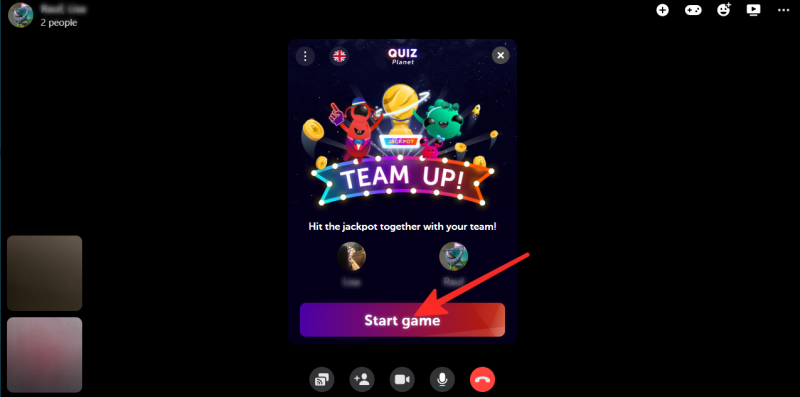
- To accept the invitation, your friend needs to click Join on the invitation they receive once you start a game. The invite will also show the players who are currently playing the game.
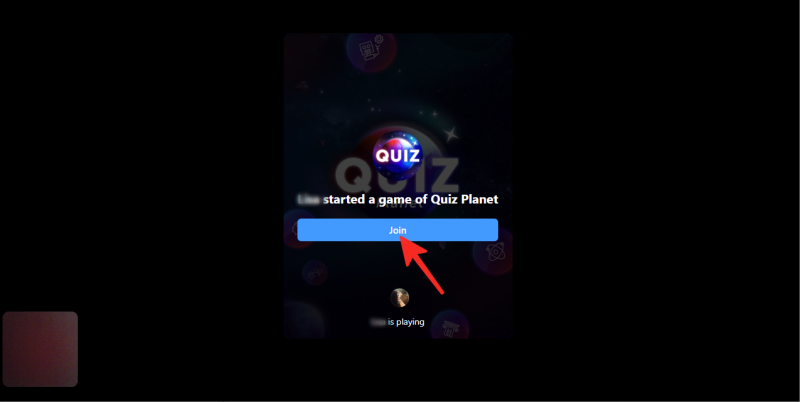
- Once someone accepts the invite by clicking Join, the game will start.
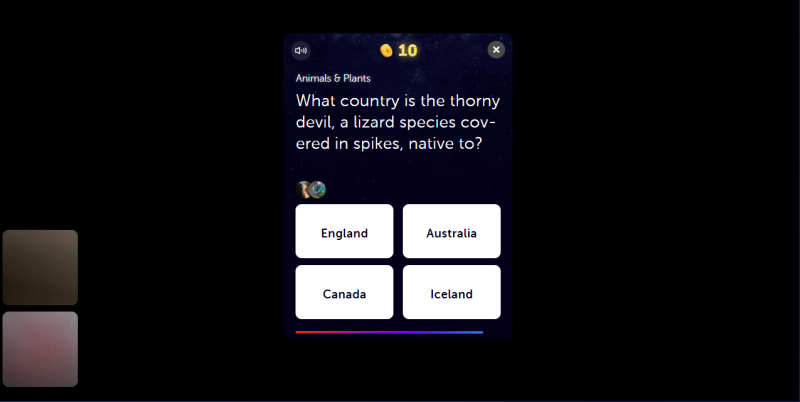
2. Accept an invitation
To accept the invitation, your friend can simply click the Join button. The players who are currently playing the game will also be displayed under the same button.
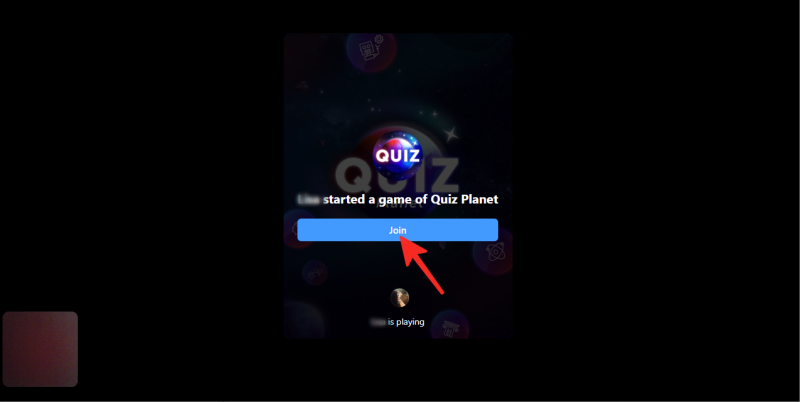
3. Leave the game
To leave a multiplayer game on Facebook Messenger during a video call on PC, follow these steps:
- Click the x button located in the top right corner of the game interface.
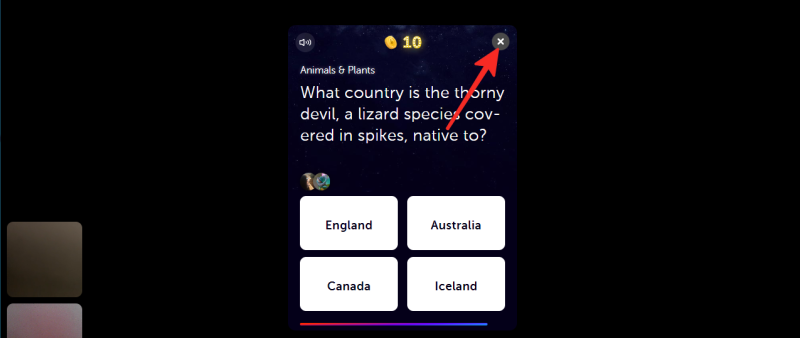
- Select Leave Game to exit the game.
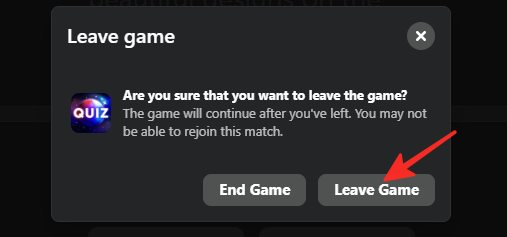
- If you want to end the game, you can select End Game.
And that’s it! You have successfully left the game on Facebook Messenger on your PC.
How to play games during video calls on Facebook Messenger [Phone]
Check out the step-by-step guides below to start a video call, start a game, send the invite, accept the invite, and, leave the game on an iPhone or Android.
1. Start the game and send an invite
Follow the steps below if you want to play multiplayer games on Facebook Messenger during video calls on your Android phone or iPhone.
- Open the Facebook Messenger app on your phone.
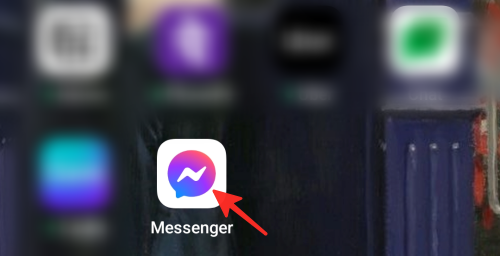
- Tap on an individual or group chat of the person/people you want to play multiplayer games with.
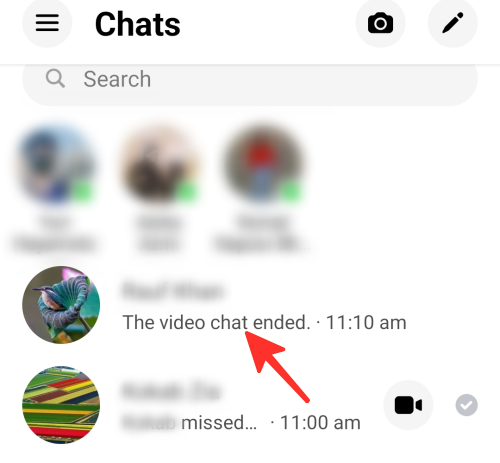
- Tap on the video call icon located on the right-hand side of the screen next to the audio call icon. If you don’t see it, then tap the screen once to reveal the icons.
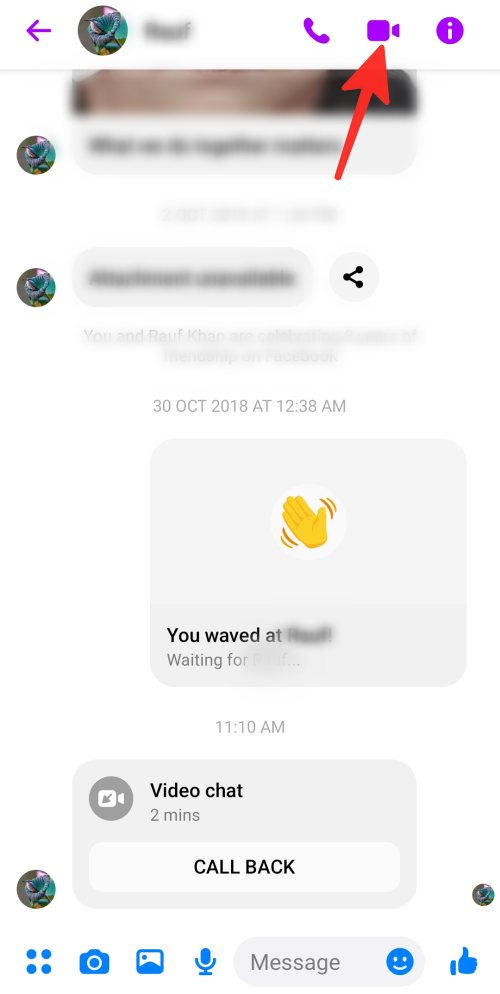
- Tap on the video+photo icon (as shown below). If you don’t see it, swipe up from the bottom of your call screen.
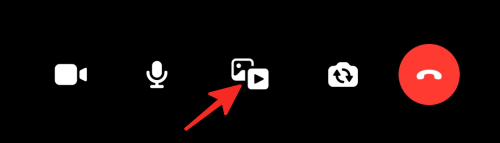
- Tap on the game controller icon labeled “Play.”
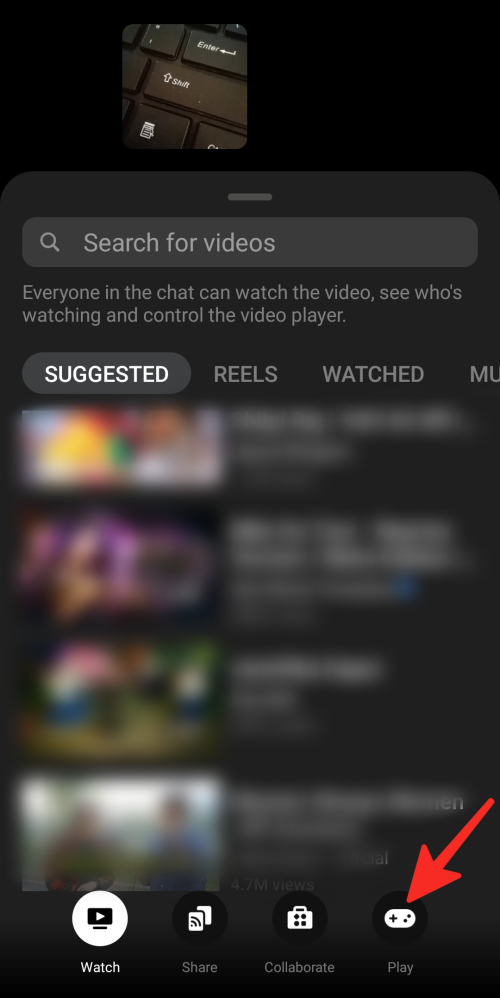
- Choose a game you want to play from the selection. We have chosen Quiz Planet in the image below.
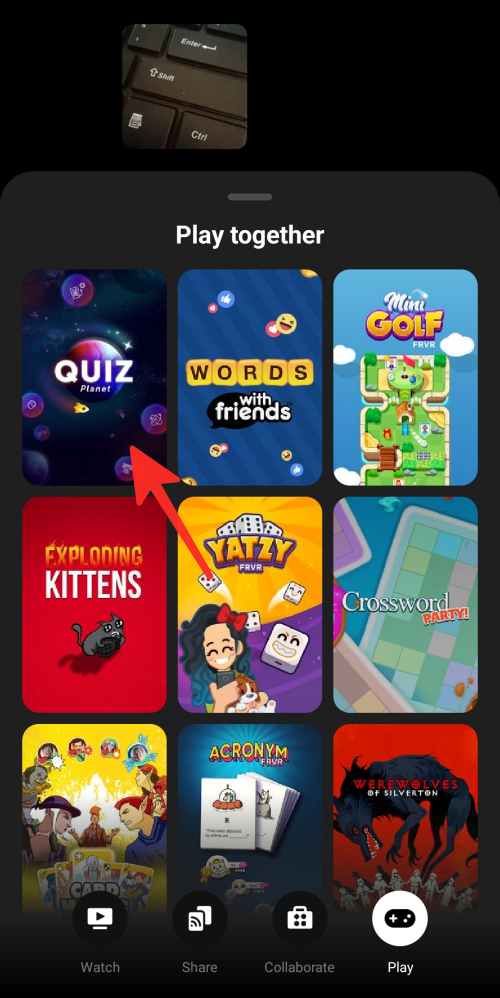
- Click on Start. After clicking the “Start” button, your friends’ phones will receive a game invitation, which they can accept or reject. The game also displays the minimum and maximum number of players who can play at the same time.
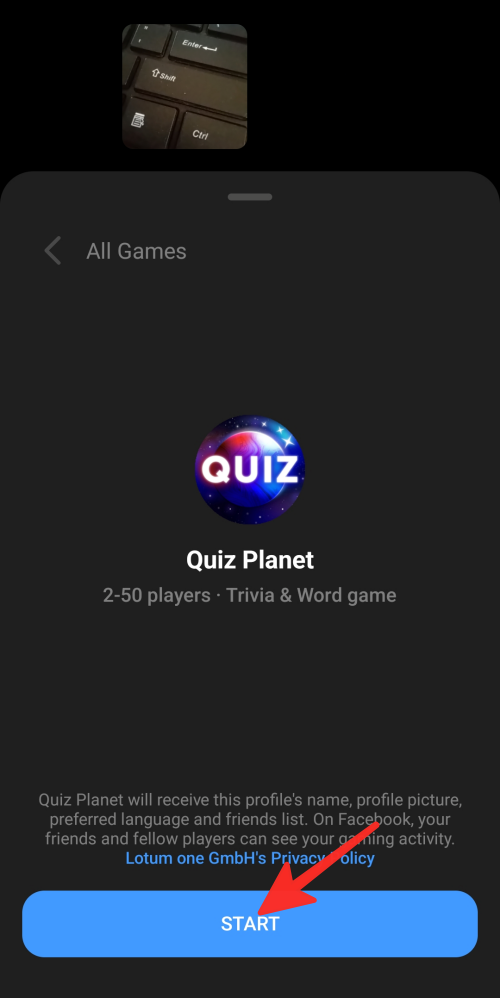
- Click Start game to begin playing. Once the other video call participants accept the request, they’ll show up here.
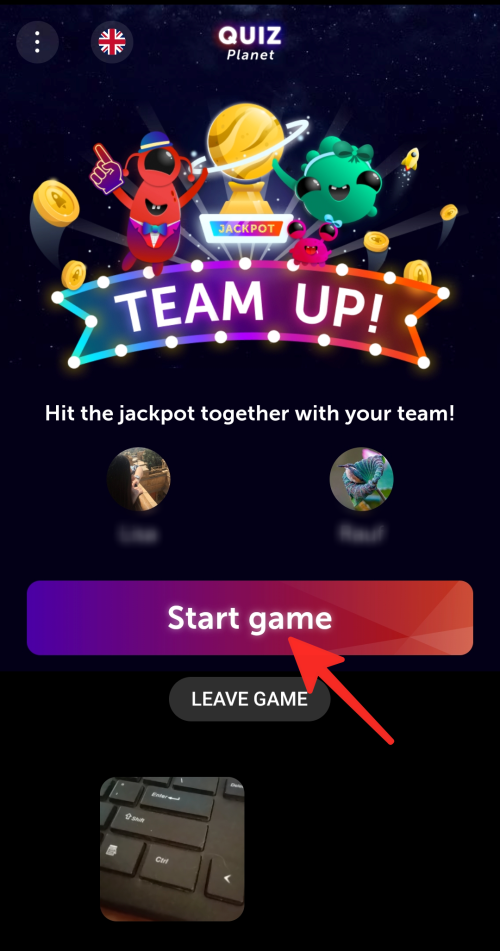
- To join the game, other participants need to click Join on the invitation they receive once you start the game. The current players in the game will also be displayed in the invite.
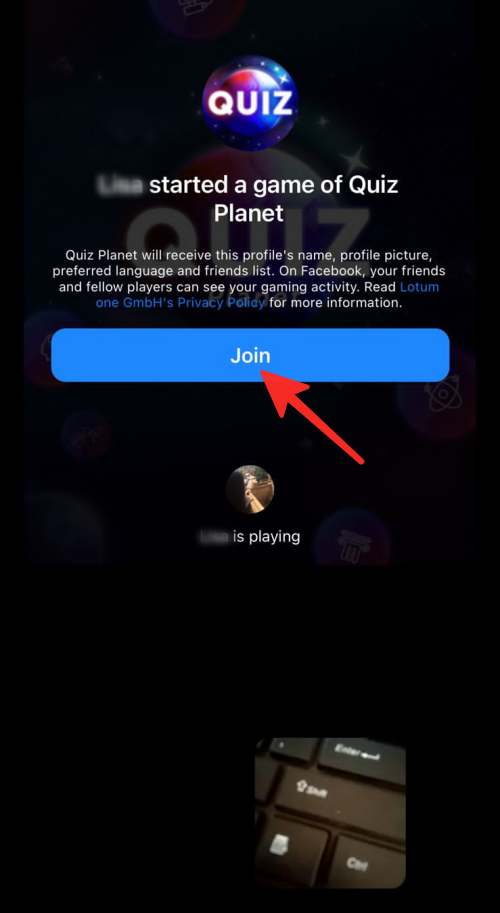
- Once someone joins, the game will start on your screen.
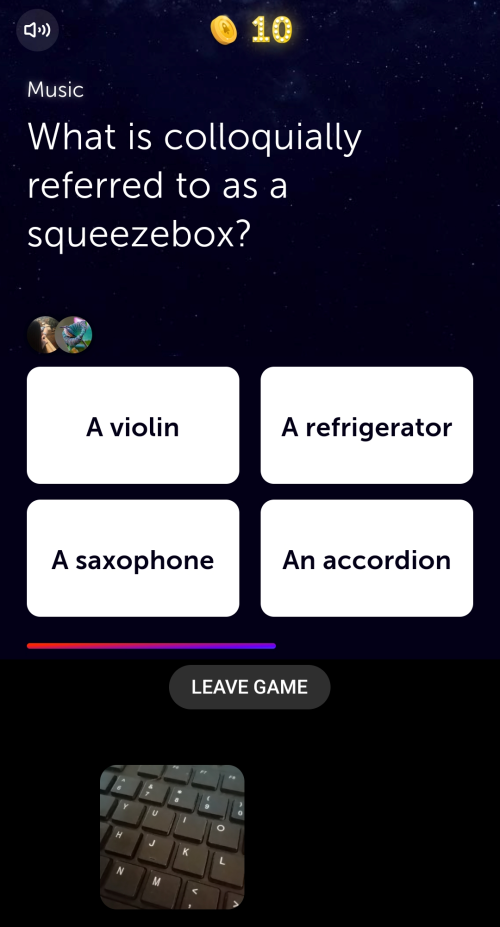
2. Accept an invitation
Click the Join button to accept the invitation. The current players in the game will also be displayed under the same button.
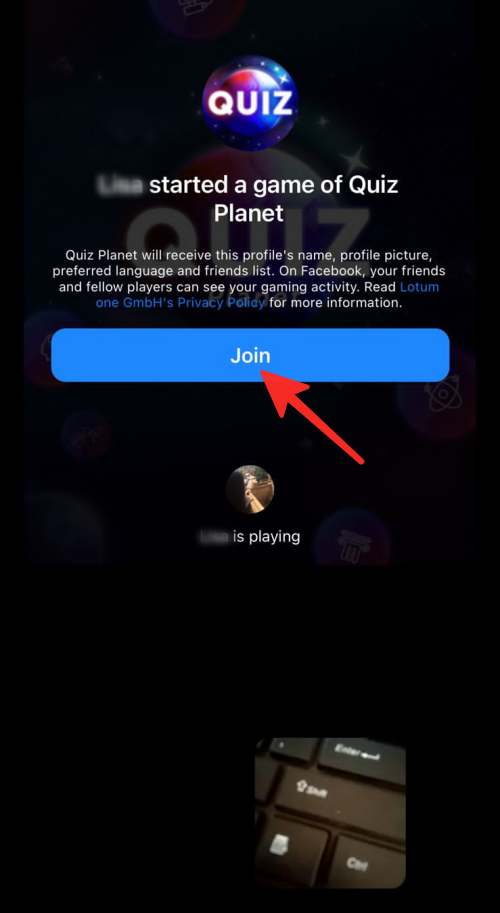
3. Leave the game
To leave a multiplayer game on Facebook Messenger during a video call on a phone, follow these steps:
- Step 1: Tap on Leave Game located under the game interface.
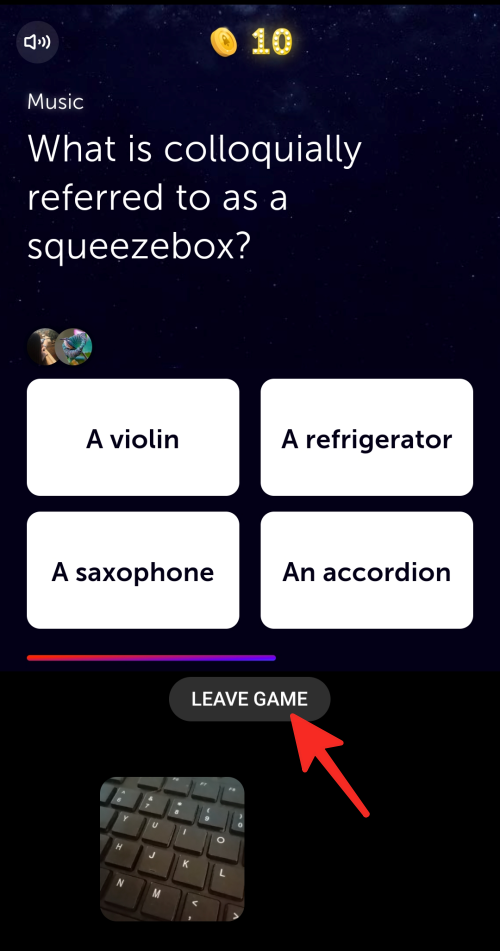
- Step 2: Tap Leave Game to leave the game.
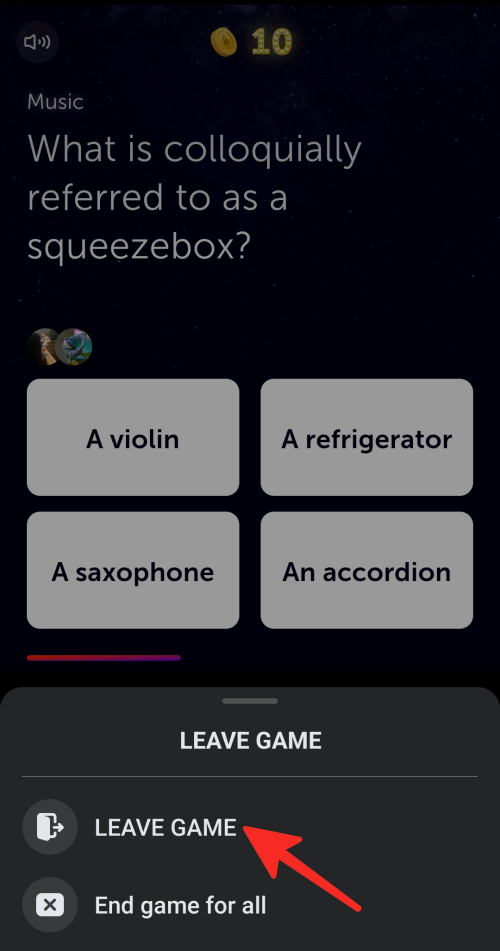
- If you wish to end the game session, tap End game for all.
That’s all there is to it! You have successfully left the Facebook Messenger game on your phone.
List of multiplayer games to play on Facebook Messenger
There are 15 game options available on Facebook Messenger for playing multiplayer games during video calls:
- Words with Friends
- Crossword Party
- Exploding Kittens
- Card Wars
- Mini Golf FRVR
- Basketball FRVR
- Spyfall
- GoFish
- Quiz Planet
- Yatzy FRVR
- Acronym FRVR
- Werewolves of Silverton
- Poker Lounge
- Gif it up!
- Lab Coats.
Facebook Gaming is planning to add more free games later this year and they’re inviting developers who are interested in contributing to contact their Partner Manager to learn how to add games to the platform.
FAQs
What is Play Together on Facebook?
Play Together on Facebook allows users to play virtual games with their friends and family on the platform. It allows you to play a multiplayer game on a video call with your friends and family.
The feature is available on the Facebook Messenger app for iPhone and Android and messenger.com on PC.
Facebook Messenger offers users a wide range of games, each requiring a minimum of two players and having a different maximum number of players that can join by invitation. Every game has been designed specifically for Messenger, complete with scoreboards and a user interface that works flawlessly with Messenger.
Playing a multiplayer game during a video is simple, you select the Gaming icon on the video call screen (a game controller button on your screen), choose the game, and then select ‘Start game.’ The game will become available for playing for the video call participants. That’s it. Currently, Facebook Gaming offers 15 game options to choose from; some of them are “Words with Friends,” “Crossword Party,” “Exploding Kittens,” and so on.
I can’t see the Play Together icon. Why?
There could be several reasons why you can’t see the Play Together icon. Some of the reasons are listed below.
- If you do not see this icon, it is possible that there are not enough people in the call who are eligible to use play together.
- You might have to slide up from the bottom of the call screen on Android to choose Play Games.
- You should ensure that your Messenger app is updated to the latest version as using an outdated version could be the reason.
- It’s essential to check if your device is compatible with the app since Play Together may not be available on every device or in every country.
- Check your internet connection as an unstable or weak internet connection can cause Play Together to malfunction.
- Try restarting the app as it may help to resolve certain issues.
If none of the above solutions work, then it’s best to contact the app’s support team for further assistance.
How many people do you need to play a multiplayer game on Messenger?
To play games on Messenger, you need at least one other person to join you. You can invite several friends to join the game session and play together in real-time during the video call depending on the game’s requirements.
Can I play a Facebook Messenger multiplayer game with friends who do not have a Facebook account?
No, all players must have Facebook accounts to play multiplayer games during video calls on Facebook Messenger. You should be connected to them on Facebook to invite your friends to play games during the video call.
Is it free to play multiplayer games on Facebook Messenger video call?
The majority of games on Facebook Messenger are free to play, but some of them can have in-app purchases or premium features that cost extra money. Before making any purchases, make sure to look through the specifics of each game and any terms of service or privacy policies.
Can I play a multiplayer game on a Facebook Messenger video call with people who are not my friends on Facebook?
No, you must be friends with people with whom you want to play multiplayer games on Facebook Messenger. You will not be able to invite them to play the game if they are not on your friend list.
Playing games on Facebook Messenger is a great way to stay in touch with loved ones while also enjoying real-time gaming experiences. You can also play games and stay connected with friends who live in different countries.
Check out the article above on how to play multiplayer games on Facebook Messenger in video calls. To achieve your desired result, follow the steps outlined in the guide above for both your PC and phone. Be sure to check out our other articles on topics like how to unarchive Messages on Facebook Messenger or what is Wordle on Facebook.

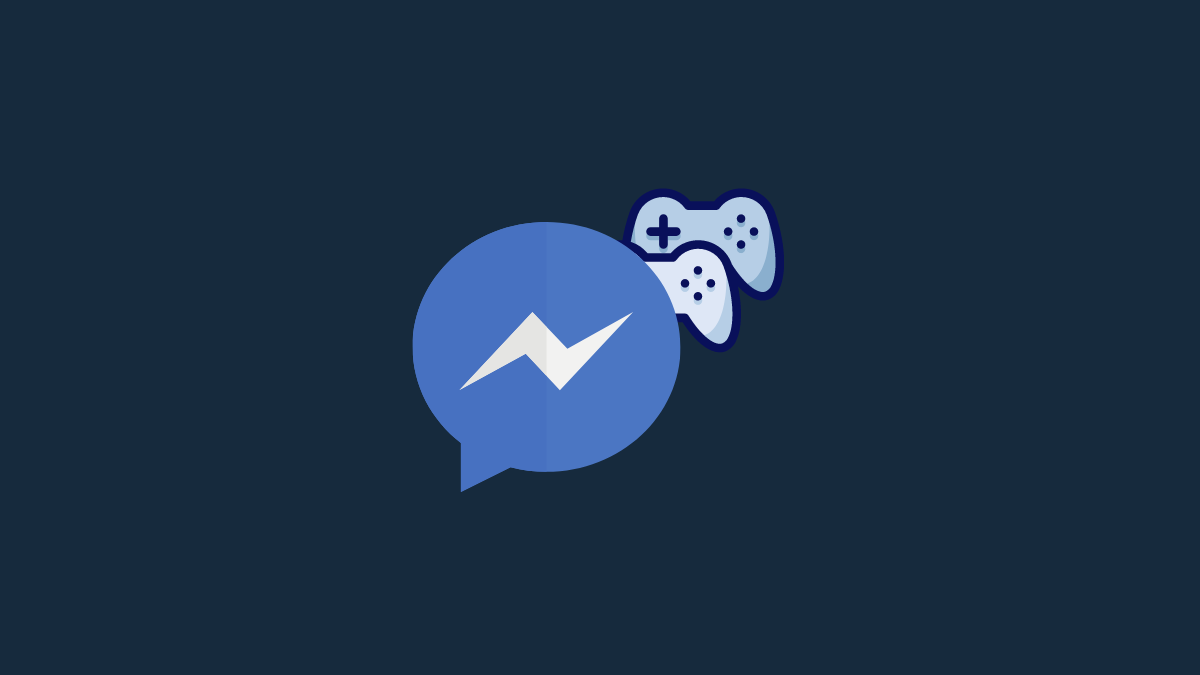



![Solution For Quiz - Where Did the Dragon Hall Deal a Major Blow to the Khitan Navy [Where Winds Meet]](/content/images/2026/01/1-15.png)







Discussion