Motorola G 3rd Gen will get Marshmallow update officially later on, but it won’t be soon — or let’s say not soon enough, if you are the 6.0-desperate kind.
So, if you want to be soon enough on your Moto G3, you have to rely on custom ROMs based on AOSP 6.0 code.
Luckily for you, one such ROM, CM13, is now available for download and installation. That jumps your device to Marshmallow in an instant, without waiting for Motorola to release it, which going by our experience with Moto in 2014, isn’t very good.
It could take some 2 months or more for Motorola to release Moto G 3rd Gen an official Android 6.0 update.
But before installing CM13 ROM, you may want to check out the Bugs section first as the ROM may be far from becoming your daily driver just yet.
Marshmallow doesn’t seem to be such a huge update on its face, because there are no great changes to UI and such. But new under the hood options is what that makes you crave for it.
The new permissions system is, for one, make Marshmallow a must-have.
Then there are significant battery life improvements, that have resulted in over 15-20% increase in screen-on-time. Let’s see how you could get Android 6.0 on your Moto G3 now.
Bugs!
Working:
- Bluetooth
- SMS/RIL
- Sound
- Camera preview
Not working as of now (October 20):
- SDcard
- Wifi
- Data
- Build is eng build so you’ll have the red blink zone.
→ Check out this page for latest on what’s working, and what’s not.
Downloads
- Marshmallow custom ROM — Link | File: aosp-caf-0.4.zip (217 MB)
- Required boot image — Link | File: image-new-0.4.img (10.1 MB)
- Google Apps (Marshmallow Gapps)
Supported devices
- Motorola Moto G 3rd Gen (Moto G3), codename Osprey
- Don’t try this on any other device than the one having codename specified above.
Use the Droid Info app, to determine the codename of your Moto G3. If it is exactly the one specified above, then it should be compatible with the 6.0 custom ROM we have here.
Warning!
Warranty may be void of your device if you follow the procedures given on this page. You only are responsible for your device. We won’t be liable if any damage occurs to your device and/or its components.
Backup!
Backup important files stored on your device before proceeding with the steps below, so that in case something goes wrong you’ll have backup of all your important files.
How to Install
Required: You will need to have TWRP recovery installed on your device to be able to install Marshmallow custom ROM and Google Apps (Gapps). Check out our page on Moto G3 TWRP recovery for this.
Step 1. Download the Marshmallow ROM, boot image and gapps file from above.
Step 2. Connect your device to PC and transfer the ROM, boot image and gapps file to it. Disconnect the device then. Remember the location of the files.
Step 3. Boot your Moto G3 into recovery mode. If you are rooted, you can use Quick Boot app from play store. To manually boot into recovery mode, do this:
- Power off your device and wait for 5-10 seconds until the device is fully switched off.
- Press and hold Volume down + Power button together and release them after 3-4 seconds. You’ll enter bootloader mode.
- Now, use volume up/down repeatedly until Recovery option shows up, and then use Power button to select it and enter recovery mode.
You will enter recovery mode soon, and should see TWRP recovery. If you see an Android with an exclamation mark, then you need to install TWRP recovery for this (linked above).
Step 4. [Optional] Once in TWRP, create a backup of your device. Tap on Backup, and then select all the partitions for back. Now do the swipe action at bottom to start creating a backup for emergency cases. This backup is really a lifesaver!
Step 5. Do a Factory Reset. On TWRP’s main screen, tap on Wipe, then advanced wipe, and now make sure you have selected these partitions: dalvik cache, data, system and cache. Then do the Swipe action at bottom to confirm it.
Step 6. Now, install the ROM file. On TWRP’s homescreen, tap on Install, and then locate the ROM file and tap on it. Then do the Swipe action at bottom to begin flashing the update.
Step 7. Tap on Home button to go back. Now, install the Gapps the same way you installed Marshmallow ROM on your Moto G3.
Step 8. You have to install the boot image now. Tap in Install menu again, but now tap on Images.. button, which now makes TWRP look for .img files instead of .zip files. Now, select the image-new-0.4.img file.
Be sure to select the boot option under ‘Select Partition to Flash Image’. Don’t select Recovery, which is the only other option. Now, do the Swipe action at bottom to install the boot image.
Step 9. When it’s done, tap on Reboot system button to restart the device.
That’s it.
BTW, if you face force closes on apps, or Google Play services error, then install the ROM as said above again, but do not flash Gapps for now.
Need help?
Let us know if you need any help with this via comments below.
Via scritch007

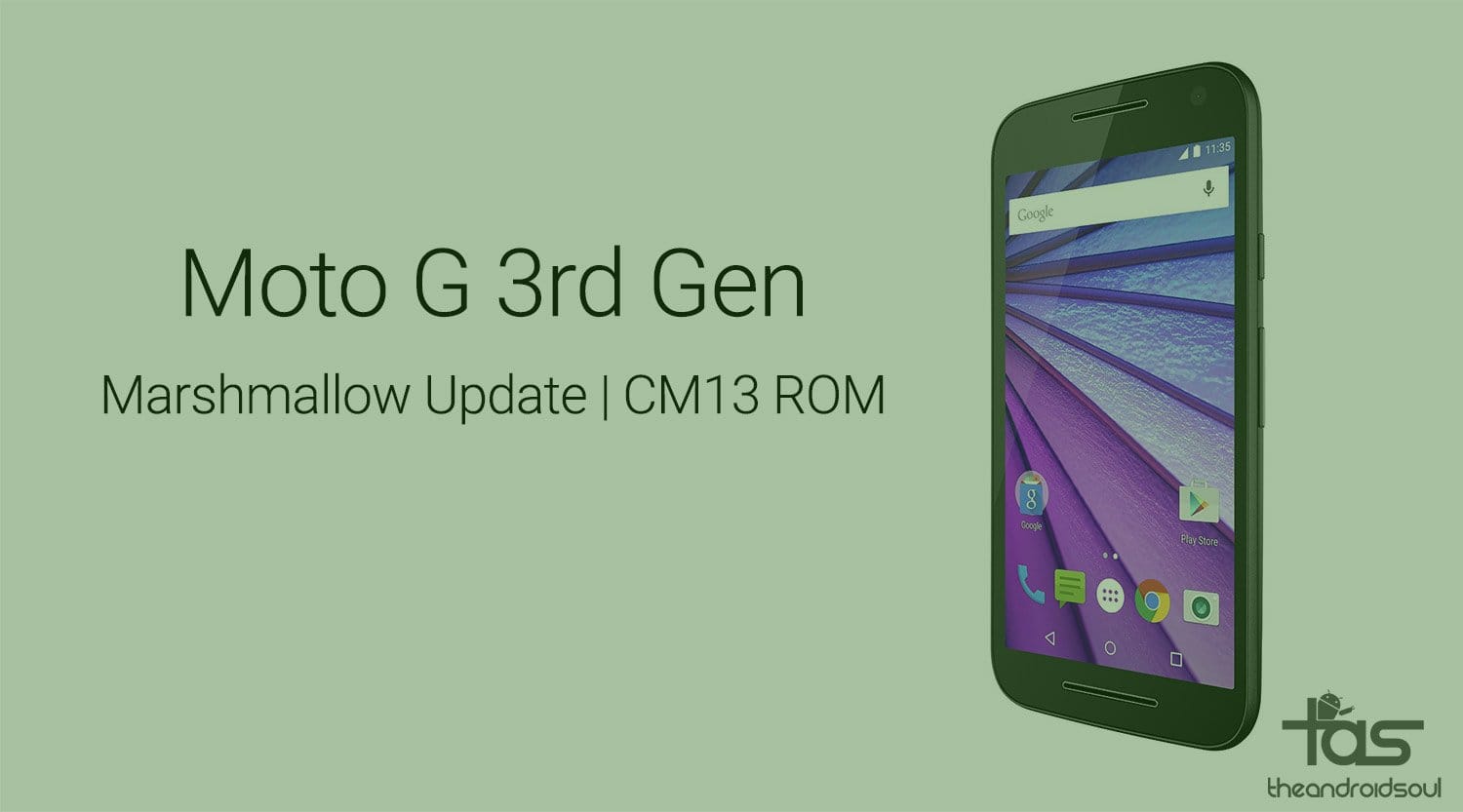











Discussion