It’s finally here! Thanks to XDA modder skiwong20, MIUI 4 is now available, albeit unofficially, for the Motorola Droid RAZR, which brings you Ice Cream Sandwich Android 4.0 along with MIUI features such as a beautiful UI, extensive themes support, intuitive notification bar toggles, etc. which improve the already great Android 4.0 experience even further. The ROM is available for both the GSM and CDMA versions of the phone.
However, the ROM is currently in the alpha stage and hence is not to be considered completely stable, as there quite a few issues and bugs present in the ROM, which you can read in the ROM Info section below.
Read on to find out how you can flash MIUI 4 on your Motorola Droid RAZR.
Compatibility
This ROM and the guide below are compatible only and only with the Motorola Droid RAZR, model number XT912. It’s not compatible with any other device. Check your device model in Settings » About phone.
Warning!
The methods and procedures discussed here are considered risky and you should not attempt anything if you don’t know completely what it is. If any damage occurs to you or your device, we won’t be held liable.
ROM Info
Developer → skiwong20
Known Issues:
- Camcorder
- Front Facing Camera
- External SD card doesn’t mount temporarily i left file manager so you at least find files
- Data doesn’t come on by itself you have to go in to phone info and toggle gsm only mode: but there is a phone info shortcut on one of the pages. to toggle back to gsm/cdma auto Or you can dial *#*#4636#*#* to get to phone info to toggle the radio
- When downloading anything your phone will warn you that you about downloading using data. To fix this : Downloads -> Menu button -> Settings -> Data Download Prompt
- Wallpapers dont scroll
Pre-Installation Requirements
- Important! A rooted Motorola Droid RAZR GSM/CDMA version, with Bootstrap Recovery installed. You can get Bootstrap Recovery from → here.
- Important! Your phone must be running on an Android 2.3.6 system/firmware, otherwise you will get a boot loop while using Bluetooth.
- Sufficiently charged battery, at least 50% is recommended.
- This procedure will wipe all your apps, data and settings (but it will NOT touch your SD cards, so don’t worry about those). So if needed, backup your apps and important data — bookmarks, contacts, SMS, APNs (internet settings), etc. This Android backup guide would help you.
How to Install MIUI 4 on Motorola Droid RAZR
- Download the latest version of the ROM, either GSM or CDMA version according to the one you have, from the original development page.
- Transfer the ROM’s zip file to your internal SD card.
- Boot into Bootstrap recovery. To do this, open the ‘System Recovery’ app on the phone. Connect the phone to PC. Then press the ‘Recovery Mode’ button to boot into recovery.
- Once in recovery, perform a wipe:
- Select “wipe data/factory reset”, then select “Yes” on next screen to confirm. Wait a while till the data wipe is complete.
- Select “wipe cache“ then select “Yes” on next screen to confirm.
- Go back to the main menu, select Advanced, and then Wipe Dalvik Cache » Yes – Wipe Dalvik. Then go back to the main recovery menu.
- Now select “install zip from sdcard”, then select “choose zip from sdcard”. Scroll to the ROM file you transferred in step 2 and select it. The ROM will now start installing.
- After the installation is complete, select “go back” and then select “reboot system now” to reboot and boot into MIUI ROM.
MIUI 4 is now installed on your Motorola Droid RAZR, with Ice Cream Sandwich Android 4.0 as the Android version. Visit the official development page to check for updates, bug-fixes and other detailed information. Share your thoughts on the ROM in the comments.

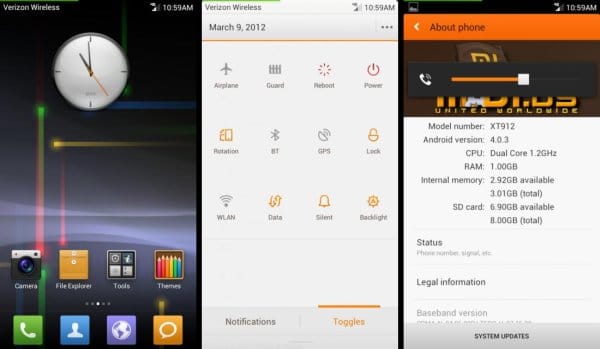











Discussion