Everybody in the world has been working from home since the pandemic started. While many services like Zoom and Google Meet have gained popularity, Microsoft Teams has also not been far behind. Though it has been lacking a few features, Microsoft has been working to introduce new and improved features to Microsoft Teams. The latest addition is ‘Together mode’. Let’s take a look at it.
What is Microsoft Teams Together mode?
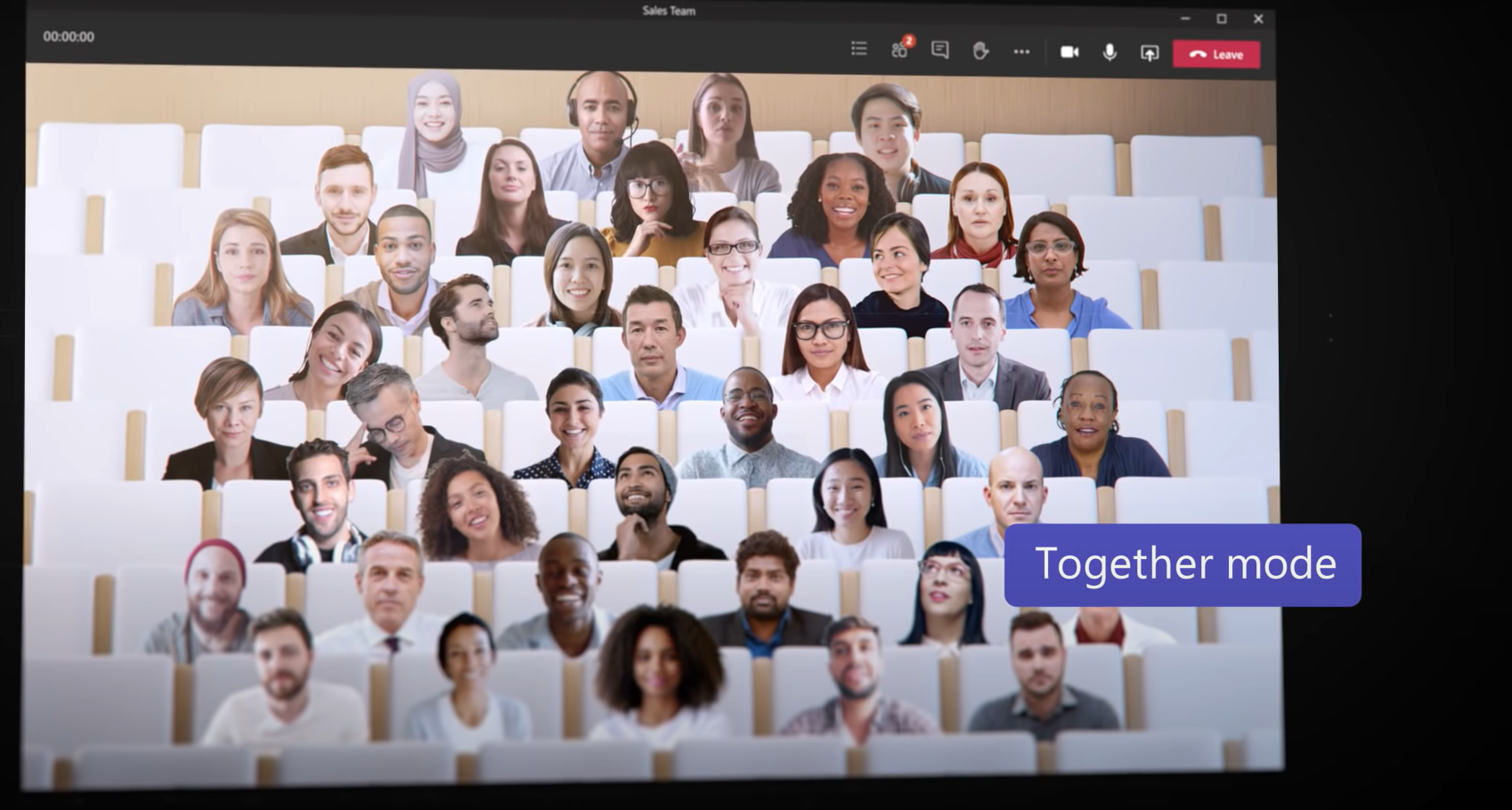
Together mode is a virtual filter for your meetings that helps all the members appear in a collective virtual space. For now, Microsoft has included the functionality to appear in an auditorium but the company plans on adding more virtual backgrounds as the feature is released to all users. Microsoft Teams uses AI mapping to cut out your face and shoulders to create an avatar of you. This avatar is then placed in a virtual environment alongside your coworkers to limit background distractions. The avatars interact as well and allow you to perform various actions with your co-workers including high fives and shoulder taps. The company released extensive detail about all the features being added to Microsoft Teams.
When is Together mode releasing?
Microsoft has started rolling out the update to select users in batches today. Many people around the world are now able to use Together mode on their Microsoft Teams desktop client. The company has planned a full-fledged release by the coming month of August when it plans to roll out all the upcoming features including Together mode to all Microsoft Teams’ users.
How to activate Together mode?
Activating Together mode is a really simple process. If the update is available to you, follow the guide below to help you get started.
Open Microsoft Teams desktop client on your PC and join a meeting as you normally would.
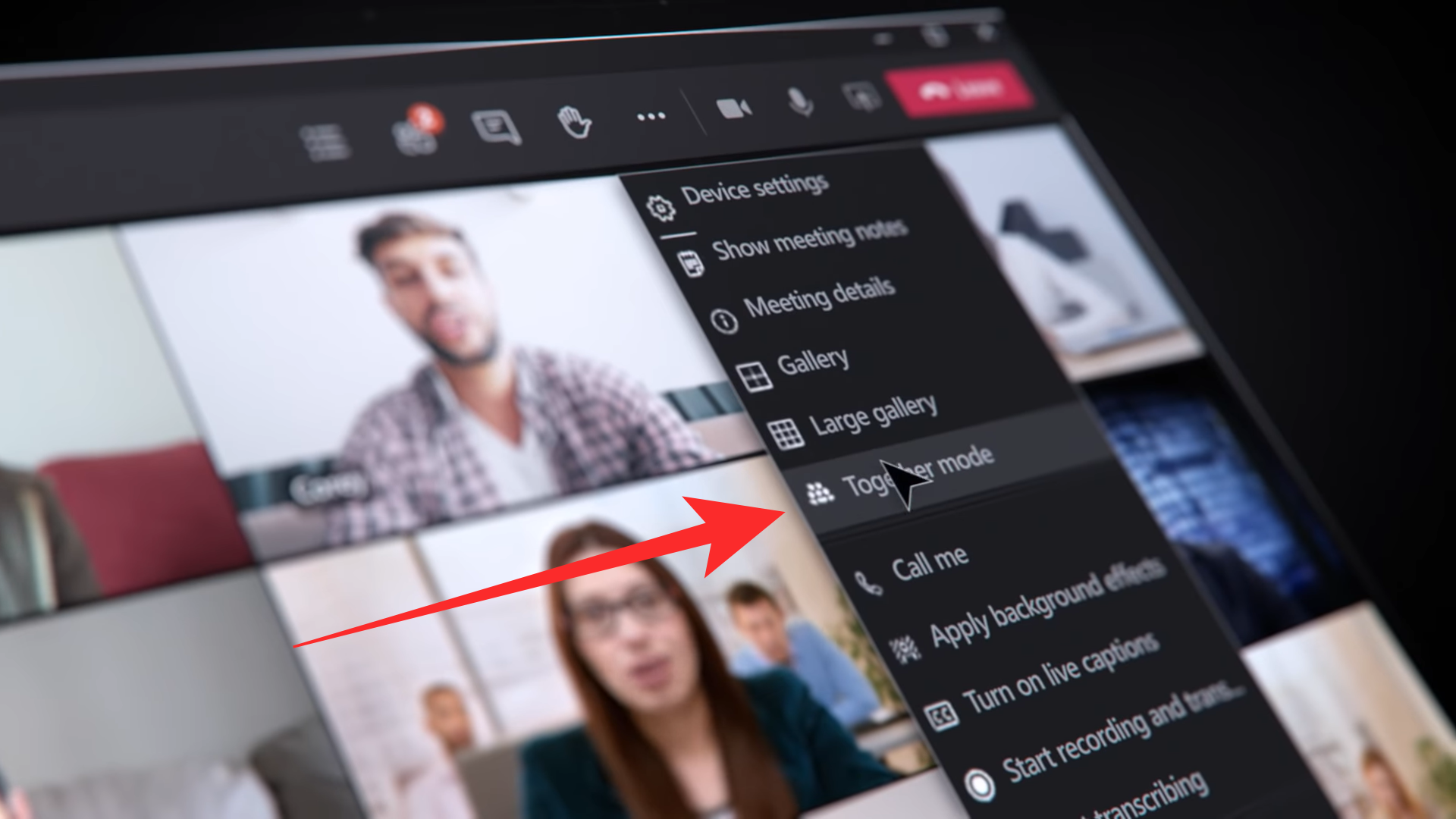
Once the meeting has started, click on the ‘3-dot’ menu icon in the top right corner of your screen beside the ‘Raise hand’ icon.
From the drop-down menu that appears, simply select ‘Together mode’ to activate it.
Together mode will now be activated and you should be able to see everyone’s avatar in an auditorium environment.
Note: According to initial reports, only hosts can activate Together mode for now.
When to use Together mode?

- Together mode is ideal for meetings with multiple speakers.
- Together mode is an ideal option for people that have to attend a lot of meetings one after the other.
- It is ideal for educational seminars and classes where people have trouble paying attention.
- Speakers that rely on audience feedback to progress in their meetings will also benefit from Together mode.
When not to use Together mode?

- If you wish to share your screen, as the current release of Together mode is not compatible with Powerpoint presentations.
- If you are in a high movement environment where either you are moving a lot or your background has constant motion.
- If you plan to have more than 49 participants. Together mode currently only has support for up to 49 participants in a single meeting.
How many participants can join in on Together mode?
Microsoft Teams uses a dynamic algorithm that adds or removes participants from your screen depending on the number of members currently joined in. The together mode can support a maximum of 49 participants at a single time and make it look like you all are in the same room. You can also interact with the avatars of your co-workers in together mode by high fiving them or by tapping them on their shoulders.
How many backgrounds will come with Together mode?
The Together mode will feature only one background when it is initially launched in August. This will be your traditional auditorium view that you might have seen in the different teasers released by Microsoft. This background will make it look like that all the meeting participants are sitting with each other in a single auditorium conference room where you can interact with each other and discuss upcoming business plans.
Microsoft plans to release more backgrounds with different interiors and settings which will allow you to establish an ambient aesthetic for your current meeting. This means that if you have an important announcement to make, you will be able to choose a confined and well-lit place where you can make official announcements. And in case you plan to have a casual update meeting, you will be able to choose a different together mode background altogether. For now, there is no release date for newer backgrounds but if the initial rollout of the feature in August goes well then Microsoft could release new backgrounds soon in the coming weeks.
Minimum system requirements for using Together mode
Like any other resource-intensive task, Together mode will take up a significant amount of resources on your system. The mode uses an in-built AI to create avatars and have them interact with each other. This process requires decent CPU and GPU performance which means that you might not be able to enjoy this feature on older, underperforming hardware. Here are the minimum system requirements for Microsoft Teams’ upcoming feature, Together mode.
Windows users
- CPU: Minimum 1.6 GHz
- RAM: Minimum 4GB
- Free Space: Minimum 3GB
- Display: Minimum Resolution 1024 x 768
- Graphics Memory: Minimum 512MB
- Peripherals: Mic, Camera, and Speakers
- OS: Minimum Windows 8.1 or later
Mac users
- CPU: Any Intel dual-core processor (Minimum)
- RAM: Minimum 4GB
- Free Space: Minimum 2GB
- Display: Minimum Resolution 1200 x 800
- Graphics Memory: Minimum 512MB
- Peripherals: Mic, Camera, and Speakers
- OS: Minimum OS X 10.11 or later
Linux users
- CPU: Minimum 1.6 GHz
- RAM: Minimum 4GB
- Free Space: Minimum 3GB
- Display: Minimum Resolution 1024 x 768
- Graphics Memory: Minimum 512MB
- Peripherals: Mic, Camera, and Speakers
- OS: Linux Distro capable of DEB or RPM installs
We hope this guide helped you get familiar with the new Together mode on Microsoft Teams. If you have any more questions for us, feel free to reach out using the comments section below.

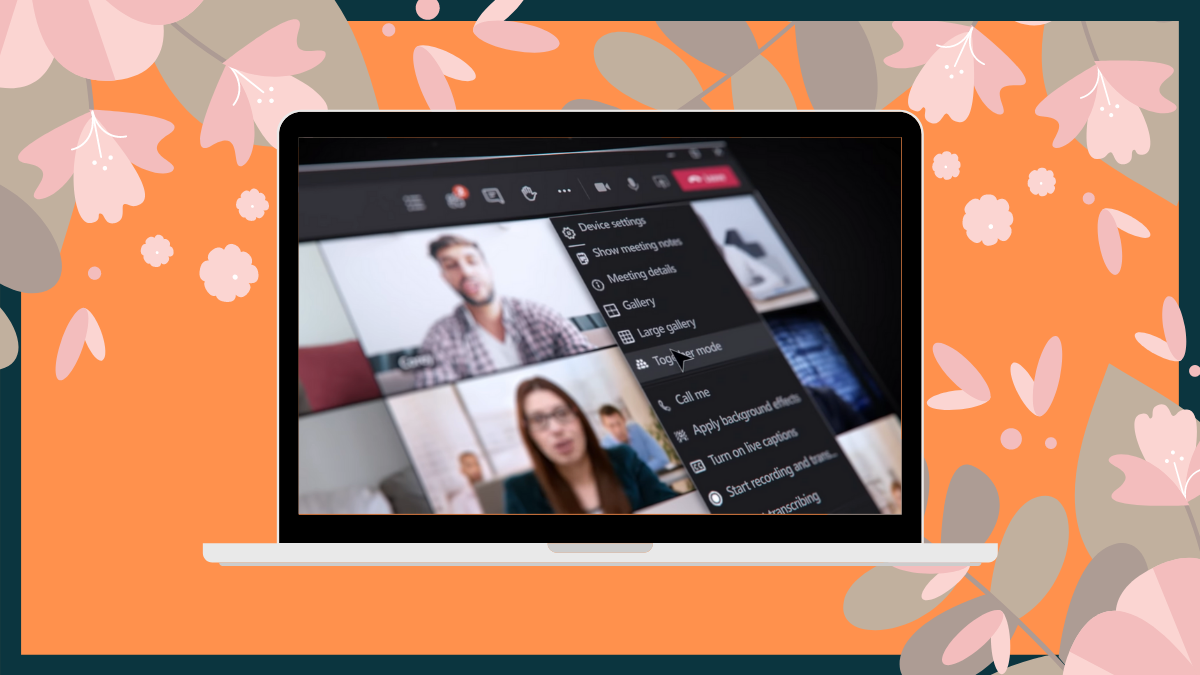











Discussion