As you already know, Motorola sent out a nice Christmas present to owners of the original Droid RAZR & RAZR MAXX in the form of the Android 4.1 Jelly Bean update on Christmas eve.
However, there seemed to be some confusion around this update as plenty of users reported that the update stopped downloading mid-way, hinting at the possibility that this could be an erroneous push from Verizon. So other than the lucky few, who managed to download the full update, the rest of the Droid RAZR & RAZR Maxx users were still stuck with ICS.
But what’s a small glitch like this to the developer community, which has broken through much more challenging obstacles such as Verizon bootloaders in the past. XDA member DevAB seems to be one of the lucky few who managed to get the full update, and has been gracious enough to share the 331 MB flash-able OTA zip file with the rest of us.
So if you can’t wait for the update to officially show up on your Droid RAZR/RAZR MAXX, simply the follow the step-by-step instructions below to manually install the update. Keep in mind that this update is only for the Verizon (CDMA) version of the phone and will not work on the GSM version.
Compatibility
This firmware and the guide below are compatible only and only with the Motorola Droid RAZR / RAZR MAXX CDMA versions from Verizon. It’s not compatible with any other device, including the International versions. Check your device model in Settings » About phone.
Requirements:
- You need to have a microSD card on your phone in order to install the update, as the internal storage cannot be used.
- Your phone must be on stock ICS firmware with no modifications, as this is an official OTA update and needs all system files to be unmodified. If your phone is rooted, that’s fine, as we will temporarily disable root in order to make the update install properly, but make sure you have not made any other modifications.
How to Update Droid RAZR / RAZR MAXX (CDMA) to official Android 4.1.2 Jelly Bean
- While this procedure will not wipe anything on your phone, it is still recommended to take a backup of all your apps and personal data, such as SMS, contacts, etc. So make sure to take a backup of important files before attempting this procedure, taking the help of this Android backup guide.
- Download the Blur_Version.6.16.211.XT912.Verizon.en.US.zip OTA update file from the source page to your PC.
- If you are rooted, download OTA Root keeper from the Play Store. If you are not rooted, you can skip steps 3 & 4.
- Launch OTA Rootkeeper on you phone and backup your Root status by clicking the Protect Root button. Once done, click the Temp Unroot option in OTA Rootkeeper to remove root before you flash the update.
[Note] You must unroot the phone using OTA Rootkeeper or otherwise, otherwise the update will fail to install. - Connect your phone to PC and transfer the downloaded update zip file to the external SD card on your device.
- Disconnect your phone and switch it off.
- Boot into stock recovery. To do that, turn the phone off. Then turn it on while pressing and holding down both the Volume Up + Volume Down buttons. Scroll down to highlight the Recovery option using the volume down button, then select it using the volume up button. You should now see a green Android with a triangle on the screen; here, press both volume up and down buttons together to boot phone into recovery.
In recovery, use the volume buttons to navigate and the power button to select options. - Wipe the cache by selecting the wipe cache option. This will not erase any of your data, don’t worry about that.
- Now select “install zip from external sdcard” (then select “choose zip from sdcard” if you don’t see the list of files on your external storage). Scroll to the Blur_Version.6.16.211.XT912.Verizon.en.US.zip file you transferred in step 5 and select it. The update will now start installing.
- This is a full OS upgrade and will take approximately 8 minutes. So be patient and do not panic.
- Your phone may reboot a couple of times during the entire upgrade process, and finally it should boot back up on its own into the wonderful world of Jelly Bean Android 4.1.2.
- If you were not rooted before you applied this update, go ahead and enjoy the buttery smooth experience of Jelly Bean.
- If you were rooted and had used OTA Rootkeeper to temporarily unroot for the update, launch OTA Rootkeeper to automatically retrieve your SU backup from Step 4 and then click the Restore Root button to regain root access.
Hope you enjoy Jelly Bean on your Droid RAZR / RAZR MAXX, and the various new features and goodies that come with it. And if you run into any blocks while performing the manual update, give us a shout and we’ll try and help out.

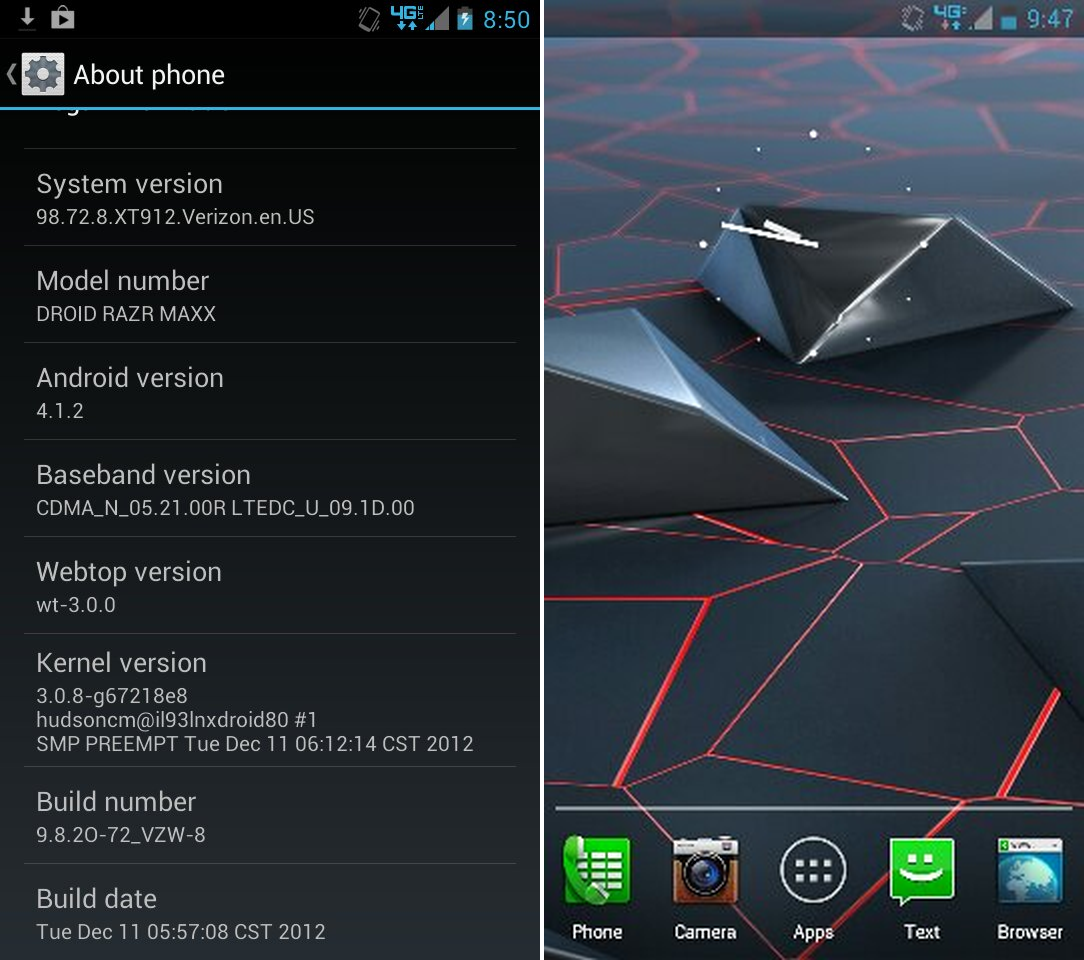

![Solution For Quiz - Where Did the Dragon Hall Deal a Major Blow to the Khitan Navy [Where Winds Meet]](/content/images/2026/01/1-15.png)









Discussion