November 8, 2014: Hi, Keshav here. LotsOfL is being converted into a theme for now, mainly because I’m not finding enough time to learn custom ROM stuff and add lots of cool features to it. On the good side, though, I plan to brings this small but beautiful theme to some more devices. Btw, for now, it supports GT-I9500 and GT-I9505 S4 sets only.
| Firmware required | Any firmware ending with NI2, other recent ones might also work |
| Android Version | Android 4.4.2, KitKat |
| Is this Official? | No. But it’s based on official KitKat firmware by Samsung. |
| Release Date | September 29, 2014 (beta version) |
| Credits | Keshav (owner) |
Downloads and Instructions
Well, it’s simple. Install the required firmware (base) given below for your device first. And then flash the theme for your device using a custom recovery of your choice.
Lots Of L theme: I9500: Theme Link | I9505: Theme Link
Required firmware: I9500: Link | I9505: Link (NI2 firmware for both devices, respectively!)
If you want detailed installation instructions regarding installing firmware and then zip file, look after the screenshots below.
NOTE: If your device doesn’t boot up after flashing the theme, it means you didn’t flash the firmware or modified it in some way after flashing it. So, please, flash the NI2 firmware and then simply install recovery and flash the theme. And, it won’t work on deodexed ROMs.
Bugs Tracker
- Same color text and background in some pop-ups. ✔ (fixed)
- You tell me 😉
Changelog
Version 0.8:
- All pop-ups bugs fixed
- In contacts, search field is now in tune with AOSP style.
- Some icons and backgrounds fixed
Version 0.7:
- All pop-ups bugs fixed (one or two remaining)
- Updated all apps to their latest version. Some Google Apps would be done in version 0.8 (already done on my PC)
Android 5.0 Lollipop Theme Screenshots
LotsOfL Android 5.0 Lollipop Theme Installation Instructions (in detail)
WARNING!
Warranty may be void of your device if you follow the procedures given on this page.
You only are responsible for your device. We won’t be liable if any damage occurs to your device and/or its components.
STEP 0: CHECK DEVICE MODEL NO.
To make sure your device is eligible with this, you must first confirm its model no. in ‘About device’ option under Settings. Another way to confirm model no. is by looking for it on the packaging box of your device. It must be GT-I9500 or GT-I9505!
Do not use the procedures discussed here on any other device, at all. You have been warned!
STEP 1: BACKUP YOUR DEVICE
Back up important data and stuff before you start playing around here as there are chances you might lose your apps and app-data (app settings, game progress, etc.), and in rare case, files on the internal memory, too.
For help on Backup and Restore, check out our exclusive page on that linked right below.
► ANDROID BACK UP AND RESTORE GUIDE: APPS AND TIPS
STEP 2: INSTALL LATEST DRIVER
You must have proper and working driver installed on your windows computer to be able to successfully flash stock firmware on your Galaxy S4 LTE I9505.
In case you’re not sure, follow the link below for a definitive guide for installing driver for your Galaxy S4 on your computer.
► SAMSUNG GALAXY S4 DRIVERS INSTALLATION GUIDE
STEP 3: INSTALL A SAMSUNG FIRMWARE (Important!)
You need a Samsung firmware as base, preferably the one with its name ending with NI2. Make sure that WiFi is working already, then install the theme.
► NI2 firmware: I9500: Link (1.44 GB) | I9505: Link (1.56 GB)
Need help installing the firmware, look at this guide.
STEP 4: INSTALL A CUSTOM RECOVERY (TWRP or CWM)
You need either of the cwm or twrp recovery installed on your Galaxy S4, using which you can flash the Lots Of L custom theme.
If you need help with this, check out the guide below which contains recovery’s download link with installation instructions. Between the two below, we prefer TWRP recovery.
► Clockworkmod recovery (CWM): Galaxy S4 GT-I9500 | Galaxy S4 GT-I9505
► TWRP recovery: Galaxy S4 GT-I9500 | Galaxy S4 LTE GT-I9505
STEP 5: INSTALLATION INSTRUCTIONS
DOWNLOADS
Lots Of L theme: I9500: Theme Link | I9505: Theme Link
Make sure have got NI2 firmware installed because that is required as base. See step 3 above.
NOTE:
Do not hotlink or mirror the above links. Instead, please link this page so that people can come here and get the updated direct download links for newer versions.
Be sure to transfer the theme file to your phone. And remember the location of the file.
You will need to flash them now on your device using either of ClockworkMod (CWM) or TWRP recovery.
We’ve got separate guide for CWM and TWRP recovery, so use the guide relevant to the recovery you have installed on your device.
GUIDE FOR CWM RECOVERY USERS
Example video: If you haven’t used CWM recovery before to install a .zip file of a ROM or theme or anything else, then we suggest you first watch a video of that to get familiar with the process. Click here to watch the video
- Boot into recovery mode. If you’re rooted, the easiest way to boot into recovery mode would be using the QuickBoot app. Or simple use the method given below to boot into Download Mode:
- Power off your phone first and wait for 6-7 seconds after display is off.
- Press and hold these 3 buttons together until you see recovery’s screen: Volume Up + Power + Home.
- Create a Nandroid Backup from recovery. It’s optional but very important to do, so that in case something goes wrong you can restore to current status easily. For making a Nandroid Backup, go to Backup And Restore » Backup.
- Perform a clean-up of the device (This will delete all apps and their settings and game progress). For this:
- Select Wipe data/Factory reset, then select Yes on the next screen to confirm factory reset (screenshot).
- Select Wipe Cache Partition, then select Yes on the next screen to confirm wiping cache.
- Install the theme’s zip file:
- Reboot your device. For this, go back to the main menu of recovery and select reboot system now to boot into Lots Of L theme.
GUIDE FOR TWRP RECOVERY USERS
- Boot into recovery mode. If you’re rooted, the easiest way to boot into recovery mode would be using the QuickBoot app. If not rooted, then search for the hardware keys combo for entering to the recovery on your device.
- Create a Nandroid Backup from recovery. It’s optional but very important to do, so that in case something goes wrong you can restore to current status easily. For making a Nandroid Backup, go to Backup » and select all check boxes and swipe on the Swipe to confirm option at the bottom of the screen to confirm backup.
- Perform a Factory Reset (this will delete all apps and their settings and game progress). For this:
- Select Wipe » then at the bottom of the screen do a Swipe on the ‘Swipe to factory reset‘ option (screenshot).
- Install the theme’s zip file:
- Reboot your device. Go back to the main menu of recovery and tap on Reboot » then, tap on System to boot into Lots Of L theme.
It was easy to install ‘Lots Of L’ theme , right? Let us know how it is to your liking in comments below.
That’s it. Let us know via comments below, what you think of the theme. Happy flashing!

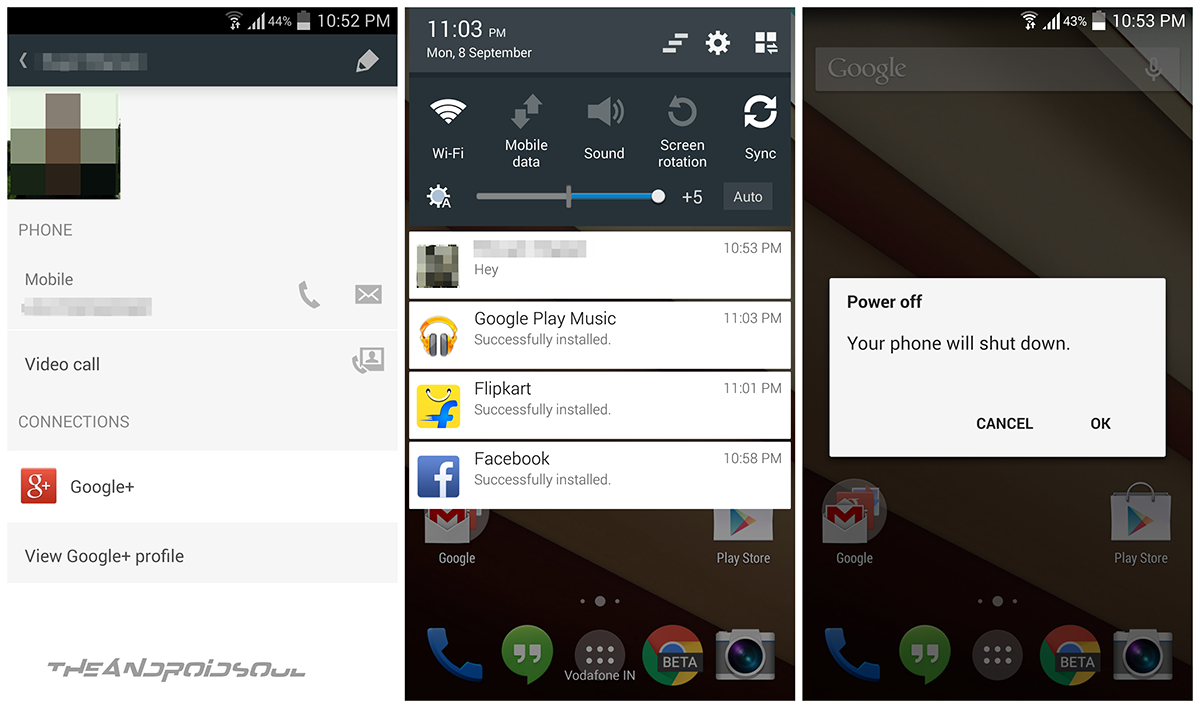
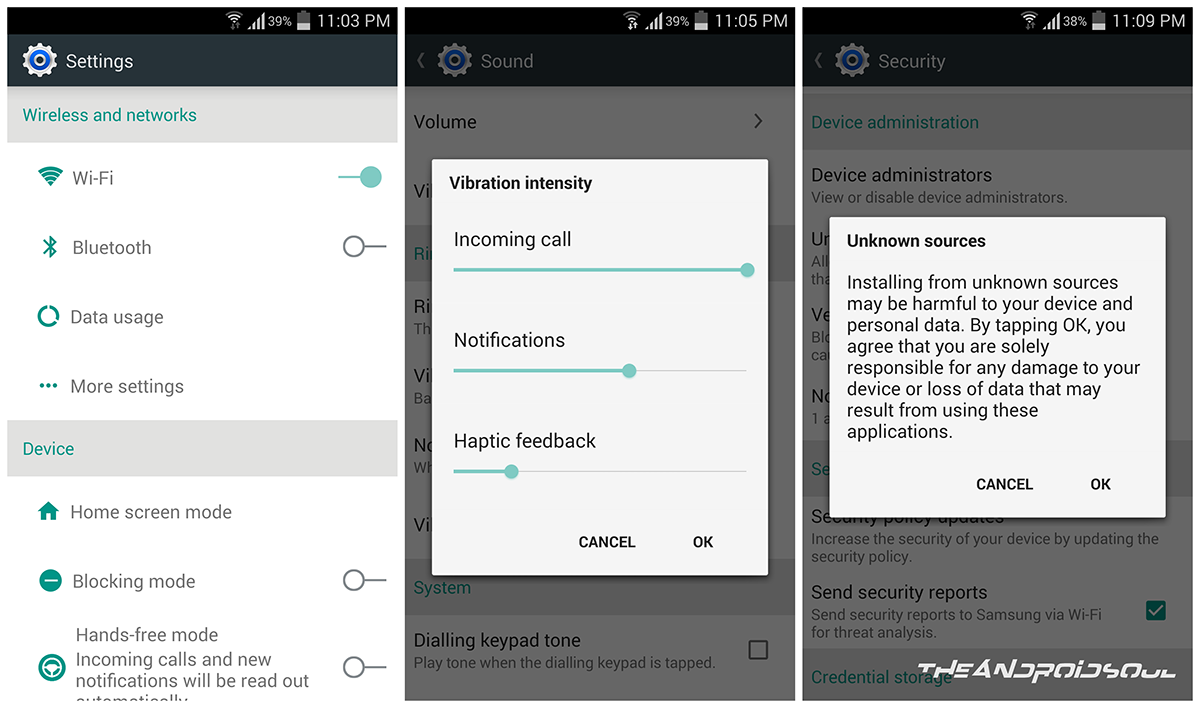






![Solution For Quiz - Where Did the Dragon Hall Deal a Major Blow to the Khitan Navy [Where Winds Meet]](/content/images/2026/01/1-15.png)







Discussion