What to know
- State of Mind is a new feature available on the Health app on iOS 17 — it allows users to reflect on the emotions they’re feeling at a particular moment or their mood for an entire day.
- To set up the State of Mind for the first time, go to Health > Browse > Mental Wellbeing > State of Mind and follow the on-screen instructions to set it up as desired.
- You can register a range of feelings between Very Pleasant to Very Unpleasant, choose descriptive words that go with it, and select contributing factors for the way you feel.
- When you log the State of Mind regularly, the Health app will give you an insight into your emotions and moods and how they relate to the time you spend exercising, sleeping, and other activities.
What is State of Mind in the Health app?
Apple constantly introduces new features to the Health app on the iPhone with a primary focus on mental health and how it affects what we feel and do. To help users identify their feelings and reduce sadness and anger, the Health app in iOS 17 allows users to reflect on their State of Mind.
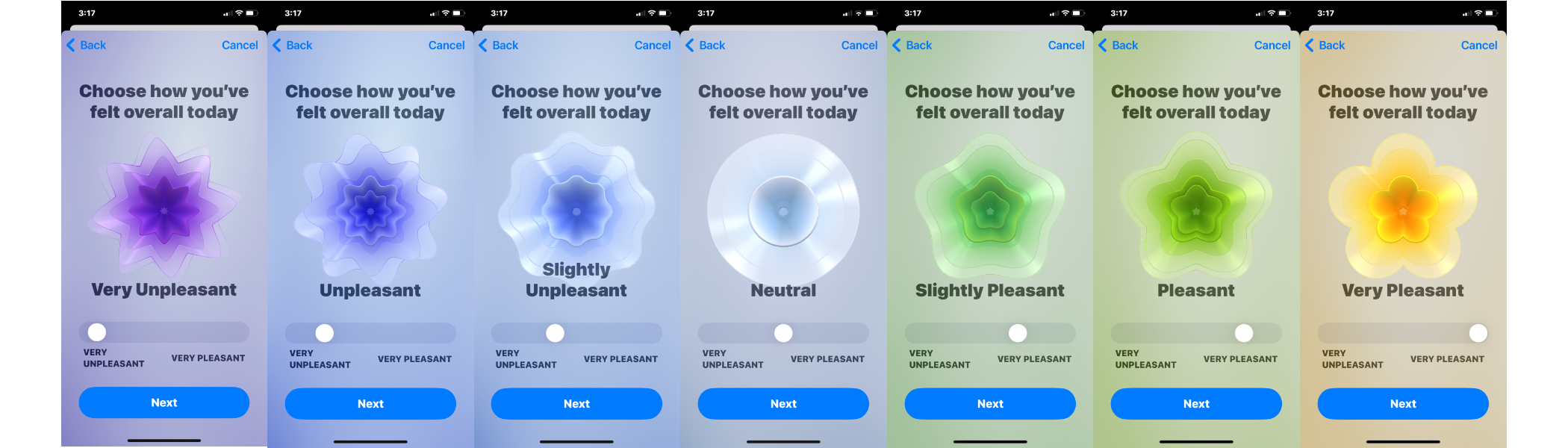
You can either choose to share your emotion, which is what you’re feeling at a specific time, or you can share your mood, which is the overall feeling you have for the day. Regardless of whether you choose to share your emotion or mood, you’ll get to scroll through a slider that lets you select what you’re feeling in a range from Very Pleasant to Very Unpleasant. Moving through this slider, you will see the multidimensional shape change with varying colors from one form to another.
To help gather more insights about your feelings, you can choose descriptions like Joyful, Stressed, or Calm to help explain your current feelings. During the logging process, users can also specify factors contributing to their feelings. These factors may include people like Family, Partners, and Friends or Work, Fitness, and Travel activities.
You can log any number of states of mind for your feelings or moods on the day; more the numbers of logs mean better insights to improve your overall health. The Health app also lets you compare your state of mind to lifestyle factors that may influence it, like the amount of sleep you get and your fitness activities. Users with an Apple Watch can also log their state of mind from the Mindfulness app on the watch.
Related: iOS 17: How to Send a FaceTime Video Message on iPhone
How to log your state of mind on iPhone
- Required: iOS 17 update. Check Settings > General > Software Update.
To log your state of mind, open the Health app on your iPhone.
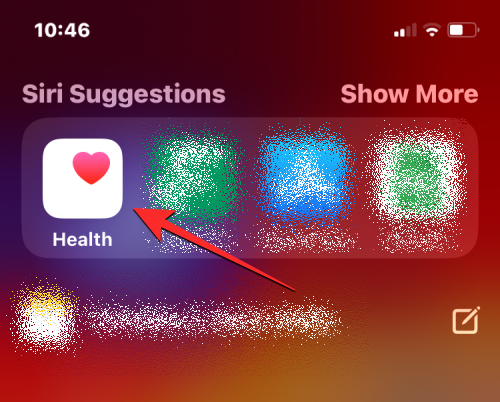
Inside Health, tap on the Browse tab at the bottom right corner.
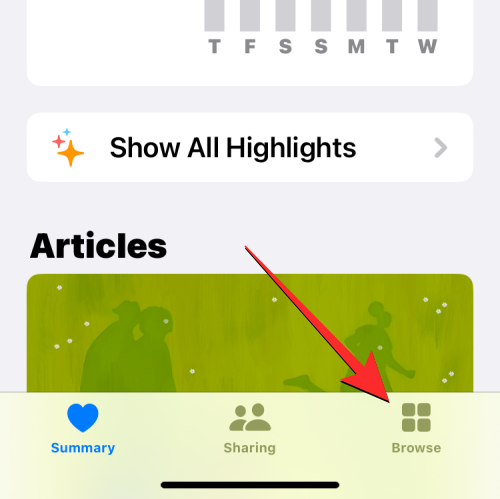
On the Browse screen, scroll down and select Mental Wellbeing.
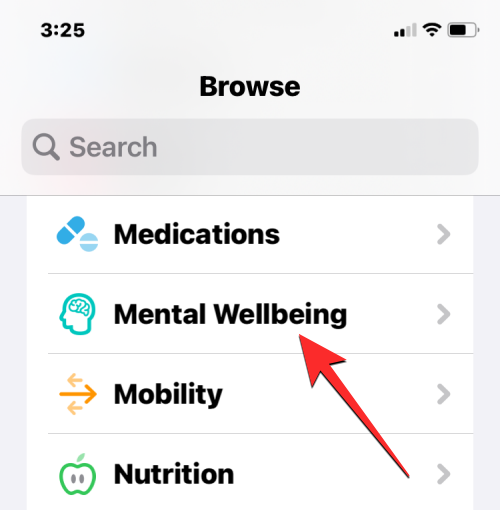
Since this is the first time you’re using the State of Mind feature on the Health app, you’ll be able to find this section under “No Data Available”. In this section, tap on State of Mind.
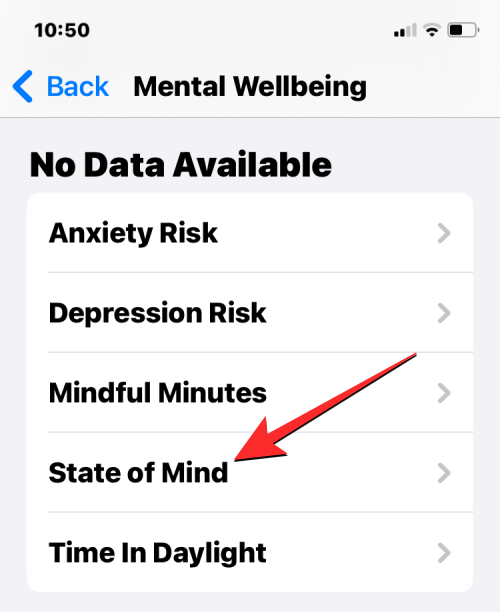
When the State of Mind screen appears, tap on Get Started.
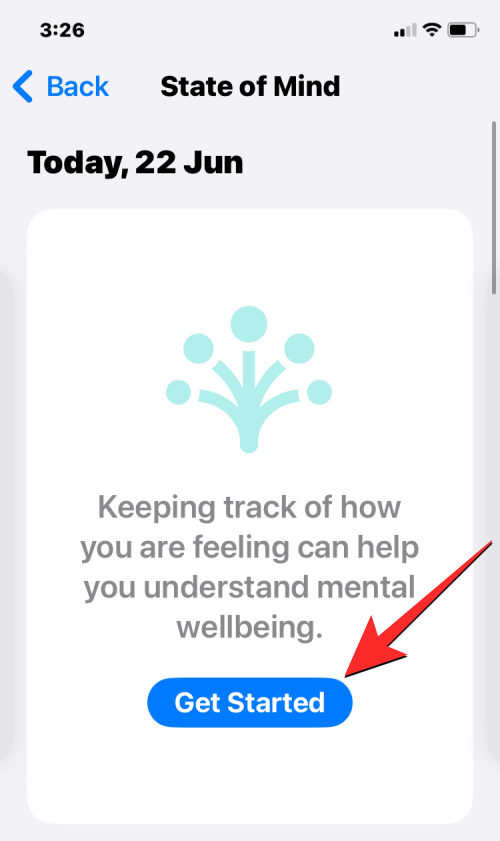
In the new screen that appears, you can choose Emotion or Mood depending on what you want to log. You can choose Emotion to log your current feelings at present or choose Mood to log your overall day’s state of mind. Regardless of what you choose, the subsequent steps will remain the same. Once you choose your preferred log type, tap on Next at the bottom.
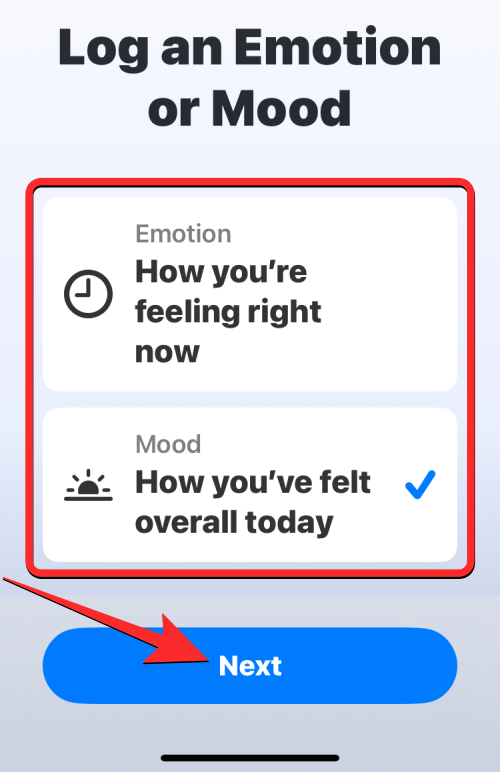
On the next screen, you can reflect your state of mind for your emotion or mood by swiping left or right on the slider at the bottom. Based on the position of the slider, you can choose from these options:
- Very Unpleasant
- Unpleasant
- Slightly Unpleasant
- Neutral
- Slightly Pleasant
- Pleasant
- Very Pleasant
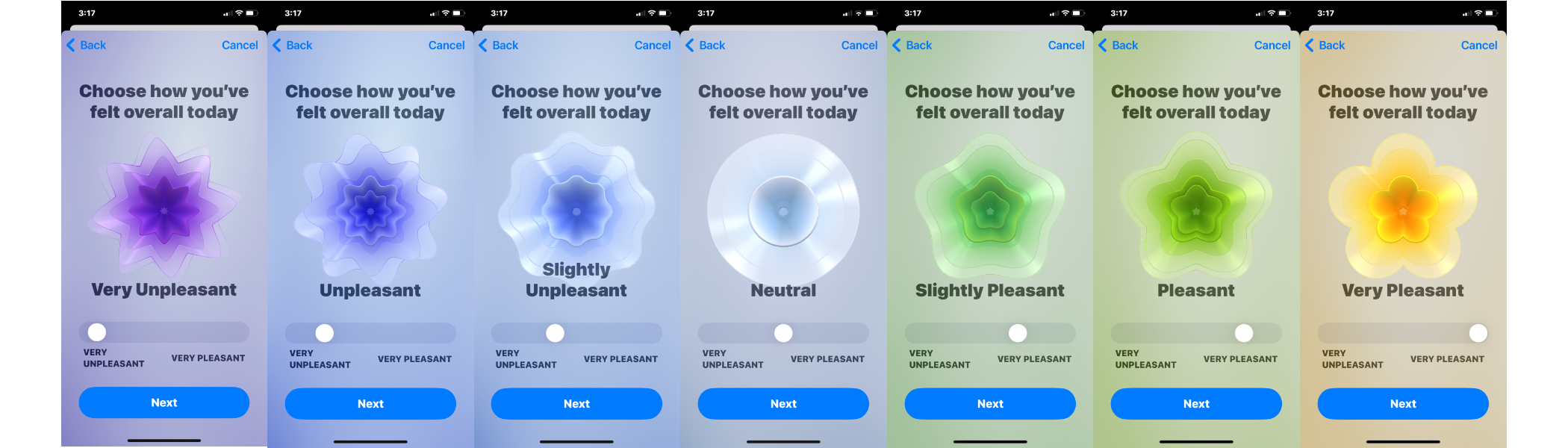
As you move the slider, the animation at the top will change shape and colors to reflect your feelings. Moving forward, these shapes and colors will be visible inside your mental health insights when you view them at a later time. Once you choose a feeling for your emotion or mood, you can tap on Next at the bottom.
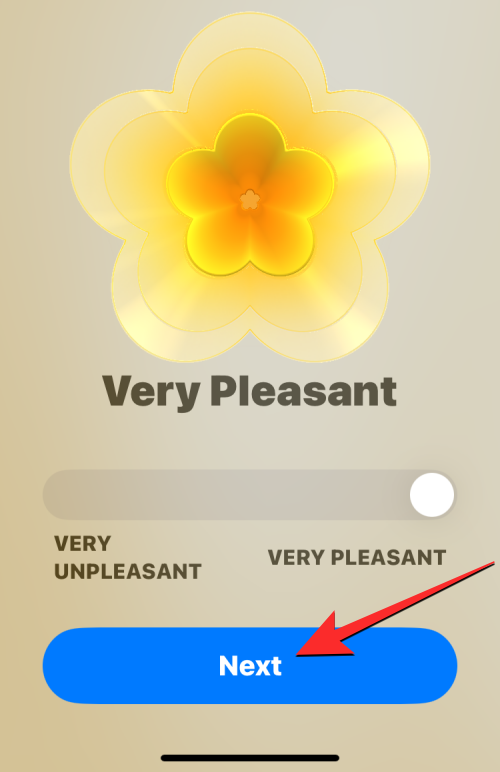
The Health app will now ask you to select a description that suits your feelings. You can choose from various options like Amused, Calm, and Happy or view more descriptors by tapping on Show More at the bottom of the screen.
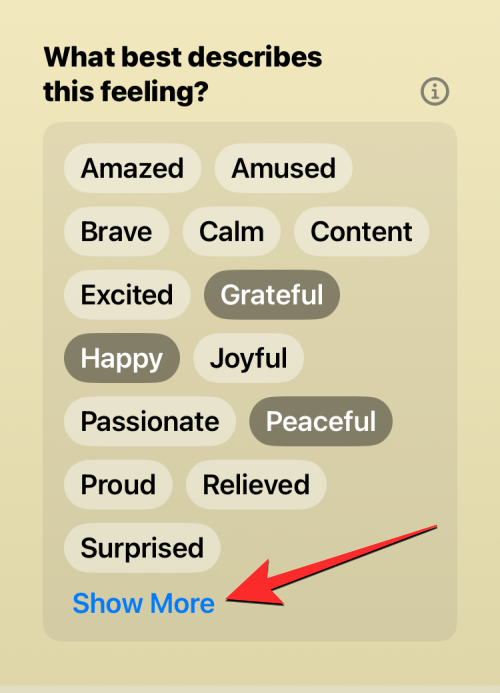
If you tap on Show More, you’ll see a list of descriptive words that you can select from. You can choose multiple descriptors to add to your feeling and once you’ve chosen your preferred options, tap on Done at the top right corner.
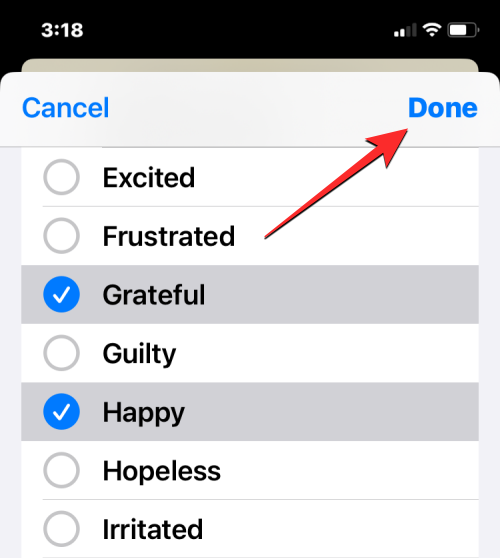
Now, tap on Next at the bottom to continue with the log. If you don’t wish to describe your feelings, you can tap on Skip instead.
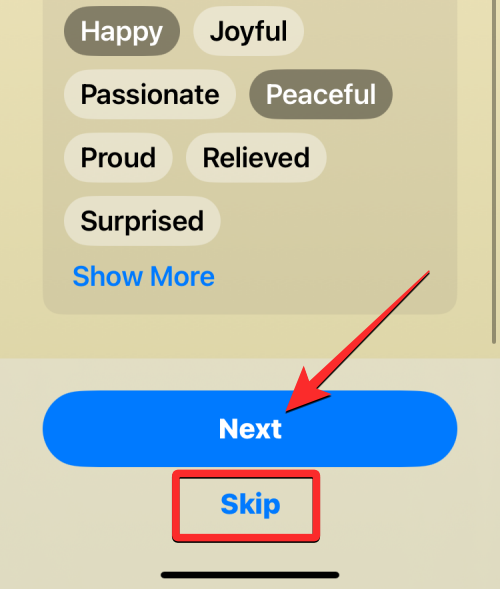
On the next screen, you’ll be asked to identify the factors that contribute to your current feeling. Here, you can choose people like Family, Friends, and Partners or go with activities like Fitness, Work, Dating, etc.
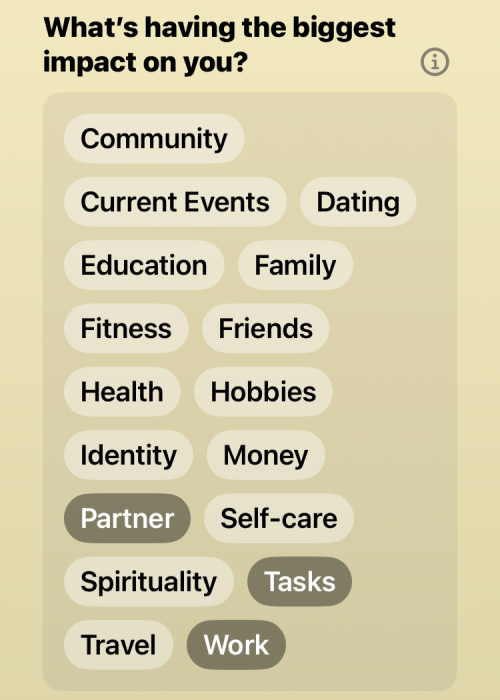
You can choose more than one factor to associate with your feelings or ignore it completely. You can scroll down this screen and type your own description inside the “Additional Context” text box.
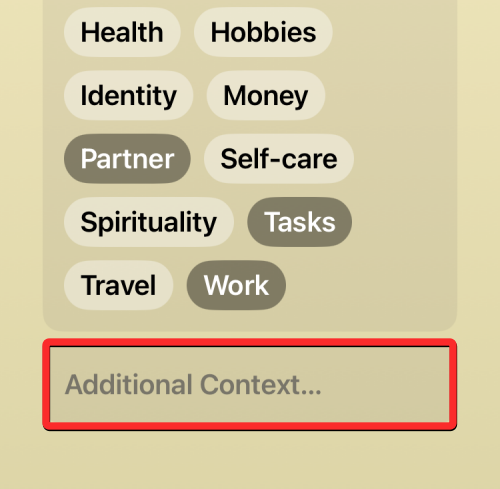
Once you’re ready, you can tap on Done to submit the current log.
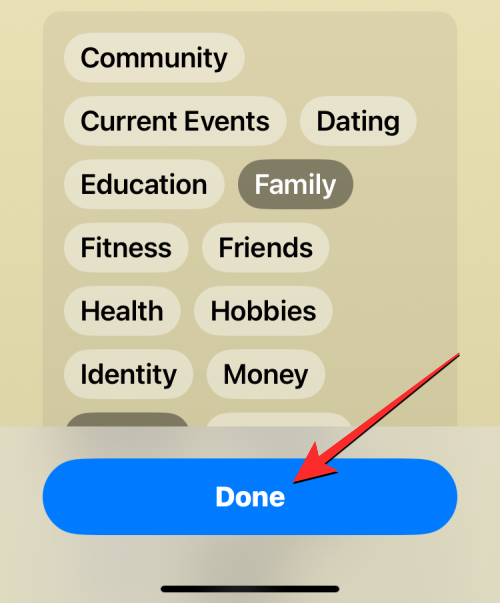
Your current feeling will now appear inside the State of Mind screen under “Daily Mood” or “Momentary Emotions”. To log your feelings again onto the Health app, you can tap on Log at the top right corner of the State of Mind screen and repeat the above steps to submit the log.
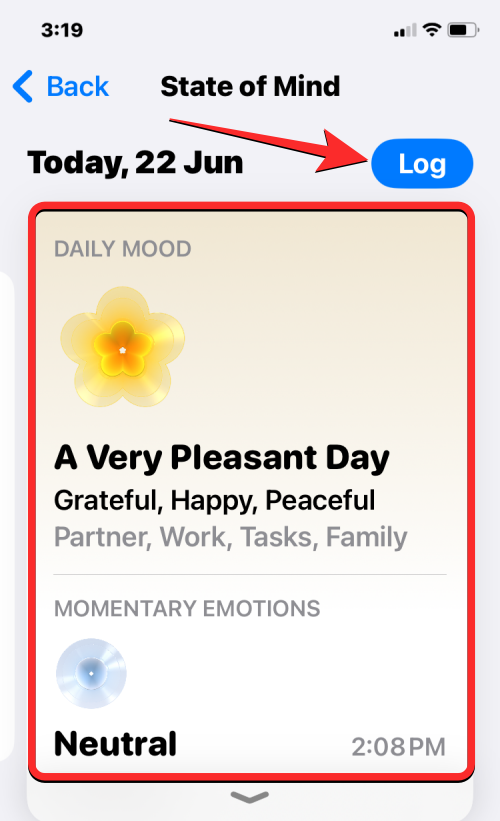
Related: iOS 17: How to Delete Verification Codes Automatically on iPhone
How to access your logged moods and emotions
When you log your feelings into the State of Mind tool, you can access your previous logs at any time inside the Health app. To view your logged moods and emotions, open the Health app on your iPhone.
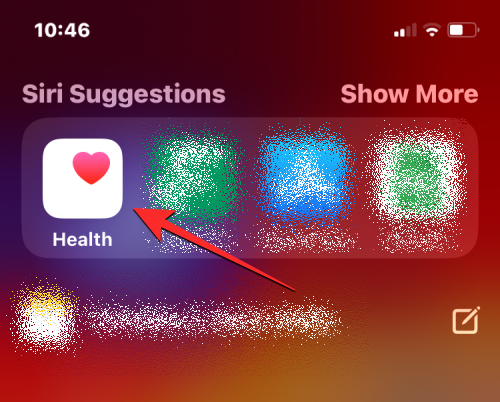
Inside Health, tap on the Browse tab at the bottom right corner.
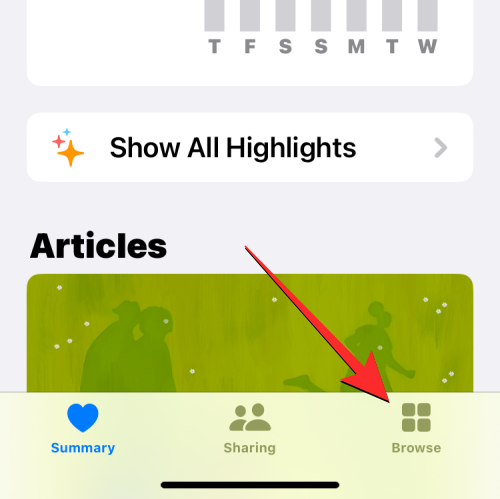
On the Browse screen, scroll down and select Mental Wellbeing.
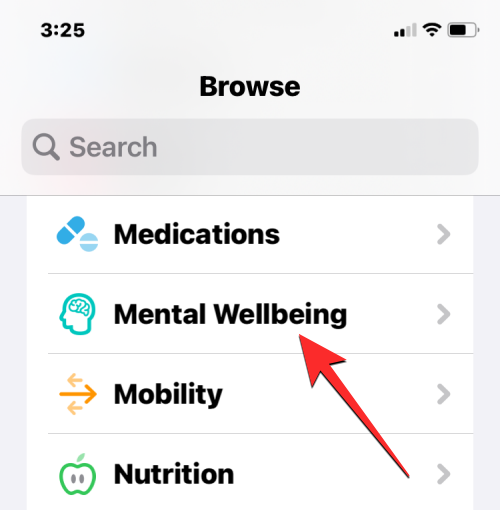
Inside the Mental Wellbeing screen, you’ll see the State of Mind box under a section like “Today”, “Past 7 Days”, or “Past Month”. To check your previous logs, tap on the State of Mind box under any of the available sections.

On the State of Mind screen, tap on your last log under “Today” in case you submitted one today. If not, tap on Show in Charts at the bottom.
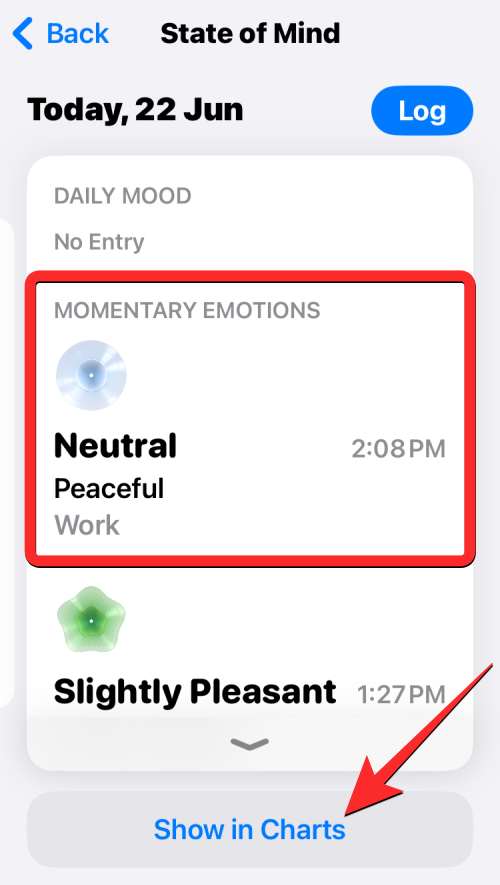
When you do that, you’ll see all the entries you had submitted before under different timelines. You can switch to any of these tabs at the top – “W” for week view, “M” for month view, “6M” for semi-annual view, and “Y” for yearly view.
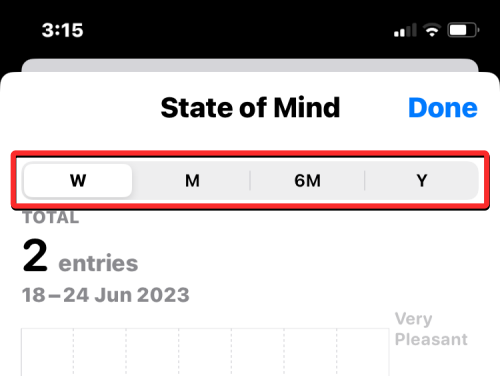
Depending on the timeline you choose, you will see the corresponding log data below it. You can tap on different points on this chart to view detailed logs for a specific date by tapping on its preview at the top.
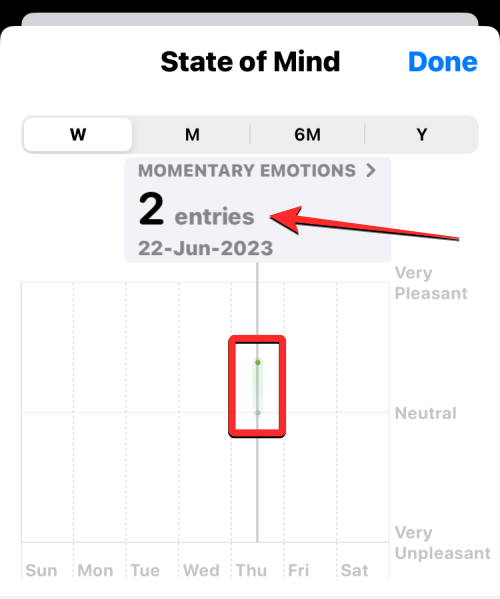
When you do that, you’ll see the complete log data for that particular day on the screen. You can tap on Close at the top right corner to return to the previous screen.
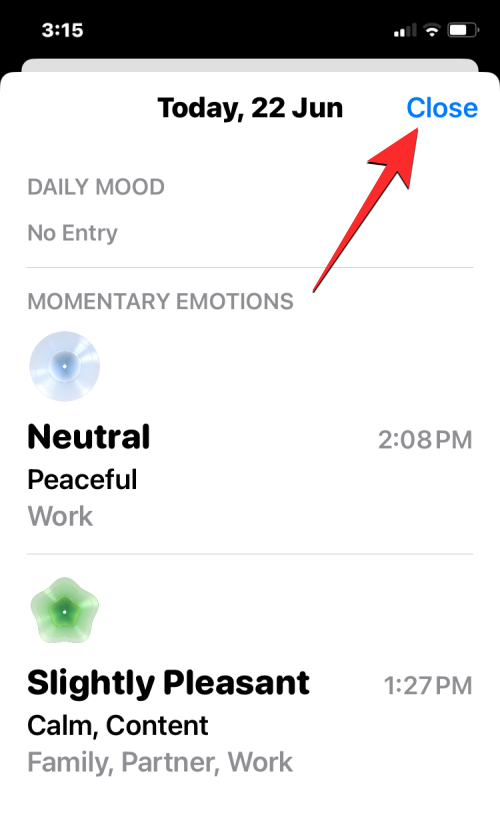
Underneath your log data, you can view more insights on your state of mind from the “States“, “Association“, and “Life Factors” tabs at the bottom.
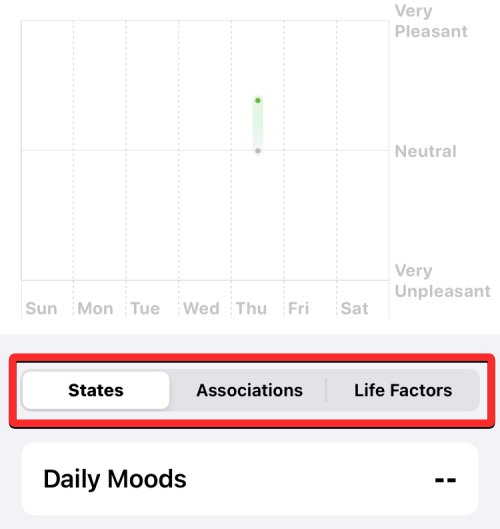
States will show you the number of entries you’ve logged as emotions or moods.
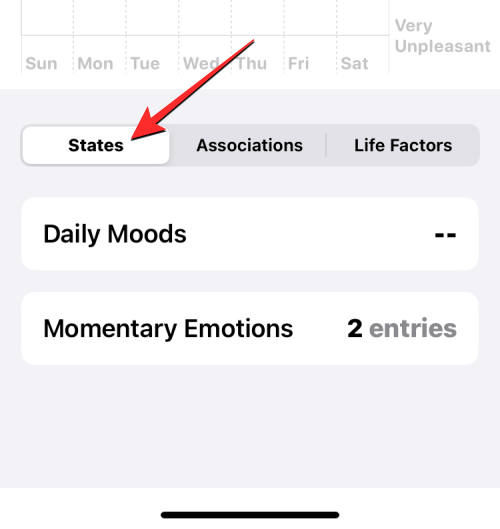
Association will show you what different factors you registered as contributors to your feelings.
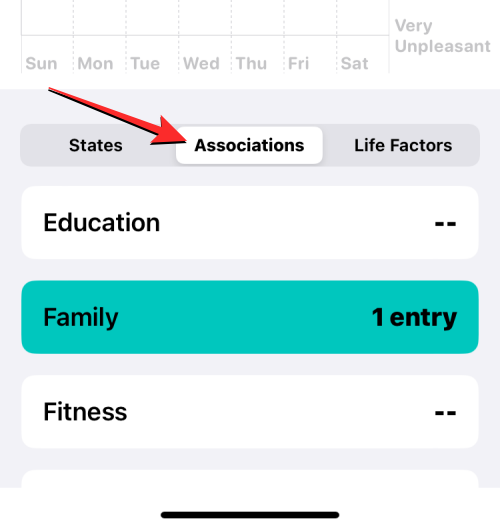
Life Factors how your state of mind fared in relative to your fitness by sharing insights of your time spent in exercises, mindful activities, sleep, and time in daylight.
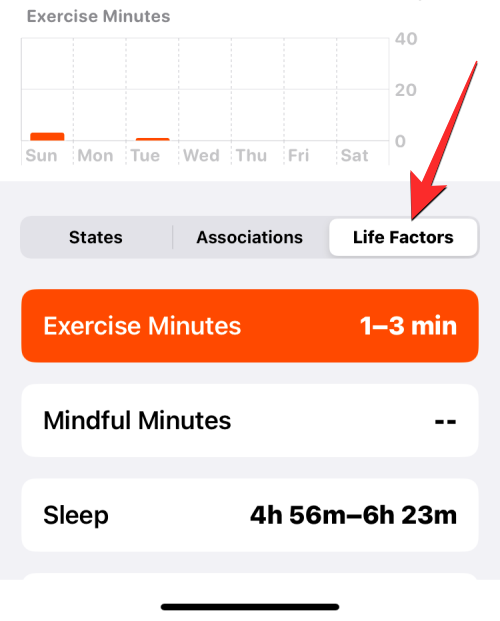
You will also see a correlation between your State of Mind and your other activities as a log chart when you select a desired activity from the Life Factors tab.
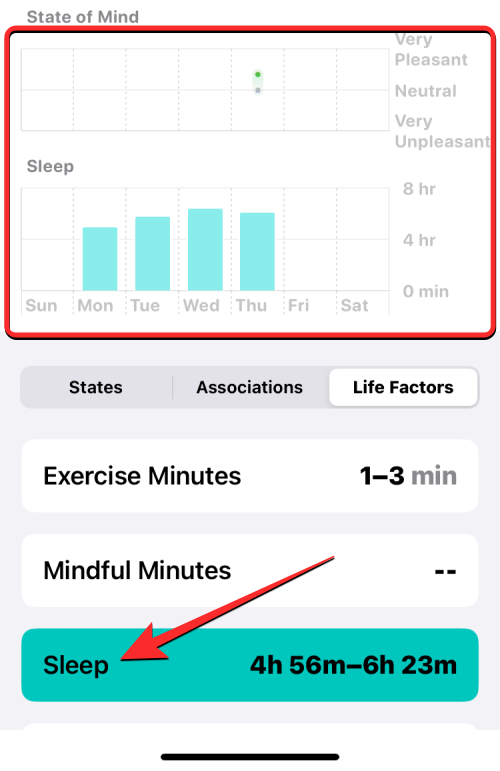
If you wish to access your State of Mind logs from the Health app’s Summary screen, you can scroll down to the bottom of the State of Mind screen and tap on Add to Favorites under “Options”.
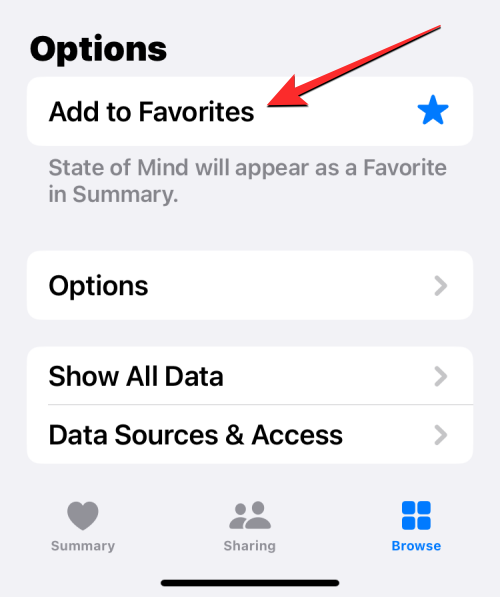
Related: iOS 17: How to Recover Deleted Passwords on iPhone
How to configure State of Mind reminders on iPhone
Although it’s easy to log your feelings for the State of Mind, the Health app makes it easier for you to submit your feelings throughout the day by notifying you with reminders so that you don’t forget to share your feelings promptly. To set up reminders for logging the State of Mind, open the Health app on your iPhone and select State of Mind from the Summary screen if you have added State of Mind to your favorites.
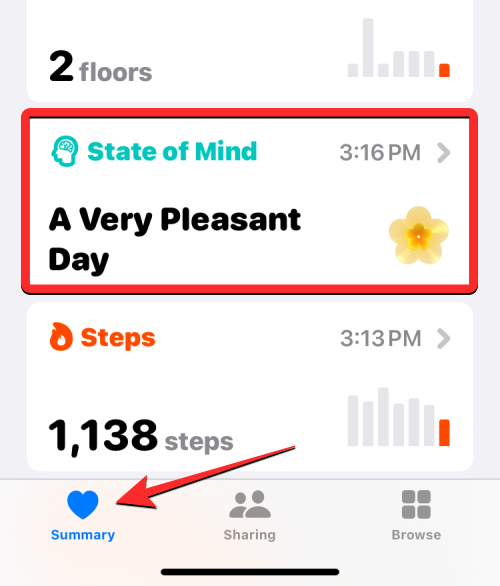
If not, go to Browse > Mental Wellbeing and tap on State of Mind to proceed.

When you arrive inside the State of Mind screen, scroll down to the bottom and tap on Options.
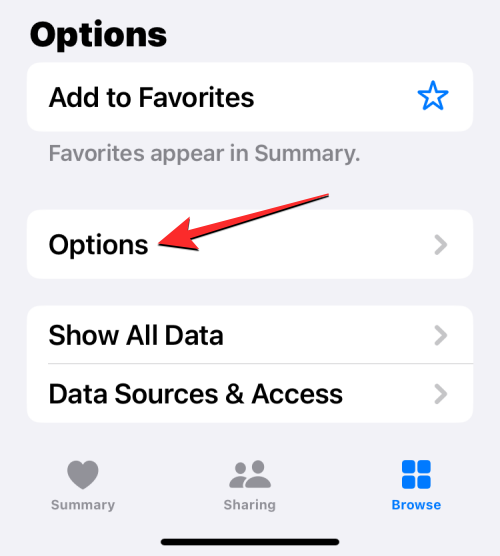
On the next screen, you’ll see various toggles under “State of Mind”. You can turn on the During Your Day toggle to get a reminder in the middle of the day every day or turn on the End of Day toggle to get it at the end of your day. If you wish to get reminded at a specific hour of the day, the app lets you do that by tapping on Add Reminder inside the “State of Mind” section.
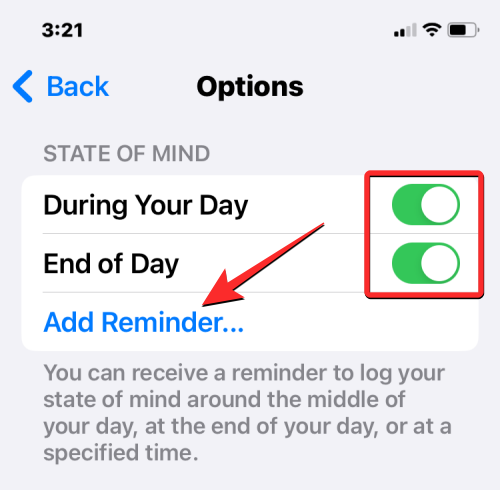
In the screen that appears, you can move the hour and minute dials to your preferred time and then tap on Add at the top right corner to set it.
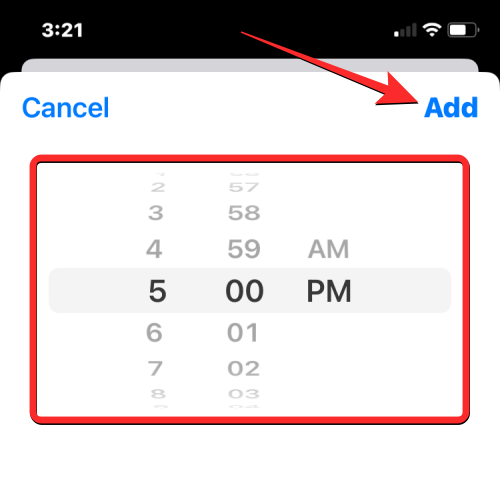
This will add the specified time to the State of Mind section. You can add multiple reminders using the same option.
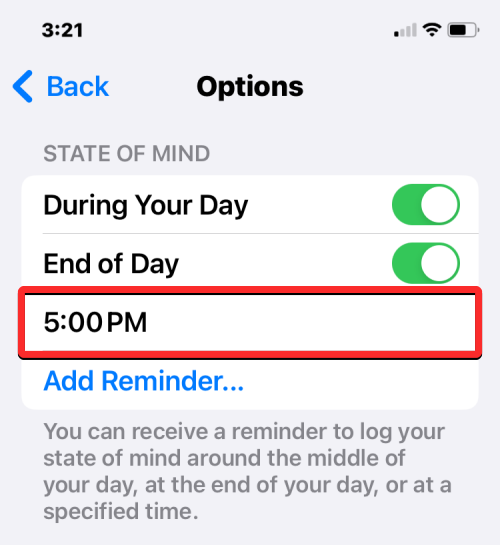
In addition to reminders, the Health app can prompt you with questionnaires a few times a year or when you register a bunch of unpleasant moods or emotions in the State of Mind. To allow receiving these prompts, turn on the Periodic Questionnaires toggle and Unpleasant Logging toggle under “Questionnaires” at the bottom of the Options screen.
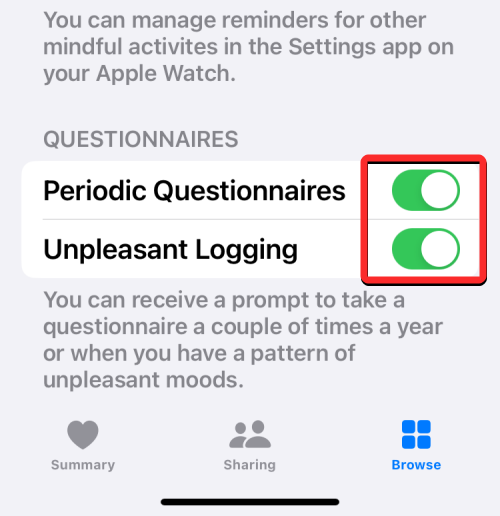
Related: How to Reset Hidden Siri Suggestions on iPhone
How to manage and delete your State of Mind logs on iPhone
Like any data you register inside the Health app, you have all the control over which data to keep and which ones to remove from your iPhone. To manage the logged data for the State of Mind on your device, open the Health app on your iPhone.
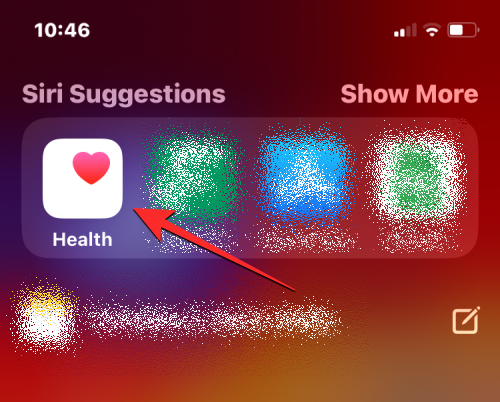
Inside Health, select State of Mind from the Summary screen if you have added State of Mind to your favorites.
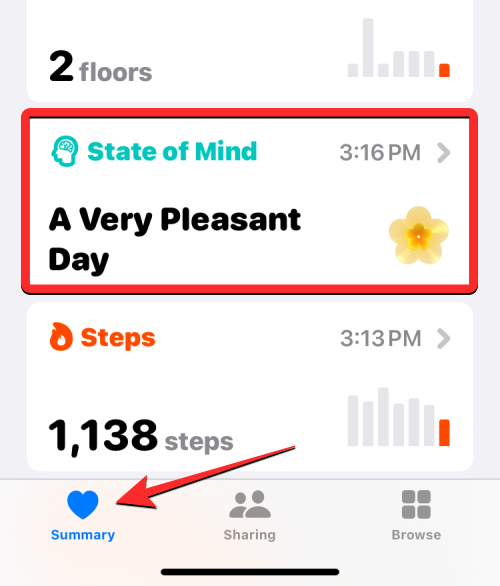
If not, go to Browse > Mental Wellbeing and tap on State of Mind to proceed.

When you enter the State of Mind screen, scroll down to the bottom and tap Show All Data.
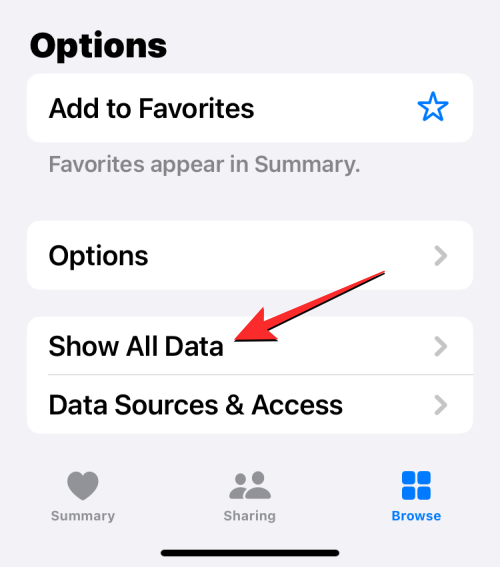
You’ll now arrive at the All Recorded Data screen where you’ll see the list of logs you submitted inside the State of Mind. To delete one or more of the logs listed here, tap on Edit at the top right corner.
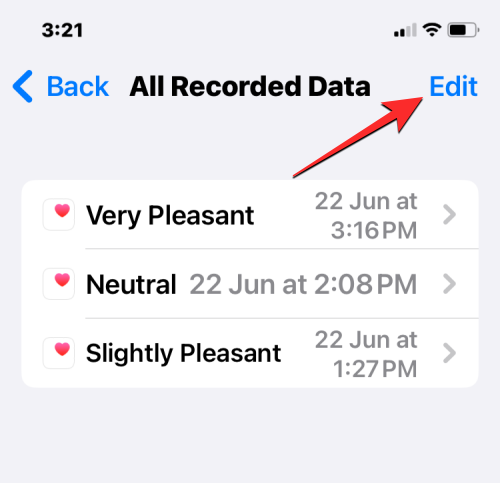
When the edit mode is enabled, tap on the minus icon on the left-hand side of a recording.
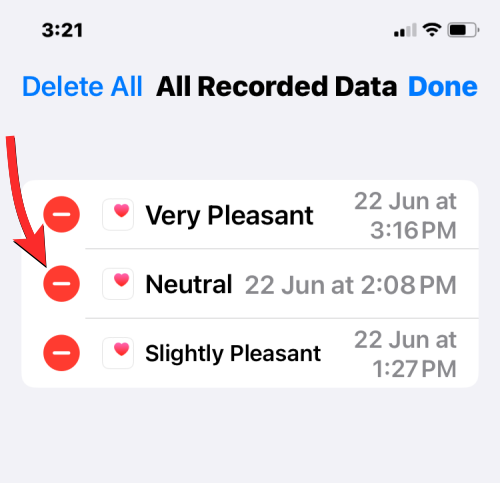
Next, tap on Delete on the right-hand side of this recording to remove it from your device.
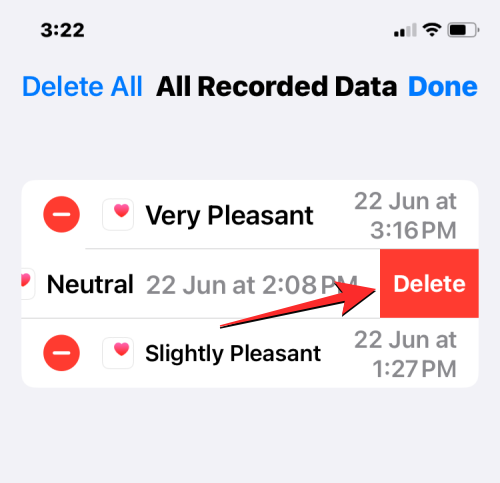
To delete all of your State of Mind data, tap on Delete All at the top left corner.
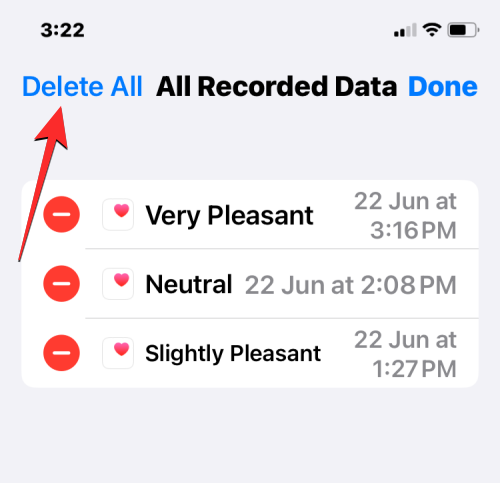
You’ll be asked to confirm your choice in the prompt that shows up at the bottom. To proceed, tap on Delete All.
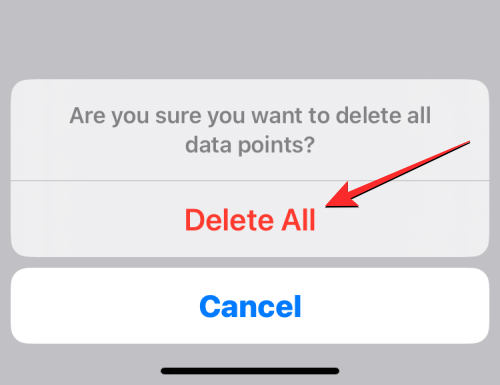
All of your State of Mind logs will now be removed.
That’s all you need to know about logging your state of mind on the Health app on your iPhone.
Related: iOS 17: How to Customize Font Weight on iPhone Lock Screen

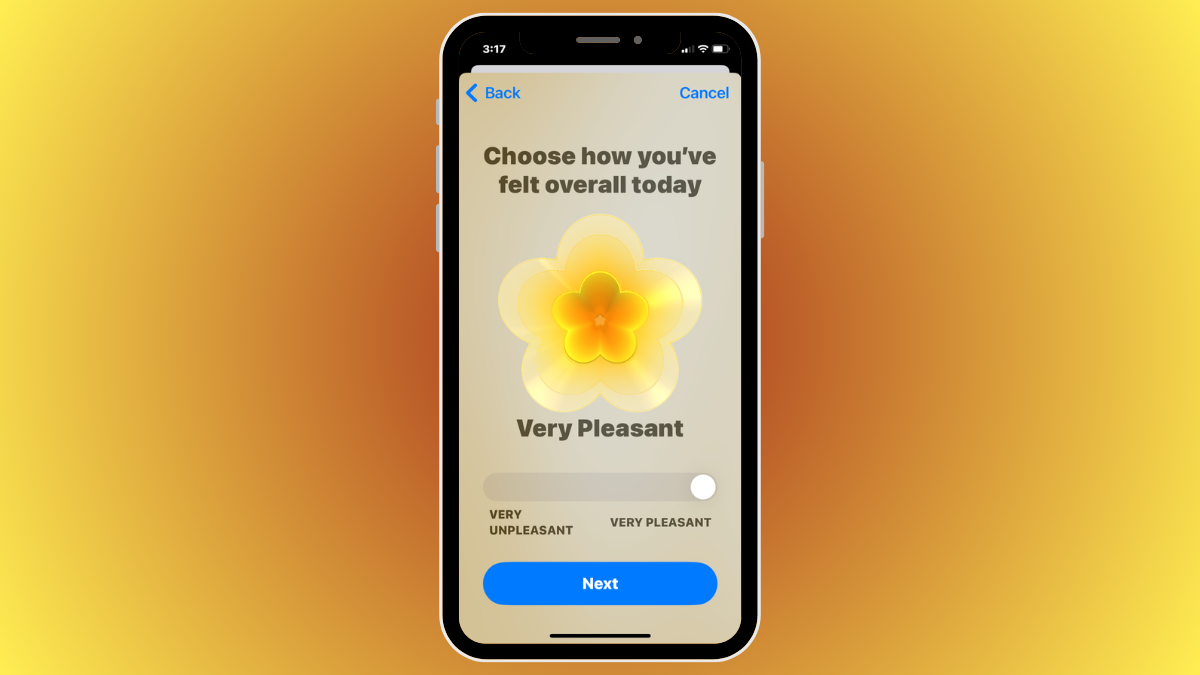



![Solution For Quiz - Where Did the Dragon Hall Deal a Major Blow to the Khitan Navy [Where Winds Meet]](/content/images/2026/01/1-15.png)







Discussion