iOS 16 brings with it a bunch of new features for iPhone users, most of which revolve around functionality. There’s an all-new Lock Screen, editing options inside Messages and Mail, enhanced CarPlay, multistop routing on Apple Maps, and more. The latest OS also comes with new intelligence updates, the most notable of which comes to the existing Live Text feature.
Live Text on iOS 16 gets an improvement over the last generation as it can now be used directly inside a video you’re playing so that you can extract texts from a frame without taking a screenshot of it. In this post, we’ll explain what Live Text in videos is all about and what devices you may use it in.
What is Live Text in Videos?
With iOS 16, Apple has updated the Live Text feature from iOS 15 to now work with videos. Similar to how you’re able to select and copy texts from an image on the previous iOS version, you can now pause any video and long-press on a text within the video to get interactive options. Once selected, you’ll get various options to copy, translate, look up, share, and search the web directly from the video.
The feature uses on-device intelligence on your iPhone to detect and learn text from videos. Live Text in video makes it more convenient to take notes from a class or a meeting without needing to screenshot a frame. The feature currently works when playing a video on Photos, Quick Look, Safari, and more.
Requirements
In order to use Live Text with videos, you need to own an iPhone that’s powered by an Apple A12 Bionic chip and later and it should run iOS 16. This means the iPhone XR/XS or any other iPhone released since then will be able to use Live Text in Videos. This requirement stays the same even for iPadOS; so you need an iPad powered by the Apple A12 Bionic chip or newer to be able to use Live Text in Videos. The iPad Mini (5th generation) and all iPads launched after it will thus be able to use Live Text when playing videos.
Live Text in Videos: Supported devices list
Since the Live Text in videos feature only works on devices with an Apple A12 Bionic chip and newer, you will only be able to use it on the following iPhones:
- iPhone XR
- iPhone XS / XS Max
- iPhone 11
- iPhone 11 Pro
- iPhone 11 Pro Max
- iPhone SE (2nd generation)
- iPhone 12
- iPhone 12 mini
- iPhone 12 Pro
- iPhone 12 Pro Max
- iPhone 13
- iPhone 13 mini
- iPhone 13 Pro
- iPhone 13 Pro Max
- iPhone SE (3rd generation)
Live Text in videos is also coming to iPadOS 16 and as mentioned above, you need to have the Apple A12 Bionic chip or newer models to be able to use this feature. You can thus use the following list of iPads:
- iPad Mini (5th generation)
- iPad Air (3rd generation)
- iPad (8th generation)
- iPad (9th generation)
- iPad Air (4th generation)
- iPad mini (6th generation)
Live Text in Videos: Unsupported devices list
Most modern iPhones and iPads should be able to use Live Text in Videos. If you own any of these older iPhones / iPads, you won’t be able to long-press to extract texts from a video:
- iPhone 8/8 Plus
- iPhone X
- iPhone 7/7 Plus
- iPad (6th generation)
- iPad (7th generation)
- iPhone 6S/6S Plus
- iPhone SE (1st generation)
- or any other iPhone or iPad model that doesn’t have A12 or newer chip
That’s all you need to know about the list of devices that support Live Text on iOS 16.

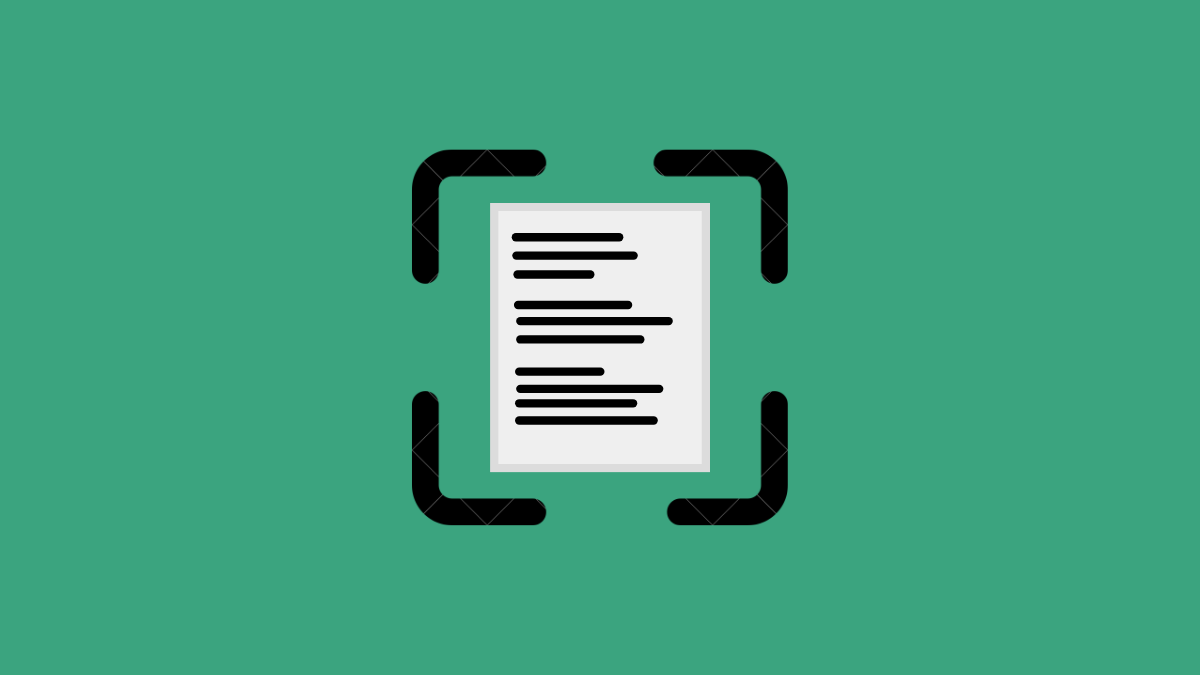











Discussion